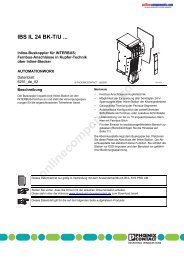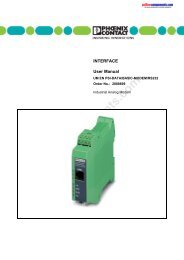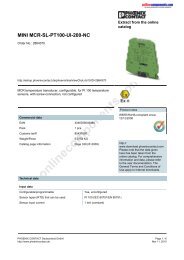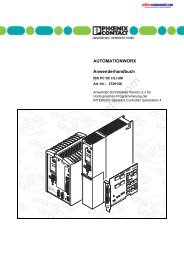interbus - Onlinecomponents.com
interbus - Onlinecomponents.com
interbus - Onlinecomponents.com
Create successful ePaper yourself
Turn your PDF publications into a flip-book with our unique Google optimized e-Paper software.
MODE - STAT<br />
STAT Menu (Statistics)<br />
, -<br />
1<br />
+ . / , 1) / 5 6 ) 6 2 6<br />
- 4 4 0 15 6 4 - + 2 . + 4 + + 4 + 6 - 2 . 6 - <br />
Figure 12<br />
5 - + 2 5<br />
5 - / 2 5<br />
STAT menu with submenus<br />
The STAT menu provides statistical information about the<br />
bus state, e.g., the number of errors. Each device has a<br />
separate counter for reconfiguration, peripheral faults, and<br />
CRC errors. A CRC error occurs during a check for data<br />
integrity.<br />
Selecting Devices<br />
5 - + 2 5<br />
Using the arrow keys, you can select the devices shown<br />
under the REC, PF, and CRC menu items.<br />
– Right arrow key: next device<br />
– Left arrow key: previous device<br />
– Down arrow key: next bus segment<br />
– Up arrow key: previous bus segment<br />
K > A H BA HH HI<br />
# % % + <br />
online<strong>com</strong>ponents.<strong>com</strong><br />
Display the Total Number of Errors<br />
When the first device is reached, CNT flashes in line 2 after<br />
pressing the up arrow key again. The total error count for the<br />
entire bus flashes in line 3. Press the down arrow key to return<br />
to the error counter of the selected device.<br />
5277CC01 27