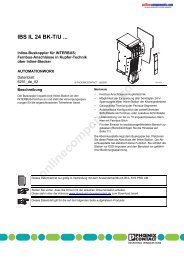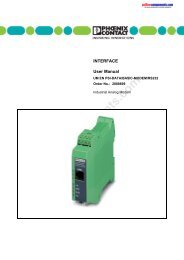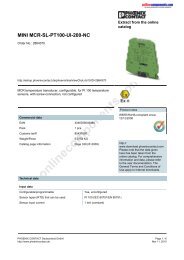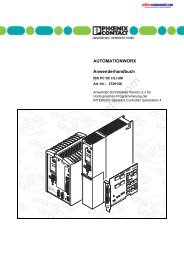interbus - Onlinecomponents.com
interbus - Onlinecomponents.com
interbus - Onlinecomponents.com
Create successful ePaper yourself
Turn your PDF publications into a flip-book with our unique Google optimized e-Paper software.
MODE - DIAG<br />
2.1 Unsuccessful Startup<br />
The background illumination changes to red.<br />
Line 2: Physical number of the device where the<br />
error occurred<br />
0 = Error location of the controller board<br />
Line 3: Error code<br />
You can start ID and data cycles by pressing<br />
ENTER (see point 3).<br />
2.2 Successful Startup<br />
Line 2: Physical number of the device (flashing)<br />
Line 3: ID code of the selected device (decimal)<br />
3 Starting ID and Data Cycles<br />
You can start ID and data cycles by switching to a<br />
bus terminal module or the last device of a local bus<br />
and pressing ENTER. The double arrow segment is<br />
then switched off.<br />
If a device in a local bus is selected, the double<br />
arrow is switched on. This means that cycles<br />
cannot be started at that time.<br />
3.1 Successful Start of ID and Data Cycles<br />
Line 1: Alternating display of ID and DATA<br />
Line 2: Physical bus position of the device up to<br />
which startup was possible<br />
Line 3: Alternating display of the number of faulty<br />
ID and data cycles<br />
The cycles are stopped by selecting another device<br />
(left/right arrow keys).<br />
online<strong>com</strong>ponents.<strong>com</strong><br />
# % % * ! $<br />
+ , -<br />
2 I EJE <br />
1,<br />
Figure 11<br />
+ , -<br />
5 J F ? O ? A I<br />
5 J= HJ? O ? A I<br />
2 I EJE <br />
Starting ID and data cycles<br />
1,<br />
24 5277CC01