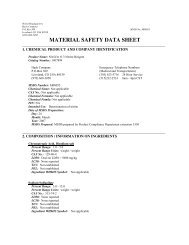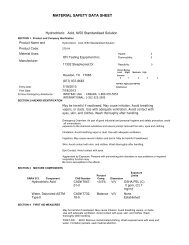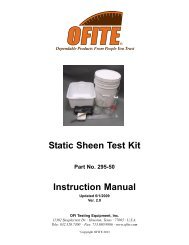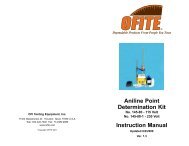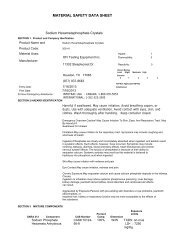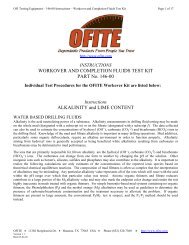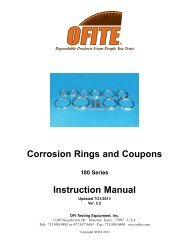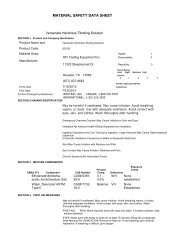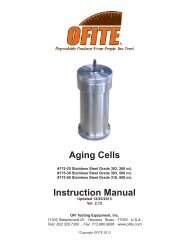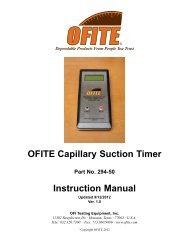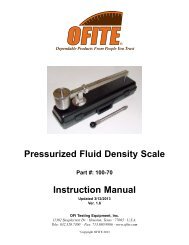CLF-40 Automated Compressive Load Frame - OFI Testing ...
CLF-40 Automated Compressive Load Frame - OFI Testing ...
CLF-40 Automated Compressive Load Frame - OFI Testing ...
You also want an ePaper? Increase the reach of your titles
YUMPU automatically turns print PDFs into web optimized ePapers that Google loves.
<strong>CLF</strong>-<strong>40</strong> <strong>Automated</strong><br />
<strong>Compressive</strong> <strong>Load</strong> <strong>Frame</strong><br />
Part No. 120-285<br />
Instruction Manual<br />
Updated 8/16/2013<br />
Ver. 1.8<br />
<strong>OFI</strong> <strong>Testing</strong> Equipment, Inc.<br />
11302 Steeplecrest Dr. · Houston, Texas · 77065 · U.S.A.<br />
Tele: 832.320.7300 · Fax: 713.880.9886 · www.ofite.com<br />
©<br />
Copyright <strong>OFI</strong>TE 2013
Table of<br />
Contents<br />
Intro....................................................................................................2<br />
Description........................................................................................2<br />
Specifications ...................................................................................2<br />
Requirements ...................................................................................2<br />
Components......................................................................................2<br />
Setup..................................................................................................3<br />
Hardware ......................................................................................3<br />
Software........................................................................................4<br />
Preparation........................................................................................6<br />
Cement ........................................................................................6<br />
Proppant ......................................................................................7<br />
Cement <strong>Testing</strong>.................................................................................8<br />
Standalone Mode..........................................................................8<br />
With Computer............................................................................10<br />
Proppant <strong>Testing</strong> ............................................................................12<br />
Additional Software Functions .....................................................14<br />
Calibration.......................................................................................15<br />
Maintenance....................................................................................16<br />
Filter ............................................................................................16<br />
Fuses ..........................................................................................17<br />
Appendix .........................................................................................18<br />
Error Codes ................................................................................18<br />
<strong>OFI</strong>TE, 11302 Steeplecrest Dr., Houston, TX 77065 USA / Tel: 832-320-7300 / Fax: 713-880-9886 / www.ofite.com 1
Intro<br />
Description<br />
Specifications<br />
Requirements<br />
Components<br />
The <strong>OFI</strong>TE <strong>CLF</strong>-<strong>40</strong> <strong>Automated</strong> <strong>Compressive</strong> <strong>Load</strong> <strong>Frame</strong> was designed to<br />
determine the compressive strength of a well cement or proppant. The<br />
most common means of determining the compressive strength of a cement<br />
involves applying a force to the sample at a constant rate until the sample<br />
fails. The maximum loading at which the cement fails is defined as the<br />
cement's compressive strength. Unfortunately, data obtained from this type<br />
of testing is typically inconsistent and widely varied. Manually operated<br />
hydraulic presses are normally used for testing purposes and maintaining a<br />
constant loading rate is very difficult. The <strong>CLF</strong>-<strong>40</strong> incorporates a computer<br />
chip to control the loading rate. Operator inconsistencies are significantly<br />
reduced in comparison to manually operated hydraulic presses.<br />
A cement slurry is prepared and cured according to the guidelines outlined<br />
in API Specification 10. A cured cement sample is then placed onto the<br />
platen of the <strong>CLF</strong>-<strong>40</strong>. The unit is turned on, a loading rate is selected, and<br />
the test is started. The platens will begin applying compressive strength<br />
until the cement sample fails. At that point, the maximum load on the sample<br />
is recorded.<br />
- Maximum press capacity: <strong>40</strong>,000 lbf<br />
- Maximum Pressure: 10,000 PSI (based on a 2" cement cube with surface<br />
area of 4 in 2 )<br />
- Minimum press threshold: 1,000 lbf<br />
- Minimum Pressure: 250 PSI (based on a 2" cement cube with survace<br />
area of 4 in 2 )<br />
- Self-aligning hardened platens<br />
- Microprocessor controller<br />
- <strong>Load</strong>ing rates variable from 250 to <strong>40</strong>,000 lbf/min (in increments of 250)<br />
- Safety head and rupture disk prevent over pressurization<br />
- Proportional control valve accurately controls load rate<br />
- Safety shield protects operator<br />
- Control stand remotely located from hydraulic press<br />
- Size: 23" W × 23" D × 26.5" H (58 × 58 × 67 cm)<br />
- Weight: 225 lb (102 kg)<br />
- 115 / 220 Volt, 50/60 Hz<br />
#120-28-061 Brush<br />
#120-90-035-1 Filter<br />
#122-074 Fuse<br />
Optional:<br />
#120-285-9 Proppant Adapter<br />
#800-00-034 Proppant Test Cell Assembly, 1.5" Diameter<br />
#800-00-013 Proppant Test Cell Assembly, 2.0" Diameter<br />
#800-00-038 Proppant Test Cell Assembly, 1.0" Diameter<br />
<strong>OFI</strong>TE, 11302 Steeplecrest Dr., Houston, TX 77065 USA / Tel: 832-320-7300 / Fax: 713-880-9886 / www.ofite.com 2
Setup<br />
Hardware<br />
1. Carefully remove the instrument from the wooden crate.<br />
2 Leveling legs are provided to level the instrument. Rotate the legs until<br />
the instrument is level.<br />
3. Plug the unit into a suitable grounded electrical supply.<br />
4. The upper platen support has been lowered to protect the platens during<br />
shipping. Raise the upper platen support high enough to allow<br />
room for a cement sample beneath it:<br />
a. Unscrew the upper nuts. They should be about an inch from the<br />
top of the threaded support legs.<br />
b. Raise the upper platen support up to the upper nuts. Tighten the<br />
lower nuts until they are holding the upper platen support in place.<br />
Note<br />
Although the upper platen is self-aligning, the unit will perform better<br />
if the upper platen support is level.<br />
c. Tighten the upper nuts hand tight.<br />
Upper Nuts<br />
Upper Platen Support<br />
Lower Nuts<br />
Platen Height Adjustment<br />
Upper Platen<br />
Threaded Support Leg<br />
Lower Platen<br />
(Removable)<br />
Cement Sample<br />
<strong>OFI</strong>TE, 11302 Steeplecrest Dr., Houston, TX 77065 USA / Tel: 832-320-7300 / Fax: 713-880-9886 / www.ofite.com 3
Setup<br />
Software<br />
The <strong>CLF</strong>-<strong>40</strong> can be connected to a computer via a serial connection (RS-<br />
232) or over a network (ethernet).<br />
If the <strong>CLF</strong>-<strong>40</strong> will be used in standalone mode only, skip the following<br />
steps and proceed to page 6.<br />
1. Open the <strong>CLF</strong>-<strong>40</strong> software by double-clicking the icon on the desktop.<br />
2. Select “Setup” from the “Utilities” menu.<br />
3. Select a load unit: MPa, PSI, or lbf<br />
4. Select a sample type: Cylinder or Cube (if you are testing proppant,<br />
choose Cylinder)<br />
5. Select the loading type.<br />
Constant: Increase the load at the maximum loading rate until the<br />
specified load is reached.<br />
Ramp:<br />
Increase the load at the specified rate until the total load<br />
reaches <strong>40</strong>,000 lbf.<br />
6. Select an archive path. This is where all test results will be saved.<br />
7. Select the “Print to Printer” option if you want the software to automatically<br />
print the test results on the default printer at the end of a test.<br />
8. Click OK to save your changes.<br />
<strong>OFI</strong>TE, 11302 Steeplecrest Dr., Houston, TX 77065 USA / Tel: 832-320-7300 / Fax: 713-880-9886 / www.ofite.com 4
9. Select “Manage Devices” from the “Utilities” menu.<br />
10. If the <strong>CLF</strong>-<strong>40</strong> is connected via Ethernet, make sure the “Enable<br />
Ethernet Comms” option is selected. If it is connected via serial, make<br />
sure “Enable Serial Comms” is selected.<br />
11. If your <strong>CLF</strong>-<strong>40</strong> does not show up in the list at the top of the screen,<br />
click the “Search for Devices” and “Refresh” buttons. If the device still<br />
doesn’t show up, check the connection and try again.<br />
12. Locate the device you want to manage in the list at the top of the<br />
screen. Right-click the device and click “Select Default Device” to<br />
assume control.<br />
13. If another user already has control of the device, you have the option of<br />
requesting control. When you request control, the other user has 60<br />
seconds to deny control, otherwise, control will automatically be transferred<br />
to you.<br />
14. Click “Done” to return to the main screen.<br />
<strong>OFI</strong>TE, 11302 Steeplecrest Dr., Houston, TX 77065 USA / Tel: 832-320-7300 / Fax: 713-880-9886 / www.ofite.com 5
Preparation<br />
Cement<br />
The <strong>CLF</strong>-<strong>40</strong> is capable of testing either cubes or cylinders. Samples can<br />
either be prepared in a curing chamber (cubes) or in an Ultrasonic Cement<br />
Analyzer (cylinders).<br />
1. Open the safety shield.<br />
2. Turn the platen height adjustment to the right until the upper platen is<br />
high enough to place a cement sample beneath it.<br />
3. Center the sample on the lower platen.<br />
4. Turn the platen height adjustment to the left until the upper platen<br />
touches the cement sample.<br />
!<br />
Important<br />
5. Firmly close the safety shield.<br />
If the safety shield is not firmly closed, the unit will not allow a test<br />
to begin.<br />
6. For cement testing in standalone mode, refer to page 8. For cement<br />
testing with a computer, refer to page 10.<br />
<strong>OFI</strong>TE, 11302 Steeplecrest Dr., Houston, TX 77065 USA / Tel: 832-320-7300 / Fax: 713-880-9886 / www.ofite.com 6
Preparation<br />
Proppant<br />
In addition to cement testing, the <strong>CLF</strong>-<strong>40</strong> can be used to test proppant<br />
according to API Recommended Practice 60.<br />
For proppant testing, the proppant is placed in a cylindrical test cell with a<br />
piston on top. The upper platen of the <strong>CLF</strong>-<strong>40</strong> presses the piston into the<br />
test cell and applies force to the proppant inside.<br />
1. Prepare the proppant sample according to API recommendations.<br />
2. Pour the proppant sample into the test cell.<br />
3. Insert the piston into the test cell and, without applying any force, rotate<br />
it one half turn. This will level the surface of the proppant inside the<br />
test cell and ensure a uniform distribution of force.<br />
4. Open the safety shield.<br />
5. Unscrew and remove the upper platen from the platen heighten adjustment.<br />
Screw the proppant adapter into the platen heighten adjustment.<br />
Platen Height<br />
Adjustment<br />
Proppant Adapter<br />
6. Center the test cell on the lower platen.<br />
7. Turn the platen height adjustment to the left until the upper platen<br />
touches the piston.<br />
!<br />
Important<br />
8. Firmly close the safety shield.<br />
If the safety shield is not firmly closed, the unit will not allow a test<br />
to begin.<br />
9. Refer to page 12 for the proppant testing procedure.<br />
<strong>OFI</strong>TE, 11302 Steeplecrest Dr., Houston, TX 77065 USA / Tel: 832-320-7300 / Fax: 713-880-9886 / www.ofite.com 7
Cement<br />
<strong>Testing</strong><br />
Standalone Mode<br />
The controls for the <strong>CLF</strong>-<strong>40</strong> are on the right-hand side of the unit.<br />
Use the Selection Wheel and Cancel button to navigate through the built-in<br />
menus. Push the wheel in to begin or to select an option. Turn the wheel<br />
(in either direction) to cycle through the options. Press the Cancel button<br />
to return to the previous menu or stop a test.<br />
Selection Wheel<br />
Cancel Button<br />
1. <strong>Load</strong> the cement sample as described on page 6.<br />
2. Turn the Power and Pump on.<br />
To run a standard API test:<br />
Press and hold the 16000 / <strong>40</strong>00 switch until the cement sample fails.<br />
16000 - This setting will increase the load at a rate of 16000 lbf/min.<br />
<br />
Tip<br />
<strong>40</strong>00 - This setting will increase the load at a rate of <strong>40</strong>00 lbf/min.<br />
The maximum load is <strong>40</strong>000 lbf. If the cement sample does not fail, the<br />
load will continue to increase until it reaches <strong>40</strong>000 lbf.<br />
To run a saved test:<br />
1. From the main menu, select option 2 “Run Saved Test”.<br />
2. Select the test you wish to run.<br />
To modify an existing test or create a new test, refer to the instructions<br />
on page 9.<br />
3. Press the Selection Wheel in to run the test.<br />
<strong>OFI</strong>TE, 11302 Steeplecrest Dr., Houston, TX 77065 USA / Tel: 832-320-7300 / Fax: 713-880-9886 / www.ofite.com 8
Creating and Modifying Custom Tests<br />
The <strong>CLF</strong>-<strong>40</strong> unit can store up to 30 custom tests in the onboard computer.<br />
These tests can be recalled and run at any time.<br />
1. From the main menu select option 4, “Edit Saved Tests”.<br />
2. Select the test you want to modify. If you are creating a new test,<br />
select an empty test.<br />
3. Set the loading rate and the maximum load.<br />
4. Press the wheel in to save the test.<br />
To run a custom test:<br />
1. From the main menu, select option 3 “Custom Test”.<br />
2. Set the loading rate and maximum load.<br />
3. Press the Selection Wheel in to run the test.<br />
At the end of a test, the maximum load applied before the cement sample<br />
failed will be shown on the display.<br />
After each test, clean the debris from the lower platen. Brush the debris<br />
into the receptacle on the front of the cabinet. Also, remove the lower cabinet<br />
and brush away any remaining debris underneath it. The front receptacle<br />
can be removed for easy disposal.<br />
<strong>OFI</strong>TE, 11302 Steeplecrest Dr., Houston, TX 77065 USA / Tel: 832-320-7300 / Fax: 713-880-9886 / www.ofite.com 9
Cement<br />
<strong>Testing</strong><br />
With Computer<br />
<br />
Tip<br />
Note<br />
1. Open the software by double-clicking the icon on the desktop.<br />
2. Select “<strong>Load</strong> Sample Info” from the “Utilities” menu.<br />
3. Enter the information about the cement sample being tested.<br />
Use the “Cube Number” field when you plan to test multiple cubes from<br />
the same cement slurry. Begin by entering 1 in the “Cube Number”<br />
field. Then, after a test is complete, the “Cube Number” will automatically<br />
increase by one. You can leave the rest of the information the<br />
same and continue testing cubes. When all cubes have been tested,<br />
you will have a series of test results for a single cement slurry.<br />
The rest of the fields on the “<strong>Load</strong> Sample Info” screen are used for<br />
display only. They will show on the test results, but do not affect the<br />
test itself.<br />
4. Click OK to save your changes.<br />
5. Enter the sample dimensions.<br />
If you selected “Cylinder” in the “Sample Type” field on the “Setup”<br />
screen, you will be asked for the sample diameter. However, if you<br />
chose “Cube”, you will be asked for the cube width and height. These<br />
values are used to convert the force applied to the sample (lbf) to compressive<br />
strength (PSI).<br />
6. Enter a loading rate.<br />
If you selected “Constant” in the “<strong>Load</strong>ing Type” field on the “Setup”<br />
screen, you will be asked to enter a load in lbf. However, if you chose<br />
“Ramp”, you will be asked to select “4,000 lbf/min”, “16,000 lbf/min”, or<br />
“Variable”. If you choose “Variable”, type the loading rate into the field<br />
provided.<br />
<strong>OFI</strong>TE, 11302 Steeplecrest Dr., Houston, TX 77065 USA / Tel: 832-320-7300 / Fax: 713-880-9886 / www.ofite.com 10
7. Once you have entered all the information, load the cement sample into<br />
the unit as described on page 6.<br />
8. At this point, there are two ways to start the test:<br />
a. Click and hold the “Start Test” button in the software.<br />
b. On the machine, press and hold the “<strong>40</strong>00/16000” button.<br />
The unit will continue to apply force to the sample as long as you hold<br />
the button down. When you release the button, the test will stop, the<br />
test data will be saved to the computer, and the “Cube Number” value<br />
will increase by one.<br />
9. After each test, clean the debris from the lower platen. Brush the<br />
debris into the receptacle on the front of the cabinet. Also, remove the<br />
lower cabinet and brush away any remaining debris underneath it. The<br />
front receptacle can be removed for easy disposal.<br />
10. To test another cube from the same slurry sample, simply reload the<br />
machine with the next cube and repeat step 8. Continue doing this with<br />
each cube.<br />
<strong>OFI</strong>TE, 11302 Steeplecrest Dr., Houston, TX 77065 USA / Tel: 832-320-7300 / Fax: 713-880-9886 / www.ofite.com 11
Proppant<br />
<strong>Testing</strong><br />
1. Open the software by double-clicking the icon on the desktop.<br />
2. In the Setup screen (see page 4 for details), set the Sample Type to<br />
Cylinder and the <strong>Load</strong>ing Type to Constant.<br />
3. Select “<strong>Load</strong> Sample Info” from the “Utilities” menu.<br />
4. Enter the information about the proppant sample being tested.<br />
Note<br />
<br />
Tip<br />
Note<br />
The fields on the “<strong>Load</strong> Sample Info” screen are used for display only.<br />
They will show on the test results, but do not affect the test itself.<br />
The API recommends running a series of tests subjecting different samples<br />
to four different stresses: 7500 PSI, 10000 PSI, 12500 PSI, and<br />
15000 PSI. You can use the fields on the “<strong>Load</strong> Sample Info” screen to<br />
help organize the results of these four tests. The “Test Name” and<br />
“Comments” fields are recommended.<br />
The cement-specific fields (“Job Type”, “Class”, etc) can be ignored.<br />
The “Additives”, “Cement Density”, “BHCT”, and “BHST” fields can be<br />
used for cement or proppant.<br />
5. Click OK to save your changes.<br />
6. On the main screen of the software, enter the diameter (in inches) of<br />
the test cell in the “Diameter” field.<br />
<strong>OFI</strong>TE, 11302 Steeplecrest Dr., Houston, TX 77065 USA / Tel: 832-320-7300 / Fax: 713-880-9886 / www.ofite.com 12
7. Use the following equation to calculate the force necessary to reach the<br />
required stress (7500 PSI, 10000 PSI, 12500 PSI, 15000 PSI) for the test:<br />
S × 3.14 × D<br />
F =<br />
2<br />
4<br />
Where:<br />
F = force on the test cell<br />
S = stress on the sample<br />
D = diameter of the test cell<br />
8. Enter the force calculated in the previous step in the “Constant <strong>Load</strong>” field.<br />
9. Once you have entered all the information, load the test cell into the<br />
unit as described on page 7.<br />
10. Click and hold the “Start Test” button in the software. The unit will continue<br />
to apply force to the sample as long as you hold the button down.<br />
11. When the sample reaches the specified force, wait for two minutes,<br />
then let go of the “Start Test” button. When you release the button, the<br />
test will stop and the test data will be saved to the computer.<br />
12. Remove the test cell from the instrument and weigh the crushed material<br />
in accordance with the API recommendation.<br />
<strong>OFI</strong>TE, 11302 Steeplecrest Dr., Houston, TX 77065 USA / Tel: 832-320-7300 / Fax: 713-880-9886 / www.ofite.com 13
Additional<br />
Software<br />
Functions<br />
To retrieve data from a previous test:<br />
1. Select “Open Data Archive” from the “File” menu.<br />
2. In the “Directories” box, choose the date of the test you want to<br />
retrieve.<br />
3. In the “Tests” box, choose the tests you want to retrieve.<br />
4. To print a chart of the test, click the “Print Chart” button.<br />
To retrieve data from a previous calibration:<br />
1. Select “Open Calibration Archive” from the “File” menu.<br />
2. In the “Calibration” box, choose the calibration you want to retrieve.<br />
3. To print a chart of the calibration, click the “Print Chart” button.<br />
<strong>OFI</strong>TE, 11302 Steeplecrest Dr., Houston, TX 77065 USA / Tel: 832-320-7300 / Fax: 713-880-9886 / www.ofite.com 14
Calibration<br />
The <strong>CLF</strong>-<strong>40</strong> should be calibrated periodically. The frequency of calibration<br />
is specified in API RP10B-2 or ISO 10246-2. Refer to those documents for<br />
more information.<br />
Calibration requires a specially designed load cell. Refer to the documentation<br />
provided with your specific load cell for operating instructions.<br />
To calibrate the unit:<br />
1. Turn the Power on.<br />
2. From the onboard menu, select option 5 “Calibrate”.<br />
3. Enter the current date.<br />
4. Enter the calibration range. The maximum load is <strong>40</strong>,000 lbf.<br />
5. Enter the number of points you will be using in your calibration. Five<br />
points are recommended.<br />
6. Place the load cell between the two platens. Make sure the upper platen<br />
is not touching the cell.<br />
7. Zero the reading on the load cell.<br />
8. Once the load cell is zeroed, turn the platen height adjustment to the<br />
left until the upper platen touches the load cell.<br />
9. Firmly close the safety shield.<br />
10. Turn the Pump Power on.<br />
11. Press the wheel to start the calibration.<br />
12. Wait for the reading on the load cell to stabilize. Then enter the load<br />
cell reading into the <strong>CLF</strong>-<strong>40</strong> and press the wheel to accept. Repeat<br />
this step for each point in the calibration.<br />
Note<br />
The first calibration point will be an offset value. After you enter the offset,<br />
the screen will lead you through the number of calibration points<br />
specified in step 5 above.<br />
13. When the calibration is complete, you can review the calibration data.<br />
If the unit did not pass the calibration, an error will be displayed.<br />
Contact <strong>OFI</strong>TE Technical Support to arrange repairs.<br />
14. If there are no errors, push the wheel in to accept the calibration.<br />
<strong>OFI</strong>TE, 11302 Steeplecrest Dr., Houston, TX 77065 USA / Tel: 832-320-7300 / Fax: 713-880-9886 / www.ofite.com 15
Maintenance<br />
Filter<br />
The system incorporates a filter to keep the hydraulic fluid clean. Over<br />
time, solids will build up in the filter and reduce the flow of fluid. Check the<br />
filter after every 100 tests. If the filter is dirty, clean it with a mild solvent. If<br />
it is damaged, replace it (#120-90-035-1).<br />
1. Open the panel on the right-hand side of the unit cabinet.<br />
2. Unscrew the filter housing. This will require a 1" wrench.<br />
3. Remove the filter and clean it with a mild solvent.<br />
4. Return the filter to the housing.<br />
5. Return the filter housing to the unit and tighten it completely.<br />
6. Close the panel.<br />
Filter Housing<br />
<strong>OFI</strong>TE, 11302 Steeplecrest Dr., Houston, TX 77065 USA / Tel: 832-320-7300 / Fax: 713-880-9886 / www.ofite.com 16
Maintenance<br />
Fuses<br />
The <strong>CLF</strong>-<strong>40</strong> has two 4-amp fuses (#122-074) at the main AC Power Inlet.<br />
If the unit will not power on, check these fuses and replace them if necessary.<br />
1. Unplug the electrical power cord.<br />
2. Remove the fuse holder from the AC Power Inlet at the back of the unit.<br />
3. Inspect both fuses. If either fuse is blown, replace it with a new one.<br />
4. Re-insert the fuse holder into the AC Power Inlet.<br />
5. Plug in the electrical power cord.<br />
<strong>OFI</strong>TE, 11302 Steeplecrest Dr., Houston, TX 77065 USA / Tel: 832-320-7300 / Fax: 713-880-9886 / www.ofite.com 17
Appendix<br />
Error Codes<br />
When the Universal Control Board in the <strong>CLF</strong>-<strong>40</strong> detects a hardware error,<br />
it will display the error code on the display screen. Below is a list of error<br />
codes that could be displayed. If you encounter any of these errors, contact<br />
<strong>OFI</strong>TE technical services for assistance.<br />
0x<strong>40</strong>00 - Bad Test Switch: Verify the wiring of the <strong>40</strong>00/16000 switch. Use<br />
an ohm meter to verify the switch is functional.<br />
0x<strong>40</strong>01 - Force Too High While <strong>Testing</strong>: The measured force during a test<br />
exceeds the machine’s maximum force rating by more than 10%.<br />
This can be caused by a defective pressure transducer, a bad<br />
calibration, or a problem with the proportioning valve. Try calibrating<br />
the machine first.<br />
0x<strong>40</strong>02 - Force Too High While Not <strong>Testing</strong>: The measured force is more<br />
than the allowed limit (75 lbf by default) when the unit is not performing<br />
a test. This is usually caused by a bad calibration. Turn<br />
the machine off and then back on and then recalibrate.<br />
<strong>OFI</strong>TE, 11302 Steeplecrest Dr., Houston, TX 77065 USA / Tel: 832-320-7300 / Fax: 713-880-9886 / www.ofite.com 18