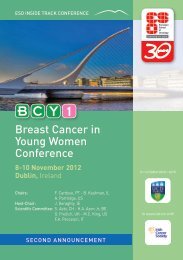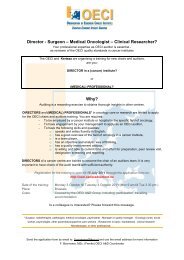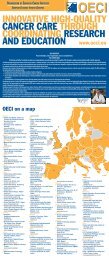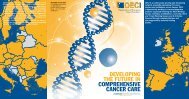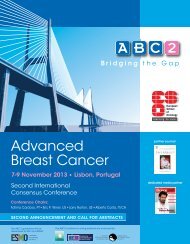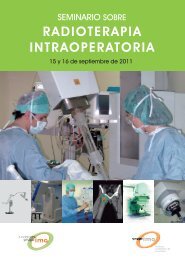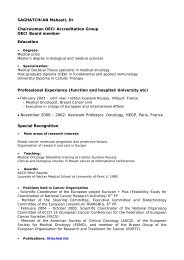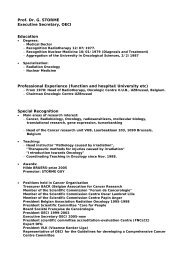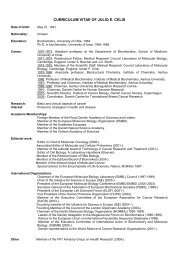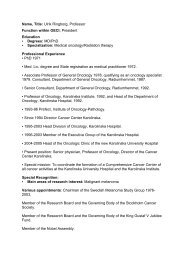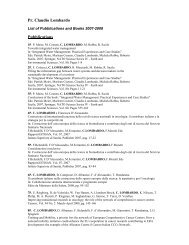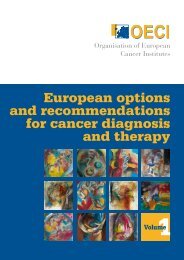Accreditation and Designation User Manual - OECI
Accreditation and Designation User Manual - OECI
Accreditation and Designation User Manual - OECI
You also want an ePaper? Increase the reach of your titles
YUMPU automatically turns print PDFs into web optimized ePapers that Google loves.
Click on the institute of your choice, the table with the qualitative AND quantitative questionnaire of that institute will appear.<br />
From this window there are several options for the auditor:<br />
(3) Go to the document the institute<br />
has attached, including the documents<br />
requested by the <strong>OECI</strong><br />
(4) Go to the document<br />
the institute has attached<br />
to a specific question<br />
(1) Open qualitative<br />
(2) Open quantitative<br />
questionnaire<br />
(5) Print the report<br />
including result graphs of<br />
the self-assessment scores<br />
of the institute<br />
(5) Print the report including<br />
auditor scores <strong>and</strong> findings<br />
of the peer review<br />
Options in the e-tool:<br />
1. Go into qualitative questionnaire of the cancer institute<br />
2. Go into quantitative questionnaire of the cancer institute<br />
3. Go to the requested documents<br />
4. Go to the documents attached to specific questions<br />
5. Print the reports<br />
Appendix VI / <strong>OECI</strong> <strong>Accreditation</strong> <strong>and</strong> <strong>Designation</strong> / 55