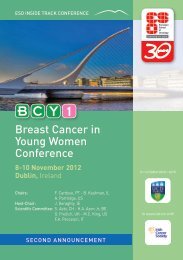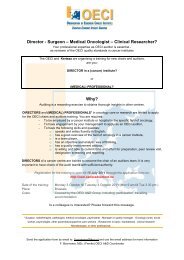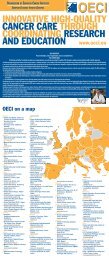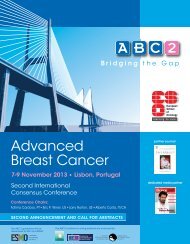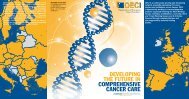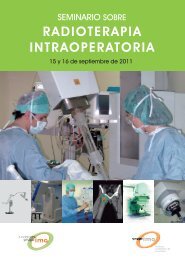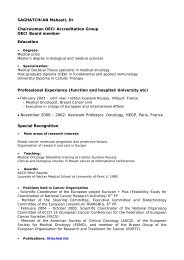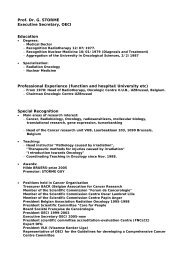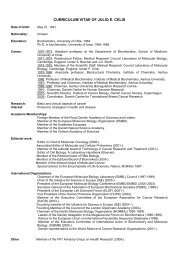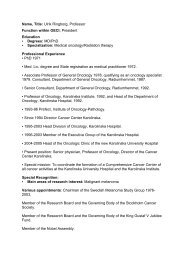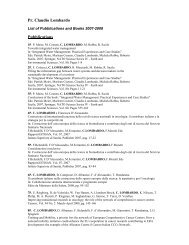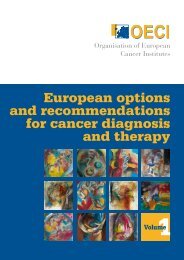Accreditation and Designation User Manual - OECI
Accreditation and Designation User Manual - OECI
Accreditation and Designation User Manual - OECI
You also want an ePaper? Increase the reach of your titles
YUMPU automatically turns print PDFs into web optimized ePapers that Google loves.
The following screen will appear. Follow step 1, 2 <strong>and</strong> 3.<br />
1: Click to choose the kind<br />
of document you are going<br />
to add<br />
These are the options: the<br />
system will arrange the<br />
documents<br />
3: Upload the<br />
document<br />
2: Search for<br />
the document<br />
in your system<br />
• Step 3: Add a non-compliance/improvement point<br />
If you have scored a question with ‘partially’ or ‘no’ a red sentence appears under the question that a non-compliance point has<br />
been identified. This means that (quality) improvement can be made regarding this subst<strong>and</strong>ard by the institute.<br />
The institute is required to describe an improvement point by:<br />
Clicking on the red line<br />
Or by clicking on the<br />
improvement point icon<br />
48 / <strong>OECI</strong> <strong>Accreditation</strong> <strong>and</strong> <strong>Designation</strong> / Appendix V