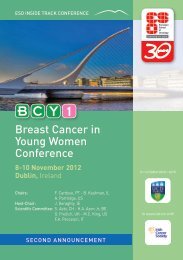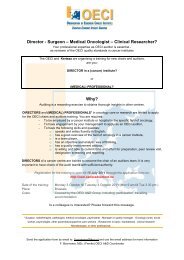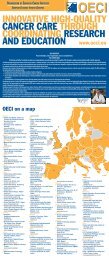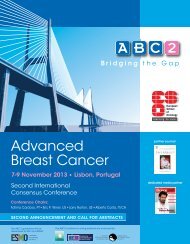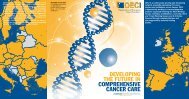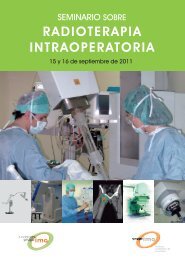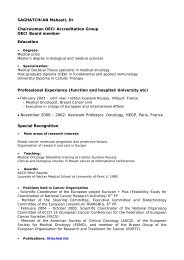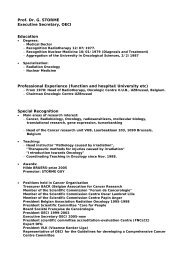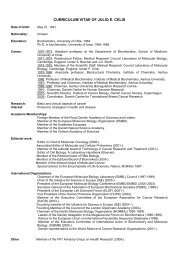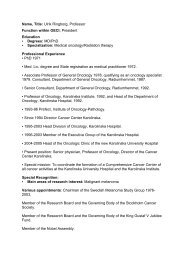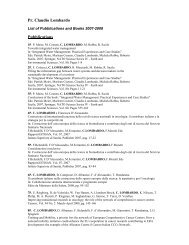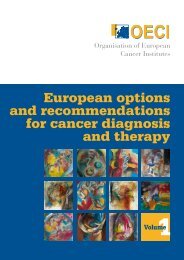Accreditation and Designation User Manual - OECI
Accreditation and Designation User Manual - OECI
Accreditation and Designation User Manual - OECI
Create successful ePaper yourself
Turn your PDF publications into a flip-book with our unique Google optimized e-Paper software.
How to refer to a document that is already attached?<br />
Click on the note box icon. A note box appears under the specific question.<br />
To close the box: just click with your mouse somewhere on the page.<br />
Now there is a note in the note box the icon will be changed with bold lines:<br />
Refer to the question where<br />
the document is already<br />
attached<br />
How to add a note to justify the score?<br />
If there is no document that can provide evidence for the given score or the document/policy/procedure is not available,<br />
please justify the given score by putting a note in the note box (as explained above).<br />
It is also possible that the institute cannot answer the question literally, for example because the institute is not responsible<br />
for the st<strong>and</strong>ard questioned, please also use the note box to explain this issue.<br />
How to add the documents requested by the <strong>OECI</strong>?<br />
When you log in to the e-tool you will see the following screen with some tabs above the two questionnaires. In the underneath<br />
figure the tab that is blue: ‘Questionnaires’ is open.<br />
Go to the tab documents.<br />
Tab ‘documents’<br />
Appendix V / <strong>OECI</strong> <strong>Accreditation</strong> <strong>and</strong> <strong>Designation</strong> / 47