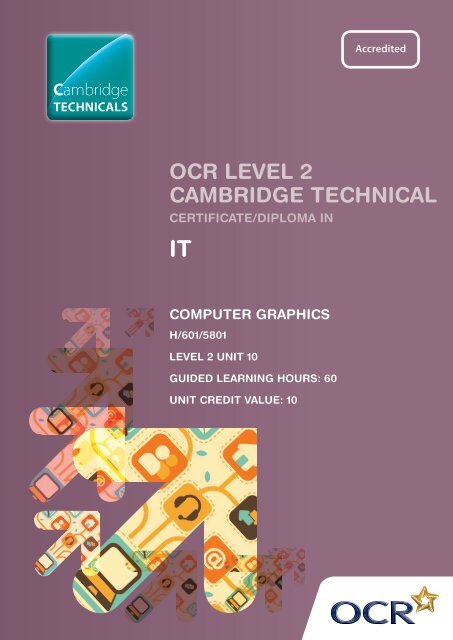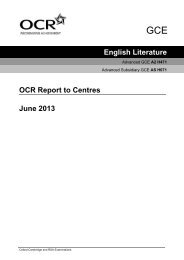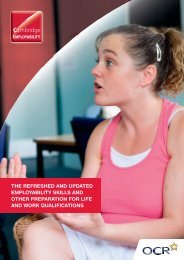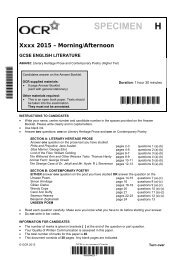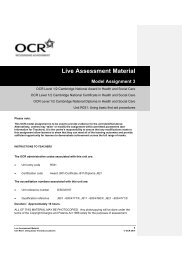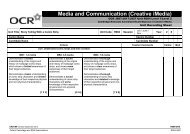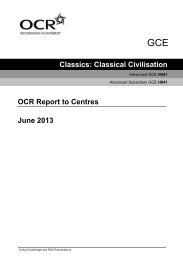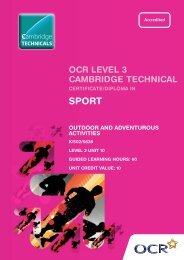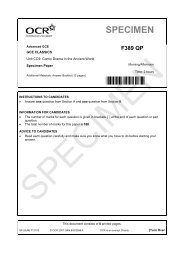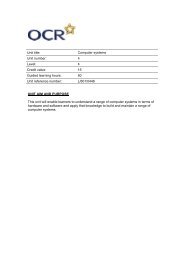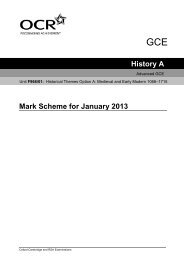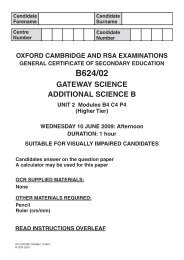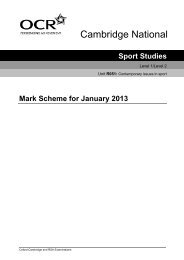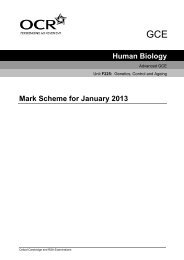Level 2 - Unit 10 - Computer graphics - OCR
Level 2 - Unit 10 - Computer graphics - OCR
Level 2 - Unit 10 - Computer graphics - OCR
Create successful ePaper yourself
Turn your PDF publications into a flip-book with our unique Google optimized e-Paper software.
Cambridge<br />
TECHNICALS<br />
<strong>OCR</strong> LEVEL 2<br />
CAMBRIDGE TECHNICAL<br />
CERTIFICATE/DIPLOMA IN<br />
IT<br />
COMPUTER GRAPHICS<br />
H/601/5801<br />
LEVEL 2 UNIT <strong>10</strong><br />
GUIDED LEARNING HOURS: 60<br />
UNIT CREDIT VALUE: <strong>10</strong>
COMPUTER GRAPHICS<br />
H/601/5801<br />
LEVEL 2<br />
AIM OF THE UNIT<br />
Graphics come in a variety of formats, sizes and purposes.<br />
Everywhere you look you are likely to see images that have<br />
been created or edited using a computer and <strong>graphics</strong><br />
software e.g. on websites, leaflets, posters, product<br />
packaging to name a few. Graphics can be made using a<br />
variety of methods such as through hand drawing, using a<br />
<strong>graphics</strong> tablet, a digital camera, video camera, or creating<br />
them from scratch on the computer. Businesses need to give<br />
themselves a professional image when they use <strong>graphics</strong><br />
on their documents or products and in a rapidly moving<br />
industry, it is important for their <strong>graphics</strong> to be of a high<br />
quality or else a poor image can be given of the company.<br />
This unit will provide learners with the knowledge of<br />
hardware and software required to work with computer<br />
<strong>graphics</strong>. It will also guide them in the skills needed to create<br />
and use appropriately their own <strong>graphics</strong>.<br />
The aim of the unit is to give learners experience and<br />
understanding of the hardware and software needed to<br />
create and edit computer <strong>graphics</strong> for a range of purposes.<br />
www.ocr.org.uk<br />
2
<strong>Computer</strong> Graphics <strong>Level</strong> 2 <strong>Unit</strong> <strong>10</strong><br />
ASSESSMENT AND GRADING CRITERIA<br />
Learning Outcome (LO) Pass Merit Distinction<br />
The assessment criteria are To achieve a merit the To achieve a distinction<br />
the pass requirements for evidence must show that, the evidence must show<br />
this unit. in addition to the pass that, in addition to the pass<br />
criteria, the learner is able to: and merit criteria, the<br />
The learner will: The learner can: learner is able to:<br />
1 Know the hardware and<br />
software required to work<br />
with computer <strong>graphics</strong><br />
P1 identify the hardware and<br />
software required to work<br />
with computer <strong>graphics</strong><br />
P2 state the functions of a<br />
defined <strong>graphics</strong> software<br />
package<br />
M1 compare <strong>graphics</strong><br />
software used for<br />
creating and editing<br />
<strong>graphics</strong><br />
2 Be able to create<br />
computer <strong>graphics</strong> to<br />
meet a user need<br />
P3 describe the differences<br />
between raster (bitmap)<br />
and vector <strong>graphics</strong><br />
P4 use specialist hardware<br />
to acquire images for a<br />
defined purpose<br />
P5 create an original graphic<br />
for a defined user need<br />
using <strong>graphics</strong> software<br />
M2 use advanced techniques<br />
to combine multiple<br />
images to enhance your<br />
original graphic<br />
D1 evaluate the tools and<br />
techniques used to<br />
enhance your original<br />
graphic<br />
3 Be able to use computer<br />
<strong>graphics</strong> to enhance a<br />
document<br />
P6 use <strong>graphics</strong> to enhance a<br />
document incorporating<br />
acquired images and<br />
objects<br />
M3 identify legal implications<br />
associated with the use<br />
of images<br />
D2 present the enhanced<br />
document obtaining<br />
feedback<br />
3
TEACHING CONTENT<br />
The unit content describes what has to be taught to ensure that learners are able to access the highest grade.<br />
Anything which follows an i.e. details what must be taught as part of that area of content.<br />
Anything which follows an e.g. is illustrative, it should be noted that where e.g. is used, learners must know and be able to apply<br />
relevant examples to their work though these do not need to be the same ones specified in the unit content.<br />
LO1 Know the hardware and software required<br />
to work with computer <strong>graphics</strong><br />
Hardware<br />
• <strong>graphics</strong> specific (e.g. monitor, printer, <strong>graphics</strong> card, digital<br />
camera, scanner)<br />
• general (e.g. processor, memory)<br />
• file storage (e.g. CD ROM, hard drive).<br />
Software<br />
• vector <strong>graphics</strong> software (e.g. Corel Draw, Visio, Serif Draw<br />
Plus)<br />
• raster <strong>graphics</strong>/bitmap software (e.g. Paintshop Pro, GIMP,<br />
Paint)<br />
• dedicated manipulation software (e.g. Photoshop,<br />
Photoshop Elements, Serif PhotoPlus)<br />
• costs (e.g. licences, freeware, online graphic editing).<br />
Graphics facilities<br />
• other tools (e.g. libraries, image viewers, photo galleries).<br />
Tools and techniques<br />
• standard software tools<br />
- freehand draw<br />
- rotate/Flip<br />
- resize<br />
- crop<br />
- group/ungroup<br />
- layout grids<br />
- special effects (e.g. sharpen, soften, posterise)<br />
- templates (e.g. presentations, web pages)<br />
- other (e.g. colour manipulation, shapes)<br />
- colour depth (e.g. 8 bit – 256 colours, 16 bit – 64,000<br />
colours).<br />
Advanced techniques<br />
- layers<br />
- filters<br />
- masks<br />
- juxtaposition/superimposition of images and text<br />
- multiple images<br />
- changing colour balance/contrast.<br />
LO2 Be able to create computer <strong>graphics</strong> to meet<br />
a user need<br />
<strong>Computer</strong> <strong>graphics</strong><br />
• raster <strong>graphics</strong>/bitmaps<br />
• vector <strong>graphics</strong>.<br />
File handling<br />
• converting and repurposing files<br />
• file sizes<br />
• file formats (e.g. bmp, jpg, gif)<br />
• file management (e.g. naming files)<br />
• folder structures<br />
• moving files<br />
• deleting files<br />
• compression techniques.<br />
User need<br />
• user requirements<br />
• target audience<br />
• purpose<br />
• constraints (e.g. budget, formats. colours, image size).<br />
Reviewing<br />
• checking text (e.g. proofreading, spellcheck, grammar)<br />
• against requirements (e.g. size, download speed, image<br />
resolution)<br />
• suggestions for improvement from client, user and self.<br />
LO3 Be able to use <strong>graphics</strong> to enhance a<br />
document<br />
Manipulating within document<br />
• combining information<br />
• resizing<br />
• cropping<br />
www.ocr.org.uk<br />
4
<strong>Computer</strong> Graphics <strong>Level</strong> 2 <strong>Unit</strong> <strong>10</strong><br />
• text wrapping<br />
• positioning.<br />
Objects<br />
• images (e.g. jpeg, bitmap, clipart, vector)<br />
• others (e.g. text, shapes, drawings).<br />
Relevant legal issues and guidelines<br />
• Copyright issues (e.g. Copyright, Designs and Patents Act<br />
1988)<br />
• Permissions (e.g. photography of children, buildings,<br />
businesses)<br />
• Acknowledgements.<br />
Presenting<br />
• images and enhanced document<br />
• web page, presentation.<br />
5
DELIVERY GUIDANCE<br />
Know the hardware and software required to work with<br />
computer <strong>graphics</strong><br />
Learners should become familiar with the hardware involved<br />
in <strong>graphics</strong> creation. Tutor led discussion and/or research<br />
groups could be used to investigate the various hardware<br />
components available to buy. It is useful for learners to<br />
become familiar with a range of software capable of creating<br />
and editing <strong>graphics</strong> and this may also include “Apps”<br />
available on smartphones. It is not important for centres to<br />
have access to these packages; it is more to make learners<br />
aware of their existence and capabilities. Examples of work<br />
created in these packages are usually available from the<br />
company’s websites. Learners should be clear about when<br />
is the best situation to use each package and be aware of<br />
strengths and weaknesses of each type of package and this<br />
could be part of a group discussion or presentation.<br />
Learners should build up skills with the packages they will<br />
use later on in the unit. A range of methods can be used to<br />
introduce the tools such as tutor led demonstration, step by<br />
step instructions or video tutorials. Short exercises can be<br />
used to check that the learners fully understand the tools<br />
within the software. Learners should have opportunity to<br />
carry out a number of practice exercises using a program<br />
from each of the different categories exploring the different<br />
features and options available.<br />
Be able to create computer <strong>graphics</strong> to meet a user need<br />
Learners should be shown a range of examples of how<br />
vector and bitmap <strong>graphics</strong> have been used. They can also<br />
research the types and uses of the different <strong>graphics</strong> types.<br />
Exercises can be used to test learner’s understanding of what<br />
the differences are and why each type has been used for a<br />
particular purpose across a range of packages.<br />
Learners should be taught how to make the most out<br />
of using a digital camera and basic rules/guidelines of<br />
photography so they are able to take suitable photographs<br />
and use the features available. It is important for learners to<br />
collect their own image(s), either by using a digital camera,<br />
or creating a hand-drawn sketch and scanning it onto the<br />
computer. Images should not be provided by the tutor.<br />
Learners should be taught the importance of file formats,<br />
compression techniques, image resolution and colour depth<br />
to enable them to make appropriate choices when editing<br />
and creating <strong>graphics</strong> and find examples to support these are<br />
part of research exercises. Exercises could also be used to give<br />
learners an opportunity to experiment with different settings<br />
and to build confidence in the appropriate usage of them.<br />
The creation of the graphic will be most effective if the<br />
learners have been assigned enough time to practice<br />
creating and editing <strong>graphics</strong> using software. Various<br />
editing techniques can be delivered through tutor led<br />
demonstrations, step-by-step tutorials, or video tutorials.<br />
Practice exercises can be used to learn advanced techniques<br />
such as layers, filters, masks, juxtaposition/superimposition<br />
of images and text, multiple images, feathering, changing<br />
colour balance/contrast and using multiple images.<br />
Hand outs and group discussions can be used to analyse<br />
images. Learners should be aware of appropriate topics to<br />
discuss when evaluating, such as appropriateness for client<br />
and user need, suitability of size and file type etc. Evaluation<br />
techniques can be practised on images previously created as<br />
part of the practice exercises when learning the software, or<br />
images taken by the camera. The tutor might set an exercise<br />
with criteria to review them by.<br />
Be able to use computer <strong>graphics</strong> to enhance a<br />
document<br />
The knowledge required from this criterion for creating<br />
documents to showcase the images could be covered when<br />
looking at the different software applications. Learners should<br />
familiarise themselves with document creation software<br />
such as word processing, desktop publishing or presentation<br />
applications, as well as techniques in these packages for<br />
adjusting images e.g. resizing, positioning.<br />
Tutor led class discussion or group exercises can be used<br />
to research copyright issues associated with using sourced<br />
images, as well as relevant legislation e.g. Copyright, Designs<br />
and Patents Act 1988. An appropriate extension exercise for<br />
this topic would be to look at case studies of instances where<br />
images have been used without seeking permission; learners<br />
could work in small groups to discuss the consequences of<br />
using copyright without seeking permission and any legal<br />
implications for all assets used within their work.<br />
www.ocr.org.uk<br />
6
<strong>Computer</strong> Graphics <strong>Level</strong> 2 <strong>Unit</strong> <strong>10</strong><br />
Appropriate methods of presenting and gaining feedback<br />
should be researched. Time should be spent with learners<br />
discussing how to ask questions that will provide the most<br />
useful feedback and the best format for the feedback<br />
documentation.<br />
7
SUGGESTED ASSESSMENT SCENARIOS AND TASK PLUS GUIDANCE ON<br />
ASSESSING THE SUGGESTED TASKS<br />
Assessment Criteria P1, P2, M1<br />
P1 – The learner must identify a range of hardware and<br />
software required when working with computer <strong>graphics</strong>.<br />
The evidence could be in the form of a report or a<br />
presentation.<br />
P2 – the learner must select a <strong>graphics</strong> software package and<br />
must state what different functions are available. This could<br />
be an extension from a software package identified in P1.<br />
Evidence could be in the form of a report or a presentation.<br />
For merit criterion M1 - the learner must compare a range of<br />
different <strong>graphics</strong> software used for editing and creating <strong>graphics</strong>.<br />
The comparison should include the features, cost and strengths<br />
and weaknesses of each. Evidence could be in the form of a<br />
report or a presentation.<br />
Assessment Criterion P3<br />
Learner evidence could be in the form of a written report or<br />
presentation. Learners must demonstrate that they understand<br />
the difference between raster (bitmap) and vector images. They<br />
must describe the type of image, the file size and differences<br />
in scaling and provide appropriate examples to support their<br />
findings. The use of images and annotations will support this.<br />
Assessment Criteria P4, P5, M2, D1<br />
A scenario could be provided (examples below), which should<br />
allow some scope for creativity. An alternative would be to have<br />
learners create <strong>graphics</strong> for a real-life user. The images produced<br />
will be used in a document as part of criterion P6. An identified<br />
theme for the images collected/created as part of criteria P4<br />
and P5 will ensure continuity and consistency of work. Learners<br />
must understand what they need to create and what the client<br />
and user’s needs are e.g. purpose, house style, colours, image<br />
size. Centres may wish to consider setting a timed session for<br />
learners to create their images, giving a commercial feel to the<br />
process.<br />
For assessment criterion P4, learners must use specialist<br />
hardware e.g. scanner and digital camera, to import at least two<br />
images. It is important that the images acquired are appropriate<br />
for the scenario or theme. Evidence will be the collected<br />
image(s) which could be accompanied by annotations<br />
explaining the hardware used to acquire the image and any<br />
tools and techniques used (e.g. camera settings, software<br />
used to import scanned image) or an explanatory document.<br />
Learners must include at least one image from a digital camera<br />
and one hand drawn scanned image.<br />
Assessment criterion P5 requires learners to create at least one<br />
graphic from scratch, using appropriate graphic software. The<br />
graphic(s) created must be suitable for the purpose identified in<br />
the scenario. Evidence will comprise of the completed image,<br />
and could also be supported by screenshots and annotations<br />
explaining the tools/techniques used to create the image or a<br />
report describing the process.<br />
For merit criterion M2 this could be evidenced as an extension of P4<br />
and P5; learners should use advanced techniques to enhance their<br />
graphic to incorporate multiple images that they have sourced. It is<br />
not necessary to use all of the listed advanced techniques but at least<br />
three would be appropriate. The graphic should be fit for purpose<br />
and be of a near-professional standard. Minimal help should have<br />
been given to the learners. Evidence for this criterion can include<br />
additional screenshots with annotations of techniques used, the<br />
completed <strong>graphics</strong> and a tutor witness statement.<br />
For distinction criterion D1, learners must evaluate the tools and<br />
techniques used to create their original graphic. They must discuss<br />
why they used the tools (programs) and techniques (within the<br />
programs), what effect they have on the graphic and whether they<br />
are appropriate for inclusion in the document they will be creating<br />
as part of criterion P6. This could be evidenced as a report.<br />
Assessment Criterion P6, M3, D2<br />
The images created and edited as part of the previous learning<br />
outcome must be used to enhance a document to evidence<br />
P6. This document will be the main emphasis of the scenario,<br />
which is why the images should be appropriate for use in it.<br />
The document could be a large single sheet or multi-page<br />
document created, using possibly word processing, desktop<br />
publishing or presentation software. Additional techniques may<br />
need to be used in these programs to adjust the images e.g.<br />
positioning, resizing images.<br />
The document and <strong>graphics</strong> must be appropriate for the<br />
scenario as identified. Evidence will be the document and<br />
before and after screenshots of any additional techniques used.<br />
www.ocr.org.uk<br />
8
<strong>Computer</strong> Graphics <strong>Level</strong> 2 <strong>Unit</strong> <strong>10</strong><br />
For merit criterion M3, learners must identify the issues of using<br />
copyrighted images, e.g. what law protects images, why permission<br />
must be sought, how they would obtain permission to use copyright<br />
images and the implications if they do not gain permission,. They<br />
must record the copyright of any sourced images used within their<br />
<strong>graphics</strong> which could be in the form of a log or table. Learners must<br />
also consider who owns the rights to the images they have created;<br />
themselves or their client the user.<br />
For distinction criterion D2, learners must present their created,<br />
sourced and edited images and <strong>graphics</strong>, along with the final<br />
enhanced document to at least three members of the target<br />
audience (identified in P4). They must use feedback sheets,<br />
questionnaires or interviews to gather the user’s opinions. It is<br />
important that the audience completing the feedback sheets<br />
are aware of what they are reviewing and what the images are<br />
intended to do. There should be an opportunity for the target<br />
audience to identify possible improvements.<br />
The images and document can be presented either as image files or<br />
alternatively be showcased in a presentation or web page. Evidence<br />
for assessment criterion D2 could be the completed feedback forms<br />
and final images or presentation or web page.<br />
9
RESOURCES<br />
You could use at least one of the following programs from<br />
each category:<br />
• vector <strong>graphics</strong> software (e.g. Corel Draw, Visio, Serif<br />
Draw Plus)<br />
• dedicated raster <strong>graphics</strong> – bitmap software (e.g.<br />
Paintshop Pro, The GIMP, Paint<br />
• dedicated photo manipulation software (e.g.<br />
Photoshop, Photoshop Elements, Serif PhotoPlus)<br />
• other (e.g. Microsoft Word, PowerPoint)<br />
Suggested scenarios<br />
• The local council would like a promotional brochure for<br />
a sports centre, images could comprise of a logo, map,<br />
character, suitable photo.<br />
• A local car retailer would like a short booklet creating on<br />
their best vehicle offers.<br />
• A local school would like an environmental information<br />
booklet creating for their students, discussing recycling<br />
and picking up litter etc.<br />
• Use of an external client brief<br />
www.ocr.org.uk<br />
<strong>10</strong>
<strong>Computer</strong> Graphics <strong>Level</strong> 2 <strong>Unit</strong> <strong>10</strong><br />
MAPPING WITHIN THE<br />
QUALIFICATION TO THE OTHER<br />
UNITS<br />
<strong>Unit</strong> 9: Website Development<br />
<strong>Unit</strong> 11: Multimedia Design<br />
LINKS TO NOS<br />
PI-1 Apply Copyright and other laws relating to usage and<br />
licensing of images<br />
PI-2 Agree the Photo imaging brief<br />
PI-17 Prepare Image Output<br />
PI-24 Source and acquire images<br />
DIS – Design and imaging software<br />
11
CONTACT US<br />
Staff at the <strong>OCR</strong> Customer Contact Centre are available to take<br />
your call between 8am and 5.30pm, Monday to Friday.<br />
We’re always delighted to answer questions and give advice.<br />
Telephone 02476 851509<br />
Email cambridgetechnicals@ocr.org.uk<br />
www.ocr.org.uk