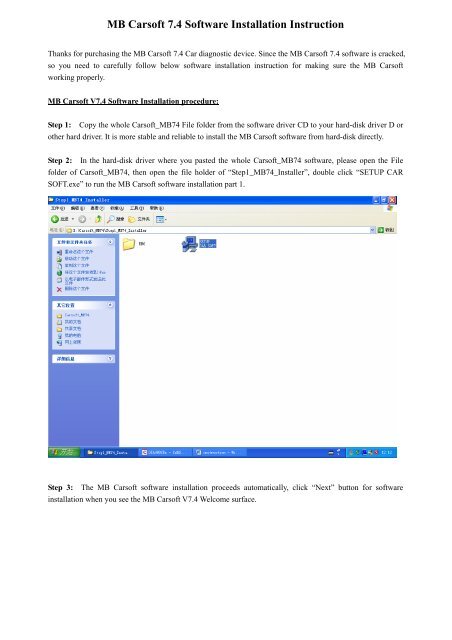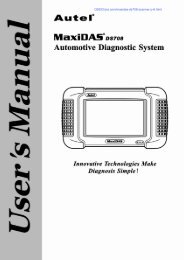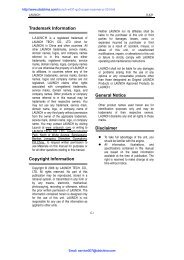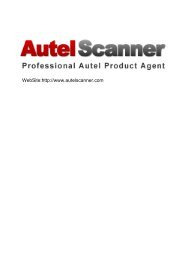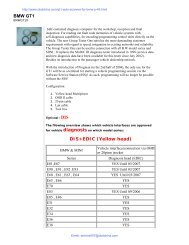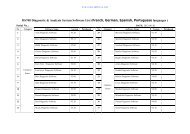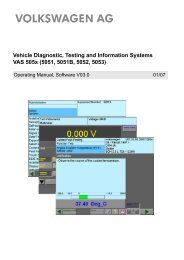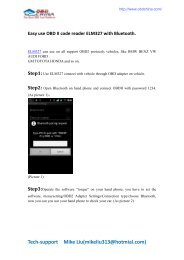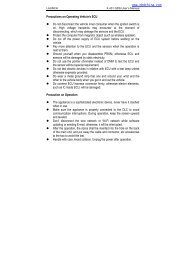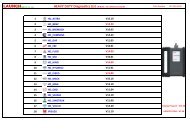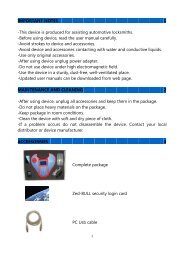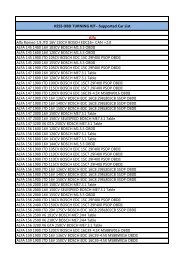MB Carsoft 7.4 instruction - OBD China
MB Carsoft 7.4 instruction - OBD China
MB Carsoft 7.4 instruction - OBD China
You also want an ePaper? Increase the reach of your titles
YUMPU automatically turns print PDFs into web optimized ePapers that Google loves.
<strong>MB</strong> <strong>Carsoft</strong> <strong>7.4</strong> Software Installation Instruction<br />
Thanks for purchasing the <strong>MB</strong> <strong>Carsoft</strong> <strong>7.4</strong> Car diagnostic device. Since the <strong>MB</strong> <strong>Carsoft</strong> <strong>7.4</strong> software is cracked,<br />
so you need to carefully follow below software installation <strong>instruction</strong> for making sure the <strong>MB</strong> <strong>Carsoft</strong><br />
working properly.<br />
<strong>MB</strong> <strong>Carsoft</strong> V<strong>7.4</strong> Software Installation procedure:<br />
Step 1: Copy the whole <strong>Carsoft</strong>_<strong>MB</strong>74 File folder from the software driver CD to your hard-disk driver D or<br />
other hard driver. It is more stable and reliable to install the <strong>MB</strong> <strong>Carsoft</strong> software from hard-disk directly.<br />
Step 2: In the hard-disk driver where you pasted the whole <strong>Carsoft</strong>_<strong>MB</strong>74 software, please open the File<br />
folder of <strong>Carsoft</strong>_<strong>MB</strong>74, then open the file holder of “Step1_<strong>MB</strong>74_Installer”, double click “SETUP CAR<br />
SOFT.exe” to run the <strong>MB</strong> <strong>Carsoft</strong> software installation part 1.<br />
Step 3: The <strong>MB</strong> <strong>Carsoft</strong> software installation proceeds automatically, click “Next” button for software<br />
installation when you see the <strong>MB</strong> <strong>Carsoft</strong> V<strong>7.4</strong> Welcome surface.
Step 4: The <strong>MB</strong> <strong>Carsoft</strong> software installation asking about Software License Agreement, click “Yes” button<br />
to proceed the <strong>MB</strong> <strong>Carsoft</strong> V<strong>7.4</strong> software installation.
Step 5: The <strong>MB</strong> <strong>Carsoft</strong> software installation asking about directory in your hard-disk, you can change the<br />
directory or keep the default directory “C:\Program Files\CARSOFT\<strong>MB</strong> as it is, then click “Next” button to<br />
proceed the <strong>MB</strong> <strong>Carsoft</strong> V<strong>7.4</strong> software installation.<br />
Step 6: The <strong>MB</strong> <strong>Carsoft</strong> software installation asking about the name of this program, you can change the<br />
program name or keep the default name “CARSOFT” as it is, then click “Next” button to proceed the <strong>MB</strong><br />
<strong>Carsoft</strong> V<strong>7.4</strong> software installation.
Step 7:<br />
The <strong>MB</strong> <strong>Carsoft</strong> V<strong>7.4</strong> program will be installed into your computer automatically..<br />
Step 8: After the <strong>MB</strong> <strong>Carsoft</strong> program be installed in your computer, you need to click “Finish” button and<br />
select the column of “Restart computer” to finish the software installation part 1, then restart your computer for<br />
system recognizing on the <strong>MB</strong> <strong>Carsoft</strong> device.<br />
Step 9: In the hard-disk driver where you pasted the whole <strong>Carsoft</strong>_<strong>MB</strong>74 software, please open the File<br />
folder of <strong>Carsoft</strong>_<strong>MB</strong>74, then open the file holder of “Step2_ST2”, double click “<strong>MB</strong>v74Stage2e.exe” to<br />
continue the <strong>MB</strong> <strong>Carsoft</strong> software installation part 2.
Step 10: After you click “<strong>MB</strong>v74Stage2e.exe” to continue the <strong>MB</strong> <strong>Carsoft</strong> software installation part 2, the<br />
<strong>Carsoft</strong> – <strong>MB</strong> V<strong>7.4</strong> Stage II Installation surface will be shown up, then click “Start” button to proceed software<br />
installation part 2.<br />
Step 11: Then the software installation surface will shown up “<strong>Carsoft</strong> <strong>MB</strong> V<strong>7.4</strong> Stage II Installed<br />
successfully…”, click “Close” button to finish the software installation part 2.
Step 12: In the hard-disk driver where you pasted the whole <strong>Carsoft</strong>_<strong>MB</strong>74 software, please open the File<br />
folder of <strong>Carsoft</strong>_<strong>MB</strong>74, then open the file holder of “Step3_ST2SP1”.<br />
Step 13: In the file holder of “Step3_ST2SP1”, you may find “<strong>MB</strong>V742SP01E.exe”, double click<br />
“<strong>MB</strong>V742SP01E.exe” to continue the <strong>MB</strong> <strong>Carsoft</strong> software installation part 3.
Step 14: After you click “<strong>MB</strong>V742SP01E.exe” to continue the <strong>MB</strong> <strong>Carsoft</strong> software installation part 3, the<br />
<strong>Carsoft</strong> – <strong>MB</strong> V742 SP01 Installation surface will be shown up, then click “Start” button to proceed software<br />
installation part 3.<br />
Step 15: Then the software installation surface will shown up “Searching <strong>Carsoft</strong> files…”, then there is a<br />
dialog window shows up “Necessary files not found, (please install <strong>MB</strong> V<strong>7.4</strong> Sate II first)”, just click<br />
“Confirm” button to finish the software installation part 3.
Step 16: In the hard-disk driver where you pasted the whole <strong>Carsoft</strong>_<strong>MB</strong>74 software, please open the File<br />
folder of <strong>Carsoft</strong>_<strong>MB</strong>74, then open the file holder of “Step4_ST2SP1_crack”, copy all 6 files in this holder,<br />
Step 17: Then paste all those 6 new files into the file holder of “cm70f” at directory C:\cm70f\ (this directory<br />
was created during the <strong>MB</strong> <strong>Carsoft</strong> software installation automatically). The system will ask you if you want to<br />
replace old file during pasting those 6 new files into the file holder “cm70f”, click “Yes” button to replace all<br />
old files by those cracked 6 new files in “cm70f” file holder.
Step 19: Also, copy all 6 files from the file holder of “Step4_ST2SP1_crack”holder, and paste all those 6<br />
new files into the file holder of “<strong>MB</strong>” at directory C:\Program Files\CARSOFT\<strong>MB</strong> as well, similar to step 17<br />
- 18, you need to replace all old files by those cracked 6 new files in the “<strong>MB</strong>” file holder too.<br />
Step 20: In the hard-disk driver where you pasted the whole <strong>Carsoft</strong>_<strong>MB</strong>74 software, please open the File<br />
folder of <strong>Carsoft</strong>_<strong>MB</strong>74, then open the file holder “Step5_crack_other_files”. There are 2 files<br />
“CARSOFT74MC Crack.exe” and “<strong>MB</strong> <strong>7.4</strong>crack.exe” in this file holder.
Step 21: Copy “CARSOFT74MC Crack.exe” file from the file folder “Step5_crack_other_files”, then paste<br />
this “CARSOFT74MC Crack.exe” file into the file holder of “cm70f” at directory C:\cm70f\.<br />
Step 22: After you pasted the “CARSOFT74MC Crack.exe” file into the file holder of “cm70f” at directory<br />
C:\cm70f\ , then double click “CARSOFT74MC Crack.exe” to run this cracking program..
Step 23: The “CARSOFT74MC Crack.exe” program will show up a dialog window, click “PATCH” button<br />
to proceed.<br />
Step 24: After you clicked the “PATCH” button, there is a directory selecting window shown up, select file<br />
“CARSOFT74MC.exe” from the file holder of “cm70f” at directory C:\cm70f\, click “Open” button to proceed<br />
cracking the <strong>MB</strong> <strong>Carsoft</strong> <strong>7.4</strong> program.
Step 25: After you clicked the “Open” button, the “CARSOFT74MC.exe” file will be cracked, and a “Crack<br />
successful” dialog window will be shown up, then click “Confirm” button.<br />
Step 26: In the hard-disk driver where you pasted the whole <strong>Carsoft</strong>_<strong>MB</strong>74 software, please open the File<br />
folder of <strong>Carsoft</strong>_<strong>MB</strong>74, then open the file holder “Step5_crack_other_files”. There are 2 files<br />
“CARSOFT74MC Crack.exe” and “<strong>MB</strong> <strong>7.4</strong>crack.exe” in this file holder. Copy “<strong>MB</strong> <strong>7.4</strong>crack.exe” file from<br />
the file holder “Step5_crack_other_files”, then paste this “<strong>MB</strong> <strong>7.4</strong>crack.exe” file into the file holder of “<strong>MB</strong>”<br />
at directory C:\Program Files\CARSOFT\<strong>MB</strong>.
Step 27: After you pasted the “<strong>MB</strong> <strong>7.4</strong>crack.exe” file into the file holder of “<strong>MB</strong>” at directory C:\Program<br />
Files\CARSOFT\<strong>MB</strong>, then double click “<strong>MB</strong> <strong>7.4</strong>crack.exe” to run this cracking program. Similar to step 23 to<br />
step 25, the “<strong>MB</strong> <strong>7.4</strong>crack.exe” program will show up a dialog window, click “PATCH” button to proceed.<br />
Step 28: After you clicked the “PATCH” button, there is a directory selecting window shown up, select file<br />
“mb.exe” from the file holder of “<strong>MB</strong>” at directory C:\Program Files\CARSOFT\<strong>MB</strong>, click “Open” button to<br />
proceed cracking the <strong>MB</strong> <strong>Carsoft</strong> <strong>7.4</strong> program.
Step 29: After you clicked the “Open” button, the “<strong>MB</strong>.exe” file will be cracked, and a “Crack successful”<br />
dialog window will be shown up, then click “Confirm” button to finish the whole cracking procedure.<br />
、<br />
Step 30: Then you can run the <strong>MB</strong> <strong>Carsoft</strong> <strong>7.4</strong> program now, click “Star” button at the left corner, select<br />
“Programs” menu, then select “CARSOFT” holder, click “Mercedes” to run the <strong>MB</strong> <strong>Carsoft</strong> program.
Step 31: Then you can see the <strong>MB</strong> <strong>Carsoft</strong> Diagnostic program surface, click “Star <strong>MB</strong> V<strong>7.4</strong>S” button to go<br />
ahead the <strong>MB</strong> <strong>Carsoft</strong> program.<br />
Step 32:<br />
Then you can apply full functions of <strong>MB</strong> <strong>Carsoft</strong> Diagnostic program with the hardware together.<br />
--- End ---