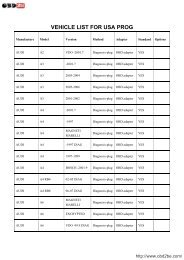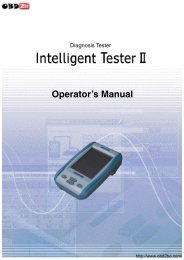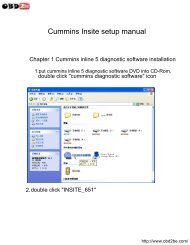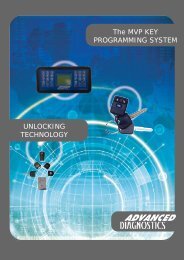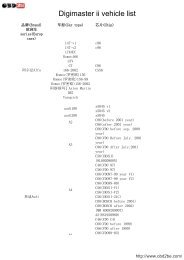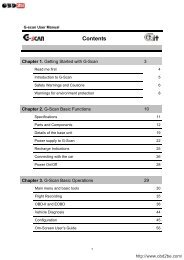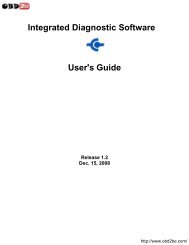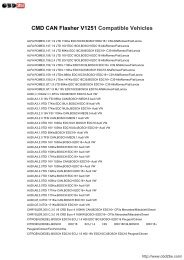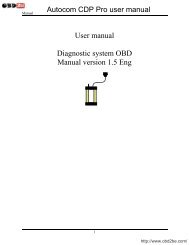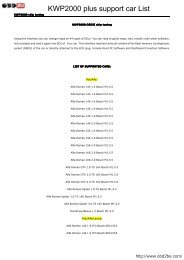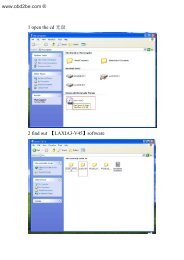Multi Diag Access serial number setting - Obd2be.com
Multi Diag Access serial number setting - Obd2be.com
Multi Diag Access serial number setting - Obd2be.com
Create successful ePaper yourself
Turn your PDF publications into a flip-book with our unique Google optimized e-Paper software.
<strong>Multi</strong> <strong>Diag</strong> <strong>Access</strong> <strong>serial</strong> <strong>number</strong> <strong>setting</strong><br />
<strong>Multi</strong> Di@g Office usage notes<br />
During installation, when <strong>Multi</strong>-Di@g configuration window appears, you should set<br />
Communication interface to USB and set VCI <strong>serial</strong> <strong>number</strong> to A070026:<br />
Page 1 of 3<br />
http://www.obd2be.<strong>com</strong>/
After installation, <strong>Multi</strong><strong>Diag</strong> shows message asking to get activation code:<br />
Press green button and you will see window asking for code. Please contact us with the code (18-...)<br />
we will send you back the correct password to enter:<br />
Page 2 of 3<br />
http://www.obd2be.<strong>com</strong>/
During the diagnostic with the device connected, warning about 0 days left will appear. Just check<br />
the mark “Do not display this message again” and continue the work, everything will be working<br />
ok.<br />
Page 3 of 3<br />
http://www.obd2be.<strong>com</strong>/