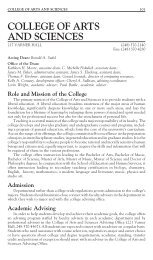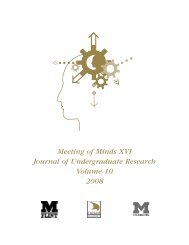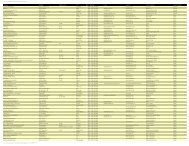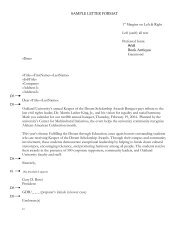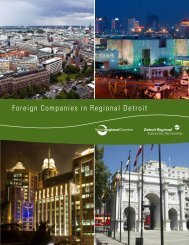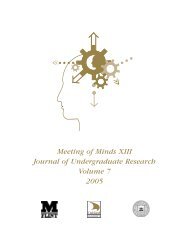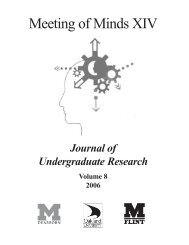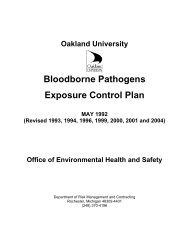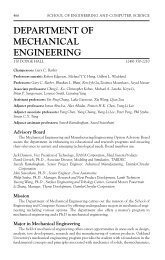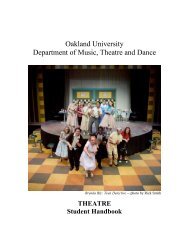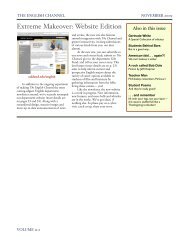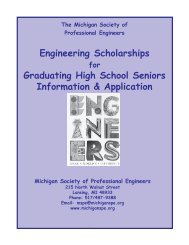ROLMphone 120/240/400 Series Quick Reference Guide
ROLMphone 120/240/400 Series Quick Reference Guide
ROLMphone 120/240/400 Series Quick Reference Guide
Create successful ePaper yourself
Turn your PDF publications into a flip-book with our unique Google optimized e-Paper software.
<strong>Quick</strong> <strong>Reference</strong> <strong>Guide</strong><br />
<strong>ROLMphone</strong> <strong>120</strong>/<strong>240</strong>/<strong>400</strong> <strong>Series</strong><br />
for 9006i and Hicom 300 E CS<br />
Creating a World of Highly Integrated<br />
Communications & Solutions
NOTE: This equipment has been tested and found to comply with the limits for<br />
a Class A digital device, pursuant to Part 15 of the FCC Rules. These limits are<br />
designed to provide reasonable protection against harmful interference when<br />
the equipment is operated in a commercial environment. This equipment generates,<br />
uses, and can radiate radio frequency energy and if not installed and used<br />
in accordance with the instruction manual, may cause harmful interference to<br />
radio communication. Operation of this equipment in a residential area is likely<br />
to cause harmful interference, in which case the user will be required to take<br />
whatever measures may be required to correct the interference at his or her own<br />
expense.<br />
WARNING: Changes or modifications to the equipment that are not expressly<br />
approved by the responsible party for compliance could void the user’s<br />
authority ot operate the equipment.<br />
This equipment does not exceed Class A limits per radio noise emissions for<br />
digital apparatus, set out in the Radio Interference Regulation of the Canadian<br />
Department of Communications. Operation in a residential area may cause<br />
unacceptable interference to radio and TV reception requiring the owner or<br />
operator to take whatever steps are necessary to correct the interference.<br />
Cet équipement ne dépasse pas les limites de Classe A d'émission de bruits<br />
radioélectriques por les appareils numériques, telles que prescrites par le<br />
Règlement sur le brouillage radioélectrique établi par le ministère des Communications<br />
du Canada. L'exploitation faite en milieu résidentiel peut entraîner le<br />
brouillage des réceptions radio et télé, ce qui obligerait le propriétaire ou<br />
l'opérateur à prendre les dispositions nécessaires pour en éliminer les causes.<br />
November 1998<br />
Form No. GU30-1611-01 Part No. 06E0106 EC No. A93070<br />
No part of this publication may be reproduced, stored in a retrieval system, or<br />
transmitted, in any form or by any means, mechanical, electronic, photocopying,<br />
recording, or otherwise, without prior written permission of Siemens Business<br />
Communication Systems, Inc.<br />
Request Siemens publications from your Siemens representative or the Siemens<br />
branch serving you. Publications are not stocked at the address below.<br />
Siemens Business Communication Systems, Inc.<br />
4900 Old Ironsides Drive<br />
P.O. Box 58075<br />
Santa Clara, CA 95052-8075<br />
(408) 492-2000<br />
TWX: 9103387350 ROLM SNTA B Telex: 278156 ROLM UR<br />
<strong>ROLMphone</strong> and PhoneMail are registered trademarks of Siemens Business<br />
Communication Systems, Inc.<br />
ROLMfax is a trademark of Siemens Business Communication Systems, Inc.<br />
Siemens and Hicom are registered trademarks of Siemens Aktiengesellschaft.<br />
Copyright Siemens Business Communication Systems, Inc. 1995, 1996, 1997,<br />
1998.<br />
All rights reserved.
Contents<br />
Welcome to Your <strong>ROLMphone</strong> Telephone . . . . . . . . . . . . . . 1<br />
Where to Go for Assistance . . . . . . . . . . . . . . . . . . . . . . . . . . 2<br />
Your Class of Service . . . . . . . . . . . . . . . . . . . . . . . . . . . . . . . 2<br />
Display . . . . . . . . . . . . . . . . . . . . . . . . . . . . . . . . . . . . . . . . . . 2<br />
Line Keys . . . . . . . . . . . . . . . . . . . . . . . . . . . . . . . . . . . . . . . . 3<br />
Status Lights . . . . . . . . . . . . . . . . . . . . . . . . . . . . . . . . . . . . . . 3<br />
Feature Keys and Access Codes . . . . . . . . . . . . . . . . . . . . . . . 3<br />
Callback Request . . . . . . . . . . . . . . . . . . . . . . . . . . . . . . . . . . 5<br />
Conference . . . . . . . . . . . . . . . . . . . . . . . . . . . . . . . . . . . . . . . 6<br />
Connect . . . . . . . . . . . . . . . . . . . . . . . . . . . . . . . . . . . . . . . . . . 7<br />
Consultation . . . . . . . . . . . . . . . . . . . . . . . . . . . . . . . . . . . . . . 7<br />
Forwarding . . . . . . . . . . . . . . . . . . . . . . . . . . . . . . . . . . . . . . . 8<br />
Hold . . . . . . . . . . . . . . . . . . . . . . . . . . . . . . . . . . . . . . . . . . . . 9<br />
Last Number Redial . . . . . . . . . . . . . . . . . . . . . . . . . . . . . . . 10<br />
Mailbox . . . . . . . . . . . . . . . . . . . . . . . . . . . . . . . . . . . . . . . . . 11<br />
Park . . . . . . . . . . . . . . . . . . . . . . . . . . . . . . . . . . . . . . . . . . . . 12<br />
Pickup . . . . . . . . . . . . . . . . . . . . . . . . . . . . . . . . . . . . . . . . . . 13<br />
Pick A Call and Add to Conference . . . . . . . . . . . . . . . . . . . 14<br />
Preview . . . . . . . . . . . . . . . . . . . . . . . . . . . . . . . . . . . . . . . . . 15<br />
Repertory Dialing (Repdial) Keys . . . . . . . . . . . . . . . . . . . . 16<br />
Saved Number Redial . . . . . . . . . . . . . . . . . . . . . . . . . . . . . . 17<br />
Speaker . . . . . . . . . . . . . . . . . . . . . . . . . . . . . . . . . . . . . . . . . 18<br />
Speakerphone . . . . . . . . . . . . . . . . . . . . . . . . . . . . . . . . . . . . 18<br />
Station Speed Dialing . . . . . . . . . . . . . . . . . . . . . . . . . . . . . . 19<br />
Station Speed (continued) . . . . . . . . . . . . . . . . . . . . . . . . . . . 20<br />
System Hold . . . . . . . . . . . . . . . . . . . . . . . . . . . . . . . . . . . . . 21<br />
System Speed Dialing . . . . . . . . . . . . . . . . . . . . . . . . . . . . . . 22<br />
Transfer . . . . . . . . . . . . . . . . . . . . . . . . . . . . . . . . . . . . . . . . . 23<br />
Feature Access Codes . . . . . . . . . . . . . . . . . . . . . . . . . . . . . . 24<br />
i
Welcome to Your <strong>ROLMphone</strong><br />
Telephone<br />
The <strong>ROLMphone</strong> ® <strong>120</strong>, <strong>240</strong>, and <strong>400</strong> series of multi-featured<br />
phones have many options that enhance their functionality.<br />
Your <strong>ROLMphone</strong> model may have a display, a speakerphone,<br />
from 12 to 40 feature keys, and multiple extensions.<br />
These digital telephones work with your company’s Siemens<br />
Communications Server to give you advanced, easy-to-use<br />
telephone features. The Siemens Communications Server is<br />
your facility’s internal telecommunications system.<br />
<strong>ROLMphone</strong> <strong>240</strong>E Telephone<br />
The <strong>ROLMphone</strong> <strong>240</strong>E and <strong>400</strong> models have a display.<br />
All models except the <strong>ROLMphone</strong> <strong>240</strong> Basic have an optional<br />
headset jack and an optional data communications module<br />
(DCM).<br />
The <strong>ROLMphone</strong> <strong>400</strong>HR can be connected to a recording<br />
device to record conversations.<br />
1
Where to Go for Assistance<br />
Although every company has its own way of handling support<br />
for <strong>ROLMphone</strong> telephones, most have a person responsible for<br />
making configuration changes and answering questions about<br />
the telephone system. This person, the system administrator,<br />
can provide you with information on the features you need to<br />
use and can help troubleshoot problems with your phone when<br />
necessary. For more detailed information about your phone’s<br />
features and operation, refer to the <strong>ROLMphone</strong> <strong>120</strong>/<strong>240</strong>/<strong>400</strong><br />
<strong>Series</strong> User <strong>Guide</strong> for 9751 CBX and Hicom 300 E<br />
(GU30-1612).<br />
Your Class of Service<br />
Each phone in your system has a class of service (COS) that<br />
specifies the features available to it. Therefore, you may find<br />
that some features included in this guide are not available on<br />
your telephone. Ask your system administrator which features<br />
have been assigned to your telephone.<br />
Display<br />
The display at the top of the <strong>ROLMphone</strong> <strong>240</strong>E and <strong>400</strong> models<br />
provides call information such as the extension calling you and,<br />
if your system is configured to do so, the caller’s name. It also<br />
lets you scroll through messages waiting in your mailbox and<br />
provides information you’ll find useful as you set up and use<br />
Siemens Rolm features.<br />
The <strong>ROLMphone</strong> <strong>240</strong>E models display two lines with up to 24<br />
characters per line. The <strong>ROLMphone</strong> <strong>400</strong> models display two<br />
lines with up to 30 characters per line.<br />
2
Line Keys<br />
Your <strong>ROLMphone</strong> telephone has a separate line key for every<br />
extension that appears on your phone. You use the line keys to<br />
answer and place calls.<br />
Status Lights<br />
The red status lights next to the line keys tell you what is<br />
happening on those lines. A line key status light may turn on<br />
steadily, blink, or flash at different rates to signal the status of<br />
that line.<br />
Table 1.<br />
Line Key Status Light Flash Rates<br />
Flash Rate<br />
Off<br />
On steady<br />
Winking<br />
Blinking (faster)<br />
Flashing (fastest)<br />
Line Status<br />
Available<br />
In use<br />
In use by someone else<br />
Ringing<br />
On hold<br />
Feature Keys and Access Codes<br />
You can press feature keys to gain access to system features<br />
such as Hold, Transfer, Mailbox, and Program. Since your<br />
phone has already been assigned a set of feature keys, it may not<br />
have some of the feature keys described here. However, you<br />
may still use any feature available on your system and permitted<br />
by your class of service by dialing its feature access code, if it<br />
has one. This guide explains the basic steps for using many<br />
features, including the default feature access codes (which your<br />
system administrator may have configured differently).<br />
3
Sounds<br />
Your phone makes different sounds to let you know what’s<br />
going on. Rings occur on a line that you are not using to indicate<br />
that you have an incoming call. Tones occur while you are using<br />
your phone and provide information about calls and features.<br />
Table 2.<br />
Rings<br />
Sound<br />
Single (repeated)<br />
Double (repeated)<br />
Triple (repeated)<br />
Meaning<br />
Internal or Emergency<br />
call<br />
External call<br />
Callback<br />
Table 3.<br />
Tones<br />
Sound<br />
Busy tone<br />
Dial tone<br />
Fast busy tone<br />
Short tone every 20<br />
secs.<br />
3 short tones (confirmation<br />
tone)<br />
3 short tones followed<br />
by dial tone<br />
2 short tones every 20<br />
secs.<br />
Wavering (error) tone<br />
Meaning<br />
The party you called is<br />
on the phone.<br />
You can make a call or<br />
invoke a feature.<br />
Invalid call<br />
Internal call waiting<br />
A feature has been successfully<br />
activated.<br />
Additional input, such<br />
as a PIN, is required.<br />
External call waiting<br />
Invalid feature request<br />
4
Callback Request<br />
Callback Request helps you complete calls to extensions that<br />
are busy, ringing, or in Do Not Disturb mode. It lets you hang<br />
up and have the communications server call you back with a<br />
triple ring. When you answer, the communications server<br />
automatically dials the number.<br />
To request a callback,<br />
1. Listen for the phone to ring or for the busy signal.<br />
2.<br />
CALLBCK<br />
Press the Callback (CALLBCK) key, or dial # 1.<br />
3.<br />
Listen for the confirmation tone. If you have a<br />
display phone, WILL CALL BACK is displayed.<br />
4. Hang up.<br />
5.<br />
When the communications server calls back with<br />
triple rings, answer and the communications server<br />
will dial the extension.<br />
5
Conference<br />
The Conference feature lets you have up to eight parties,<br />
including yourself, in a telephone conversation. The other<br />
parties besides yourself can be on trunks (outside lines) or<br />
extensions.<br />
To set up a conference,<br />
1.<br />
TRANSFR<br />
During a call, press the Transfer (TRANSFR) key<br />
to put the party on consultation hold.<br />
2.<br />
Listen for the conference tone, followed by the<br />
internal dial tone.<br />
3.<br />
4.<br />
CONF<br />
Dial the extension you want to add, or dial 9 and<br />
the outside number.<br />
After the party answers, press the Conference<br />
(CONF) key (or TRANSFR) to join all the parties.<br />
To reconnect to the conference when a called party<br />
isn’t joining,<br />
CONNECT<br />
Press the Connect key.<br />
To drop the last added party,<br />
1.<br />
CLEAR<br />
Press the Clear key, or press TRANSFR and dial ∗<br />
∗ ∗ 4.<br />
2.<br />
CONF<br />
Press the Conference (CONF) key (or TRANSFR)<br />
to rejoin the conference.<br />
6
Connect<br />
Connect lets you<br />
• reconnect with a call placed on consultation hold<br />
• reconnect with a transferred call before the transfer is complete<br />
• alternate between two parties, when you have one of them<br />
on consultation hold<br />
To reconnect with a call,<br />
CONNECT<br />
Press the Connect key<br />
Consultation<br />
Consultation lets you put the other party in a call on<br />
consultation hold, so that you can call and talk privately with a<br />
second party. You can then press the Connect key to alternate<br />
between the two parties.<br />
To consult with a second party during a call,<br />
1.<br />
TRANSFR<br />
Press the Transfer (TRANSFR) key to put the first<br />
party on consultation hold.<br />
2.<br />
Listen for the confirmation tone, followed by the<br />
internal dial tone. The Call Waiting (CALL WTG)<br />
light flashes.<br />
3.<br />
Dial the second party’s extension or 9 and the<br />
outside number.<br />
4. Talk with the second party.<br />
To reconnect with the first party,<br />
CONNECT<br />
Press the Connect key. You can continue to use the<br />
Connect key to alternate between the two parties.<br />
7
Forwarding<br />
Forwarding redirects your incoming calls to another extension<br />
or an outside number. Variable Forwarding lets you set up an<br />
extension or outside number for forwarding under conditions<br />
you specify. Fixed Forwarding sends calls to extensions set up<br />
for you at the communications server.<br />
To use Variable Forwarding for all calls under all<br />
conditions,<br />
1.<br />
FORWARD<br />
Get a dial tone, and press the Forward key or dial #<br />
9 1.<br />
2.<br />
Dial the extension or 9 and the outside number you<br />
want to receive your calls.<br />
3. Hang up.<br />
To cancel Variable Forwarding,<br />
FORWARD<br />
Press the Forward key, or get a dial tone and dial #<br />
# 9 1.<br />
To cancel Fixed Forwarding,<br />
Get a dial tone and dial # # 9 0.<br />
To restore Fixed Forwarding,<br />
Get a dial tone and dial # 9 0.<br />
8
Hold<br />
The Hold key lets you temporarily hang up a line without<br />
disconnecting the other party. If you do not retrieve the call after<br />
a certain period of time (determined by the communications<br />
server), your phone will ring. If it is an external call and you do<br />
not answer, the call is transferred to the operator.<br />
If you want to make another call after placing a call on hold, you<br />
must use another line. If your telephone has only one line, press<br />
the Transfer (TRANSFR) key, instead of the Hold key, to place<br />
the call on consultation hold, then dial the second party.<br />
To put a call on hold,<br />
1. HOLD Press the Hold key.<br />
2. Hang up.<br />
To reconnect,<br />
Press the line key next to the flashing status light,<br />
or pick up the handset and press the line key.<br />
9
Last Number Redial<br />
On Version 6.4 and higher, this feature lets you quickly redial<br />
the last number you have dialed. Each time you dial a valid<br />
internal or external telephone number it is automatically stored<br />
so that you can redial it later. Numbers dialed during<br />
consultation calls and transfers are also stored. Only one<br />
number is stored at a time, and once you dial a new number it<br />
replaces the number stored previously.<br />
To redial the last number dialed,<br />
LNR<br />
Press the Last Number Redial (LNR) key. Or get a<br />
dial tone and dial # # 4.<br />
10
Mailbox<br />
This feature lets you receive and answer reminder messages and<br />
PhoneMail and ROLMfax notifications. Messages and<br />
notifications turn on the status light beside your Mailbox key<br />
and (on display phones) provide information about the call. The<br />
Mailbox key also lets you leave reminder messages at other<br />
extensions.<br />
To display messages and notifications,<br />
MAILBOX<br />
Press the Mailbox key. Press the Mailbox key<br />
again to scroll through multiple messages or<br />
notifications. If you want to clear the message or<br />
notification, press the Clear key.<br />
To answer a displayed message or notification,<br />
CALLBCK<br />
Press the Callback (CALLBCK) key.<br />
To answer a message or notification on a nondisplay<br />
phone,<br />
Press the Mailbox key. (Press the PHMAIL key if<br />
MAILBOX<br />
your phone has one. Its status light turns on to<br />
indicate PhoneMail messages.)<br />
To leave a reminder message,<br />
MAILBOX<br />
After receiving a busy or ringing signal, press the<br />
Mailbox key or dial # ∗ 1.<br />
11
Park<br />
Park lets you move a call to an extension and hold it there<br />
without ringing that extension. You or another party can then<br />
retrieve the call from the extension as needed.<br />
To park a call to another extension,<br />
1.<br />
TRANSFR<br />
Press the Transfer (TRANSFR) key.<br />
2. Dial ∗ 6.<br />
3.<br />
Dial the extension where you want to<br />
park the call.<br />
4. Hang up.<br />
To retrieve a parked call,<br />
1. Get a dial tone.<br />
2. Dial ∗ 6.<br />
3.<br />
Dial the extension where the call is<br />
parked.<br />
4. Begin speaking.<br />
12
Pickup<br />
Pickup features let you answer calls ringing, on hold, queued, or<br />
parked at other extensions.<br />
Group Pickup lets you answer a call to an extension in your<br />
pickup group (set up at the communications server) even when<br />
you do not know the number for the extension.<br />
Station Pickup lets you answer a call at any extension, provided<br />
that you know the number for the extension.<br />
To answer a call in your pickup group,<br />
PICKUP<br />
PICKUP<br />
Press the Pickup key twice. Or get a dial<br />
tone and dial ∗ ∗ 3.<br />
To answer a call ringing, on hold, queued, or<br />
parked at any extension,<br />
1.<br />
PICKUP<br />
Press the Pickup key, or get a dial tone and<br />
dial ∗ 3.<br />
2. Dial the extension.<br />
13
Pick A Call and Add to Conference<br />
You can use the Pickup feature to pick up the following kinds<br />
of calls and add them to a conference call.<br />
• a call alerting or ringing on another extension, on your<br />
phone or other phones<br />
• a call on hold on another line, on your phone or another<br />
phone<br />
• a call parked on another extension<br />
• a call on busy standby queuing for another extension<br />
• a call on busy standby queuing for the line that you are using<br />
To pick a call and add it to a conference<br />
1.<br />
PICKUP<br />
Press the Pickup key during a two-party call or a<br />
conference call. Or get a dial tone and dial ∗ 3. The<br />
other call is placed on consultation hold.<br />
2. Dial the extension where the call to be picked up is<br />
located.<br />
If the call you are picking up is on busy standby<br />
queuing for your line, you will already be<br />
connected to it now. You do not have to dial an<br />
extension for it.<br />
3.<br />
CONF<br />
After the picked up party answers, press the<br />
Conference (CONF) key to join all the parties.<br />
If the picked up party does not want to join the<br />
conference, press the Clear key. This disconnects<br />
the picked up party and returns you to the original<br />
call.<br />
To go back and forth (toggle) between the picked<br />
up party and the original call, press the Connect<br />
key.<br />
Note: You can also transfer, place on hold, place on<br />
consultation hold, or park a call you have picked up. (See<br />
“Transfer” on page 23, “Hold” on page 9, “Consultation” on<br />
page 7, and “Park” on page 12.) To screen an incoming call<br />
before picking it up, put the conference on hold and answer the<br />
call. Then return to the conference and pick up the call.<br />
14
Preview<br />
The Preview feature lets you view information associated with<br />
any line configured on your phone. You can see the following<br />
information when the phone is idle or active on a call:<br />
• the identity of the caller on a line configured to ring on your<br />
phone (including recalling lines from hold, park, system<br />
hold, and transfer.)<br />
• the identity of the caller for the line you are currently using.<br />
• the identity of a party or a camped-on party on your<br />
currently active line.<br />
• the information about a line on hold.<br />
To activate the Preview feature,<br />
1. Press the Preview key. The Preview status light turns on.<br />
2. Press a line key to view information.<br />
Line information is displayed for 8 seconds. If you take no<br />
further action, the display reverts to the previous content. The<br />
Preview key remains active so that you can continue to<br />
display information about other lines.<br />
To deactivate the Preview feature,<br />
You can do one of the following:<br />
• Press the Preview key. The status light turns off.<br />
• Press any key except the following dial pad keys: Mute,<br />
Volume, Time, 0 through 9, *, or #.<br />
• Make a call using the speakerphone.<br />
• Place the handset on-hook if it is off-hook.<br />
• Place the handset off-hook if it is on-hook.<br />
To answer a call on a Preview line,<br />
If your phone is idle, go off-hook and begin speaking while<br />
the preview information is displayed.<br />
If you are active on a call, turn the Preview key off before<br />
answering the call.<br />
15
Repertory Dialing (Repdial) Keys<br />
This feature lets you set up each repdial (R-) key on your<br />
faceplate for one-touch dialing of an extension, outside number,<br />
feature access code, or combination of numbers and feature<br />
access codes.<br />
To set up a repdial key,<br />
1. PROGRAM Press the Program key.<br />
R-<br />
2. Press the repdial (R-) key that you want to use.<br />
3.<br />
4.<br />
PROGRAM<br />
Enter the dialing sequence you want to assign to<br />
the key.<br />
Press the Program key. On your faceplate, label the<br />
key with the name of the feature or person that it<br />
dials.<br />
To dial using a repdial key,<br />
R-<br />
Press the repdial (R-) key.<br />
16
Saved Number Redial<br />
This feature saves a number that you have dialed. Later, you can<br />
redial your saved number by pressing the Saved Number Redial<br />
(SAV/RDL) key.<br />
To save a number you have dialed,<br />
SAV/RDL<br />
Press the Saved Number Redial (SAV/RDL) key,<br />
or dial # 4 while the call is still ringing or busy.<br />
To dial your saved number,<br />
SAV/RDL<br />
Press the Saved Number Redial (SAV/RDL) key,<br />
or get a dial tone and dial # 4.<br />
17
Speaker<br />
All <strong>ROLMphone</strong> <strong>120</strong>/<strong>240</strong>/<strong>400</strong> series phones have a speaker that<br />
you can use for receiving calls or listening to the PhoneMail ®<br />
system. On <strong>ROLMphone</strong> models that only have a speaker and<br />
not a microphone (RP<strong>120</strong> and RP<strong>240</strong> Basic), you must pick up<br />
your handset to speak to the other party.<br />
To answer a call,<br />
To hang up,<br />
Pick up the handset. The blinking status light next<br />
to the line key turns on steadily.<br />
Hang up the handset.<br />
Speakerphone<br />
The RP<strong>240</strong>, RP<strong>240</strong>E, and RP<strong>400</strong> models (except for the RP<strong>240</strong><br />
Basic) have a two-way speakerphone, consisting of a speaker<br />
and a microphone. You can use the speakerphone to make or<br />
answer calls without picking up the handset.<br />
To make a call,<br />
To answer a call,<br />
To hang up,<br />
Press a line key or the Speaker key to get a dial<br />
tone, then dial.<br />
Press the line key next to the blinking status light.<br />
Press the line key or the Speaker key.<br />
To switch during a call,<br />
SPEAKER<br />
If you are using the handset and want to use the<br />
speakerphone, press the Speaker key and hang up<br />
the handset. If you are using the speakerphone and<br />
want to use the handset, pick up the handset.<br />
18
Station Speed Dialing<br />
Station Speed Dialing lets you assign frequently used dialing<br />
sequences (extensions, outside numbers, or feature access<br />
codes) to each of ten single-digit codes (0 through 9). You can<br />
then dial a single-digit code instead of the entire sequence. On<br />
Version 6.3 and higher, you can also be set up at the<br />
communications server for up to 30 codes, in groups of 10. If<br />
you are set up for more than ten, they follow a double-digit<br />
scheme (00 through 29).<br />
To set up a station speed code on a display phone,<br />
1. PROGRAM Press the Program key.<br />
2.<br />
SPEED<br />
Press the Station Speed (SPEED) key, or dial # # 3.<br />
3. Enter the station speed code.<br />
4.<br />
After NEW NUMBER? is displayed, enter the<br />
dialing sequence.<br />
5. PROGRAM Press the Program key.<br />
To set up a station speed code on a non-display<br />
phone,<br />
1.<br />
SPEED<br />
SPEED<br />
Press the Station Speed (SPEED) key<br />
twice, or get a dial tone and dial # # 3.<br />
2. Enter the station speed code.<br />
3. Enter the dialing sequence. Then hang up.<br />
19
Station Speed (continued)<br />
To dial using a station speed code,<br />
1.<br />
SPEED<br />
Press the Station Speed (SPEED) key.<br />
2. Listen for the confirmation tone.<br />
3. Dial the station speed code.<br />
OR<br />
1. Get a dial tone.<br />
2. Dial # 3 and then the station speed code.<br />
20
System Hold<br />
System Hold lets you move a call to a system slot (a temporary<br />
holding place) and hold it there. The call can then be retrieved<br />
from any extension.<br />
To place a call on system hold on a display phone,<br />
SYSHOLD<br />
Press the System Hold (SYSHOLD) key, and the<br />
communications server will assign the call to a slot<br />
and display the number of the slot. Then hang up.<br />
To place a call on system hold on a non-display<br />
phone,<br />
1.<br />
TRANSFR<br />
Press the Transfer (TRANSFR) key. You will hear<br />
the confirmation tone and dial tone. Dial ∗ 8.<br />
2.<br />
Enter a slot number (0-9). If you hear a busy signal,<br />
try a different slot number. If all slots are full, you<br />
will hear a fast busy signal. Then hang up.<br />
To retrieve a call on system hold,<br />
1. Get a dial tone.<br />
2.<br />
SYSHOLD<br />
Press the System Hold (SYSHOLD) key, or<br />
dial ∗ 8.<br />
3.<br />
Dial the number of the system slot where the call is<br />
on system hold.<br />
21
System Speed Dialing<br />
If the System Speed Dialing feature is set up on your<br />
communications server, you can dial frequently called outside<br />
numbers (local, long distance, and international) by dialing a<br />
code number. Usually these codes are published for an entire<br />
company in a special system speed directory. Consult your<br />
system administrator if you do not know your system speed<br />
numbers. Your company may have up to sixteen system speed<br />
lists. You may have access to two of these lists. For release 6.4<br />
and above, you may have access to two of these lists or to the<br />
first ten lists plus one additional list. A number set up for a<br />
system speed code can contain an initial Personal Identification<br />
Number (PIN), if one is necessary to make outside calls.<br />
To make a system speed call,<br />
1.<br />
SYS-SP1<br />
Press the correct System Speed key (SYS-SP1 for<br />
the first System Speed list or SYS-SP2 for the<br />
second). Or, get a dial tone and dial # 6 1 for the<br />
first list or # 6 2 for the second.<br />
2. Dial the system speed code.<br />
22
Transfer<br />
Transfer lets you move a call to another extension or to an<br />
outside number if your communications server is set up to do<br />
this.<br />
To transfer a call,<br />
1. Ask the other party to hold.<br />
2. TRANSFR Press the Transfer (TRANSFR) key.<br />
3.<br />
Dial the extension, or dial 9 and the outside<br />
number.<br />
4.<br />
If you want, announce the caller when the party<br />
answers.<br />
5. Hang up.<br />
To reconnect,<br />
CONNECT<br />
Before hanging up, press the Connect key to rejoin<br />
the original call.<br />
23
Feature Access Codes<br />
To use feature access codes<br />
➩ Get a dial tone, or press the Transfer key during a call. Dial the<br />
feature access code. You may need to press the CONNECT key<br />
to return to your call.<br />
Feature<br />
Access Code<br />
Account Number ∗ 2<br />
Bad Line Reporting ∗ 5 6 3<br />
Busy Override # # 7<br />
Buzz # ∗ 2<br />
Callback Request # 1<br />
Cancel # # 1<br />
Changing Ring Tone ∗ 5 7 2<br />
Class of Service<br />
Restore Primary ∗ # 5 9 1<br />
Return to Secondary ∗ # 5 9 0<br />
Com Group Speaker Call ∗ ∗ 6<br />
Conference<br />
Remove Last Party ∗ ∗ ∗ 4<br />
Remove Specific Party ∗ ∗ 4 1-8<br />
Direct Trunk Select # # 8<br />
Forwarding, Fixed # 9 0<br />
Cancel # # 9 0<br />
Forwarding, Variable<br />
All # 9 1<br />
Busy # 9 4<br />
Busy/Ring No Answer # 9 5<br />
External # 9 2<br />
Internal # 9 3<br />
Ring No Answer # 9 6<br />
Cancel # # 9 1<br />
Last Number Redial # # 4<br />
Mailbox Callback Message<br />
Leave Message # ∗ 1<br />
Cancel # ∗ 8<br />
Turn Off Light ∗ 5 2<br />
Park ∗ 6<br />
Pickup<br />
Group ∗ ∗ 3<br />
Station ∗ 3<br />
PIN Authorization ∗ # 5 7<br />
Cancel ∗ # 5 8<br />
Privacy # 2<br />
Cancel # # 2<br />
Saved Number Redial # 4<br />
Speaker Call, Fixed # ∗ 4<br />
Speaker Call, One-Way # 8 1<br />
Speaker Call, One-Way Broadcast # 8 0<br />
Station Hunt<br />
Prevent # ∗ 9 3<br />
Allow # ∗ 9 2<br />
Set Destination # ∗ 9 0<br />
Clear Destination # ∗ 9 9<br />
Station Speed Dialing<br />
Set Up # # 3<br />
Call # 3<br />
System Hold ∗ 8 0-9<br />
System Speed-1 # 6 1<br />
System Speed-2 # 6 2<br />
Trace # # # 1<br />
Universal Night Answer ∗ # 3<br />
24