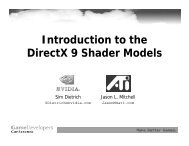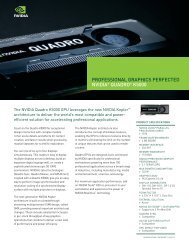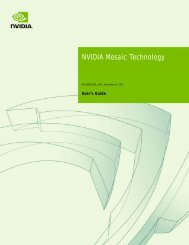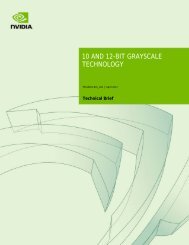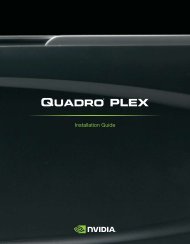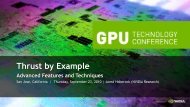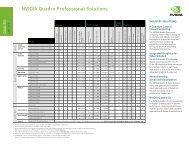Implementing Stereoscopic 3D in Your Applications - Nvidia
Implementing Stereoscopic 3D in Your Applications - Nvidia
Implementing Stereoscopic 3D in Your Applications - Nvidia
Create successful ePaper yourself
Turn your PDF publications into a flip-book with our unique Google optimized e-Paper software.
<strong>Implement<strong>in</strong>g</strong> <strong>Stereoscopic</strong> <strong>3D</strong> <strong>in</strong> <strong>Your</strong><br />
<strong>Applications</strong><br />
Room C | 09/20/2010 – 16:00 – 17:20<br />
Samuel Gateau, NVIDIA, Steve Nash, NVIDIA
Agenda<br />
• How It Works<br />
• NVIDIA <strong>3D</strong> Vision<br />
• Implementation Example<br />
• <strong>Stereoscopic</strong> Basics<br />
• Depth Perception<br />
• Parallax Budget<br />
• Render<strong>in</strong>g <strong>in</strong> Stereo<br />
• What‘s Next?
<strong>3D</strong> vs Stereo<br />
• ―In <strong>3D</strong>‖ is the new ―Stereo‖<br />
— They are used <strong>in</strong>terchangeably, stereoscopic render<strong>in</strong>g is the<br />
technical means to make an image ―In <strong>3D</strong>‖<br />
• Each eye gets its own view rendered with a slightly<br />
different camera location: usually about as far apart as your<br />
eyes<br />
• Stereo displays and APIs are used to manage these two<br />
views<br />
Stereo<br />
Stereo<br />
Not Stereo
<strong>Stereoscopic</strong> Basics<br />
How It Works<br />
<strong>Applications</strong> render a Left Eye view and Right<br />
Eye view with slight offset between<br />
Left Eye view<br />
Right Eye view<br />
A <strong>Stereoscopic</strong> display then shows the left eye view<br />
for even frames (0, 2, 4, etc) and the right eye view<br />
for odd frames (1, 3, 5, etc).
<strong>Stereoscopic</strong> Basics<br />
How It Works<br />
In this example active shutter glasses black-out the<br />
right lens when the left eye view is shown on the<br />
display and black-out the left lens when the right eye<br />
view is shown on the display.<br />
Left eye view on, right<br />
lens blocked<br />
Right eye view on, left<br />
lens blocked<br />
This means that the refresh rate of the display is<br />
effectively cut <strong>in</strong> half for each eye. (e.g. a display<br />
runn<strong>in</strong>g at 120 Hz is 60 Hz per eye)<br />
on off<br />
off on<br />
Left lens Right lens Left lens Right lens<br />
The result<strong>in</strong>g image for the end user is a comb<strong>in</strong>ed<br />
image that appears to have depth <strong>in</strong> front of and<br />
beh<strong>in</strong>d the stereoscopic <strong>3D</strong> Display.
NVIDIA <strong>3D</strong> Vision<br />
Software<br />
<strong>3D</strong> Vision SW automatically converts mono<br />
games to Stereo<br />
Direct X only<br />
Hardware<br />
IR communication<br />
<strong>3D</strong> Vision certified displays<br />
Support for s<strong>in</strong>gle screen or 1x3<br />
configurations
NVIDIA <strong>3D</strong> Vision Pro<br />
Software<br />
Supports Consumer <strong>3D</strong> Vision SW or Quad<br />
Buffered Stereo<br />
QBS: OpenGL or DirectX<br />
For DX QBS, e-mail<br />
<strong>3D</strong>VisionPro_apps@nvidia.com for help<br />
Hardware<br />
RF communication<br />
<strong>3D</strong> Vision certified displays, Passive<br />
Displays, CRTs and projectors<br />
Up to 8 displays<br />
Mix Stereo and Regular Displays<br />
G-Sync support for multiple displays and<br />
systems<br />
Direct connection to GPU m<strong>in</strong>i-DIN
NVIDIA <strong>3D</strong> Vision Pro<br />
Hardware – cont’d<br />
Designed for multi-user professional<br />
<strong>in</strong>stallations<br />
No l<strong>in</strong>e of sight requirement, no dead<br />
spots, no cross talk<br />
RF bi-directional communication with UI<br />
50m range<br />
Easily deploy <strong>in</strong> office no matter what the<br />
floor plan
Implementation Example
Implementation Example: OpenGL<br />
Step 1: Configure for Stereo
Implementation Example: OpenGL<br />
Step 2: Query and request PFD_STEREO<br />
iPixelFormat = DescribePixelFormat(hdc, 1,<br />
sizeof(PIXELFORMATDESCRIPTOR), &pfd);<br />
while (iPixelFormat) {<br />
DescribePixelFormat(hdc, iPixelFormat,<br />
sizeof(PIXELFORMATDESCRIPTOR), &pfd);<br />
if (pfd.dwFlags & PFD_STEREO){<br />
iStereoPixelFormats++;<br />
}<br />
iPixelFormat--;<br />
}<br />
if (iStereoPixelFormats== 0)<br />
// no stereo pixel formats available<br />
StereoIsAvailable = FALSE;<br />
else<br />
StereoIsAvailable = TRUE;
Implementation Example: OpenGL<br />
Step 2 cont’d<br />
if (StereoIsAvailable){<br />
ZeroMemory(&pfd, sizeof(PIXELFORMATDESCRIPTOR));<br />
pfd.nSize = sizeof(PIXELFORMATDESCRIPTOR);<br />
pfd.nVersion = 1;<br />
pfd.dwFlags = PFD_DRAW_TO_WINDOW |<br />
PFD_SUPPORT_OPENGL |<br />
PFD_DOUBLEBUFFER |<br />
PFD_STEREO;<br />
pfd.iPixelType = PFD_TYPE_RGBA;<br />
pfd.cColorBits = 24;<br />
iPixelFormat = ChoosePixelFormat(hdc, &pfd);<br />
if (iPixelFormat != 0){<br />
if (SetPixelFormat(hdc, iPixelFormat, &pfd)){<br />
hglrc = wglCreateContext(hdc);<br />
if (hglrc != NULL){<br />
if (wglMakeCurrent(hdc, hglrc)){<br />
…
Implementation Example: OpenGL<br />
Step 3: Render to Left/Right buffer with offset between<br />
// Select back left buffer<br />
glDrawBuffer(GL_BACK_LEFT);<br />
glClear(GL_COLOR_BUFFER_BIT | GL_DEPTH_BUFFER_BIT);<br />
// Setup the frustum for the left eye<br />
glMatrixMode(GL_PROJECTION);<br />
glLoadIdentity();<br />
glFrustum(Xm<strong>in</strong> - FrustumAssymmetry,<br />
Xmax – FrustumAssymmetry,<br />
-0.75, 0.75, 0.65, 4.0);<br />
glTranslatef(eyeOffset, 0.0f, 0.0f);<br />
glMatrixMode(GL_MODELVIEW);<br />
glLoadIdentity();<br />
Implementation Example: OpenGL<br />
Step 3 cont’d<br />
// Select back right buffer<br />
glDrawBuffer(GL_BACK_RIGHT);<br />
glClear(GL_COLOR_BUFFER_BIT | GL_DEPTH_BUFFER_BIT);<br />
// Setup the frustum for the right eye.<br />
glMatrixMode(GL_PROJECTION);<br />
glLoadIdentity();<br />
glFrustum(Xm<strong>in</strong> + FrustumAssymmetry,<br />
Xmax + FrustumAssymmetry,<br />
-0.75, 0.75, 0.65, 4.0);<br />
glTranslatef(-eyeOffset, 0.0f, 0.0f);<br />
glTranslatef(0.0f, 0.0f, -PULL_BACK);<br />
glMatrixMode(GL_MODELVIEW);<br />
glLoadIdentity();<br />
<br />
// Swaps both left and right buffers<br />
SwapBuffers(hdc);
Changes to the render<strong>in</strong>g pipe<br />
FROM MONO TO STEREO
In Mono<br />
Scene<br />
Scene is viewed from one eye<br />
and projected with a perspective<br />
projection along eye direction on<br />
Near plane <strong>in</strong> Viewport<br />
Mono Frustum<br />
Near plane<br />
Viewport<br />
Y<br />
Z<br />
X<br />
Eye space
In Stereo<br />
Scene<br />
Near plane<br />
Y<br />
Z<br />
X<br />
Eye space
In Stereo:<br />
Two eyes<br />
Scene<br />
Left and Right eyes<br />
Shift<strong>in</strong>g the mono eye along<br />
the X axis<br />
Near plane<br />
Y<br />
Z<br />
X<br />
Eye space
In Stereo:<br />
Two eyes<br />
Scene<br />
Left and Right eyes<br />
Shift<strong>in</strong>g the mono eye along<br />
the X axis<br />
Eye directions are parallels<br />
Near plane<br />
Y<br />
Z<br />
X<br />
Eye space
In Stereo: Two Eyes,<br />
One Screen<br />
Left and Right eyes<br />
Shift<strong>in</strong>g the mono eye along<br />
the X axis<br />
Eye directions are parallels<br />
One “virtual” screen<br />
Virtual Screen<br />
Scene<br />
Near plane<br />
Y<br />
Z<br />
X<br />
Eye space
In Stereo: Two Eyes,<br />
One Screen<br />
Left and Right eyes<br />
Shift<strong>in</strong>g the mono eye along<br />
the X axis<br />
Eye directions are parallels<br />
One “virtual” screen<br />
Where the left and right<br />
frustums converge<br />
Left Frustum<br />
Virtual Screen<br />
Scene<br />
Right Frustum<br />
Near plane<br />
Y<br />
Z<br />
X<br />
Eye space
In Stereo: Two Eyes, One Screen,<br />
Two Images<br />
Left and Right eyes<br />
Shift<strong>in</strong>g the mono eye along<br />
the X axis<br />
Eye directions are parallels<br />
One “virtual” screen<br />
Where the left and right<br />
frustums converge<br />
Virtual Screen<br />
Scene<br />
Two images<br />
2 images are generated at<br />
the near plane <strong>in</strong> each views<br />
Near plane<br />
Left<br />
Image<br />
Right<br />
Image<br />
Y<br />
Z<br />
X<br />
Eye space
In Stereo: Two Eyes, One Screen,<br />
Two Images<br />
Scene<br />
Left Image<br />
Right Image<br />
Real Screen<br />
Virtual Screen<br />
Two images<br />
2 images are generated at<br />
the near plane <strong>in</strong> each views<br />
Near plane<br />
Left<br />
Image<br />
Right<br />
Image<br />
Presented <strong>in</strong>dependently to<br />
each eyes of the user on the<br />
real screen<br />
Y<br />
Z<br />
X<br />
Eye space
<strong>Stereoscopic</strong> Render<strong>in</strong>g<br />
Render geometry twice<br />
From left and right eyes<br />
Into left and right images
Basic def<strong>in</strong>itions so we all speak English<br />
DEFINING STEREO PROJECTION
Stereo Projection<br />
• Stereo projection matrix is a horizontally offset version of regular mono projection<br />
matrix<br />
— Offset Left / Right eyes along X axis<br />
Screen<br />
Eye space<br />
Y<br />
Z<br />
X<br />
Left Eye<br />
Mono Eye<br />
Right Eye<br />
Mono Frustum
Stereo Projection<br />
• Projection Direction is parallel to mono direction (NOT toed <strong>in</strong>)<br />
• Left and Right frustums converge at virtual screen<br />
Virtual<br />
Screen<br />
Left Frustum<br />
Eye space<br />
Y<br />
Z<br />
X<br />
Left Eye<br />
Mono Eye<br />
Right Eye<br />
Right Frustum
Interaxial<br />
• Distance between the 2 virtual eyes <strong>in</strong> eye space<br />
• The mono, left & right eyes directions are all parallels<br />
Eye space<br />
Y<br />
Z<br />
X<br />
Left Eye<br />
Mono Eye<br />
Right Eye<br />
Interaxial
Separation<br />
• The normalized version of <strong>in</strong>teraxial by the virtual screen width<br />
• More details <strong>in</strong> a few slides….<br />
Virtual<br />
Screen<br />
Eye space<br />
Left Eye<br />
Y<br />
Z<br />
Mono Eye<br />
Interaxial<br />
Screen width<br />
X<br />
Right Eye<br />
Separation = Interaxial / Screen Width
Convergence<br />
• Virtual Screen‗s depth <strong>in</strong> eye space (―Screen Depth‖)<br />
• Plane where Left and Right Frustums <strong>in</strong>tersect<br />
Virtual<br />
Screen<br />
Left Frustum<br />
Eye space<br />
Y<br />
Z<br />
X<br />
Left Eye<br />
Mono Eye<br />
Right Eye<br />
Right Frustum<br />
Convergence
Interaxial<br />
Parallax<br />
• Signed Distance on the virtual screen between the projected<br />
positions of one vertex <strong>in</strong> left and right image<br />
• Parallax is function of the depth of the vertex<br />
Virtual<br />
Screen<br />
Parallax<br />
Eye space<br />
Y<br />
Z<br />
X<br />
Left Eye<br />
Mono Eye<br />
Right Eye<br />
Convergence<br />
Vertex depth
Where the magic happens and more equations<br />
DEPTH PERCEPTION
Virtual vs. Real Screen<br />
Scene<br />
Left Image<br />
Real Screen<br />
Right Image<br />
The virtual screen is<br />
perceived AS the real screen<br />
Virtual Screen<br />
Parallax creates the depth<br />
perception for the user<br />
look<strong>in</strong>g at the real screen<br />
present<strong>in</strong>g left and right<br />
images<br />
Y<br />
Z<br />
X<br />
Virtual Space
In / Out of the Screen<br />
Vertex Depth Parallax Vertex Appears<br />
Further than Convergence Positive In the Screen<br />
Equal Convergence Zero At the Screen<br />
Closer than Convergence Negative Out of the Screen<br />
Out of the Screen<br />
Screen<br />
In the Screen<br />
Left Eye<br />
Mono Eye<br />
Right Eye<br />
Eye space<br />
Y<br />
X<br />
Z<br />
Convergence
Parallax <strong>in</strong> normalized image space<br />
Convergence<br />
Parallax <strong>in</strong> normalized image space<br />
Parallax = Separation * ( 1 – Convergence / W )<br />
Separation<br />
Maximum Parallax at <strong>in</strong>f<strong>in</strong>ity is<br />
separation distance between the eyes<br />
Vertex Depth (W)<br />
Parallax is 0 at screen depth<br />
Parallax diverges quickly to negative <strong>in</strong>f<strong>in</strong>ity<br />
for object closer to the eye
Eye Separation<br />
Real Screen<br />
• Interocular (distance between the eyes) is on<br />
average 2.5‖ 6.5 cm<br />
• Equivalent to the visible parallax on screen for<br />
objects at <strong>in</strong>f<strong>in</strong>ity<br />
• Depend<strong>in</strong>g on the screen width, we def<strong>in</strong>e a<br />
normalized ―Eye Separation‖<br />
Eye Separation = Interocular / Real Screen Width<br />
• Different for each screen model<br />
• A reference maximum value for<br />
the Separation used <strong>in</strong> the stereo<br />
projection for a comfortable experience<br />
Interocular<br />
Parallax at <strong>in</strong>f<strong>in</strong>ity<br />
Screen Width
Separation should be Comfortable<br />
• The maximum parallax at <strong>in</strong>f<strong>in</strong>ity is<br />
Separation<br />
• Eye Separation is an average, should be<br />
used as the very maximum Separation<br />
value<br />
• Never make the viewer look diverge<br />
• People don‘t have the same eyes<br />
• For Interactive application, let the user<br />
adjust Separation<br />
• When the screen is close to the user (PC<br />
scenario) most of the users cannot handle<br />
more than 50% of the Eye Separation<br />
Real Screen
Eye Separation is the Maximum Comfort<br />
Separation<br />
Real Screen<br />
Real Screen
Parallax<br />
Convergence<br />
Safe Parallax Range<br />
Eye Separation<br />
Separation 1<br />
Separation 2<br />
Depth<br />
-Eye Separation
PARALLAX BUDGET
Parallax<br />
Convergence<br />
Parallax Budget<br />
How much parallax variation is used <strong>in</strong> the frame<br />
Nearest<br />
pixel<br />
Farthest<br />
pixel<br />
Separation<br />
Parallax<br />
budget<br />
Depth
Parallax<br />
Convergence<br />
In Screen : Farthest Pixel<br />
• At 100 * Convergence, Parallax is 99% of the Separation<br />
• For pixels further than 100 * Convergence,<br />
Elements looks flat on the far distance with no depth differentiation<br />
• Between 10 to 100 * Convergence, Parallax vary of only 9%<br />
• Objects <strong>in</strong> that range have a subtle depth differentiation<br />
Separation<br />
Depth
Parallax<br />
Convergence<br />
Out of the Screen : Nearest pixel<br />
• At Convergence / 2, Parallax is equal to -Separation, out of the screen<br />
• Parallax is very large (> Separation) and can cause eye stra<strong>in</strong>s<br />
Separation<br />
Depth
Parallax<br />
Convergence 1<br />
Convergence 2<br />
Convergence sets the scene <strong>in</strong> the screen<br />
Def<strong>in</strong>es the w<strong>in</strong>dow <strong>in</strong>to the virtual space<br />
Def<strong>in</strong>es the style of stereo effect achieved (<strong>in</strong> / out of the screen)<br />
Near pixel<br />
Parallax<br />
budget 1<br />
Far pixel<br />
Separation<br />
Depth<br />
Parallax<br />
budget 2
Parallax<br />
Convergence<br />
Separation scales the parallax budget<br />
Scales the depth perception of the frame<br />
Near pixel<br />
Far pixel<br />
Separation 1<br />
Separation 2<br />
Depth<br />
Parallax<br />
budget 21
Adjust Convergence<br />
• Convergence must be controlled by the application<br />
• Camera parameter driven by the look of the frame<br />
• Artistic / Gameplay decision<br />
• Should adjust for each camera shot / mode<br />
• Make sure the scene elements are <strong>in</strong> the range [ Convergence / 2, 100 * Convergence ]<br />
• Adjust it to use the Parallax Budget properly<br />
• Cf Bob Whitehill Talk (Pixar Stereographer) at Siggraph 2010<br />
• Dynamic Convergence is a bad idea<br />
• Except for specific transition cases<br />
• Analyze frame depth through an Histogram and focus po<strong>in</strong>ts ?<br />
• Ongo<strong>in</strong>g projects at NV
Let‘s do it<br />
RENDERING IN STEREO
<strong>Stereoscopic</strong> Render<strong>in</strong>g<br />
Render geometry twice Do stereo drawcalls Duplicate drawcalls<br />
From left and right eyes Apply stereo projection Modify projection matrix<br />
Into left and right images Use stereo surfaces Duplicate render surfaces
How to implement stereo projection ?<br />
• Fully def<strong>in</strong>ed by mono projection and Separation & Convergence<br />
• Replace the perspective projection matrix by an offset perspective projection<br />
• horizontal offset of Interaxial<br />
• Negative for Right eye<br />
• Positive for Left eye<br />
• Or just before rasterization <strong>in</strong> the vertex shader, offset the clip position by<br />
the parallax amount (<strong>Nvidia</strong> <strong>3D</strong> vision driver solution)<br />
clipPos.x += EyeSign * Separation * ( clipPos.w – Convergence )<br />
EyeSign = +1 for right, -1 for left
Stereo Transformation Pipel<strong>in</strong>e<br />
Standard Mono<br />
World<br />
space<br />
View<br />
Transform<br />
Vertex Shader<br />
Eye<br />
space<br />
Projection<br />
Transform<br />
Clip<br />
space<br />
Perspective<br />
Divide<br />
Rasterization<br />
Normalized<br />
space<br />
Viewport<br />
Transform<br />
Image<br />
space<br />
Pixel<br />
Shader<br />
Stereo Projection Matrix<br />
…<br />
Eye<br />
Space<br />
Vertex Shader<br />
Stereo<br />
Projection<br />
Transform<br />
Stereo Clip<br />
space<br />
Perspective<br />
Divide<br />
Rasterization<br />
Stereo<br />
Normalized<br />
space<br />
Viewport<br />
Transform<br />
Stereo<br />
Image<br />
space<br />
Pixel<br />
Shader<br />
…<br />
Stereo Separation on clip position<br />
…<br />
Eye<br />
space<br />
Projection<br />
Transform<br />
Vertex Shader<br />
Clip<br />
space<br />
Stereo<br />
Separation<br />
Stereo Clip<br />
space<br />
Perspective<br />
Divide<br />
Rasterization<br />
Stereo<br />
Normalized<br />
space<br />
Viewport<br />
Transform<br />
Stereo<br />
Image<br />
space<br />
Pixel<br />
Shader<br />
…
Stereo render<strong>in</strong>g surfaces<br />
• View dependent render targets must be duplicated<br />
• Back buffer<br />
• Depth Stencil buffer<br />
• Intermediate full screen render targets used to process f<strong>in</strong>al image<br />
• High dynamic range, Blur, Bloom<br />
• Screen Space Ambient Occlusion<br />
Left Image<br />
Right Image<br />
Screen<br />
Left Image<br />
Right Image
Mono render<strong>in</strong>g surfaces<br />
• View <strong>in</strong>dependent render targets DON‘T need to be<br />
duplicated<br />
• Shadow map<br />
• Spot light maps projected <strong>in</strong> the scene<br />
Screen
How to do the stereo drawcalls ?<br />
• Simply draw the geometries twice, <strong>in</strong> left and right versions of stereo surfaces<br />
• Can be executed per scene pass<br />
• Draw left frame completely<br />
• Then Draw right frame completely<br />
• Need to modify the render<strong>in</strong>g loop<br />
• Or for each <strong>in</strong>dividual objects<br />
• B<strong>in</strong>d Left Render target, Setup state for left projection, Draw geometry<br />
• B<strong>in</strong>d Right render target, Setup state for right projection, Draw Geometry<br />
• Might be less <strong>in</strong>trusive <strong>in</strong> an eng<strong>in</strong>e<br />
• Not everyth<strong>in</strong>g <strong>in</strong> the scene needs to be drawn<br />
• Just depends on the render target type
When to do what?<br />
Use Case<br />
Render Target<br />
Type<br />
Stereo Projection<br />
Stereo Drawcalls<br />
Shadow maps<br />
Mono<br />
No<br />
Use Shadow projection<br />
Draw Once<br />
Ma<strong>in</strong> frame<br />
Any Forward render<strong>in</strong>g pass<br />
Stereo Yes Draw Twice<br />
Reflection maps<br />
Stereo<br />
Yes<br />
Generate a stereo<br />
reflection projection<br />
Draw Twice<br />
Post process<strong>in</strong>g effect<br />
(Draw<strong>in</strong>g a full screen quad)<br />
Stereo<br />
No<br />
No Projection needed at all<br />
Draw Twice<br />
Deferred shad<strong>in</strong>g light<strong>in</strong>g<br />
pass<br />
(Draw<strong>in</strong>g a full screen quad)<br />
Stereo<br />
G-buffers<br />
Yes<br />
Be careful of the<br />
Unprojection<br />
Should be stereo<br />
Draw twice
What could go possibly wrong ?<br />
EVERYTHING IS UNDER CONTROL
<strong>3D</strong> Objects<br />
• All the <strong>3D</strong> objects <strong>in</strong> the scene should be rendered us<strong>in</strong>g a unique<br />
Perspective Projection <strong>in</strong> a given frame<br />
• All the <strong>3D</strong> objects must have a coherent depth relative to the<br />
scene<br />
• Light<strong>in</strong>g effects are visible <strong>in</strong> <strong>3D</strong> so should be computed correctly<br />
• Highlight and specular are probably best look<strong>in</strong>g evaluated with mono eye<br />
orig<strong>in</strong><br />
• Reflection and Refraction should be evaluated with stereo eyes
Pseudo <strong>3D</strong> objects : Sky box, Billboards…<br />
• Sky box should be drawn with a valid depth further than the<br />
regular scene<br />
• Must be Stereo Projected<br />
• Best is at a very Far distance so Parallax is maximum<br />
• And cover the full screen<br />
• Billboard elements (Particles, leaves ) should be rendered <strong>in</strong> a<br />
plane parallel to the view<strong>in</strong>g plane<br />
• Doesn‘t look perfect<br />
• Relief mapp<strong>in</strong>g looks bad
Several <strong>3D</strong> scenes<br />
• Different <strong>3D</strong> scenes rendered <strong>in</strong> the same frame us<strong>in</strong>g different<br />
scales<br />
• Portrait viewport of selected character<br />
• Split screen<br />
• S<strong>in</strong>ce scale of the scene is different, Must use a different<br />
Convergence to render each scene
Out of the screen objects<br />
• The user‘s bra<strong>in</strong> is fight<strong>in</strong>g aga<strong>in</strong>st the perception of hover<strong>in</strong>g<br />
objects out of the screen<br />
• Extra care must be taken to achieve a conv<strong>in</strong>c<strong>in</strong>g effect<br />
• Objects should not be clipped by the edges of the w<strong>in</strong>dow<br />
• Be aware of the extra horizontal guard bands<br />
• Move object slowly from <strong>in</strong>side the screen to the outside area to<br />
give eyes time to adapt<br />
• Make smooth visibility transitions<br />
• No bl<strong>in</strong>k<strong>in</strong>g<br />
• Realistic render<strong>in</strong>g helps
2D Objects<br />
Starcraft2 screenshot , Courtesy of Blizzard<br />
2D object <strong>in</strong> depth<br />
attached to <strong>3D</strong> anchor po<strong>in</strong>t<br />
Billboards <strong>in</strong> depth<br />
Particles with <strong>3D</strong> positions<br />
2D object <strong>in</strong> depth<br />
attached to <strong>3D</strong> anchor<br />
po<strong>in</strong>t
2D Objects must be drawn at a valid Depth<br />
• With no stereo projection<br />
• Head Up Display <strong>in</strong>terface<br />
• UI elements<br />
• Either draw with no stereo projection or with stereo projection at Convergence<br />
• At the correct depth when <strong>in</strong>teract<strong>in</strong>g with the <strong>3D</strong> scene<br />
• Labels or billboards <strong>in</strong> the scene<br />
• Must be drawn with stereo projection<br />
• Use the depth of the <strong>3D</strong> anchor po<strong>in</strong>t used to def<strong>in</strong>e the position <strong>in</strong> 2D w<strong>in</strong>dow<br />
space<br />
• Needs to modify the 2D ortho projection to take <strong>in</strong>to account Stereo
2D to <strong>3D</strong> conversion<br />
shader function<br />
float4 2Dto<strong>3D</strong>clipPosition(<br />
<strong>in</strong> float2 posClip : POSITION, // Input position <strong>in</strong> clip space<br />
uniform float depth<br />
// Depth where to draw the 2D object<br />
) : POSITION // Output the position <strong>in</strong> clip space<br />
{<br />
return float4(<br />
posClip.xy * depth, // Simply scale the posClip by the depth<br />
// to compensate for the division by W<br />
// performed before rasterization<br />
0, // Z is not used if the depth buffer is not used<br />
// If needed Z = ( depth * f – nf )/(f – n);<br />
// ( For DirectX )<br />
}<br />
depth ); // W is the Z <strong>in</strong> eye space
Selection, Po<strong>in</strong>t<strong>in</strong>g <strong>in</strong> S<strong>3D</strong><br />
• Selection or po<strong>in</strong>t<strong>in</strong>g UI <strong>in</strong>teract<strong>in</strong>g with the <strong>3D</strong> scene don‘t work if drawn<br />
mono<br />
• Mouse Cursor at the po<strong>in</strong>ted object‘s depth<br />
Can not use the HW cursor<br />
• Crosshair<br />
• Needs to modify the projection to take <strong>in</strong>to account depth of po<strong>in</strong>ted<br />
elements<br />
• Draw the UI as a 2D element <strong>in</strong> depth at the depth of the scene where po<strong>in</strong>ted<br />
• Compute the depth from the Graphics Eng<strong>in</strong>e or eval on the fly from the depth<br />
buffer (Contact me for more <strong>in</strong>fo)<br />
• Selection Rectangle is not perfect, could be improved
<strong>3D</strong> Objects Cull<strong>in</strong>g<br />
When cull<strong>in</strong>g is done aga<strong>in</strong>st the mono frustum…<br />
Screen<br />
Left Frustum<br />
Eye space<br />
Y<br />
Z<br />
X<br />
Left Eye<br />
Mono Eye<br />
Right Eye<br />
Mono Frustum<br />
Right Frustum
<strong>3D</strong> Objects Cull<strong>in</strong>g<br />
… Some <strong>in</strong> screen regions are miss<strong>in</strong>g <strong>in</strong> the right and left frustum …<br />
They should be visible<br />
Screen<br />
Left Frustum<br />
Eye space<br />
Y<br />
Z<br />
X<br />
Left Eye<br />
Mono Eye<br />
Right Eye<br />
Mono Frustum<br />
Right Frustum
<strong>3D</strong> Objects Cull<strong>in</strong>g<br />
… And we don‘t want to see out of the screen objects only <strong>in</strong> one eye …<br />
It disturbs the stereo perception<br />
Screen<br />
Left Frustum<br />
Eye space<br />
Y<br />
Z<br />
X<br />
Left Eye<br />
Mono Eye<br />
Right Eye<br />
Mono Frustum<br />
Right Frustum
<strong>3D</strong> Objects Cull<strong>in</strong>g<br />
Here is the frustum we want to use for cull<strong>in</strong>g<br />
Screen<br />
Left Frustum<br />
Eye space<br />
Y<br />
Z<br />
X<br />
Left Eye<br />
Mono Eye<br />
Right Eye<br />
Mono Frustum<br />
Right Frustum
<strong>3D</strong> Objects Cull<strong>in</strong>g<br />
Comput<strong>in</strong>g Stereo Frustum orig<strong>in</strong> offset<br />
Z = Convergence / ( 1 + 1 / Separation )<br />
Z<br />
Screen<br />
Left Frustum<br />
Eye space<br />
Y<br />
Z<br />
Interaxial<br />
Left Eye<br />
Mono Eye<br />
Screen Width<br />
Mono Frustum<br />
X<br />
Right Eye<br />
Right Frustum<br />
Convergence
<strong>3D</strong> Objects Cull<strong>in</strong>g<br />
• Cull<strong>in</strong>g this area is not always a good idea<br />
• Black<strong>in</strong>g out pixels <strong>in</strong> this area is better<br />
• Through a shader<br />
Screen<br />
Left Frustum<br />
Left Eye<br />
Mono Eye<br />
Right Eye<br />
Mono Frustum<br />
• Equivalent to the ―Float<strong>in</strong>g w<strong>in</strong>dow‖ used<br />
<strong>in</strong> movies<br />
Right Frustum
Fetch<strong>in</strong>g Stereo Render Target<br />
• When fetch<strong>in</strong>g from a stereo render target use the good texture coord<strong>in</strong>ate<br />
• Render target is addressed <strong>in</strong> STEREO IMAGE SPACE<br />
• Use the pixel position provided <strong>in</strong> the pixel shader<br />
• Or use a texture coord<strong>in</strong>ate computed <strong>in</strong> the vertex shader correctly<br />
Pixel Shader<br />
Pixel Shader<br />
Mono Image<br />
Space<br />
uv<br />
Fetch Texel<br />
at<br />
uv<br />
Do someth<strong>in</strong>g<br />
with it<br />
…<br />
Stereo Image<br />
Space<br />
POSITION.xy<br />
Fetch Texel<br />
at<br />
POSITION.xy<br />
Do someth<strong>in</strong>g<br />
with it<br />
…<br />
Stereo Render<br />
Target<br />
Stereo Render<br />
Target
Unprojection <strong>in</strong> pixel shader<br />
• When do<strong>in</strong>g deferred shad<strong>in</strong>g technique, Pixel shader fetch the depth buffer<br />
(beware of the texcoord used, cf previous slide)<br />
• And evaluate a <strong>3D</strong> clip position from the Depth fetched and XY viewport position<br />
• Make sure to use a Stereo Unprojection Inverse transformation to go to Mono Eye<br />
space<br />
• Otherwise you will be <strong>in</strong> a Stereo Eye Space !<br />
Stereo Image<br />
Space<br />
POSITION.xy<br />
Fetch Depth<br />
at<br />
POSITION.xy<br />
Evaluate<br />
Image Space<br />
Position<br />
Image<br />
space<br />
Viewport<br />
Inverse<br />
Transform<br />
Pixel Shader<br />
Normalized<br />
space<br />
Perspective<br />
Multiply<br />
Clip<br />
space<br />
Mono<br />
Projection<br />
Inverse<br />
Transform<br />
Stereo Eye<br />
space<br />
Stereo<br />
Depth Buffer<br />
Stereo Image<br />
Space<br />
POSITION.xy<br />
Fetch Depth<br />
at<br />
POSITION.xy<br />
Evaluate<br />
Image Space<br />
Position<br />
Image<br />
space<br />
Viewport<br />
Inverse<br />
Transform<br />
Pixel Shader<br />
Normalized<br />
space<br />
Perspective<br />
Multiply<br />
Clip<br />
space<br />
Stereo<br />
Projection<br />
Inverse<br />
Transform<br />
Mono Eye<br />
space<br />
Stereo<br />
Depth Buffer
One or two th<strong>in</strong>gs to look at<br />
WHAT’S NEXT ?
Performance considerations<br />
• At worse the frame rate is divided by 2<br />
• But applications are rarely GPU bound so less expensive <strong>in</strong> practice<br />
• S<strong>in</strong>ce us<strong>in</strong>g Vsynch when runn<strong>in</strong>g <strong>in</strong> stereo, you see the standard Vsync frequence<br />
jumps<br />
• Not all the render<strong>in</strong>g is executed twice (Shadow maps)<br />
• Memory is allocated twice for all the stereo surfaces<br />
• Try to reuse render targets when possible to save memory<br />
• Get another GPU
Tessellation<br />
• Works great with stereoscopy<br />
• Unig<strong>in</strong>e Demo
Letterbox<br />
• Emphasize the out of the screen effect<br />
• Simply Draw 2 extra horizontal bands at Convergence<br />
• Out of the screen objects can overdraw the bands<br />
G-Force movie<br />
from Walt DIsney
<strong>Nvidia</strong> Demo Sled<br />
SHOW TIME