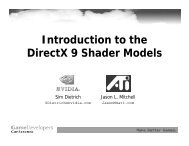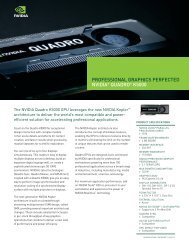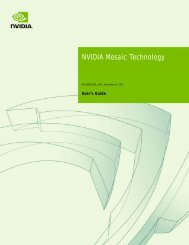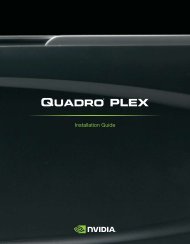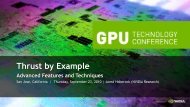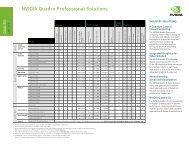10 AND 12-BIT GRAYSCALE TECHNOLOGY - Nvidia
10 AND 12-BIT GRAYSCALE TECHNOLOGY - Nvidia
10 AND 12-BIT GRAYSCALE TECHNOLOGY - Nvidia
You also want an ePaper? Increase the reach of your titles
YUMPU automatically turns print PDFs into web optimized ePapers that Google loves.
Introduction<br />
<strong>GRAYSCALE</strong> MONITOR SETTINGS<br />
When a grayscale compatible monitor is connected to a suitable NVIDIA Quadro<br />
solution, the NVIDIA driver automatically detects it and immediately switches to<br />
packed pixel mode. Therefore, there are no control panel settings to enable and disable<br />
<strong>10</strong>-bit grayscale. On Windows XP, the only setting required is to enable the grayscale<br />
monitor to display at its optimal resolution as shown in the following steps for a 5 MP<br />
panel with resolution 2560 × 2048.<br />
Note: These steps are not required on Windows 7 and Windows 8.<br />
1. Open the Display Properties.<br />
2. Select the Settings tab.<br />
3. Click on Advanced.<br />
4. Select the Monitor tab.<br />
5. Uncheck the Hide modes that this monitor cannot display check box.<br />
6. Click Apply. The maximum resolution is now set to 2560 × 2048.<br />
Figure 9.<br />
Enable 5 MP Grayscale Monitor to Display Higher Resolution<br />
<strong>10</strong> and <strong>12</strong>-Bit Grayscale Technology TB-04631-001_v04 | <strong>12</strong>