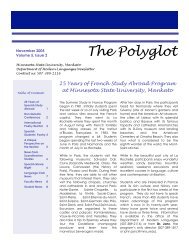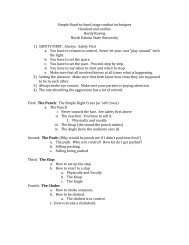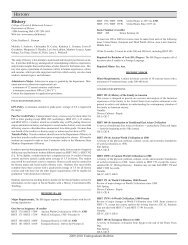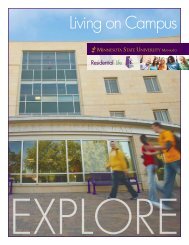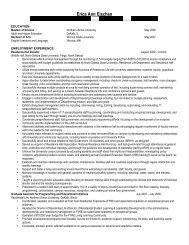CISCO IP 7940/7960
CISCO IP 7940/7960
CISCO IP 7940/7960
Create successful ePaper yourself
Turn your PDF publications into a flip-book with our unique Google optimized e-Paper software.
QUICK REFERENCE<br />
<strong>CISCO</strong> <strong>IP</strong> <strong>7940</strong>/<strong>7960</strong><br />
1. Indicator light<br />
2. LCD screen<br />
3. <strong>IP</strong> Phone Series No.<br />
4. Line or speed dial<br />
5. Adjustable stand<br />
6. Directories<br />
7. Help<br />
8. Settings<br />
9. Speaker<br />
10. Mute<br />
11. Headset<br />
12. Volume<br />
13. Services<br />
14. Messages<br />
15. Navigation<br />
16. Dial pad<br />
17. Soft keys<br />
Place a Call<br />
• Lift handset<br />
or<br />
• For hands-free, press NEW CALL soft<br />
key or press SPEAKER button<br />
• Dial the number<br />
Answer a Call<br />
• Lift handset<br />
or<br />
• For hands-free, press ANSWER soft<br />
key or SPEAKER button<br />
End a Call<br />
• Hang up handset<br />
or<br />
• Press END CALL soft key<br />
Place a call on hold<br />
1. Press HOLD soft key<br />
2. Press RESUME soft key or your<br />
LINE button to resume call<br />
Place 2nd call on hold<br />
1. Place 1 st call on hold<br />
2. Press HOLD soft key<br />
3. Press NEW CALL soft key or your<br />
LINE button<br />
4. Press END CALL soft key to end 2 nd<br />
call<br />
5. Press RESUME soft key to return to<br />
1 st call<br />
Note: Use Navigation keys to alternate<br />
between 1 st and 2 nd call, and press<br />
RESUME soft key.<br />
Transfer a Call<br />
1. Press TRANSF soft key<br />
2. Dial number<br />
3. Announce call transfer (optional)<br />
4. Press TRANSF soft key again to<br />
complete the transfer<br />
Call Forward<br />
1. Press CFWDALL soft key (2 beeps)<br />
2. Dial number to forward calls to<br />
To Deactivate:<br />
1. Press CFWDALL soft key (1 beep)<br />
Note: See Web Interface Section for<br />
forwarding calls online<br />
Call Waiting<br />
1. When you hear call waiting beep<br />
(single alert)<br />
2. Press ANSWER soft key (first call<br />
goes on hold)<br />
3. Use Navigation buttons to alternate<br />
between calls, and press RESUME<br />
soft key<br />
4. Press END CALL soft key to<br />
disconnect the selected caller<br />
To join calls:<br />
• Press TRANSF soft key to join the<br />
2 incoming callers and exit call<br />
yourself<br />
or<br />
• Press CONFRN soft key to join the 2<br />
incoming callers and yourself in<br />
conference call<br />
Check Messages<br />
Red light on handset indicates new<br />
message.<br />
To retrieve message(s):<br />
1. Press MESSAGE button<br />
2. Follow prompts to check voice mail.<br />
Retrieve missed, received, placed calls<br />
1. Press DIRECTORIES button<br />
2. Use Navigation to highlight either<br />
missed, received or placed calls<br />
3. Press SELECT soft key<br />
4. Use Navigation to scroll through<br />
calls<br />
■ To dial a number:<br />
• Press DIAL soft key (for internal calls)<br />
or<br />
• Press EDIT DIAL soft key to add<br />
required extra digits to the<br />
number (i.e.: 9, 1)<br />
Speed Dial<br />
To program speed dial buttons, see<br />
Web Interface Section. To dial:<br />
1. Press Speed dial button<br />
Redial last number called<br />
• Press REDIAL soft key<br />
• Speaker for hands-free turns on<br />
automatically<br />
or<br />
• Lift handset<br />
Mute a Call<br />
Disables microphone<br />
1. Press MUTE button to activate<br />
2. Press MUTE button again to<br />
deactivate<br />
Switch between handset & speaker<br />
1. If on SPEAKER, lift handset<br />
2. If on handset, press<br />
SPEAKER button and replace<br />
handset<br />
| <strong>CISCO</strong> <strong>IP</strong> PHONE <strong>7940</strong> / <strong>7960</strong> SERIES | Instructional & Information Technology Services |<br />
06/02/04
QUICK REFERENCE<br />
Place a Conference Call<br />
Up to six participants.<br />
1. While on a call, press MORE soft<br />
key<br />
2. Press CONFRN soft key<br />
3. Call the next person<br />
4. Press CONFRN soft key<br />
Repeat as necessary.<br />
Meet Me Conference<br />
Requires special phone number from<br />
IITS.<br />
■ To establish:<br />
1. Lift handset<br />
2. Press MORE soft key<br />
3. Press MEETME soft key<br />
4. Dial assigned Meet Me number<br />
■ Join a Meet Me call:<br />
1. Dial the assigned MEET ME<br />
conference number<br />
Internal directory<br />
1. Press DIRECTORIES key<br />
2. Use Navigation to scroll to<br />
CORPORATE DIRECTORY<br />
3. Press SELECT soft key<br />
4. Enter first or last name using dial<br />
pad (keep pressing a number key<br />
to toggle between letters; use
Select a user locale profile (language)<br />
The User Locale determines the<br />
language on the phoneʼs display and on<br />
the Web site. To change the language<br />
option:<br />
1. Select the language of your choice<br />
from the drop-down menu<br />
2. Click [UPDATE]<br />
My Address Book<br />
Store and retrieve telephone numbers.<br />
To use this service, it must first be<br />
activated online (one time only).<br />
■ Activate Service (online):<br />
1. From the main menu, click<br />
[CONFIGURE YOUR <strong>CISCO</strong> <strong>IP</strong><br />
PHONE SERVICES]<br />
2. Click [MY ADDRESS BOOK] under<br />
“Your Subscribed Services”<br />
3. Enter 9 for the “Outside Access<br />
Code”<br />
4. Enter User name (your phone<br />
number + 1 Ex.: Phone number<br />
8483432 User ID will be 84834321)<br />
and new PIN<br />
5. Click [UPDATE]<br />
■ Add entries (online):<br />
1. From the main menu, click<br />
[CONFIGURE YOUR <strong>CISCO</strong><br />
PERSONAL ADDRESS BOOK]<br />
2. Click [ADD A NEW ENTRY]<br />
3. Enter information and click<br />
[INSERT]<br />
■ Add entries (on the phone):<br />
* Note that My Address Book must first be activated online<br />
1. Press SERVICES button<br />
2. Use Navigation key to scroll to “My<br />
Address Book”<br />
3. Press SELECT soft key<br />
4. Press SUBMIT soft key<br />
5. Press NEW soft key<br />
6. Use dial pad to enter name (keep<br />
pressing a key to toggle between<br />
letters)<br />
7. Press SUBMIT soft key<br />
8. Use dial pad to enter phone<br />
number(s)<br />
9. Enter 4 digits for internal; enter 1 for<br />
long distance (9 is not necessary)<br />
10. Press SUBMIT soft key (success<br />
message)<br />
11. Press OK soft key<br />
■ Dial a number:<br />
1. Press SERVICES button<br />
2. Use Navigation key to scroll to “My<br />
Address Book”<br />
3. Press SELECT soft key<br />
4. Enter partial (or whole) Last, First or<br />
Nickname using the dial pad<br />
5. Press SUBMIT soft key (you may<br />
skip step 4 and scroll through<br />
entries)<br />
6. Select a name from the list<br />
7. Press DIAL soft key<br />
Fast Dial<br />
Store up to 99 numbers for fast dialling.<br />
To use this service, it must first be<br />
activated online (one time only).<br />
■ Activate Service (online):<br />
1. From the main menu, click<br />
[CONFIGURE YOUR <strong>CISCO</strong> <strong>IP</strong><br />
PHONE SERVICES]<br />
2. Click [FAST DIAL] under “Your<br />
Subscribed Services”<br />
3. Enter 9 for the “Outside Access<br />
Code”<br />
4. Enter User name (your phone<br />
number + 1 Ex.: Phone number<br />
8483432 User ID will be 84834321)<br />
and new PIN<br />
5. Click [UPDATE]<br />
■ Add entries (online):<br />
Adding a number from your personal<br />
Address Book<br />
1. From the main menu, click<br />
[CONFIGURE YOUR <strong>CISCO</strong><br />
PERSONAL ADDRESS BOOK]<br />
2. Click [FAST DIALS]<br />
3. Under “Description”, click<br />
[(UNASSIGNED)]<br />
4. Click a name already in your<br />
“Address Book”<br />
5. Select a number from “Choose<br />
a Directory Number from your<br />
Personal Address Book” drop-down<br />
menu<br />
6. Click [INSERT]<br />
OR<br />
Adding a number not in your personal<br />
Address Book<br />
1. From the main menu, click<br />
[CONFIGURE YOUR <strong>CISCO</strong><br />
PERSONAL ADDRESS BOOK]<br />
2. Click [FAST DIALS]<br />
3. Under “Description”, click<br />
[(UNASSIGNED)]<br />
QUICK REFERENCE<br />
4. Select “Enter a directory number”<br />
and enter a phone number (it is not<br />
necessary to include 9)<br />
5. Click [INSERT]<br />
■ Add entries (on the phone):<br />
* Note that Fast Dial must first be activated online<br />
1. Press SERVICES button<br />
2. Use Navigation key to scroll to “Fast<br />
Dial”<br />
3. Press SELECT soft key<br />
4. Press ASSIGN soft key<br />
5. Use Navigation to scroll to<br />
(UNASSIGNED)<br />
6. Press SELECT soft key<br />
7. Enter 4 digits for internal, and<br />
enter 1 for long distance (9 is not<br />
necessary)<br />
8. Press SUBMIT soft key (success<br />
message)<br />
9. Press OK soft key<br />
■<br />
Dial a number<br />
1. Press SERVICES button<br />
2. Use Navigation key to scroll to “Fast<br />
Dial”<br />
3. Press SELECT soft key<br />
4. Use Navigation key to select<br />
number<br />
5. Press DIAL soft key<br />
For more information visit the<br />
Vo<strong>IP</strong> website at:<br />
http://voip.concordia.ca<br />
| <strong>CISCO</strong> <strong>IP</strong> PHONE <strong>7940</strong> / <strong>7960</strong> SERIES | Instructional & Information Technology Services |<br />
P.3