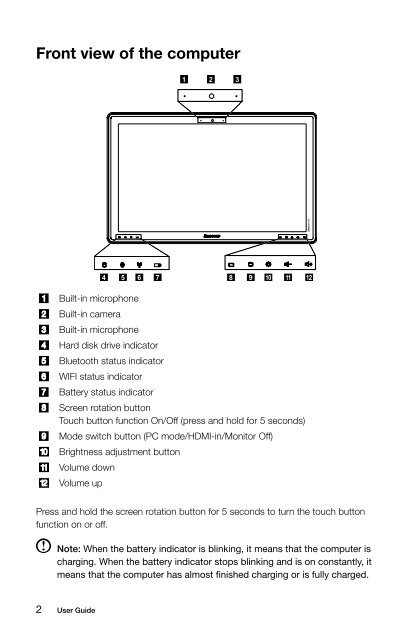Horizon User Guide - Lenovo
Horizon User Guide - Lenovo
Horizon User Guide - Lenovo
Create successful ePaper yourself
Turn your PDF publications into a flip-book with our unique Google optimized e-Paper software.
Front view of the computer<br />
Built-in microphone<br />
Built-in camera<br />
Built-in microphone<br />
Hard disk drive indicator<br />
Bluetooth status indicator<br />
WIFI status indicator<br />
Battery status indicator<br />
Screen rotation button<br />
Touch button function On/Off (press and hold for 5 seconds)<br />
Mode switch button (PC mode/HDMI-in/Monitor Off)<br />
Brightness adjustment button<br />
Volume down<br />
Volume up<br />
Press and hold the screen rotation button for 5 seconds to turn the touch button<br />
function on or off.<br />
Note: When the battery indicator is blinking, it means that the computer is<br />
charging. When the battery indicator stops blinking and is on constantly, it<br />
means that the computer has almost finished charging or is fully charged.<br />
2 <strong>User</strong> <strong>Guide</strong>