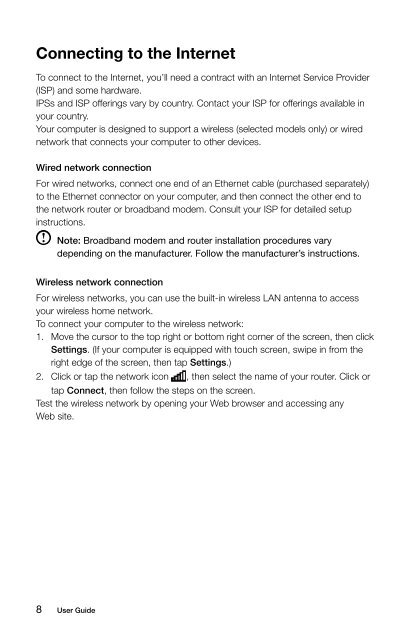Horizon User Guide - Lenovo
Horizon User Guide - Lenovo
Horizon User Guide - Lenovo
Create successful ePaper yourself
Turn your PDF publications into a flip-book with our unique Google optimized e-Paper software.
Connecting to the Internet<br />
To connect to the Internet, you’ll need a contract with an Internet Service Provider<br />
(ISP) and some hardware.<br />
IPSs and ISP offerings vary by country. Contact your ISP for offerings available in<br />
your country.<br />
Your computer is designed to support a wireless (selected models only) or wired<br />
network that connects your computer to other devices.<br />
Wired network connection<br />
For wired networks, connect one end of an Ethernet cable (purchased separately)<br />
to the Ethernet connector on your computer, and then connect the other end to<br />
the network router or broadband modem. Consult your ISP for detailed setup<br />
instructions.<br />
Note: Broadband modem and router installation procedures vary<br />
depending on the manufacturer. Follow the manufacturer’s instructions.<br />
Wireless network connection<br />
For wireless networks, you can use the built-in wireless LAN antenna to access<br />
your wireless home network.<br />
To connect your computer to the wireless network:<br />
1. Move the cursor to the top right or bottom right corner of the screen, then click<br />
Settings. (If your computer is equipped with touch screen, swipe in from the<br />
right edge of the screen, then tap Settings.)<br />
2. Click or tap the network icon , then select the name of your router. Click or<br />
tap Connect, then follow the steps on the screen.<br />
Test the wireless network by opening your Web browser and accessing any<br />
Web site.<br />
8 <strong>User</strong> <strong>Guide</strong>