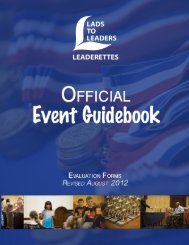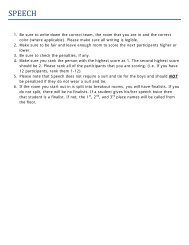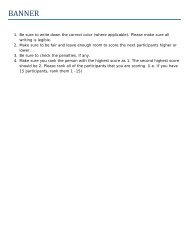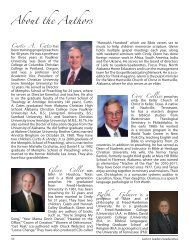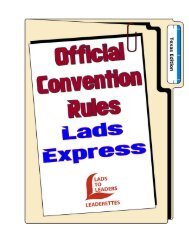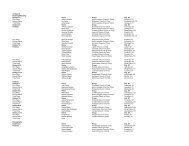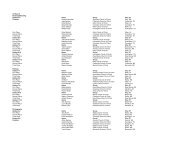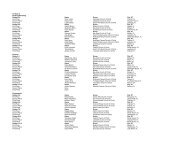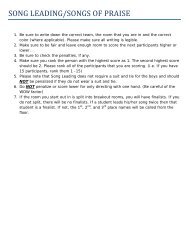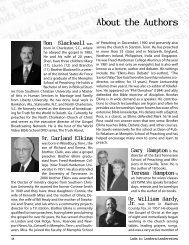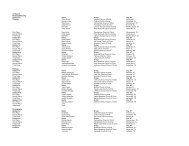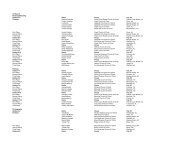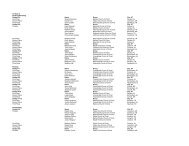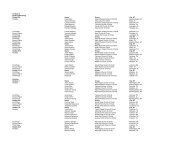Lads to Leaders/Leaderettes
Lads to Leaders/Leaderettes
Lads to Leaders/Leaderettes
You also want an ePaper? Increase the reach of your titles
YUMPU automatically turns print PDFs into web optimized ePapers that Google loves.
Running Reports<br />
On the main registration menu, click the Reports but<strong>to</strong>n <strong>to</strong> access a list of reports <strong>to</strong> help you<br />
double-check and verify your registration. While there are many reports that can be run, we<br />
will highlight a few that will be very helpful <strong>to</strong> you in verifying the accuracy and completeness<br />
of your registration.<br />
1. Run the Event Judging Ratio report <strong>to</strong><br />
show any shortages in judging that<br />
you may have.<br />
2. The three best reports <strong>to</strong> use <strong>to</strong> verify<br />
your registration are the Adult Event<br />
and Judging Report, the Student<br />
Event Participation Report and the<br />
Hotel Reservation Request Report.<br />
When you have all registration entered,<br />
run each of these reports and<br />
print them. Click the gray but<strong>to</strong>n for<br />
each—not the gray with CSV above<br />
it. When these are printed, go <strong>to</strong> each<br />
adult and the parents of each student<br />
and have them check their registration<br />
and hotel requests. Have them<br />
sign off that they are OK. This will avoid<br />
any confusions or problems later.<br />
You can click the tabs at the <strong>to</strong>p <strong>to</strong> access<br />
even more reports.<br />
3. On the Group/Attendee tab, run the<br />
Convention Group List Report <strong>to</strong> see what other congregations are attending your convention.<br />
For sites with multiple colors, you will see a breakdown by color after they are set.<br />
4. All other tabs are participant reports that you can run <strong>to</strong> make sure that teams are set properly<br />
for Puppet Theater, Bible Bowl, Debate<br />
and other team events.<br />
5. On the Miscellaneous tab, you can<br />
run reports on convention t-shirt preorders.<br />
You will want <strong>to</strong> print the T-Shirt Order<br />
Detail report and bring it <strong>to</strong> convention<br />
with you. This will show each person<br />
who ordered a shirt, along with the size.<br />
28 <strong>Lads</strong> <strong>to</strong> <strong>Leaders</strong>/<strong>Leaderettes</strong>