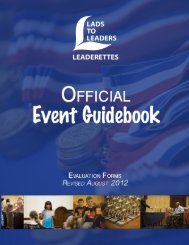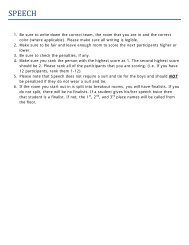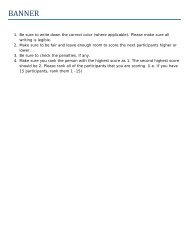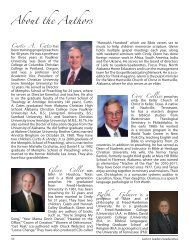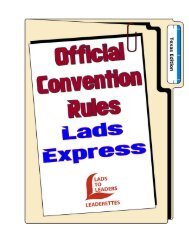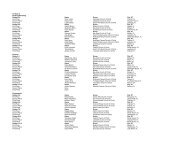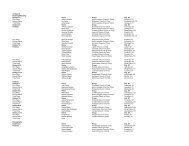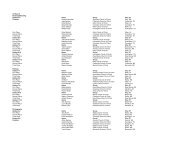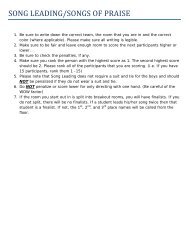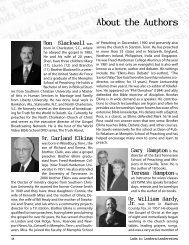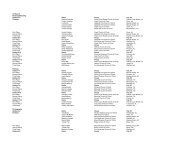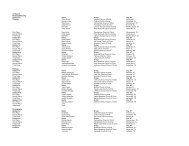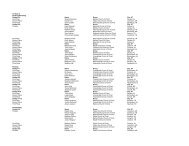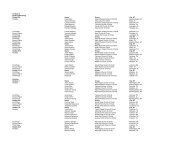Lads to Leaders/Leaderettes
Lads to Leaders/Leaderettes
Lads to Leaders/Leaderettes
Create successful ePaper yourself
Turn your PDF publications into a flip-book with our unique Google optimized e-Paper software.
<strong>Lads</strong> <strong>to</strong> <strong>Leaders</strong>/<strong>Leaderettes</strong> Registration Tu<strong>to</strong>rial<br />
<strong>Lads</strong> <strong>to</strong> <strong>Leaders</strong>/<strong>Leaderettes</strong><br />
5280 West Alabama Christian Drive<br />
Montgomery, AL 36109<br />
Phone: (334) 215-0251<br />
Fax: (334) 215-0856<br />
Email: ladsoffice@lads-<strong>to</strong>-leaders.org<br />
Website: www.lads-<strong>to</strong>-leaders.org
Table of Contents<br />
Introduc<strong>to</strong>ry Letter 4<br />
Section 1<br />
Registration and Hotel Room Request Forms 5<br />
Section 2<br />
Registering A Group 9<br />
Section 3<br />
Registering Adults and Students 13<br />
Section 4<br />
Reserving Hotel Rooms 21<br />
Section 5<br />
Double Checking & Running Reports 24
Building Godly <strong>Leaders</strong> for Tomorrow<br />
This tu<strong>to</strong>rial is a supplement <strong>to</strong> the Registration Guide that is available <strong>to</strong> view, print or download<br />
from our website at www.lads-<strong>to</strong>-leaders.org/registration.shtml. There are screen shots of<br />
each phase of the registration process <strong>to</strong> help you understand the system a little better. If you<br />
ever have any questions or need anything at any time, please email us at ladsoffice@lads-<strong>to</strong>leaders.org<br />
or call us at 334-215-0251.<br />
First, this tu<strong>to</strong>rial covers the preparation phase as you gather information <strong>to</strong> get ready <strong>to</strong> register.<br />
Then it will explain how <strong>to</strong> enter your group information, adults’ information, students’<br />
information and hotel requests. We will show you how <strong>to</strong> double-check your registration for<br />
common errors and how <strong>to</strong> make certain that each adult and student’s registration is complete<br />
and accurate.<br />
In the first section of this tu<strong>to</strong>rial, you will find registration forms that we have created <strong>to</strong> allow<br />
you <strong>to</strong> gather all of the necessary information prior <strong>to</strong> registration opening. For the Adult<br />
and Student forms, all of the contact information is required. Specifically, we must have a valid<br />
email address for each registered adult. You will have until the posted registration deadline <strong>to</strong><br />
edit the event and judging registration, so don’t feel like it has <strong>to</strong> be 100% complete the first<br />
day you enter registration. For many, the main focus will be getting adults and students entered<br />
and requesting hotel rooms.<br />
We ask that you please not over-book rooms. Request all that you need, but no more than<br />
you need. Please do not request extra rooms “just in case”. (Each year, we have people who do<br />
not come <strong>to</strong> convention because there were no hotel rooms available soon after registration<br />
opened. Rooms were dropped later because they really weren’t needed, but the people had<br />
already made up their minds <strong>to</strong> not come <strong>to</strong> convention.) Please be considerate of others and<br />
only book the rooms that you definitely need. Chances are very good that you will be able <strong>to</strong><br />
add rooms later if you do need more.<br />
Remember, if at anytime we can be of assistance <strong>to</strong> you, don’t hesitate <strong>to</strong> contact us! We’re<br />
here <strong>to</strong> serve!<br />
<strong>Lads</strong> <strong>to</strong> <strong>Leaders</strong>/<strong>Leaderettes</strong> National Service Center Staff<br />
ladsoffice@lads-<strong>to</strong>-leaders.org<br />
334-215-0251
Section 1<br />
Registration and<br />
Hotel Request<br />
Forms
Name:<br />
Mailing Address:<br />
<strong>Lads</strong> <strong>to</strong> <strong>Leaders</strong>/<strong>Leaderettes</strong><br />
ADULT REGISTRATION<br />
City: State: Zip Code:<br />
Home Phone:<br />
Work Phone:<br />
Cell:<br />
Email: Male Female<br />
Fax:<br />
Age Group:<br />
20-29<br />
30-39<br />
40-49<br />
50-59<br />
60-69<br />
70-up<br />
Attending Convention: Yes No Pre-order Convention T-shirt (additional cost): Size<br />
Elder Minister Associate Minister Youth Minister<br />
JUDGING: Mark the event(s) you would like <strong>to</strong> judge<br />
In the space beside each event name, please indicate your level of judging experience:<br />
New, Novice, Skilled or Expert.<br />
Art Says It<br />
Banner<br />
Bible Bowl<br />
Debate<br />
Puppet Theater<br />
Song Leading<br />
Songs of Praise<br />
Speech<br />
Oral Bible Reading<br />
Scrapbook<br />
Winners’ Circle Song Leading<br />
Winners’ Circle Songs of Praise<br />
Winners’ Circle Speech<br />
Bartimaeus Volunteer<br />
EVENT PARTICIPATION: Mark the events you participated in<br />
Centurion of Scripture: Bronze Silver Gold Deca<br />
Good Samaritan: Bronze Silver Gold Platinum<br />
Jonathan Bourland Nominee:<br />
Second Language: Bronze Silver Gold<br />
Parade of Winners: Number of Medals<br />
Know the Books: Bronze Silver Gold<br />
About My Father’s Business: Teach <strong>to</strong> Teach: Level 1 Level 2 Level 3<br />
Year-Round Bulletin Board: Bronze Silver Gold<br />
Bartimaeus Participant: Speech<br />
Oral Bible Reading<br />
Song Leading/Songs of Praise<br />
Art Says It
Name:<br />
Mailing Address:<br />
<strong>Lads</strong> <strong>to</strong> <strong>Leaders</strong>/<strong>Leaderettes</strong><br />
STUDENT REGISTRATION<br />
City State Zip Code<br />
Home Phone:<br />
Cell:<br />
Birthday:<br />
- -<br />
Grade Level:<br />
Email: Male Female<br />
Attending Convention: Yes No Pre-order Convention T-shirt (additional cost): Size<br />
I do not want <strong>to</strong> receive information from Christian colleges and universities.<br />
Host or Hostess Volunteer (9th-12th Grade):<br />
EVENT PARTICIPATION: Mark the events you are participating in<br />
* Art Says It: Drawing/Sketching Painting * Know the Books: Bronze Silver Gold<br />
Poster Pho<strong>to</strong>graphy * Mass Media: Article/Edi<strong>to</strong>rial Audio<br />
Bulletin Board: Informative/Decorative Video PowerPoint S<strong>to</strong>ryline<br />
Teaching<br />
* Art (Non-competitive): Drawing/Sketching<br />
Website Address:<br />
Year-Round PowerPoint:<br />
Bronze Silver Gold<br />
Painting Poster Pho<strong>to</strong> * Music Composition:<br />
Sculpture Collage Lyrics Melody Harmony<br />
* Year-Round Bulletin Board * Parade of Winners: Number of Medals<br />
Bronze Silver Gold * Pearls Test:<br />
* About My Father’s Business: Teach <strong>to</strong> Teach * Puppet Theater:<br />
Level 1 Level 2 Level 3 * Year-Round Puppets:<br />
* Group Banner: Bronze Silver Gold<br />
* Bible Bowl Test: Bible Bowl Team: * Individual Scrapbook: Winner’s Circle<br />
* Oral Bible Reading: * Group Scrapbook: Winner’s Circle<br />
* Year-Round Bible Reading: Student Servant * Second Language: Bronze Silver Gold<br />
Skilled Master Accomplished * Song Leading / Songs of Praise:<br />
* Centurion of Scripture: Bronze Silver Winners’ Circle<br />
Gold Deca * Year-Round Song Leading / Songs of Praise:<br />
* Debate: Bronze Silver Gold<br />
* GIFTS: Level 1 Level 2 Level 3 * Speech: Winners’ Circle<br />
* Good Samaritan: Bronze Silver * Year-Round Speech:<br />
Gold Platinum Bronze Silver Gold<br />
* GUARD: Level 1 Level 2 Level 3 * Bartimaeus Participant: Speech<br />
* Headed <strong>to</strong> the Office: Bronze Silver Gold Song Leading/Songs of Praise<br />
* Jonathan Bourland Nominee: Oral Bible Reading Art Says It
Hotel Reservation Requests<br />
Group/Church Name _________________________________________________________________________<br />
City _____________________________ State _____<br />
Room Type: King Two Doubles<br />
Handicapped Accessible? Rollaway? <br />
Nights <strong>to</strong> reserve:<br />
Occupants:<br />
Convention Days<br />
Mon Tue Wed Thu Fri Sat Sun Mon Tue Wed<br />
<br />
1. ___________________________________________________<br />
2. ___________________________________________________<br />
3. ___________________________________________________<br />
4. ___________________________________________________<br />
Room Type: King Two Doubles<br />
Handicapped Accessible? Rollaway? <br />
Nights <strong>to</strong> reserve:<br />
Occupants:<br />
Convention Days<br />
Mon Tue Wed Thu Fri Sat Sun Mon Tue Wed<br />
<br />
1. ___________________________________________________<br />
2. ___________________________________________________<br />
3. ___________________________________________________<br />
4. ___________________________________________________<br />
Room Type: King Two Doubles<br />
Handicapped Accessible? Rollaway? <br />
Nights <strong>to</strong> reserve:<br />
Occupants:<br />
Convention Days<br />
Mon Tue Wed Thu Fri Sat Sun Mon Tue Wed<br />
<br />
1. ___________________________________________________<br />
2. ___________________________________________________<br />
3. ___________________________________________________<br />
4. ___________________________________________________<br />
Room Type: King Two Doubles<br />
Handicapped Accessible? Rollaway? <br />
Nights <strong>to</strong> reserve:<br />
Occupants:<br />
Convention Days<br />
Mon Tue Wed Thu Fri Sat Sun Mon Tue Wed<br />
<br />
1. ___________________________________________________<br />
2. ___________________________________________________<br />
3. ___________________________________________________<br />
4. ___________________________________________________<br />
© Copyright 2010, <strong>Lads</strong> <strong>to</strong> <strong>Leaders</strong>/<strong>Leaderettes</strong>
Section 2<br />
Registering A Group
Registering a Group<br />
1. To login <strong>to</strong> the registration system,<br />
go <strong>to</strong> our website - www.lads-<strong>to</strong>leaders.org<br />
- and click the Convention<br />
tab at the <strong>to</strong>p of the page.<br />
From the drop down menu, select<br />
Registration, and then click on Local<br />
Group Leader Login. That will<br />
take you <strong>to</strong> the page shown below.<br />
www.lads-<strong>to</strong>-leaders.org<br />
2. In the Group ID box, enter your five digit ID number that is shown on the postcard that you<br />
received in the mail. Then enter the password that you called, emailed or texted <strong>to</strong> receive.<br />
If you do not have your password, contact us at 334-215-0251 or ladsoffice@lads-<strong>to</strong>-leaders.org<br />
<strong>to</strong> receive the password. You may also text 205-746-8780 with your group name and<br />
ID number <strong>to</strong> receive your password between 8:00 a.m. and 10:00 p.m. (CST). This number<br />
is also an after-hours and weekend number <strong>to</strong> call for your password.<br />
10 <strong>Lads</strong> <strong>to</strong> <strong>Leaders</strong>/<strong>Leaderettes</strong>
Registering a Group<br />
3. After logging in, you will be taken <strong>to</strong> this main menu page. Note that your group name and<br />
the convention site that you are set <strong>to</strong> attend will be shown at the <strong>to</strong>p of the page. If either<br />
of these is incorrect, contact the National Service Center before proceeding with your registration.<br />
If the group name and convention location are correct, you are ready <strong>to</strong> register for convention!<br />
You need <strong>to</strong> complete the steps in the order that they are shown on this page, so the<br />
Group Registration must be completed first.<br />
4. When you click the Group Registration but<strong>to</strong>n, you will be taken <strong>to</strong> a page with all of the<br />
contact information for your group (see example on next page). Verify the address, phone<br />
numbers, email address, etc., and make corrections as needed. Other specific items <strong>to</strong> verify<br />
are highlighted on the next page.<br />
11 <strong>Lads</strong> <strong>to</strong> <strong>Leaders</strong>/<strong>Leaderettes</strong>
Registering a Group<br />
*One thing <strong>to</strong> make note of at this point is <strong>to</strong> use only the but<strong>to</strong>ns in the registration system <strong>to</strong> navigate. If you<br />
use your browser’s Back or Forward but<strong>to</strong>ns, the information that you enter will not be saved.<br />
Starting at the <strong>to</strong>p of the page:<br />
5. Verify and correct as needed the full mailing<br />
address. If mailing address is a PO Box,<br />
enter the physical address, also.<br />
6. Verify phone, fax, email and website.<br />
7. Select the first year that your group participated<br />
in the program.<br />
8. Indicate whether your group will make<br />
one group payment for hotel rooms (preferred<br />
and also required if tax exempt) or<br />
if individuals will pay for their own rooms<br />
separately.<br />
9. Select the hotel that you will stay in. If you<br />
will not be reserving any rooms, please select<br />
“None” so that we won’t think it was<br />
overlooked.<br />
10. Check the Tax Exempt Certificate if you<br />
are exempt from tax in the state where<br />
the convention is held. See each location’s<br />
page on our website for more information<br />
on tax exemption. Note that this does not<br />
apply <strong>to</strong> the Atlanta or Indianapolis conventions.<br />
11. If you group can bring <strong>to</strong> convention a<br />
puppet stage that is built <strong>to</strong> the specifications<br />
in our rules book, indicate the number<br />
you have available in each size. You will<br />
only need <strong>to</strong> bring it if you are contacted<br />
prior <strong>to</strong> the convention and asked <strong>to</strong> do so.<br />
12. Please indicate if your group will be attending<br />
the worship service so that we may be<br />
able <strong>to</strong> adequately prepare for communion.<br />
13. If you have individuals who will not be<br />
staying in the hotel, you can enter that<br />
number in the Awards Program Extra Seats<br />
box. All individuals who are entered in the<br />
next two steps will have seats included for<br />
them in the <strong>to</strong>tal count.<br />
When this information is completely updated,<br />
click the Save Changes but<strong>to</strong>n <strong>to</strong> complete<br />
Group Registration. You are now ready <strong>to</strong> enter<br />
Adult Registration!<br />
12 <strong>Lads</strong> <strong>to</strong> <strong>Leaders</strong>/<strong>Leaderettes</strong>
Section 3<br />
Registering<br />
Adults and Students
Registering Adults<br />
After clicking Save Changes on the Group Registration page, you will be returned <strong>to</strong> the main<br />
menu. You will now see that the status beside Group Registration has changed <strong>to</strong> “Complete”.<br />
You are now ready <strong>to</strong> enter Adults! Click on the Adult Registration but<strong>to</strong>n, and you will be<br />
taken <strong>to</strong> the Adult Registration Menu page shown below.<br />
1. Click Register Adult <strong>to</strong> re-register those who have attended in the past (contact information<br />
should be verified and updated as needed) or <strong>to</strong> register a new attendee. The list of<br />
re-registerable adults will be shown, along with a link <strong>to</strong> Register New Adults.<br />
• After one or more adults has been registered, you can click the Change Registration<br />
but<strong>to</strong>n <strong>to</strong> see the list of those registered. You can click their names <strong>to</strong> see their registration<br />
information page and make necessary updates.<br />
• If someone has been registered and decides not <strong>to</strong> attend convention BEFORE the<br />
posted registration deadline, you may click their name on the De-register Adult list.<br />
• The Adult Report shows a list of all adults registered and limited information about<br />
their registration. More detailed information can be seen in the Reports section of the<br />
main menu that will be covered later in this tu<strong>to</strong>rial.<br />
14 <strong>Lads</strong> <strong>to</strong> <strong>Leaders</strong>/<strong>Leaderettes</strong>
Registering Adults<br />
2. Clicking on a name will bring up their registration page with past contact information.<br />
Please verify and update as needed. Click Save Changes.<br />
• Clicking on Register New Adult will bring up a blank registration page. Fill in all information<br />
and click Save Changes.<br />
• Repeat as needed until all adults are registered.<br />
• An example of a blank registration page with a description of each item is on the next<br />
page<br />
15 <strong>Lads</strong> <strong>to</strong> <strong>Leaders</strong>/<strong>Leaderettes</strong>
16 <strong>Lads</strong> <strong>to</strong> <strong>Leaders</strong>/<strong>Leaderettes</strong>
Registering Adults<br />
3. Enter the full name and contact information, or verify existing information for re-registerable<br />
adults. Please make sure the mailing address is complete and accurate for when we<br />
send important information by mail. A valid email address is required for all adults. Please<br />
do not enter made up addresses or enter the same email address for everyone. At least<br />
one phone number is required for all adults. Group leaders and any event coordina<strong>to</strong>rs<br />
must enter at least two phone numbers.<br />
4. Mark whether the adult is Male or Female and select their age range. For college students<br />
who may still be under 20, select 20-29.<br />
5. Leave the “Attending” box checked if the adult will be attending convention. If they are<br />
participating in pre-convention events and will not be attending the convention, uncheck<br />
the box so that the correct registration fee will be charged.<br />
6. All adults will be included in the email list for the monthly Leader Ledger e-newsletter. If<br />
someone doesn’t wish <strong>to</strong> receive it, check the box <strong>to</strong> decline. <strong>Lads</strong> <strong>to</strong> <strong>Leaders</strong>/<strong>Leaderettes</strong><br />
only uses individual’s contact information for our purposes. It will never be sold or shared<br />
with anyone else.<br />
7. Check the appropriate box for any staff or leadership for your congregation. We may use<br />
this information internally for targeted communication.<br />
8. For Leader/Coordina<strong>to</strong>r Responsibilities, mark the appropriate box for each. There can<br />
only be one group leader and one hotel leader per group. There can be only one Puppet<br />
coordina<strong>to</strong>r and one male Debate coordina<strong>to</strong>r (or one male and one female Debate coordina<strong>to</strong>r).<br />
9. Mark the event(s) for which the adult is willing and able <strong>to</strong> serve as a volunteer judge.<br />
Select the level of expertise based on their experience with judging at one of our conventions<br />
and/or their personal or professional experience.<br />
10. Mark the event(s) for which the adult is participating.<br />
11. Indicate the quantity and size of convention t-shirts that are <strong>to</strong> be pre-ordered.<br />
12. Click Save Changes and repeat until all adults are registered.<br />
13. Please note that if your group has a National Convention Event Coordina<strong>to</strong>r, their registration<br />
should have already been complete when you started the registration process.<br />
If not, please register them and let the National Service Center know (ladsoffice@lads<strong>to</strong>-leaders.org<br />
or 334-215-0251) so that the appropriate credit can be entered for their<br />
registration fee.<br />
17 <strong>Lads</strong> <strong>to</strong> <strong>Leaders</strong>/<strong>Leaderettes</strong>
Registering Students<br />
The process is the same for registering students. An example of a blank Student Registration<br />
page is below with a description following.<br />
18 <strong>Lads</strong> <strong>to</strong> <strong>Leaders</strong>/<strong>Leaderettes</strong>
Registering Students<br />
19 <strong>Lads</strong> <strong>to</strong> <strong>Leaders</strong>/<strong>Leaderettes</strong>
Registering Students<br />
1. Enter the full name and contact information, or verify existing information for re-registerable<br />
students. Please make sure the mailing address is complete and accurate for when<br />
we send important information by mail. Please do not enter made up addresses or enter<br />
the same address for everyone. A cell phone number is required for any baptized young<br />
men in grades 11-12 who mark that they are willing <strong>to</strong> help serve during the worship<br />
service.<br />
2. Mark whether the student is male or female and enter their birthdate in the format<br />
MMDDYYYY.<br />
3. Select the grade that the student is currently in.<br />
4. Leave the “Attending” box checked if the student will be attending convention. If he or<br />
she is participating in pre-convention events and will not be attending the convention,<br />
un-check the box so that the correct registration fee will be charged.<br />
5. The next three boxes are <strong>to</strong> be checked for volunteer opportunities at convention. Check<br />
the appropriate box for:<br />
• high school students who wish <strong>to</strong> serve as Hosts or Hostesses during the awards ceremonies.<br />
They will be contacted prior <strong>to</strong> convention with their schedule.<br />
• baptized young men who would like <strong>to</strong> help serve communion on Sunday morning.<br />
• baptized young men in grades 11-12 who are willing <strong>to</strong> serve during the worship service—leading<br />
singing or speaking. This does not mean that they will definitely be serving;<br />
this will just give the worship service coordina<strong>to</strong>r information on who <strong>to</strong> see on<br />
Saturday and how <strong>to</strong> contact the ones <strong>to</strong> speak and lead singing.<br />
6. All students will be included in the email list that is provided <strong>to</strong> the Christian universities<br />
that are associated with <strong>Lads</strong> <strong>to</strong> <strong>Leaders</strong>/<strong>Leaderettes</strong>. If someone doesn’t wish <strong>to</strong> receive<br />
information from the schools, check the box <strong>to</strong> decline. <strong>Lads</strong> <strong>to</strong> <strong>Leaders</strong>/<strong>Leaderettes</strong> only<br />
uses an individual’s contact information for our purposes. It will never be sold or shared<br />
with anyone other than the schools.<br />
7. The Event Registration section is very important. Accuracy is critical. We will cover reports<br />
later in this tu<strong>to</strong>rial <strong>to</strong> show you how <strong>to</strong> double-check registration.<br />
• For events with a check box, simply check it <strong>to</strong> enter.<br />
• For events with a drop down list with levels, check the box and select the appropriate<br />
level.<br />
• For events with a drop down list with grade divisions, select the grade division of the<br />
team that the student is participating with. Remember that students can participate on<br />
an older team, but they may not participate on a lower grade level.<br />
• For team events where there may be more than one team in a grade division, use A if<br />
there is only one team in that grade division. For example, if you have one puppet team<br />
in grades 4, 7 and 12, each will be Team A. If you have one puppet team in grades 4 and<br />
7, and two in 12, the teams in 4 and 7 will each be Team A, and the teams in 12 will be<br />
A and B. For planning purposes, it is critical that puppet teams be registered properly.<br />
Group the students <strong>to</strong>gether as they are on a team—marking the grade division of the<br />
oldest student on the team, not the grade of each individual team member.<br />
8. Indicate the quantity and size of convention t-shirts that are <strong>to</strong> be pre-ordered.<br />
9. Click Save Changes and repeat until all students are registered.<br />
20 <strong>Lads</strong> <strong>to</strong> <strong>Leaders</strong>/<strong>Leaderettes</strong>
Section 4<br />
Reserving<br />
Hotel Rooms
Reserving Hotel Rooms<br />
After adults and students are registered, you can enter your hotel reservation requests. This<br />
is the hotel reservations main menu. The chart at the <strong>to</strong>p left of the page shows the number<br />
of rooms available in the convention hotel for your site. If any night says “None”, there are currently<br />
no rooms available for that night within our block of rooms. Please do not call the hotel<br />
about rooms. They will only direct you <strong>to</strong> call us. Also, since their system will not show any<br />
rooms booked in our block until about a month before convention, their information will not<br />
be accurate.<br />
1. To request a room,<br />
click the “Request a<br />
New Room” but<strong>to</strong>n.<br />
Details about the<br />
room request page<br />
pictured below are<br />
on the following<br />
page.<br />
22 <strong>Lads</strong> <strong>to</strong> <strong>Leaders</strong>/<strong>Leaderettes</strong>
Reserving Hotel Rooms<br />
1. Select the room type. For one or two people, you must select a king room. Because of the<br />
limited number of double rooms, they are limited <strong>to</strong> rooms of three or four people only. If<br />
you must have two beds, you can select a king room and a rollaway.<br />
2. Mark the box if you need an accessible room.<br />
3. Check the box if you need a rollaway bed in the room. Note that a rollaway bed can only be<br />
placed in a room with one bed. Do not request one if you selected a double room.<br />
4. Check the nights that you need your room. Please note that if you need your room all day<br />
on Friday or Saturday, it would be best <strong>to</strong> book the night before because there is no guarantee<br />
of early check in.<br />
5. Select the occupants of the room. Please select an adult for the first occupant, unless there<br />
are none in the room. If you are a family of five and plan <strong>to</strong> make one double room work<br />
for you, just leave one person unassigned <strong>to</strong> a room.<br />
6. Enter any special requests that you may have for the room. This is the place <strong>to</strong> note things<br />
like latex allergies or similar. Remember that these are requests and are not guaranteed. Note<br />
that for Opryland and Texan, if you request a balcony room, you will most likely be charged<br />
extra. If you take a chance on getting a balcony room, you will pay the regular convention<br />
rate.<br />
7. There are a few check boxes for common requests. Check them as needed.<br />
• Before you check “Refrigera<strong>to</strong>r” for all of your rooms, check <strong>to</strong> see if your hotel already<br />
has one in each room. For the hotels that do not have them in all rooms, remember that<br />
they have limited supplies and others will need them, <strong>to</strong>o. Please do not request a refrigera<strong>to</strong>r<br />
for every room.<br />
• For connecting room requests, check the box and enter the name of the first occupant<br />
of the other room. Do this for each room. If the rooms need <strong>to</strong> connect because one<br />
room is only kids, indicate that in the Special Requests section.<br />
8. If you selected Suite as your room type, you must now mark the specific suite that you<br />
want. The list shows the suite options at all locations. Please select one of the options from<br />
your convention site. Memphis groups note that there are no suites available for groups <strong>to</strong><br />
book. If you need a hospitality room for your group, you will need <strong>to</strong> book an extra sleeping<br />
room.<br />
9. Please note that rooms for any National Convention Event Coordina<strong>to</strong>rs in your group<br />
must be entered along with the others in your group. The National Service Center will<br />
communicate <strong>to</strong> the hotel that the room will be on the <strong>Lads</strong> <strong>to</strong> <strong>Leaders</strong>/<strong>Leaderettes</strong> master<br />
account instead of yours.<br />
After rooms have been entered, you may change them using the “Change a Room” option or<br />
“Cancel a Room” option. The “Hotel Report” is the same information that the hotel will see <strong>to</strong><br />
enter reservations in<strong>to</strong> their system, so if you don’t see something on there that you need, the<br />
hotel won’t either.<br />
23 <strong>Lads</strong> <strong>to</strong> <strong>Leaders</strong>/<strong>Leaderettes</strong>
Section 5<br />
Double Checking &<br />
Running Reports
Checking for Errors<br />
The next couple of steps are critical for accurate and complete registration. After all registration<br />
is entered, you need <strong>to</strong> check for errors and for anything that may have been missed or<br />
entered incorrectly. From the main registration menu, click the Verify Registration but<strong>to</strong>n. This<br />
will take you <strong>to</strong> the Verify Registration menu shown above.<br />
1. Click the Check Registration but<strong>to</strong>n. The system will go through a process <strong>to</strong> check for common<br />
mistakes. If any are found, they will be listed. Correct the problem and run the Check<br />
Registration again. When no problems are found, you will get a “Celebration” page with fireworks.<br />
This process should be done before the registration deadline so that any problems<br />
can be corrected before the deadline.<br />
2. Click Verify Pre-Convention<br />
Events <strong>to</strong> see the students<br />
and adults that need <strong>to</strong> be<br />
verified before their registration<br />
is complete. Note that<br />
until you verify these events,<br />
their registration will not<br />
show up in any reports for<br />
winners’ lists or awards. Below<br />
is a screen shot of a section<br />
of the verification page.<br />
If there are no names under<br />
any of the event headings,<br />
then you don’t have any <strong>to</strong><br />
verify at that time.<br />
25 <strong>Lads</strong> <strong>to</strong> <strong>Leaders</strong>/<strong>Leaderettes</strong>
Adding Church <strong>Leaders</strong>hip<br />
An optional step in registration is <strong>to</strong> enter your congregation’s leadership, whether they are<br />
attending convention or not. Since they can be marked as elder, deacon, etc., during the registration<br />
process, many may already be marked.<br />
• For those not attending convention and those not marked previously, click the Church<br />
<strong>Leaders</strong>hip <strong>to</strong> enter the information. This information will ONLY be used by the <strong>Lads</strong> <strong>to</strong><br />
<strong>Leaders</strong>/<strong>Leaderettes</strong> National Service Center.<br />
• For anyone not already registered, click the Add New Leader but<strong>to</strong>n. Entering information<br />
here will not affect convention registration or charge any fees. This page is basically<br />
the Adult Registration page with only the contact information and leadership sections.<br />
• For anyone already registered, click the Add From Existing but<strong>to</strong>n and select the person<br />
from the list. Make necessary updates and<br />
click Save Changes.<br />
You can update or delete anyone from this list<br />
as long as registration is open. If you need <strong>to</strong><br />
make an update <strong>to</strong> this when registration is<br />
closed, email ladsoffice@lads-<strong>to</strong>-leaders.org.<br />
26 <strong>Lads</strong> <strong>to</strong> <strong>Leaders</strong>/<strong>Leaderettes</strong>
Running Reports<br />
1. The Events Recap Report is a chart that shows the number of participants in each event. It<br />
is broken down by levels and grade divisions. (This report is mainly useful <strong>to</strong> National Convention<br />
Event Coordina<strong>to</strong>rs and the National Service Center Staff).<br />
2. The Financial Recap should be run when<br />
you know that you have all of your registration<br />
entered, double-checked and verified.<br />
This report will show the amount<br />
that is owed <strong>to</strong> <strong>Lads</strong> <strong>to</strong> <strong>Leaders</strong>/<strong>Leaderettes</strong><br />
for registration. All hotel charges<br />
will be paid directly <strong>to</strong> the hotel.<br />
• The Financial Recap au<strong>to</strong>matically<br />
charges the appropriate registration<br />
fee based on how each person was<br />
registered - attending or not, grade/<br />
age and event participation. If you<br />
think that there is an error, please contact<br />
us at the National Service Center.<br />
• An amount in the Balance Forwarded space indicates that your group had a balance<br />
that was owed from a previous convention or, for a negative amount, a credit from overpayment.<br />
• The Total Fees space is the <strong>to</strong>tal of everything above it.<br />
• The T-Shirt Fees space shows how many shirts are pre-ordered (number in parentheses)<br />
and the <strong>to</strong>tal cost. The system will au<strong>to</strong>matically adjust for the group rate when 10 shirts<br />
are ordered.<br />
• Other Fees would be for de-registering after the deadline or anything else not covered<br />
under normal registration. There will be an explanation of any other fees in the description<br />
box.<br />
• Credits are for National Convention Event Coordina<strong>to</strong>rs whose registration fees are covered<br />
by <strong>Lads</strong> <strong>to</strong> <strong>Leaders</strong>/<strong>Leaderettes</strong>. Details will be in the description box.<br />
• Materials fees are for any outstanding materials orders for your group. Details will be in<br />
the description box.<br />
• The Paid space will show a list of all payments made for registration, t-shirts and/or materials.<br />
Note that the date of the first registration payment will be used when determining<br />
the seating order for the awards ceremonies.<br />
• Total Amount Due is the amount that is owed based on the details shown on the Financial<br />
Recap.<br />
• The Seating Number space will show the number that your group is assigned for the<br />
awards ceremonies. Please note that this number will not be set until after the registration<br />
deadline. Because some groups have their color set prior <strong>to</strong> the deadline because<br />
of emcees or other stage help, they will show a number that is not final.<br />
27 <strong>Lads</strong> <strong>to</strong> <strong>Leaders</strong>/<strong>Leaderettes</strong>
Running Reports<br />
On the main registration menu, click the Reports but<strong>to</strong>n <strong>to</strong> access a list of reports <strong>to</strong> help you<br />
double-check and verify your registration. While there are many reports that can be run, we<br />
will highlight a few that will be very helpful <strong>to</strong> you in verifying the accuracy and completeness<br />
of your registration.<br />
1. Run the Event Judging Ratio report <strong>to</strong><br />
show any shortages in judging that<br />
you may have.<br />
2. The three best reports <strong>to</strong> use <strong>to</strong> verify<br />
your registration are the Adult Event<br />
and Judging Report, the Student<br />
Event Participation Report and the<br />
Hotel Reservation Request Report.<br />
When you have all registration entered,<br />
run each of these reports and<br />
print them. Click the gray but<strong>to</strong>n for<br />
each—not the gray with CSV above<br />
it. When these are printed, go <strong>to</strong> each<br />
adult and the parents of each student<br />
and have them check their registration<br />
and hotel requests. Have them<br />
sign off that they are OK. This will avoid<br />
any confusions or problems later.<br />
You can click the tabs at the <strong>to</strong>p <strong>to</strong> access<br />
even more reports.<br />
3. On the Group/Attendee tab, run the<br />
Convention Group List Report <strong>to</strong> see what other congregations are attending your convention.<br />
For sites with multiple colors, you will see a breakdown by color after they are set.<br />
4. All other tabs are participant reports that you can run <strong>to</strong> make sure that teams are set properly<br />
for Puppet Theater, Bible Bowl, Debate<br />
and other team events.<br />
5. On the Miscellaneous tab, you can<br />
run reports on convention t-shirt preorders.<br />
You will want <strong>to</strong> print the T-Shirt Order<br />
Detail report and bring it <strong>to</strong> convention<br />
with you. This will show each person<br />
who ordered a shirt, along with the size.<br />
28 <strong>Lads</strong> <strong>to</strong> <strong>Leaders</strong>/<strong>Leaderettes</strong>
Final Reminder:<br />
If you are ever in doubt about<br />
the registration process, have<br />
questions or need assistance,<br />
please do not hesitate <strong>to</strong><br />
contact the National Service<br />
Center for assistance.<br />
334-215-0251<br />
ladsoffice@lads-<strong>to</strong>-leaders.org<br />
We are here <strong>to</strong> serve!