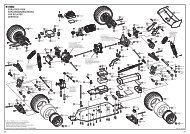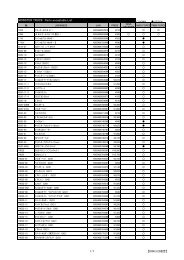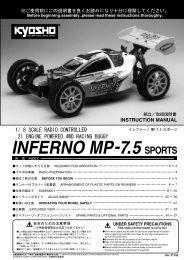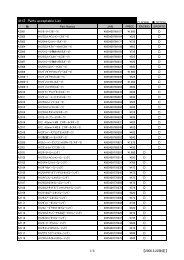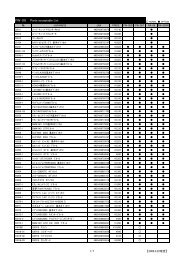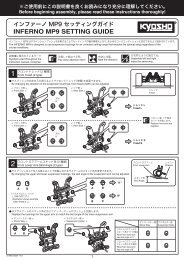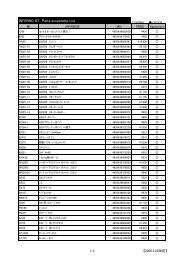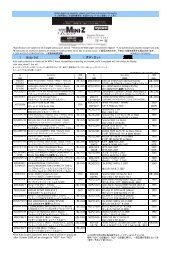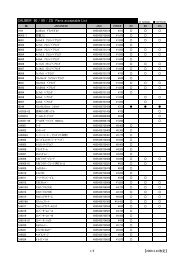KYOSHO IC Tag Lap Counter Manual No.32011 1 ...
KYOSHO IC Tag Lap Counter Manual No.32011 1 ...
KYOSHO IC Tag Lap Counter Manual No.32011 1 ...
You also want an ePaper? Increase the reach of your titles
YUMPU automatically turns print PDFs into web optimized ePapers that Google loves.
Before beginning use, please read these instructions thoroughly.<br />
Index<br />
<strong>KYOSHO</strong> <strong>IC</strong> <strong>Tag</strong> <strong>Lap</strong> <strong>Counter</strong><br />
<strong>Manual</strong><br />
<strong>No.32011</strong><br />
1.Introduction - - - - - - - - - - - - - - - - - - - - - - - - - - - - - - 2<br />
2.System Requirements - - - - - - - - - - - - - - - - - - - - - - 2<br />
3.Safety Precautions - - - - - - - - - - - - - - - - - - - - - - - - 3<br />
4.Item Included- - - - - - - - - - - - - - - - - - - - - - - - - - - - - - 4<br />
5.Required Additional - - - - - - - - - - - - - - - - - - - - - - - - 5<br />
6.Glossary of Main Parts - - - - - - - - - - - - - - - - - - - - - - 5<br />
7.Set Up - - - - - - - - - - - - - - - - - - - - - - - - - - - - - - - - - - 6<br />
8.Operation - - - - - - - - - - - - - - - - - - - - - - - - - - - - - - - - 13<br />
9.Trouble Shooting - - - - - - - - - - - - - - - - - - - - - - - - - - 25<br />
*Specifications are subject to change without prior notice!<br />
© Copyright 2008 <strong>KYOSHO</strong> CORPORATION<br />
82011-OM01EN
Introduction<br />
This product is a lap counting system designed to work with high-performance mini<br />
R/C cars (dNaNo FX Series Models : as at August 2008) mounted with an <strong>IC</strong> tag.<br />
The system can track up to 9 cars and also features 3 driving modes.<br />
To get the maximum performance from this product, please read and understand these<br />
instructions thoroughly. Also, read these instructions in conjunction with the instruction<br />
manual for your car.<br />
System Requirements<br />
•A computer with Japanese or English version of Windows XP SP2.<br />
•CPU: Pentium 3 1.0GHz or higher<br />
•100MB of free hard disk space.<br />
•Optical drive capable of reading CD-ROM.<br />
•Available USB port (ver. 1.1 or 2.0).<br />
(Avoid installing unnecessary software applications)<br />
2
Safety Precautions<br />
Please read carefully before using and operating your products.<br />
WARNING!<br />
:This symbol indicates where caution is essential to avoid<br />
injury to yourself or others.<br />
PROHIBITED<br />
:This symbol points out actions that you should NOT<br />
do to avoid possible damage or accidents.<br />
● This product is not a toy. It is designed for users over 14 years of age.<br />
● Do not write, draw or put stickers on both side of CD-ROM. Never use cracked<br />
or deformed CD-ROM even it is adhesive repaired, this is very dangerous.<br />
● Be aware that dust and dirt may damage the CD-ROM. If your CD-ROM is in such<br />
condition, please gently blot with soft cloth from center to outwards. Never use<br />
record cleaner or any solvent when you clean your CD-ROM.<br />
● Never connect to projection television as it may cause image sticking because<br />
of static image on the display.<br />
● Never play the CD-ROM on an audio component or any CD player which is not<br />
a PC. Ther is a risk of damaging the audio speakers.<br />
3
· <strong>Lap</strong> Time Detector...1 · USB Cable...1 · CD-ROM...1<br />
*Use a USB cable which is less than 1.5 meters in length with<br />
A - miniB plugs. Reliable data transfer can be affected with<br />
cables longer than 1.5 meters. Also, do not use USB extension<br />
leads.<br />
●CD-ROM Contents<br />
[Driver] folder contains the software drivers (configuration program) necessary to<br />
connect the lap time detector to the computer.<br />
[Software] folder contains the installation program for the lap counting software.<br />
<strong>IC</strong>_<strong>Tag</strong>_<strong>Lap</strong>_<strong>Counter</strong>_HE_<strong>Manual</strong>.pdf is the file you are currently reading. Read this<br />
before doing anything else.<br />
<strong>IC</strong>HE.pdf (Japanese version of the above.)<br />
Install_AdobeReader_EN.exe is the file that needs to be run to install Adobe Reader.<br />
Install_AdobeReader_JP.exe(Japanese version of the above.)<br />
4
Required Additional<br />
Computer…1<br />
Course…1<br />
*Items required to meet<br />
the system requirements<br />
on Page 2.<br />
*If setting up on carpet, use a carpet that is less than<br />
5mm thick. Alternatively, use any varieties of the<br />
<strong>KYOSHO</strong> Mini-Z Grand Prix Circuit.<br />
Glossary of Main Parts<br />
<strong>Lap</strong> Time Detector<br />
LED indicates lap detection (Green)<br />
Antenna Section<br />
LED indicates power status (Red)<br />
USB port<br />
Names of Computer Parts<br />
Check the instruction manual of your computer on the location of the USB port and<br />
optical drive.<br />
5
Set Up<br />
●Positioning the <strong>Lap</strong> Time Detector<br />
This section explains about setting the start line and the lap time measuring line as<br />
well as how to position the <strong>Lap</strong> Time Detector.<br />
○Setting the start line and measuring line.<br />
What is the start line?<br />
Cars are arranged behind the start line for the start of each race. Normally the start<br />
line is positioned at the beginning of the main straight.<br />
What is the measuring line?<br />
This is the line where the <strong>Lap</strong> Time Detector is positioned on the course(cars are measured<br />
and recorded from this line) and becomes the finish line for the final lap. Follow the<br />
cautions below and position the <strong>Lap</strong> Time Detector accordingly.<br />
○Positioning the <strong>Lap</strong> Time Detector<br />
CAUTION:<br />
• Make sure there is no metal within a 20cm radius of the <strong>Lap</strong> Time Detector.<br />
• For greatest reliability, position the <strong>Lap</strong> Time Detector at a slow section of the course<br />
(after hairpin turn or a chicane).<br />
• The antenna section of the <strong>Lap</strong> Time Detector is 970mm long. It cannot be used on a<br />
section of the course that is wider than this. It can only be used on sections of the<br />
course that are less than 970mm wide.<br />
• So the first lap time is measured as long as possible, position the measuring line<br />
(<strong>Lap</strong> Time Detector) as far down the track from the start line as possible.<br />
A B D<br />
Less than<br />
970mm wide<br />
C<br />
○Example Position<br />
A... Recomended area to position the lap time detector when racing clockwise direction.<br />
B... Recmended area to position the start line when racing clockwise direction.<br />
C... Recomended area to position the lap time detector when racing anti-clockwise direction.<br />
D... Recmended area to position the start line when racing clockwise direction.<br />
6
Set Up<br />
■If racing on a carpet surface<br />
Place the <strong>Lap</strong> time detector flat under the carpet and secure to the track with double<br />
sided tape. Make sure that the antenna is not bent or folded.<br />
■If racing on a urethane surface<br />
When using Kyosho urethane mats, the lap time detector can be placed on top or<br />
underneath. Make sure to secure with a double sided tape. Building structures and<br />
radio wave interference can affect the performance of the <strong>Lap</strong> Time Detector.<br />
If the width of the course is narrower than the <strong>Lap</strong><br />
Time Detector's antenna, use the remaining<br />
antenna as shown on the right. Do not bend or<br />
fold the antenna.<br />
*If positioned underneath thick carpet or mats, or attached directly to concrete, the<br />
sensitivity of the <strong>Lap</strong> Time Detector can be adversely affected. Try to position the <strong>Lap</strong><br />
Time Detector as close to the driving surface as possible. If sensitivity doesn't<br />
improve, refer to the illustrations below and install the <strong>Lap</strong> Time Detector on top of<br />
the driving surface.<br />
Fixing Tape<br />
Items that prevent<br />
damage to the course<br />
Protection sheet<br />
•Plastic sheet<br />
•Clear folder<br />
-Cover the top side of the <strong>Lap</strong> Time Detector with<br />
protection sheet and fix in place with tape to prevent<br />
it from damage.<br />
7
Set Up<br />
●Connecting the <strong>Lap</strong> Time Detector to the computer<br />
This section explains about connecting the device and installing the required software<br />
drivers (configuration files) to enable the device to be used.<br />
○Before connecting<br />
• Screen displayed on your computer may be different to what is shown here.<br />
• Depending on your computer's settings, file extensions (**.exe, **.sys, **.ini) may be<br />
hidden.<br />
• This system uses a USB serial converter. The following conditions may cause instability<br />
in the function of the system.<br />
- Do not install any other USB serial converters.<br />
- If there are any other USB serial converters installed, please uninstall them.<br />
- If your computer is using an I.C.S. USB Adapter from either <strong>KYOSHO</strong> or Kondo<br />
Kagaku, a competing USB serial converter has been installed. Do not use this<br />
system on that computer.<br />
• Position the computer within 1.5 meters (the recommended maximum length of the USB<br />
cable) of the <strong>Lap</strong> Time Detector. Using an extension cable or a USB cable of more than<br />
1.5 meters can result in lower data transfer performance<br />
○Connecting<br />
1.Start the computer.<br />
2.Connect the A connector of the USB cable to the USB port on the computer, then<br />
connect the miniB connector to the <strong>Lap</strong> Time Detector.<br />
miniB<br />
A<br />
• A text balloon with "New Hardware Detected Wizard" should appear on your screen.<br />
8
Set Up<br />
3. Click the text balloon.<br />
• A window with the "New Hardware Detected Wizard" should open.<br />
4. Select "No, do not connect at this time" and<br />
click "Next".<br />
• If your computer is not connected to the internet,<br />
this window will not be displayed. In this<br />
case, proceed straight to step 5.<br />
5. Choose "Install from a list or specific location"<br />
and then click "Next".<br />
6.Put a check in "Include this location in the search" and click Browse. Insert the<br />
CD-ROM into a suitable disk drive (e.g. DVD-ROM drive), and choose the "Driver"<br />
folder. Click "OK" and then click "Next".<br />
Next Page<br />
9
Set Up<br />
Installation will start.<br />
In some cases 'Insert disk' or 'File Required'<br />
messages are displayed during installation. If<br />
this occurs, please follow the steps below.<br />
If "Insert Disk" message appears, click "OK".<br />
If "File Required" message appears, click<br />
"Browse" and after clicking "FTDI_DRIVER"<br />
located on the CD-ROM, click either<br />
"ftdibus.sys", "ftser2k.sys" or "ftdiun2k.ini" and<br />
then click "Open".<br />
After this, complete the installation by following<br />
the on-screen instructions while referring to this<br />
instruction manual.<br />
7.Click "Finish".<br />
It may take several minutes to complete installation.<br />
After installation is finished, you should see<br />
the screen shown on the right.<br />
8.After completing installation of the "USB Serial<br />
Converter", next install the"USB Serial Port"<br />
driver.<br />
Just as in step 3, "New Hardware Detected<br />
Wizard" text balloon should appear. Click the text<br />
balloon and follow steps 3 to 7 again. Some<br />
windows will be slightly different however, the<br />
instructions remain the same.<br />
10
Set Up<br />
●Installing the <strong>KYOSHO</strong> <strong>IC</strong> TAG LAP COUNTER software<br />
This section explains how to install the software from the CD-ROM.<br />
1.Insert the CD-ROM into the disk drive (e.g.<br />
DVD-ROM drive) and open the "Software" folder<br />
on the CD-ROM. Double click the file<br />
"Setup.Exe".<br />
•Installation window will open.<br />
2.Click "Next".<br />
3.Click "Next".<br />
•The location of the installation folder can be<br />
changed, but these instructions will use the<br />
default location.<br />
11<br />
Next Page
4.Click "Next".<br />
Set Up<br />
The screen shown on the right will be displayed.<br />
5.Click "Close".<br />
Check that the "Kyosho <strong>IC</strong> <strong>Tag</strong> <strong>Lap</strong> <strong>Counter</strong>"<br />
shortcut appears on your desktop. Installation is<br />
complete.<br />
12
Operation<br />
●Starting the software<br />
Double click the shortcut on the desktop, or,<br />
click "Start">"All Programs">"Kyosho">"Kyosho <strong>IC</strong> <strong>Tag</strong> <strong>Lap</strong> <strong>Counter</strong>".<br />
Software starts and the main screen opens.<br />
-The screen shown below is displayed and connection of the <strong>Lap</strong> Time Detector is<br />
confirmed. If there is no connection problem, the main screen will open.<br />
-If the screen shown on the right is displayed,<br />
there is a connection problem. Please refer to<br />
"Software Doesn't Start" in Troubleshooting on<br />
Page 25.<br />
○Changing the messages to Japanese<br />
The default language for this product is English. To<br />
change to Japanese, go to "Tools">"Options"><br />
"Language" and change to Japanese. Refer to<br />
Page 19 "Language" for details.<br />
13
Operation<br />
●Screen Explanations<br />
○Main Screen<br />
The main screen below is displayed when the software is started.<br />
To change language to English, go to "Tools">"Options">"Language". Refer to Page<br />
19 "Language" for details.<br />
Set the screen resolution to 1024x768 or higher.<br />
Message Displays<br />
File Menu<br />
"File" is used for exiting the program or saving recorded data.<br />
Refer to "About File" on Page 16 for details.<br />
"Tool" is used for editing car names and changing various<br />
settings. Refer to "About Tool" on Page 17 for details.<br />
"Help" shows which version of the software you are using. (It<br />
provides no direct control of the software' s operation).<br />
To view section on chassis type, refer to "Display Chassis Type" on Page 15.<br />
To view section on driving modes, refer to "Display Driving Modes" on page 16.<br />
14
Operation<br />
○Display Chassis Type<br />
Display chassis number<br />
Shows the number of your car.<br />
Display OID<br />
The unique ID assigned to the <strong>IC</strong><br />
tag.<br />
<strong>Lap</strong> Count Indicator<br />
When your car (and <strong>IC</strong> tag)<br />
passes over the measuring line, it<br />
flashes green when the lap counter<br />
is functioning properly.<br />
Entry Button<br />
Use to enter your car into the lap<br />
counter. Functions as Exit Button after your car has been entered.<br />
Display Name<br />
Displays the name assigned to your car's <strong>IC</strong> tag. Can be changed using the Tool<br />
menu. Refer to "About Tool" on Page 17 for details.<br />
Display <strong>Lap</strong><br />
Displays the total number of laps counted to that point. Click "Clear" 12. button to clear data.<br />
Display Total<br />
Displays the total time measured to that point. Click "Clear" 12. button to clear data.<br />
Display Best <strong>Lap</strong><br />
Displays fastest lap recorded to that point. Click "Clear" 12. button to clear data.<br />
Clear Button<br />
Clears the '<strong>Lap</strong>', 'Total' and ' Best <strong>Lap</strong>' data displayed.<br />
<br />
<br />
<br />
<br />
<strong>Lap</strong> List<br />
<strong>Lap</strong>s… Displays the number of laps completed.<br />
Time… Displays the lap times completed.<br />
Hit… Displays the number of signal hits recorded by the <strong>Lap</strong> Time Detector. The higher<br />
the value displayed, the higher level of sensitivity of the <strong>Lap</strong> Time Detector and the<br />
greater the accuracy of the lap count. Normal values will be about 1 ~ 4 however, if a<br />
car is stopping or traveling slowly across the measuring line the value displayed may<br />
be higher.<br />
<br />
<br />
<br />
<br />
15
Operation<br />
○Display Driving Mode<br />
START Button<br />
Use at the start of each type of driving mode.<br />
If text is grey, it cannot be clicked.<br />
Driving Mode Menu<br />
Click down arrow and choose from the available<br />
driving modes.<br />
STOP Button<br />
Use to quit the driving mode.<br />
If text is grey, it cannot be clicked.<br />
<br />
<br />
<br />
●About File<br />
File has two items to choose from.<br />
○Save<strong>Lap</strong>Count<br />
Saves the data currently being displayed on the<br />
main screen as a CSV file.<br />
1.Click "File">"Save<strong>Lap</strong>Count".<br />
2. Choose "Save As" and select the desired location<br />
to save the file and then click "Save".<br />
Saves as a CSV file. CSV files can be viewed<br />
with spreadsheet software like Microsoft Excel<br />
and text reading software like Notepad.<br />
○Exit<br />
Use to close the program.<br />
1.Click "File">"Exit".<br />
Closes the software program. Clicking the x<br />
button on the top right of the main screen also<br />
closes the software program.<br />
16
●About Tool<br />
Operation<br />
Tool has two items to choose from.<br />
○CarNameEdit<br />
Allows you to change the name of the car as displayed<br />
on the main screen.<br />
1.Click "Tool">"CarNameEdit".<br />
Screen shown on right will be displayed.<br />
2.Place the car on the measuring line.<br />
3.Type in your preferred name into the text box as<br />
shown on the right and click "OK".<br />
Name can be up to 40 characters long.<br />
Do not move the car while the screen shown on<br />
the right is being displayed as data is being written<br />
to the <strong>IC</strong> tag on the car.<br />
If you have clicked the "Entry" button mentioned<br />
earlier, clicked it again to "Exit" and click it again<br />
for "Entry" to reflect the changes.<br />
17
Operation<br />
○Option<br />
1.Click "Tool">"Option".<br />
The "Configuration" screen on the right is displayed.<br />
Refer to the instructions for the following items<br />
and change settings accordingly.<br />
2.After changing all required settings, click "OK".<br />
■Backgound Image<br />
You can change the background to an image of<br />
your choice.<br />
Compatible image file formats are: *.jpg, *.jpeg,<br />
*gif, *bmp, *png.<br />
If the file size of the image is too large, function<br />
may become unstable.<br />
Image size is 999x661 pixels, so please use<br />
picture editing software to set image size.<br />
1.Click "SelectFile" from the "Configuration" screen.<br />
2.From the drop down menu on "File Types",<br />
choose "All Files" , choose your file and click<br />
"Open".<br />
Returns to "Configuration".<br />
18
Opration<br />
■Sprint Race Defult<br />
Change the number of laps set for driving in sprint<br />
mode. Can also be set from the main screen.<br />
Refer to the points for "○Sprint Mode" on page<br />
Page 23.<br />
■Endurance Race Defult Time Limit<br />
Change the length of time set for driving in Endurance<br />
Mode. Can also be set from the main screen.<br />
Refer to the points for "○Endurance Mode" on<br />
Page 24.<br />
■<strong>Lap</strong> Count Span<br />
Set the time until the next lap count can be measured.<br />
This setting applies to all modes.<br />
The next lap will not be counted unless this<br />
period of time has passed.<br />
This setting is used to avoid counting laps twice<br />
within a short period of time if the car is running<br />
close to the measuring line.<br />
The time to be set will depend on each course<br />
however, setting the time just short of the fastest<br />
lap time is recommended.<br />
■Language<br />
The software can be displayed in Japanese or English.<br />
Click the ▼ and choose your preferred language.<br />
"Japanese" displays messages in Japanese. Note<br />
that not all messages will be displayed in Japanese.<br />
"English" displays all messages in English.<br />
■SoundEnable<br />
Set the sound on or off for the Start, <strong>Lap</strong> Count<br />
and Finish.<br />
To turn sound ON, put a tick in the check box.<br />
■RestoreDefult<br />
Clicking this returns all selections to the default<br />
settings. Please note this carefully before using<br />
this function.<br />
19
Operation<br />
●Pre-Race Preparation<br />
○NOTES on Count<br />
Always perform a test run before a time-attack or race as per the points on "○Entry"<br />
below and "○Free Run Mode" on Page 22. If "○Entry" doesn't function or the it won't<br />
count properly, refer to "○Positioning the <strong>Lap</strong> Time Detector" and change the location<br />
of the <strong>Lap</strong> Time Detector.<br />
This system cannot measure two or more cars passing over the measuring line at<br />
exactly the same time. If this occurs, lap times will also not be recorded.<br />
If one car is stopped on the measuring line (or within the effective measurement<br />
range of the <strong>Lap</strong> Time Detector), all other cars will not be able to be counted. (The<br />
count for the stopped car will continue until the time set at <strong>Lap</strong> Count Span has been<br />
reached). In this case, remove the stopped car from the measuring line.<br />
As the system cannot measure the first lap delay for Sprint Mode and Endurance Mode,<br />
"<strong>Lap</strong> Count Span" settings below are used. However, this is removed from the Best <strong>Lap</strong>.<br />
○Entry (Entering the course) and Exit (Leaving the course)<br />
The car is registered on the lap counter.<br />
Entry and Exit is possible before clicking "START" in any mode, and after clicking<br />
"STOP" in Free Run Mode or after the race is over in Sprint and Endurance modes.<br />
■Entry<br />
1.Click "Entry".<br />
Screen on the right will be displayed.<br />
20
Operation<br />
2.While the Entry screen is displayed, drive the car<br />
to a stop directly above the <strong>Lap</strong> Time Detector.<br />
The computer will make a beep sound.<br />
Check the car's registered [OID] and [Name].<br />
Use "Entry" for each car, one at a time.<br />
While "Entry" is displayed, if cars that have<br />
already been entered pass over the measuring<br />
line, the screen on the right will be displayed and<br />
"Entry" will fail. Repeat the "Entry" process again.<br />
■Exit<br />
Click "Exit".<br />
Check that the [OID] and [Name] now shows "No<br />
Entry".<br />
○Setting <strong>Lap</strong> Count Span<br />
Always set the <strong>Lap</strong> Count Span from<br />
"Tool">"Option".<br />
The time to be set will depend on each course<br />
however, setting the time just short of the fastest<br />
lap time is recommended.<br />
21
●Driving Mode<br />
Ope ration<br />
3 Modes are available: Free Run Mode, Sprint Mode and Endurance Mode.<br />
○Free Run Mode<br />
This mode measures the number of laps and time for each<br />
lap. Use for practice and time attack.<br />
1.Select "Free Run" from the Driving Mode menu.<br />
2.Click "START".<br />
When Start is clicked, the computer will make a 'pong' sound.<br />
When counting, the computer will make a beep sound.<br />
Measuring starts the first time the car passes over the measuring line.<br />
When the car passes over the measuring line again, it counts as one lap.<br />
The system will continue to count laps and lap times until<br />
you click "STOP".<br />
Start Line Starting Measurement<br />
1st <strong>Lap</strong> Measurement<br />
0 <strong>Lap</strong> 1 <strong>Lap</strong> 2 <strong>Lap</strong><br />
Measuring Line<br />
<br />
<br />
<br />
22
Operation<br />
○Sprint Mode<br />
Whoever completes the set number of laps in the shortest time claims victory in this race mode.<br />
Always perform a test run before a race in "Free Run Mode".<br />
1.Choose "Sprint" from the Driving Mode menu.<br />
2.Set the number of laps to be completed by clicking the ▲▼ arrows<br />
on the "<strong>Lap</strong>s to Go" at the bottom of the Driving Mode menu.<br />
This setting is connected to the settings on<br />
"Tool">"Option">"Sprint Race Default".<br />
3.Click "START".<br />
The computer will display the start count down on the screen<br />
and count down to the start with a 'beep, beep, beep, pong'<br />
tone sequence. When you hear the pong tone, start racing.<br />
When the system counts laps, the computer will make a beep sound.<br />
With the final lap, the computer will make a ping sound.<br />
The last car to finish will be indicated with a pong tone.<br />
Counting stops when the car has passed through the finish line.<br />
Once all cars have passed over the finish line, the screen<br />
below will be displayed.<br />
After the race is complete, click "START" again to begin<br />
another race.<br />
<br />
<br />
23
Operation<br />
○Endurance Mode<br />
Whoever completes the most number of laps within the set period of time claims victory<br />
in Endurance Mode.<br />
The person with the most number of laps is the winner. If a number of cars are completing the<br />
same lap at the end of the set time, whoever crosses the finish line first is the winner.<br />
Always perform a test run before a race in "Free Run Mode".<br />
1.Choose "Endurance" from the Driving Mode menu.<br />
2.Set the race time to be completed by clicking the ▲▼ arrows<br />
on the "Time Limit" at the bottom of the Driving Mode menu.<br />
This setting is connected to the settings on<br />
"Tool">"Option">"Endurance Race Default TimeLimit".<br />
Race times are set in 30-second increments.<br />
3.Click "START".<br />
The computer will display the start count down on the screen<br />
and count down to the start with a 'beep, beep, beep, pong'<br />
tone sequence. When you hear the pong tone, start racing.<br />
When the system counts laps, the computer will make a beep sound.<br />
When the time limit is reached, the computer will make a pong<br />
sound. The race is finished when you next pass over the finish line.<br />
The computer will make a ping sound to indicate the race is<br />
finished. The last car to finish will be indicated with a pong tone.<br />
After the race is complete, click "START" again to begin<br />
another race.<br />
<br />
<br />
24
Trouble Shooting<br />
Software doesn't start.<br />
Problem<br />
Cause<br />
Computer doesn't meet the system<br />
requirements of the software.<br />
Computer and <strong>Lap</strong> Time Detector are not<br />
connected properly.<br />
The driver(s) is not correctly installed.<br />
The software is not properly installed on the<br />
computer.<br />
Correction<br />
Refer to Page 2 and check the system<br />
requirements.<br />
Refer to Page 8 and connect properly.<br />
Refer to Page 8 and install drivers correctly.<br />
Refer to Page 11 and install the software<br />
correctly.<br />
Problem<br />
Doesn't count, or doesn't count every lap.<br />
Cause<br />
Your car is not compatible with the <strong>IC</strong> tag lap<br />
counter.<br />
The "<strong>Lap</strong> Count Span" is set too long.<br />
Cannot start in any mode.<br />
<strong>Lap</strong> Time Detector has low sensitivity.<br />
Track maybe too thick.<br />
<strong>Lap</strong> time detector maybe bent or folded.<br />
The car driven maybe hopping over the lap time<br />
detector because the track is not flat.<br />
Correction<br />
Use a compatible chassis.<br />
Refer to Page 19 and use correct settings.<br />
After selecting the driving mode, click the<br />
"START" button.<br />
Refer to Pages 6 and 7 and position the <strong>Lap</strong><br />
Time Detector accordingly.<br />
When the car driven does not pass through the<br />
lap time detector propertly or hops over the lap<br />
time detector, lap may not count.<br />
Problem<br />
Other applications cannot operate at the same time. Computer performance is slow.<br />
Cause<br />
Gives the lap time measuring software priority<br />
over other processes.<br />
Correction<br />
Depending on your computer's specifications,<br />
you may not be able to use other applications at<br />
the same time this software is running. Close all<br />
other applications (as much as possible) when<br />
using this software.<br />
25
Trouble Shooting<br />
Problem<br />
Computer makes no sound at Start, Finish or when laps are counted.<br />
Cause<br />
Computer settings prevent sounds from being<br />
heard.<br />
Tick the "SoundEnable" setting.<br />
Correction<br />
Refer to the computer's instruction manual and<br />
set the computer so it makes sounds.<br />
Refer to Page 19 and remove the tick from<br />
"SoundEnable".<br />
Problem<br />
Display is in Japanese.<br />
Cause<br />
Messages are set to display in Japanese.<br />
Correction<br />
Refer to Page 19 and choose "English" from the<br />
"Tool">"Option">"Language" settings.<br />
26




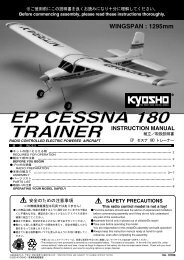
![P001(FAZER CHASSIS)[五] [更新済み].ai - Kyosho](https://img.yumpu.com/24747178/1/184x260/p001fazer-chassis-ai-kyosho.jpg?quality=85)
![P01(KELLY 70 GP) [更新済み].ai - Kyosho](https://img.yumpu.com/24747126/1/184x260/p01kelly-70-gp-ai-kyosho.jpg?quality=85)