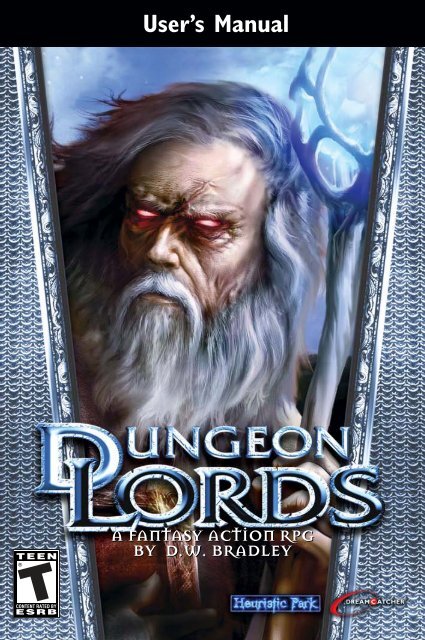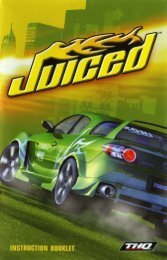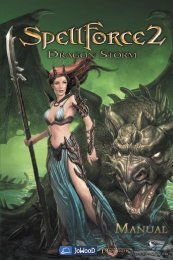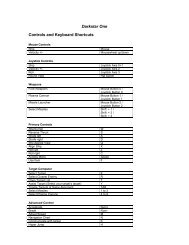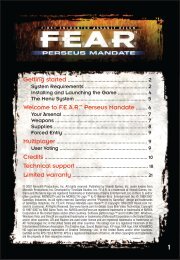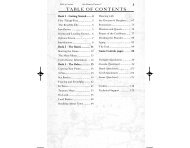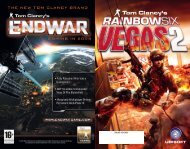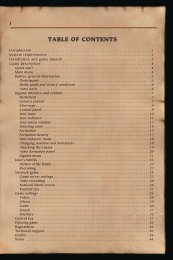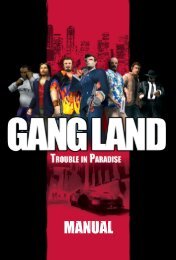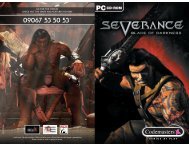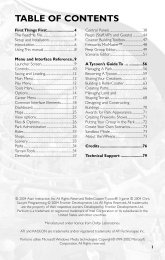User's Manual
User's Manual
User's Manual
Create successful ePaper yourself
Turn your PDF publications into a flip-book with our unique Google optimized e-Paper software.
User’s <strong>Manual</strong><br />
A FANTASY ACTION RPG<br />
BY D.W. BRADLEY
Order the Official Dungeon Lords<br />
Game Guide Today!<br />
Only Available at<br />
www.DreamCatcherGames.com
For Max and Paulette…<br />
I wish to convey my deepest personal thanks to Yat Siu and Typhoon Games, Karsten Otto and Crimson Cow, Robert<br />
Stevenson and DreamCatcher Games, Pablo de la Nuez and FX Interactive, Nikolay Baryshnikov and 1C Moscow,<br />
Chandra and Gerhard Schanz and Schanz International Consultants, and my dear wife Paulette, for their unfailing<br />
devotion, unwavering belief, and endless patience which has made Dungeon Lords possible.<br />
Dungeon Lords was created to offer you a true-life experience of an authentic fantasy universe. The monsters are real and<br />
untamed, their attitude hostile. The path is often twisted, and the greatest treasures well protected. To master Dungeon<br />
Lords will require that you develop your own playing skill and style as well as those of your personal character hero. Let<br />
instinct and intuition be your guide as you venture forth into this dangerous new world. You are about to discover that<br />
Dungeon Lords isn’t just another computer game. It was designed to summon forth the mighty warrior and the crafty<br />
wizard that restlessly stir deep within you. May you find this journey rewarding, and meet the challenges well…<br />
D.W. Bradley<br />
1
TABLE OF<br />
CONTENTS<br />
INSTALLATION . . . . . . . . . . . . . . . . . . . . . . . . . .4<br />
SYSTEM REQUIREMENTS . . . . . . . . . . . . . . . . .4<br />
INSTALLING DUNGEON LORDS . . . . . . . . . . .4<br />
UNINSTALLING DUNGEON LORDS . . . . . . . .4<br />
RUNNING THE GAME . . . . . . . . . . . . . . . . . . . .4<br />
Task Switching, Background Tasks, and “Stickykeys” . . . . . . .5<br />
GAME MENUS . . . . . . . . . . . . . . . . . . . . . . . . . . .5<br />
MAIN MENU . . . . . . . . . . . . . . . . . . . . . . . . . . . . .5<br />
SINGLE PLAYER MENU . . . . . . . . . . . . . . . . . . .5<br />
MULTIPLAYER MENU . . . . . . . . . . . . . . . . . . . . .6<br />
GAME SETTINGS SCREEN . . . . . . . . . . . . . . . . .6<br />
KEYBOARD CONTROLS . . . . . . . . . . . . . . . . . . .7<br />
SAVING AND EXITING . . . . . . . . . . . . . . . . . . . .8<br />
GETTING STARTED . . . . . . . . . . . . . . . . . . . . . .8<br />
OBJECT OF THE GAME . . . . . . . . . . . . . . . . . . .8<br />
YOUR CHARACTER . . . . . . . . . . . . . . . . . . . . . . .8<br />
CREATING CUSTOM CHARACTERS . . . . . . . .9<br />
Developmental Statistics . . . . . . . . . . . . . . . . . . . . . .9<br />
Setting Race, Class, and Appearance . . . . . . . . . . . . .9<br />
Character Races - Description . . . . . . . . . . . . . . . . . .10<br />
Character Class . . . . . . . . . . . . . . . . . . . . . . . . . . . . .11<br />
Character Classes - Description . . . . . . . . . . . . . . . . .11<br />
Increase Attributes and Learn Skills . . . . . . . . . . . . . .11<br />
Basic Attributes . . . . . . . . . . . . . . . . . . . . . . . . . . . . .12<br />
Health and Combat Statistics . . . . . . . . . . . . . . . . . .12<br />
Skills . . . . . . . . . . . . . . . . . . . . . . . . . . . . . . . . . . . . .12<br />
Heraldry . . . . . . . . . . . . . . . . . . . . . . . . . . . . . . . . . .13<br />
Character Name . . . . . . . . . . . . . . . . . . . . . . . . . . . .13<br />
Play This Character . . . . . . . . . . . . . . . . . . . . . . . . . .13<br />
PLAYING DUNGEON LORDS . . . . . . . . . . . . . .14<br />
THE GAME SCREEN . . . . . . . . . . . . . . . . . . . . . .14<br />
BASIC CONTROLS . . . . . . . . . . . . . . . . . . . . . . . .14<br />
WHERE DO I GO FROM HERE? . . . . . . . . . . . .14<br />
INVENTORY . . . . . . . . . . . . . . . . . . . . . . . . . . . . .15<br />
Equipping Your Character . . . . . . . . . . . . . . . . . . . .15<br />
Types of Inventory . . . . . . . . . . . . . . . . . . . . . . . . . .17<br />
Magic Inventory (Arcane, Celestial, Nether, and Rune) . . . . .18<br />
Potion . . . . . . . . . . . . . . . . . . . . . . . . . . . . . . . . . . . .18<br />
Invoke . . . . . . . . . . . . . . . . . . . . . . . . . . . . . . . . . . .18<br />
The Item Menu . . . . . . . . . . . . . . . . . . . . . . . . . . . .18<br />
Dropping Items . . . . . . . . . . . . . . . . . . . . . . . . . . . .18<br />
Repairing Items . . . . . . . . . . . . . . . . . . . . . . . . . . . . .18<br />
Identifying Items . . . . . . . . . . . . . . . . . . . . . . . . . . . .18<br />
COMBAT . . . . . . . . . . . . . . . . . . . . . . . . . . . . . . . .19<br />
Melee Combat . . . . . . . . . . . . . . . . . . . . . . . . . . . . .19<br />
Combination Attacks . . . . . . . . . . . . . . . . . . . . . . . .19<br />
Standard Strikes . . . . . . . . . . . . . . . . . . . . . . . . . . . .19<br />
Advanced Strikes . . . . . . . . . . . . . . . . . . . . . . . . . . . .19<br />
Ranged Weapons . . . . . . . . . . . . . . . . . . . . . . . . . . .20<br />
Spellcasting . . . . . . . . . . . . . . . . . . . . . . . . . . . . . . . .20<br />
COMBAT DEFENSE . . . . . . . . . . . . . . . . . . . . . . .20<br />
2
Blocking . . . . . . . . . . . . . . . . . . . . . . . . . . . . . . . . . .20<br />
Evasive Maneuvers . . . . . . . . . . . . . . . . . . . . . . . . . .21<br />
Combat Damage . . . . . . . . . . . . . . . . . . . . . . . . . . .21<br />
Tips for Combat . . . . . . . . . . . . . . . . . . . . . . . . . . . .22<br />
INTERACTING WITH THE WORLD . . . . . . . .22<br />
Obtaining Treasure and Other Items . . . . . . . . . . . . .22<br />
Chests, Barrels, and Crates . . . . . . . . . . . . . . . . . . . .23<br />
Disarming Traps . . . . . . . . . . . . . . . . . . . . . . . . . . . .23<br />
Activating Doors and Other Objects . . . . . . . . . . . . .24<br />
Picking Locks . . . . . . . . . . . . . . . . . . . . . . . . . . . . . .24<br />
Activating Switches and Levers . . . . . . . . . . . . . . . . .25<br />
Camping . . . . . . . . . . . . . . . . . . . . . . . . . . . . . . . . .25<br />
Moon Bridges . . . . . . . . . . . . . . . . . . . . . . . . . . . . . .25<br />
Obtaining Information – Conversing with NPCs . . .26<br />
Buying and Selling Items . . . . . . . . . . . . . . . . . . . . .26<br />
Quests . . . . . . . . . . . . . . . . . . . . . . . . . . . . . . . . . . .27<br />
Guilds . . . . . . . . . . . . . . . . . . . . . . . . . . . . . . . . . . . .27<br />
MAGIC . . . . . . . . . . . . . . . . . . . . . . . . . . . . . . . . . .27<br />
Arcane . . . . . . . . . . . . . . . . . . . . . . . . . . . . . . . . . . .27<br />
Celestial . . . . . . . . . . . . . . . . . . . . . . . . . . . . . . . . . .27<br />
Rune . . . . . . . . . . . . . . . . . . . . . . . . . . . . . . . . . . . . .27<br />
Nether . . . . . . . . . . . . . . . . . . . . . . . . . . . . . . . . . . .28<br />
Mixing Magical Spells . . . . . . . . . . . . . . . . . . . . . . . .29<br />
MONSTERS AND ENEMIES . . . . . . . . . . . . . . . .29<br />
Animals . . . . . . . . . . . . . . . . . . . . . . . . . . . . . . . . . .29<br />
Creatures . . . . . . . . . . . . . . . . . . . . . . . . . . . . . . . . .30<br />
Denizens . . . . . . . . . . . . . . . . . . . . . . . . . . . . . . . . . .30<br />
THE MULTIPLAYER GAME . . . . . . . . . . . . . . . .31<br />
MULTIPLAYER MENU . . . . . . . . . . . . . . . . . . . . .31<br />
HOSTING/JOINING A LAN GAME . . . . . . . . . .31<br />
HOSTING/JOINING AN INTERNET GAME . .32<br />
PLAYING THE MULTIPLAYER GAME . . . . . . . .33<br />
Pausing the Game . . . . . . . . . . . . . . . . . . . . . . . . . . .33<br />
Moving Into a New Area . . . . . . . . . . . . . . . . . . . . .33<br />
Chatting . . . . . . . . . . . . . . . . . . . . . . . . . . . . . . . . . .33<br />
CREDITS . . . . . . . . . . . . . . . . . . . . . . . . . . . . . . . .34<br />
APPENDIX A: KEYBOARD CONTROLS . . . . . .38<br />
APPENDIX B: CHARACTER CLASSES . . . . . . . .39<br />
APPENDIX C: SKILLS . . . . . . . . . . . . . . . . . . . . . .40<br />
Weaponry . . . . . . . . . . . . . . . . . . . . . . . . . . . . . . . . .40<br />
Defense . . . . . . . . . . . . . . . . . . . . . . . . . . . . . . . . . . .40<br />
General . . . . . . . . . . . . . . . . . . . . . . . . . . . . . . . . . . .41<br />
Magic . . . . . . . . . . . . . . . . . . . . . . . . . . . . . . . . . . . .41<br />
Thief . . . . . . . . . . . . . . . . . . . . . . . . . . . . . . . . . . . .42<br />
Diabolic . . . . . . . . . . . . . . . . . . . . . . . . . . . . . . . . . .42<br />
APPENDIX D: SPELLS . . . . . . . . . . . . . . . . . . . . .43<br />
ARCANE SPELLS . . . . . . . . . . . . . . . . . . . . . . . . . .43<br />
CELESTIAL SPELLS . . . . . . . . . . . . . . . . . . . . . . . .44<br />
NETHER SPELLS . . . . . . . . . . . . . . . . . . . . . . . . .45<br />
RUNE SPELLS . . . . . . . . . . . . . . . . . . . . . . . . . . . .46<br />
3
INSTALLATION<br />
SYSTEM REQUIREMENTS<br />
MINIMUM<br />
Operating System:<br />
Processor:<br />
Memory:<br />
Hard Disk Space:<br />
CD / DVD-ROM Drive:<br />
Video:<br />
Sound:<br />
Input:<br />
RECOMMENDED<br />
Operating System:<br />
Processor:<br />
Memory:<br />
Hard Disk Space:<br />
CD / DVD-ROM Drive:<br />
Video:<br />
Sound:<br />
Input:<br />
Windows® 98/Me/2000/XP<br />
1.0 GHz CPU<br />
384 MB RAM<br />
1.2 GB available<br />
4X or Higher<br />
64 MB DirectX 7 video card (NVIDIA GeForce 2 GTS or better)<br />
DirectX 8.1b or better compatible sound card<br />
keyboard and mouse<br />
Windows® XP<br />
2.4 GHz CPU<br />
512 MB RAM<br />
1.2 GB available<br />
4X or Higher<br />
128 MB DirectX 9 video card (NVIDIA GeForce FX 5700 or better)<br />
DirectX 8.1b or better compatible sound card<br />
keyboard and mouse<br />
INSTALLING DUNGEON LORDS<br />
To install Dungeon Lords:<br />
• Insert Dungeon Lords disc in your CD / DVD drive.<br />
• If AutoPlay is enabled on your system, the installer will begin automatically. If AutoPlay is not enabled, double-click<br />
on the My Computer icon on your Windows desktop, and then double-click your CD / DVD-ROM icon. If the<br />
Install screen still does not appear, double-click the setup.exe file to begin installation.<br />
• Follow the on-screen instructions to complete the installation of Dungeon Lords.<br />
UNINSTALLING DUNGEON LORDS<br />
To uninstall Dungeon Lords:<br />
• Open the Windows Start Menu.<br />
• Browse to the Dungeon Lords application and select Uninstall.<br />
Alternatively, you can open the Windows Control Panel, select Add/Remove Programs, select Dungeon Lords, and<br />
then click Remove.<br />
RUNNING THE GAME<br />
To run Dungeon Lords:<br />
• Make sure the Dungeon Lords disc is in your CD / DVD-ROM drive.<br />
• If you have AutoPlay enabled, the game starts when you insert the CD. If you do not have AutoPlay enabled,<br />
double-click the Dungeon Lords icon on your desktop or select the game from the Windows Start menu.<br />
4
TASK SWITCHING, BACKGROUND TASKS, AND “STICKYKEYS”<br />
**IMPORTANT**<br />
Please note that Dungeon Lords does not support task switching. When the game is running, do not attempt to use<br />
ALT-TAB to return to the Windows desktop or switch to another application. Doing so could lock you out of<br />
Dungeon Lords and force you to shut down and restart the game.<br />
In addition, ensure that all background tasks (e-mail clients, Internet browsers, instant messaging and so on) are shut<br />
down before you start Dungeon Lords. You should also disable the Windows “stickykeys” feature (if the version of<br />
Windows you are running supports it). In Windows XP, this can be done by going to Control Panel > Accessibility<br />
Options, and unchecking the box marked “Enable StickyKeys”.<br />
For further information on disabling the “stickykeys” feature, consult the Microsoft Windows help file.<br />
GAME MENUS<br />
MAIN MENU<br />
SINGLE PLAYER MENU<br />
The Main Menu opens automatically when you<br />
start Dungeon Lords. Click an option to select it.<br />
The following options are available:<br />
• Single Player: Open the Single Player Menu.<br />
• Multiplayer: Open the Multiplayer Menu. (For<br />
details on hosting and joining multiplayer games,<br />
see “The Multiplayer Game” later in the manual.)<br />
• Options: Open the Game Settings screen. (See<br />
“Game Settings Screen” later in this manual for<br />
details.)<br />
• Exit Game: Quit Dungeon Lords and return to<br />
the Windows desktop.<br />
Click an option to select it.<br />
To open the Single Player menu, click the Single<br />
Player option on the Main Menu. The following<br />
options are available here:<br />
• New Game: Start a new single player game of<br />
Dungeon Lords.<br />
• Load Game: Load a previously saved game of<br />
Dungeon Lords. When you click this option, the<br />
Load Game screen opens. Click the game you<br />
want to load from the list, and then click Load<br />
Game. To return to the Main Menu without<br />
loading a game, click Quit Playing.<br />
• Main Menu: Exit the Single Player Menu and<br />
return to the Main Menu.<br />
Click an option to select it.<br />
5
MULTIPLAYER MENU<br />
To open the Multiplayer Menu, click Multiplayer<br />
on the Main Menu. The following options are<br />
available here:<br />
• LAN: Host or join a multiplayer Dungeon Lords<br />
game on a local area network.<br />
• Internet: Host or join a multiplayer Dungeon<br />
Lords game on the Internet.<br />
• Main Menu: Close the Multiplayer Menu and<br />
return to the Main Menu.<br />
(See “The Multiplayer Game” later in this manual<br />
for details.)<br />
GAME SETTINGS SCREEN<br />
The Game Settings screen provides you with<br />
controls that allow you to adjust game difficulty,<br />
control settings, graphics, and sound options in<br />
Dungeon Lords. To open this screen, click Options<br />
on the Main Menu. To exit the Game Settings<br />
screen and return to the Main Menu, click the Exit<br />
button.<br />
There are two types of controls on the screen:<br />
• Left/Right Arrows: These controls display the<br />
current setting in the center and have arrow buttons<br />
at each end. Click the arrow buttons to change the<br />
setting.<br />
• Sliders: Adjust these controls by clicking the<br />
slider and dragging it to the left or right. The current setting is displayed numerically on the slider itself.<br />
The following options and settings are available:<br />
• Monster Difficulty: Set the difficulty level for the monsters and enemies you encounter in the game. Default setting<br />
is Normal. Setting this to high will give bonus experience for defeating monsters.<br />
• Random Encounters: Set the frequency of random encounters with enemies and monsters throughout the game.<br />
Default setting is Normal.<br />
• Mouse X Sensitivity: Adjust the input sensitivity of the mouse in the X-axis (left/right). The higher the sensitivity,<br />
the faster the mouse responds to input. Default setting is 0.<br />
• Mouse Y Sensitivity: Adjust the input sensitivity of the mouse in the Y-axis (forward/back). The higher the<br />
sensitivity, the faster the mouse responds to input. Default setting is 0.<br />
• Mouse X Inverse: Invert the movement directions on the mouse’s X-axis (right is left and left is right). Default setting<br />
is Off.<br />
• Mouse Y Inverse: Invert the movement directions on the mouse’s Y-axis (forward is back, back is forward). Default<br />
setting is Off.<br />
• Mouse Y Axis Lock: Lock the mouse so that moving the mouse forward and back has no effect. Default setting is Off.<br />
• Screen Resolution: Set the screen resolution up to a maximum of 1280 x 1024. Default setting is 800 x 600. Note<br />
that higher screen resolutions can cause performance issues on slower machines.<br />
6
• Gamma: Set the level of color saturation and brightness. Default setting is 0.<br />
• Shadow Rendering: Turn the in-game shadows on and off. Default setting is On. Note that shadows can cause<br />
performance issues on slower machines. If you are experiencing sluggish performance, turn Shadow Rendering off.<br />
• View Distance: Set the distance that you can see in the game (the range at which fog obscures distant objects).<br />
Default setting is 100. A high View Distance setting can result in reduced performance on slower machines.<br />
• Master Sound Volume: Set the volume level for the game’s overall sound output. Default setting is 100.<br />
• Sound Effects: Set the volume level for the game sound effects (combat sounds and so on). Default setting is 100.<br />
• Music: Set the volume level for the game’s background music. Default setting is 76.<br />
• Speech: Set the volume level for character speech. Default setting is 100.<br />
• Ambient: Set the volume level for ambient (background) sounds. Default setting is 100.<br />
• Keyboard: Adjust the keyboard mapping for the game controls. (See “Keyboard Controls” for details.)<br />
• Defaults: Click this button to reset all options on the Game Settings screen to their default settings.<br />
KEYBOARD CONTROLS<br />
Dungeon Lords has a default<br />
set of keyboard controls that<br />
allow you to perform actions<br />
throughout the game. You<br />
have the option to change the<br />
keyboard mapping for all<br />
controls to suit your<br />
preferences and style of play.<br />
To change the mapping of the<br />
keyboard controls, click the<br />
Keyboard button on the<br />
Game Settings screen. This<br />
opens the Keyboard screen.<br />
All of the keyboard commands<br />
are listed on this screen. To the<br />
right of the command name<br />
are two text boxes that display<br />
the primary and secondary<br />
keyboard mappings for each control (Note that not all controls have a secondary keyboard mapping by default.) For<br />
example, by default the Forward control is mapped to the W key (primary) and the Up arrow (secondary).<br />
To change the mapping of a particular control:<br />
1. Next to the control you want to change, click the left-arrow (to set the primary mapping) or right-arrow (to set the<br />
secondary mapping).<br />
2. When the dialog box opens, press the key to which you want to map the control.<br />
3. To exit the key re-mapping sequence without re-mapping the control, press the Backspace key.<br />
Note that if, when re-mapping the controls, you select a key to which another control is already mapped, the mapping<br />
for that control is removed and you must re-map it as well.<br />
To reset all keyboard controls to their default settings, click the Default button.<br />
To return to the Game Settings screen, click the Settings button.<br />
7
SAVING AND EXITING<br />
Press ESC at any time during game play to<br />
open the Save Game screen. From this screen,<br />
you can save the game in progress and exit to<br />
the Main Menu.<br />
• To save a game: When the Save Game screen<br />
opens, click one of the save slots on the left<br />
side of the screen, and click Save Game. (If you<br />
select a save slot that already contains a game,<br />
a prompt appears confirming that you want to<br />
replace the existing save). Type a name for the<br />
saved game and click OK. To cancel the save,<br />
click No. To return to the game from the Save<br />
Game screen, click Resume Play.<br />
• To exit to the Main Menu: On the Save<br />
Game screen, click Quit Playing. To avoid losing any progress you have made, you should save your game before<br />
exiting to the Main Menu.<br />
GETTING STARTED<br />
To start a new single-player game of Dungeon Lords click New Game on the Main Menu.<br />
OBJECT OF THE GAME<br />
You start Dungeon Lords in the wilderness outside the town of Fargrove. As you explore the vast wilderness, you will<br />
do battle with a wide variety of foes, developing your character's skills and your own combat prowess. As you start<br />
talking to the various characters who inhabit the world, you will learn of the conflict that grips this land and learn of<br />
your own role in the events that are to unfold...<br />
In the course of the game, you will take part in numerous quests—many of which will bring you closer to completing<br />
your ultimate goals, and others of which will reveal more about the world around you and provide your character with<br />
the experience and equipment he or she will need to complete the game.<br />
YOUR CHARACTER<br />
The first thing you must do when you start a new game of Dungeon Lords is select the character you will play<br />
throughout the game.<br />
The character screen provides you with<br />
three basic options. To select an option, click<br />
the corresponding button.<br />
• Play This Character: Start the game using<br />
the character that is currently displayed on<br />
the screen. (Your last created character will<br />
appear here, or a default character if you<br />
have not yet created one).<br />
• Make New Character: Ignore the<br />
currently-displayed character and create a<br />
new custom character (see “Creating<br />
Custom Characters”).<br />
• Exit: Return to the Main Menu.<br />
8
CREATING CUSTOM CHARACTERS<br />
To create a custom character, click Make New Character on the Character Screen. This opens the Make New<br />
Character Screen. To exit this screen and return to the Character Screen without creating a custom character at any<br />
time, click Go Back.<br />
The character creation process comprises several steps. During any step of the process, you can click the Go Back<br />
button to return to the previous step.<br />
DEVELOPMENTAL STATISTICS<br />
The top right-hand section of the Character Screen displays some special information about the development of the<br />
currently selected character.<br />
• Level: The character’s current level. All characters start the game at Level 1. Each level requires a certain number of<br />
experience points to attain. An advancement point bonus will be awarded upon the acquisition of each new level.<br />
• EXP: The number of Experience points the character has accumulated toward advancement to the next level. All<br />
characters start the game with 0 experience points.<br />
• Class Specializations: These icons show the character’s current class specializations. (see “Character Class” for more<br />
information or “Appendix B: Character Classes” for a full list).<br />
• ADV Points: The number of Advancement points the character has available for increasing his/her attributes and<br />
learning new skills. All newly created characters start with a fixed amount of Advancement points to spend during<br />
character creation.<br />
• Next LVL: The number of EXP required for the character to reach the next level.<br />
SETTING RACE, CLASS, AND APPEARANCE<br />
Your first task is to set the character’s Race, Class and general appearance. The controls for this phase of the creation<br />
process are located on the display below the character’s image in the center of the screen. There are six items you can<br />
customize:<br />
• Race: Change the character’s race and sex.<br />
• Class: Change the character’s class.<br />
• Face: Change the character’s facial features.<br />
• Skin Color: Change the character’s skin color.<br />
• Hair Style: Change the character’s hair color.<br />
• Hair Color: Change the character’s hair color.<br />
9
To cycle through the available choices for Race, Class, and appearance, click the arrow buttons to the left and right of the item<br />
you want to change.<br />
As you cycle through appearance options (Face, Skin Color, Hair Style, and Hair Color), the changes are displayed on<br />
the character image. Cycling through the Race choices updates the character image, and the Race and Sex are displayed<br />
in the Race/Sex display above the character’s statistics in the upper-left. Class changes are displayed in the Class<br />
Specializations area.<br />
CHARACTER RACES - DESCRIPTION<br />
Human: Humans are one of the prominent races in the world of Dungeon Lords. Humans have evenly distributed<br />
ability scores and are reasonably capable in any class they may choose to pursue.<br />
Elf: These humanoids are an ancient race, wise and long-lived. The Elves of Arindale are noble and civilized, while<br />
some of the other Elven clans, such as the Dray, are more feral. Elves are intelligent and lithe, but are also the most<br />
fragile of the races. Elves make superior Mages and competent Adepts.<br />
Dwarf: These tough, gruff humanoids are short of statue and heavy framed. Dwarves are strong and hardy, but are<br />
not particularly agile, making for powerful Fighters and tough Adepts.<br />
Urgoth: These huge, muscular demigoths are feared and respected throughout the world. Strong as oxen and dumb<br />
as a bag of rocks, Urgoths can be quickly developed to handle the heaviest of weapons and armor with unprecedented<br />
ease. However, they are slow of wit and clumsy of movement, so make poor Mages or Thieves.<br />
Wylvan: These wily and cunning beast-men are a fast and often sinister demigoth race. Wylvan are fleet of foot and<br />
sharp of wit, and make excellent Thieves and competent Mages or Adepts. They are also more fragile than many of<br />
the other feral demigoths.<br />
Zaur: These reptilian demigoths are feared for their speed, force, and toughness. Their wide, lizard-grin is a fearsome<br />
sight to many of the more civilized races. Zaur are not particularly bright or slight of hand, but make up for this with<br />
lightning fast agility, crushing strength, and a tough, reptilian hide. These traits make them impressive Fighters and<br />
competent Thieves.<br />
Thrall: Thralls are a race of small-statured impish demigoths. They are amazingly quick and clever, but small of frame<br />
and prefer subterfuge and guile over face-to-face combat. Thralls make excellent Thieves and Mages due to their<br />
quickness and intellect.<br />
Although the appearance selections are purely cosmetic adjustments, Race and Class affect the character’s performance<br />
during the game. There basic statistic levels for each character race are shown in the following table.<br />
Human (M) Human (F) Urgoth Dwarf Wylvan Elf (M) Elf (F) Zaur Thrall<br />
Strength 15 13 20 18 11 12 10 17 10<br />
Intellect 12 14 8 10 13 15 17 9 14<br />
Dexterity 13 13 9 12 14 15 15 10 16<br />
Agility 12 13 9 10 16 14 15 14 16<br />
Vitality 14 12 20 16 11 10 8 16 10<br />
Honor 10 11 10 10 10 10 11 10 10<br />
Life 48 44 60 52 42 40 36 52 40<br />
Strike 13 13 9 12 14 15 15 10 16<br />
Damage +0 +0 +0 +0 +0 +0 +0 +0 +0<br />
Speed +0 +2 +0 +0 +10 +5 +7 +5 +10<br />
Parry 1 1 0 0 2 2 2 1 3<br />
Influence 10 11 10 10 10 10 11 10 10<br />
10
CHARACTER CLASS<br />
A character class enhances the ability to learn certain skills and skill types and/or grants the character access to certain<br />
additional skills and heraldry that might not be available to other character classes. One class may be selected when<br />
the character is created and additional classes may be attained by joining guilds and completing quests.<br />
The following table lists the starting character classes and the learning bonuses and additional skills/heraldry for each.<br />
(For a full list of available character classes, see Appendix B: Character Classes)<br />
Class Learning Bonuses Additional Skills/Heraldry<br />
Adept Celestial Magic and armor skills Magic Weaponry<br />
Fighter<br />
Weapon, armor, and shield skills<br />
Mage Arcane Magic skills Magic Weaponry<br />
Thief Thief and Thrown Weapon skills Sneak<br />
CHARACTER CLASSES - DESCRIPTION<br />
Adept: Adepts are the primary keepers of the Celestial magic, and use mystic Star Crystals to cast healing and<br />
beneficent spells. Adepts begin the game with a small shield and small mace.<br />
Fighter: Fighters are skilled in the use of weapons and armor. No starting character is more versed in the art of melee<br />
combat than the fighter. Fighters begin the game with some light armor, and a shield and short sword.<br />
Mage: Mages wield the esoteric powers of Arcane magic and can harness mystical and elemental power to strike down<br />
their enemies. Mages can also develop abilities to identify items and wield magic weapons. Mages begin the game<br />
with some Arcane Magic and a wooden staff.<br />
Thief: Thieves are those developed in The Craft, the art of skullduggery and subterfuge. Thieves are versed in the<br />
picking of locks, sneaking, evasion, and the use of thrown weaponry. Thieves begin the game with lockpicks, a dagger,<br />
and throwing daggers.<br />
When you have completed your changes, click Continue to move on to the next step.<br />
INCREASE ATTRIBUTES AND LEARN SKILLS<br />
Every character starts off<br />
with some Advancement<br />
Points (ADV Points). You<br />
can spend these points to<br />
increase the character’s<br />
Attributes and add to the<br />
character’s repertoire of<br />
skills.<br />
At this point in the<br />
character creation process,<br />
all of the Attributes and<br />
skills you can increase/add<br />
are highlighted in gold.<br />
To increase an Attribute,<br />
click the + to the right of<br />
the Attribute you want to<br />
increase. Each click<br />
increases the Attribute by one point. The number of ADV Points required for each increase varies by attribute. To see<br />
how many ADV Points you must expend to increase an Attribute, move the cursor over the Attribute. A pop-up<br />
window displays the cost.<br />
11
BASIC ATTRIBUTES<br />
Each character has a set of basic attributes that define his or her key abilities. These basic attributes are, in some cases,<br />
the building blocks that help define the character’s other skills and abilities.<br />
• Strength: Strength determines the character’s ability to handle weapons and armor. The higher the character’s<br />
Strength, the heavier the weapons and armor he or she is able to use.<br />
• Intellect: Intellect determines your character’s ability to learn. Increasing Intellect reduces the character's skill costs.<br />
• Dexterity: Dexterity defines your character’s coordination. High dexterity increases the character’s accuracy with<br />
weapons and allows them to use the weapons more effectively.<br />
• Agility: Agility determines your character’s speed and reflexes in combat. Characters with high Agility can strike and<br />
defend faster than those with low Agility.<br />
• Vitality: Vitality determines your character’s Life level. Increasing a character's vitality increases his maximum health.<br />
• Honor: Honor defines your character’s level of heroism and bravery in combat. Honor is gained by defeating monsters<br />
and completing quests. A certain honor score may be required before your character can obtain a certain advanced class.<br />
HEALTH AND COMBAT STATISTICS<br />
A character’s health and combat statistics are determined by his or her attributes and define the character’s ability to<br />
fight and survive, as well as interact with other characters in a non-violent way.<br />
• Life: Life indicates how much damage the character can withstand without dying. A character’s Life increases along<br />
with his/her Vitality.<br />
• Strike: Strike determines your character’s ability to hit an opponent and inflict damage with both melee and ranged<br />
weapons. The higher the character’s Strike, the more effective the character is at bypassing an opponents armor and<br />
parry skills in order to damage him. A character's Strike increases with his/her Dexterity.<br />
• Damage: The Damage attribute indicates the character’s ability to deal additional damage with melee weapons<br />
(above and beyond the weapons’ normal damage potential).<br />
• Speed: Speed determines how fast your character can attack and cast spells in combat. Characters with a high Speed<br />
characteristic experience little delay between subsequent attacks, while characters with lower Speed must wait longer<br />
between strikes. A character’s speed increases along with his/her Agility.<br />
• Parry: Your character’s ability to block incoming attacks is governed by his or her Parry attribute. The higher the character’s<br />
Parry ability, the better he or she is at blocking attacks. A character’s Parry increases along with his/her Agility and Parry skill.<br />
• Influence: Influence is your character’s charisma when it comes to negotiating price when buying or selling items.<br />
The higher the character’s influence, the better the price he or she is able to negotiate when buying or selling items. A<br />
character’s influence increases along with his/her Honor and Bargain skill.<br />
To add or increase a skill, click the icon for the skill you want to increase. Move the cursor over an icon to see a<br />
description of the skill and the number of ADV Points you must expend to add the skill. (This information appears<br />
in the lower-right corner of the screen).<br />
SKILLS<br />
Every character has a finite set of skills he or she can use in the game. The ADV Point cost to train a particular skill is<br />
determined in part by the character’s class. Some special skills (mostly Diabolic skills) are available only to certain character<br />
classes.<br />
There are six basic categories that encompass all of the available skills in Dungeon Lords:<br />
• Weaponry – Skills that determine your effectiveness with different weapons.<br />
• Defense – Skills that increase your character's defense, such as armor, shield and parry skills.<br />
• General – Miscellaneous skills such as athletics, bargain, and repair.<br />
• Magic – Skills which determine a character's proficiency when using spells and magic items.<br />
• Thief – Thief oriented skills such as disarming traps, picking locks, and sneaking.<br />
12
• Diabolic – Special skills developed only by advanced-class characters.<br />
Character skills are measured in levels of effectiveness. When a character acquires a skill, the character’s proficiency in that skill<br />
is level 1. The higher the character’s level of proficiency in a skill, the better the character performs tasks requiring that skill.<br />
Some skills have pre-requisites before they can be purchased. For example, in order to gain the Medium Weapons skill,<br />
a character must first attain a level 3 skill in Light Weapons. In addition, a skill that requires a pre-requisite can never<br />
be raised higher than the pre-requisite skill itself. For example, if your character has a level 3 Light Weapons skill, his/her<br />
Medium Weapons skill level is limited to level 3 until his Light Weapons skill is increased to 4. This also holds true for<br />
any further dependent skills. For example, a character with a Light Weapons skill of 3 and a Medium Weapons skill of<br />
3 must increase both Light and Medium Weapons beyond level 3 before he/she can attain a skill of 4 in Heavy Weapons.<br />
When you no longer have enough ADV Points remaining to affect the character’s Abilities or Skills, the gold highlights<br />
disappear.<br />
To undo any changes you make during this process, click Go Back to return to the previous step in the process, and<br />
then click Continue. Note that all attribute and skill changes are lost when you click Go Back.<br />
When you have finished updating Abilities and Skills, click Continue.<br />
HERALDRY<br />
Heraldries are unique bonuses bequeathed to the character. Starting characters choose their first heraldry and further<br />
heraldries are awarded upon the completion of special quests.<br />
The next step in character creation is the selection of the character’s first Heraldry. Click one of the shields that appear<br />
in the Heraldry box on the left side of the screen. Move the cursor over a shield to display a pop-up window that shows<br />
the name of the Heraldry and its effect on the character should you select it. The table below lists the starting Heraldry<br />
available for selection:<br />
Symbol Name Effect<br />
The Acrobat Athletics: +10% - Speed: +10%<br />
The Fool of Fortune<br />
Luck<br />
The Lady and the Lion Strike: +2<br />
The Magician Arcane Magic: +10%<br />
After you select your Heraldry, click Continue to move on.<br />
CHARACTER NAME<br />
Type your character’s name in the name field in the upper-left corner of the screen. Character names can consist of<br />
any combination of letters, numbers, and spaces, but cannot contain special characters (?, ., /, and so on).<br />
After typing the name, press ENTER on the keyboard to continue.<br />
PLAY THIS CHARACTER<br />
After entering your character’s name, the character creation process is complete! Examine the Character Screen to<br />
ensure that the character meets your needs. To make changes, click Go Back. To play the game using the character<br />
displayed, click Play This Character.<br />
At any time during play, you can access the Character Screen with the C key to view your character information and<br />
spend any new advancement points you have earned.<br />
13
PLAYING DUNGEON LORDS<br />
THE GAME SCREEN<br />
The main game screen displays a third-person view of<br />
your character and the surrounding area.<br />
The upper-left corner of the screen displays a status<br />
panel that shows the following at all times:<br />
• Your character’s face and name.<br />
• A red bar indicating your character’s current Life<br />
level.<br />
• A blue bar indicating the experience you’ve<br />
accumulated towards your next level.<br />
BASIC CONTROLS<br />
Movement, combat, and other actions in Dungeon Lords are accomplished through a combination of keyboard and<br />
mouse commands. The basic controls are as follows:<br />
• Look Around: Move the mouse left and right to turn your character.<br />
• Look Up: Move the mouse away from you or press PageUp on the keyboard. (Disabled when the camera is locked).<br />
• Look Down: Move the mouse toward you or press PageDown on the keyboard. (Disabled when the camera is locked).<br />
• Move Forward: Press W or the up-arrow key.<br />
• Move Backward: Press S or the down-arrow key.<br />
• Step (Strafe) Left: Press A or the left-arrow key.<br />
• Step (Strafe) Right: Press D or the right-arrow key.<br />
• Jump Forward: Press the Spacebar.<br />
• Attack (Swing/Fire): Press the left mouse button.<br />
• Block: Press the right mouse button (only effective when a shield is equipped).<br />
• Pick up item: Press either Shift key (while standing on the item).<br />
• Switch readied weapon: Press the Q key to toggle between your equipped melee and ranged weapon.<br />
• Equip Spell/View Quick Menu: Press the F key to ready your last equipped spell and view your Quick Menu.<br />
A complete summary of the game controls can be found in Appendix A. You can customize the game controls through<br />
the Options screen (see “Game Settings Screen” for details).<br />
WHERE DO I GO FROM HERE?<br />
You start Dungeon Lords in the wilderness outside of Fargrove; the wilderness is a dangerous place, so take a moment<br />
to equip your character with weapons and armor. Watch out for wandering monsters as you explore the nearby area.<br />
Seek out any NPCs (Non-Player Characters) in the area that may have some information that will start you on your<br />
first quest.<br />
14
INVENTORY<br />
To access your character’s inventory, press the E key. This opens the Equipment Menu, which allows you not only to<br />
see what your character is carrying, but also allows you to choose the equipment, armor, and weapons with which your<br />
character is equipped. This display also provides access to your character’s available magical items and spell components.<br />
In the single-player game, the action pauses while the Inventory Display (or any other menu screen) is open. Note that<br />
the game will not pause when you activate a menu in a multiplayer game.<br />
The Inventory Display has five basic modes. To select a mode, click the corresponding button on the right-hand section<br />
of the Inventory Display. Each mode allows you to view and, in some cases, use items in your character’s inventory.<br />
• Equip: Allows you to change the items/equipment your character is using.<br />
• Keys: Provides access to your character’s inventory of keys, lockpicks, and other items that open doors or activate<br />
objects in the game.<br />
• Letters: Provides access to your character’s inventory of written items, including letters and books.<br />
• Junk: Displays an inventory of any duplicate items that your character has acquired in his/her travels.<br />
• All: Displays all items in your character’s inventory, regardless of type.<br />
In a multiplayer game, the Trade button will become available.<br />
• Trade: Allows you to enter trading mode with another nearby player. Brings up the Trade Menu.<br />
The six additional buttons on the right-hand display provide access to your character’s magical items and components,<br />
and provide a means of invoking magic spells.<br />
• Arcane: Displays the Arcane spells available to your character.<br />
• Celestial: Displays the Celestial spells available to your character.<br />
• Nether: Displays the Nether spells and Katals (spell ingredients) available to your character.<br />
• Rune: Displays the Rune magic spells and Rune Stones available to your character.<br />
• Potion: Displays the potions and scrolls available to your character.<br />
• Invoke: Displays any magical artifacts with usable powers that are available to your character.<br />
The various modes of the Inventory Display are discussed in detail in the sections that follow.<br />
The inventory display shows 15 items at a time. Use the scroll bar on the right side of the display to see any additional<br />
items that you might have available.<br />
Right-Clicking on items in the Inventory brings up the Item Window. Using the Item Window you can drop items<br />
or attempt to repair or identify them. (see “Using the Item Window”).<br />
To close the Inventory Display at any time, click the red X in the upper-right corner, or press the E key.<br />
15
EQUIPPING YOUR CHARACTER<br />
When you open the Inventory Display, the controls default to Equip mode. In Equip mode, the display is divided<br />
into two sections: the In Use section (on the left) and the Equipment section (on the right).<br />
The In Use section shows the equipment and weapons the character is currently using. Each character can have up to<br />
twelve different item types in use at any given time. There is a corresponding slot for each item type in the left display:<br />
• Trinkets<br />
• Belt<br />
• Helmet<br />
• Rings<br />
• Shoulder<br />
• Armor<br />
• Pants<br />
• Boots<br />
• Gloves<br />
• Shield<br />
• Primary Weapon<br />
• Alternate Weapon<br />
In some cases (Trinkets and Rings, for example) the character can equip more than one item of that type at a time. In<br />
most instances, however, the character can use only one item of each type.<br />
For detailed information on an item, move the cursor over its image. A pop-up display lists the item’s statistics.<br />
The Equipment display shows all of the equipment items available to your character. To equip your character with an<br />
item, click the item’s image on the Equipment display. The item automatically appears in the appropriate slot on the<br />
In Use display. If there is already an item in that slot, the new item replaces the existing item, and the existing item is<br />
returned to the Equipment display.<br />
A Character can equip one primary weapon and one alternate weapon. The alternate weapon can be either a ranged weapon<br />
or a secondary melee weapon if your character possesses either the Light Dual Weapons or Medium Dual Weapons skill.<br />
When your character is equipped with both melee and ranged weapons, Pressing the “Q” key while on the game screen<br />
will instantly switch between the melee weapon and the ranged weapon.<br />
To remove an item from use and empty its slot, click the item’s image on the In Use display.<br />
At the bottom of the In Use section, the character’s combat and influence statistics are displayed. As you add and<br />
remove equipment, these statistics change to reflect the equipment’s effect on the character’s performance.<br />
Penalties: Dungeon Lords allows you to use any kind of weapons or armor in the game as soon as you find it.<br />
However, be warned that advanced equipment may have specific requirements which, if not met, will penalize your<br />
characters combat statistics. For example, although you may be able to wear Heavy Plate armor to increase your armor<br />
rating, if your strength is not high enough, it may decrease your ability to hit and lower your attack speed considerably.<br />
When the overall penalty is negative, the cumulative penalty rating is displayed above the character’s image. It’s up to<br />
you to decide in whether the benefits outweigh the negative effects for a given situation.<br />
THE QUICK MENU<br />
Dungeon Lords features a useful device for quickly managing your usable items and spells – the Quick Menu.<br />
The quick menu allows you to setup shortcuts using the number keys 1-8, giving you immediate access to usable items<br />
such as spells, potions, scrolls, and other invokable magic items. To add a spell or item to the Quick Menu, locate the<br />
item on the corresponding inventory screen (see Inventory) and press the desired number key (1-8). A small icon<br />
representing the item will appear in the quick menu panel under the desired number. Pressing that number while on<br />
the game screen will then ready the item/spell for use, or will activate it instantly, depending on the item. For example:<br />
heal spells and potions are instant-use, while the Fireball spell must be readied and is cast using the attack button (left<br />
mouse). If you want to bring up this menu to reference what you’ve set up, you can press F.<br />
16
TYPES OF INVENTORY<br />
KEYS<br />
To view the keys, lockpicks, and other related items in the character’s inventory, open the Inventory Display and click<br />
the Keys button.<br />
For information on any item displayed in the Keys & Lockpicks inventory, move the cursor over its image. A pop-up<br />
window displays the statistics of the item, including the number of uses remaining.<br />
Keys allow your character to open doors and activate special objects. When the door or object is activated, the key<br />
will be used automatically. (see “Opening Doors and Other Objects”)<br />
Lockpicks increase a character’s chance to Disarm Traps. (see “Disarming Traps”).<br />
LETTERS<br />
To view the non-magical letters and tomes in your character’s inventory, open the Inventory Display and click the<br />
Letters button.<br />
For information on any item displayed in the Letters & Tomes inventory, move the cursor over its image. A pop-up<br />
window displays the statistics of the item, including the number of uses remaining.<br />
To use an item in the Letters & Tomes inventory, click its image. If the letter is readable, the contents of the letter will<br />
then be displayed. The Inventory Display automatically closes after the item is used.<br />
JUNK<br />
To view the junk items in your character’s inventory, click the Junk button. Junk items are duplicates of any items<br />
already present elsewhere in the player's inventory.<br />
For information on any item displayed in the Junk Inventory, move the cursor over its image. A pop-up window<br />
displays the statistics of the item, including the number of uses remaining.<br />
To use an item in the Junk Inventory, click its image. The Inventory Display automatically closes after the item is used.<br />
ALL<br />
To view all of the items in your character’s inventory—equipment, keys, letters, junk, magical items, and so on—open<br />
the Inventory Display and click the All button.<br />
In this mode, you can obtain information on any item displayed by moving the cursor over its image. In the case of<br />
equipment items (armor, weapons, and so on), this is all you can do here. Clicking these items has no effect. In the<br />
case of items that are activated by clicking their inventory image—potions and magic spells, for example—clicking the<br />
item’s image in All mode has the same effect it would if you were to click the item in its native inventory mode.<br />
17
MAGIC INVENTORY (ARCANE, CELESTIAL, NETHER, AND RUNE)<br />
To access any of the four magic inventories—Arcane,<br />
Celestial, Nether, or Rune—open the Inventory<br />
Display and click the corresponding button.<br />
In any magic mode, the Inventory Display shows the<br />
spells available in the selected school of magic. For<br />
information on an item, move the cursor over the<br />
item’s image. A pop-up window displays the specifics<br />
of the item, including the number of uses remaining.<br />
(see Spellcasting for information on casting spells)<br />
In the Nether Magic Inventory, you can mix Katal<br />
ingredients together to generate new spells and add<br />
charges to them. (see Magic – Nether)<br />
POTIONS<br />
To view your character’s inventory of magical potions and scrolls, open the Inventory Display and click the Potions button.<br />
For information on any item displayed in the Potions & Scrolls inventory, move the cursor over its image. A pop-up<br />
window displays the statistics of the item, including the number of uses (charges) remaining.<br />
To use an item in the Potions & Scrolls inventory, or equip a scroll for casting, click its image. The Inventory Display<br />
automatically closes after the item is used or the scroll is equipped.<br />
INVOKE<br />
To view your character’s inventory of magical artifacts, open the Inventory Display and click the Invoke button.<br />
For information on any item displayed in the Invoke Artifacts inventory, move the cursor over its image. A pop-up<br />
window displays the statistics of the item, including the number of uses remaining.<br />
To use an item in the Invoke Artifacts inventory, or to equip any item with invokable powers, click its image. The<br />
Inventory Display automatically closes after the item is used or equipped.<br />
THE ITEM MENU<br />
Right clicking on an item’s icon in the inventory will bring up the Item Menu. From the Item Menu you can Drop<br />
items, or attempt to Repair or Identify them.<br />
DROPPING ITEMS<br />
Right clicking on an item’s icon in the inventory will bring up the Item Menu. Clicking the Drop button will remove<br />
the item from your inventory and place it on the ground in front of your character. Be warned, items will not stay<br />
around on the ground forever! If you leave the area and come back, the item will be gone.<br />
REPAIRING ITEMS<br />
Right clicking on an item’s icon in the inventory will bring up the Item Menu. Clicking the Repair button will attempt<br />
to repair the item. Your character’s repair skill determines your success at repairing items and the frequency with which<br />
you can attempt repairs. Successfully repairing an item will restore some of its lost toughness. The higher your repair<br />
skill, the more toughness will be restored. Unidentified items cannot be repaired.<br />
If you do not possess the Repair skill, many of the shopkeepers repair items for you for a cost!<br />
IDENTIFYING ITEMS<br />
Right clicking on an item’s icon in the inventory will bring up the Item Menu. Clicking the Identify button will<br />
attempt to Identify the item (assuming you have the Identify skill). The level of item you can identify as well as the<br />
18
frequency at which you can attempt identification are dependent on the character’s Identify skill. Spells or scrolls that<br />
have not been identified cannot be used, as your character has been unable to decipher the cryptic nature of the spell.<br />
Unidentified equipment can be used, but beware! Some items are cursed and cannot be removed… Cursed items<br />
must be removed at a temple, or through other means.<br />
If you do not possess the Identify skill, (or do not have enough skill to Identify a particular spell or item) many of the<br />
shopkeepers can Identify things for you for a cost!<br />
COMBAT<br />
Combat is at the heart of Dungeon Lords. The world is a dangerous and sinister place, filled with fearsome enemies.<br />
Your character's abilities, as well as your own skill in combat, will determine whether your enemies strike you down<br />
or you defeat them.<br />
Many options are available to your character while in combat. Learning your character’s abilities and making effective<br />
use of them will benefit you greatly in battle. Combat actions include: Attacking with a melee weapon, firing ranged<br />
weapons, casting spells, and performing evasive maneuvers.<br />
MELEE COMBAT<br />
If your character is equipped with a melee weapon (or possesses the Ninjutsu skill) he or she may perform various<br />
melee attacks. The types of attacks your character can perform are dependent on three factors: Your character’s<br />
equipped weapon (or Ninjutsu), your character’s skill with the type of weapon equipped, and the direction your<br />
character is moving when you initiate an attack.<br />
Note that if it seems like your hits are not landing or doing damage, it may be because your skill is too low, or you’re<br />
using a weapon with significant penalties. If this is the case, try choosing a weapon more suited to your skills or spend<br />
some ADV points on your Agility.<br />
COMBINATION ATTACKS (COMBOS)<br />
It is possible to attack by repeatedly clicking the attack button, but learning your character’s current attack combination<br />
allows for more precise control when fighting.<br />
Attacks are structured in combinations (combos) which are activated by clicking attack to start the combination, and<br />
then attacking again after the character reaches the end of his/her strike. The length of the combination depends on<br />
the character’s weapon skill, as well as the type of weapon equipped. When all the attacks in the combination have<br />
been performed, the attacking character must recover briefly before initiating another sequence of attacks (the duration<br />
of this delay is dependant on the Speed statistic). The direction the character is moving when the first attack in the<br />
combination is initiated will determine which combination attack sequence will result.<br />
• Forward Combo: Move Forward (W) and start the attack sequence (left mouse). The Forward Combo is a focused<br />
attack sequence effective at maximizing damage on a single opponent.<br />
• Left/Right Combo: Move Left or Right (A or D) and start the attack sequence (left mouse). The Left/Right Combo<br />
uses wide, less focused attacks and is more useful when battling multiple opponents.<br />
• Chop: Move Back (S) and attack (left mouse). The chop is a single, high-damage attack useful for attacking while<br />
backing away from an opponent. It is also an effective strike against flying creatures (such as bats).<br />
STANDARD STRIKES<br />
A character with a skill of 4 or less in his/her equipped weapon can only perform Standard Strikes. These attacks allow<br />
the character to move freely while attacking.<br />
ADVANCED STRIKES<br />
A character with a skill of 5 or higher in his or her equipped weapon (or Ninjutsu) can perform Advanced Strikes. Advanced<br />
Strikes are powerful moves added on to attack combos and usually occur at the end of the combination, after all Standard<br />
Strikes. The character cannot move while performing an Advanced Strike. Advanced Strikes must be used carefully but can<br />
be devastating to opponents, as they can damage multiple opponents and also receive heavy strike and damage bonuses.<br />
19
RANGED WEAPONS<br />
If your character has a ranged weapon readied pressing the attack button (left mouse) will fire the weapon. Facing the<br />
desired opponent will select it as the target of your ranged fire and your character will aim at the target automatically.<br />
Your character’s ranged weapon skill and agility attribute will determine the accuracy of the shot. Ranged weapons<br />
can be fired while moving, allowing you to attempt to avoid enemy ranged attacks while firing. You can swap quickly<br />
between ranged and melee weapons by pressing Q.<br />
SPELLCASTING<br />
There are vast arrays of magical spells available in Dungeon Lords, and all are useful for dealing with a wide variety of<br />
combat situations. (see Magic for more information on the Schools of Magic)<br />
To activate a magic spell for use, click its image on the Magic inventory display (see Inventory). This will either ready<br />
a spell for casting, or in the case of instant use spells (such as Pacify), the spell will be cast immediately. The Inventory<br />
Display will then close, and you will return to the game screen. The Magic Display in the lower right of the game<br />
screen shows the selected spell type and the number of uses remaining.<br />
A faster method for accessing your spells quickly is to use the Quick Menu to assign hotkeys to them. (see The Quick<br />
Menu). This is important, as it will allow you to access your spells quickly in dangerous situations.<br />
When a spell is active, clicking the left mouse button no longer attacks an opponent with your primary and/or alternate<br />
weapon. Instead, it casts the active spell. Most offensive spells focus on an enemy target (or group of targets). Facing<br />
the desired opponent will select it as the target of your spell and your character will aim at the target automatically.<br />
When you have exhausted all available uses of a spell, you will automatically switch back to your currently readied weapon.<br />
Arcane, Celestial, and Rune magic spells recharge over time after they are used. Some advanced magic skills will<br />
increase the recharge rate of your spells. Camping at a campfire or hearth is a good way to refill any rechargeable magic!<br />
(see “Camping” for details).<br />
COMBAT DEFENSE<br />
Attacking is not the only element to combat in Dungeon Lords. Defending yourself from your enemies is equally<br />
important when fighting.<br />
BLOCKING<br />
Blocking is a crucial element of combat, especially for a melee-oriented character. To block, a character must have a<br />
shield equipped and hold down the right mouse button to block. While blocking, your shield will provide you with<br />
defense from melee attacks, arrows, and even magic. To block efficiently, make sure to face your shield towards the<br />
oncoming attack, whether physical or magical. Characters are able to move while blocking but at a greatly reduced<br />
rate of speed. Be aware; each time your shield blocks an attack it will take damage! Some shields are tougher than<br />
others, but almost any shield will eventually be destroyed if it sustains enough damage.<br />
20
EVASIVE MANEUVERS<br />
Characters who increase their athletics skill will gain evasive maneuvers (see Skills – Athletics). These moves allow the<br />
character to move out of the way and attempt to avoid taking damage.<br />
Leap Sideways – Left or Right (A or D) + Jump – This maneuver allows the character to leap to the side out of harms<br />
way. It is a valuable move for avoiding spells and ranged attacks.<br />
Roll Forward – Double-tap Forward (W,W) – This maneuver allows the character to roll forward. While performing<br />
this move, the player is more difficult to hit.<br />
Roll Sideways – Left or Right (A or D) + Jump – This maneuver allows the character to roll sideways out of harms<br />
way. It is another valuable move for avoiding ranged attacks. While performing this move, the player is more difficult<br />
to hit.<br />
Backflip – Back (S) + Jump – This extremely valuable move allows the player to leap backwards in a backflip, away<br />
from oncoming enemies.<br />
Attacks (or spells) can be initiated just before an evasive move! This allows the character to cast a spell, attack, or fire<br />
a bow while evading. Hurling a fireball while backflipping is an example of a powerful combination of a spell and an<br />
evasive maneuver.<br />
COMBAT DAMAGE<br />
When your character is successfully struck by an enemy attack, the force may be absorbed by his or her armor, deflected<br />
by parry skill, or absorbed by magical defenses such as magic items or protective spells.<br />
Magical attacks that successfully strike a character will ignore his armor and parry, but may be absorbed by protective<br />
magic from items or spells.<br />
Any damage not deflected or absorbed is subtracted from the character’s Life. When the character’s Life reaches zero,<br />
the character dies.<br />
Life can be restored through the use of spells and by drinking healing potions but cannot be increased beyond the<br />
character’s maximum Life level.<br />
In addition to regular damage, enemies can inflict other types of damage on your character. The effects of these<br />
additional forms of damage could be temporary or long-lasting. They include the following:<br />
• Asleep: Your character falls asleep and cannot take any action for a brief period of time. (taking damage will awaken<br />
a sleeping character).<br />
• Afraid: Your character suffers attack and defense penalties.<br />
• Silenced: Your character cannot cast spells for a brief period of time.<br />
• Paralyzed: Your character is temporarily unable to move or act.<br />
• Blind: Your character is temporarily unable to see.<br />
• Choking: Your character is choking. While still able to move, your character can not perform other actions (such as<br />
attacking, casting spells, or using items) until the effect wears off.<br />
• Poisoned: Your character’s Life steadily decreases over time until the poison is cured or the character dies.<br />
• Charmed: Your character becomes Pacified and will be unable to attack.<br />
• Diseased: Your character’s stats erode over time!<br />
• Cursed: Your character will have a hard time attacking and defending, no matter how potent your stats, until the<br />
effect wears off or is removed.<br />
• Frozen: Your character is temporarily unable to move (taking fire damage will immediately nullify this effect).<br />
• Vined: Your character is temporarily paralyzed by magical, clinging vines.<br />
Note: Many effects of these afflictions or other attacks (magical and melee) can be significantly lessened through the<br />
use of various magical items, armor or spells that provide resistance, or by pumping points into the right stats.<br />
21
TIPS FOR COMBAT<br />
Shield – Keep your shield up! Blocking is an essential player skill that gives him an edge in combat! Allowing a<br />
monster to hit your shield and then counterattacking can be very effective.<br />
Know thy enemy – Study each monster as you battle them. Learning monster behavior, special attacks, and attack<br />
combinations allows you to learn to predict their actions!<br />
Learn your attack combinations – Practice all the different moves your character can perform with different<br />
weapons. Knowing what different moves will be initiated throughout each attack combination will allow you to<br />
predict when your combos will end and when your Advanced Strikes (if you have them) will occur! Study the Advance<br />
Strikes carefully, as each has its own range, damage bonus, and area that it can hit monsters.<br />
Mix it Up – Don’t be afraid to cast spells and use weapons. Even a fighter can use a spell with a limited effectiveness!<br />
Evasion and Combat – Increasing your athletics will earn you Evasive Maneuvers. You can even attack just before<br />
performing one of these moves to dodge AND attack! This is especially powerful when combining ranged weapons<br />
and spells with evasive maneuvers.<br />
Know your attributes – Attributes are key to character development. Increasing your Intelligence will reduce ALL<br />
your skill costs, so early Intelligence points are well worth the cost. Keeping your Dexterity up will enhance your ability<br />
to bypass monsters’ parry skill and armor, and can mean the difference between dealing damage and bouncing your<br />
weapon off a monster’s defenses!<br />
Use the Quick Menu – The Quick Menu can mean the difference between life and death! Quick access to potions<br />
or heal spells is very important. Quickly firing off a Fire Nova with a hotkey is also far more affective than digging for<br />
it in a menu in the middle of combat.<br />
Revive Carefully – If you die and are surrounded by monsters, they will become disinterested in your lifeless body.<br />
Wait for them to wander away if you need to before reviving yourself!<br />
INTERACTING WITH THE WORLD<br />
There’s more to Dungeon Lords than just moving and fighting. There are numerous other ways in which you may<br />
interact with the world around you.<br />
Most interactions with characters or objects are initiated using the Get-Activate-Talk (shift) key.<br />
OBTAINING TREASURE AND OTHER ITEMS<br />
When you defeat monsters and other enemies, they often leave behind weapons, equipment, magic and non-magic<br />
items, and treasure that you can pick up and use throughout the game. These items are dropped roughly where the<br />
creature dies.<br />
22
To pick up treasure and other items, move your character near the pile of items and press either Shift key once for each item<br />
you want to pick up. The name of the item you will pick up when you press Shift appears at the bottom of the screen.<br />
Note that if the item you are attempting to pick up is already in your inventory the item will be relegated to your junk<br />
inventory. Further duplicates will be discarded.<br />
Some items, such as potions and katals, have a quantity value. Picking up one of these items will add to the quantity.<br />
Star Crystals, Arcane Spellbooks, and Rune Stones (which all recharge over time) will increase in maximum charge<br />
capacity each time a new instance of the item is picked up.<br />
CHESTS, BARRELS, AND CRATES<br />
Chests, barrels, and crates can be found in most of the locales you’ll explore in Dungeon Lords. Often, they contain<br />
one or more useful items, including weapons, potions, magic items, and other treasures.<br />
To smash open a crate or barrel, stand in front of it and press either Shift key. The object will be destroyed and any<br />
items inside will bounce out. You may also smash a crate or barrel by striking it with your weapon.<br />
To open a chest, stand in front of it and press either Shift key. If the chest is not trapped, it will open. If it is trapped,<br />
you will need to disarm it in order to open the chest (see “Disarming Traps” below for more information).<br />
DISARMING TRAPS<br />
Some chests are trapped. The trap must be disarmed or the chest must be bashed open in order to open it. When a<br />
trap is present, the Disarm Trap window will appear when you attempt to open the chest. This window provides you<br />
with the following information and control options:<br />
• Trap: The type of trap.<br />
• Level: The level of the trap.<br />
• Odds: Your rough odds of successfully disarming the trap.<br />
• Progress Bar: A rectangular box that appears just below the Odds display.<br />
• Disarm Icons: One or more iconic buttons that appear below the Progress Bar.<br />
• Disarm: Click this button to attempt to disarm the trap. If your attempt is successful, the chest opens and your<br />
character is not hurt in the process.<br />
• Bash: Click this button to smash the lock and open the chest through brute force. This automatically sets off the<br />
trap, inflicting damage on your character and may or may not successfully open the chest. Bashing success is<br />
determined by character Strength.<br />
• Inventory: Opens the Inventory Display to the Keys section, allowing the use of lockpicks. Lockpicks increase your<br />
disarm skill by the level of the lockpick (for the current disarm attempt only).<br />
• Leave: Closes the Disarm Trap window without attempting to open the chest.<br />
To disarm a trap:<br />
1. Click the Disarm button.<br />
2. A row of icons appears in the Progress bar. Study them carefully! Some of these icons correspond to the Disarm Icons<br />
at the bottom of the window. Your Inspect Trap skill determines how visible the icons in the progress bar will be.<br />
23
3. After a three-second countdown, a red indicator begins moving across the Progress Bar. The higher your Disarm<br />
Trap skill, the slower the indicator progresses (thus giving you more time to disarm the trap).<br />
4. When the red indicator reaches an icon in the Progress Bar that matches a Disarm Icon, (the icon will turn gold)<br />
click the corresponding icon.<br />
5. Repeat Step 3 for each of the Disarm Icons present.<br />
If your timing is correct, the corresponding Disarm Icon will turn gold. If all Disarm Icons are clicked correctly, the<br />
trap will disarm and the chest will open. If you make a mistake, the disarm sequence is aborted and the trap is sprung!<br />
Traps have various detrimental effects (depending on the trap) and your character will take damage and/or suffer other<br />
negative effects.<br />
ACTIVATING DOORS AND OTHER OBJECTS<br />
You will encounter many doors, portcullis, or other objects that can be activated. To activate a door or object, step up<br />
to it and press either Shift key. If the door or object requires a key item, the item will be used automatically and the<br />
door will open. If the item required is not present in your inventory an “Item Required” message will be displayed<br />
and the door will not open.<br />
Some doors are locked but do not neccessarily require a key... some locks can be bypassed using the Pick Locks skill.<br />
PICKING LOCKS<br />
A pickable lock can be opened in the same way a trap is disarmed. When such a lock is activated, the Pick Lock<br />
window opens. The following information and controls are available in the Pick Lock window:<br />
• Trap: In the case of locked doors, this simply informs you that the door is locked.<br />
• Level: The level of expertise required to pick the lock.<br />
• Odds: The odds that you will successfully pick the lock.<br />
• Progress Bar: A rectangular box that appears just below the Odds display.<br />
• Lockpick Icons: One or more iconic buttons that appear below the Progress Bar.<br />
• Pick Lock: Click this button to attempt to pick the lock.<br />
• Bash: Click this button to use your weapon in an attempt to smash the lock.<br />
• Inventory: Opens the Inventory Display to the Keys section. Here, you can select a lockpick or key to help you pick<br />
the lock. Selecting a lockpick, for example, can significantly increase your chances of success.<br />
• Leave: Close the Pick Lock window without attempting to tamper with the lock.<br />
To pick a lock:<br />
1. Click the Pick Lock button.<br />
2. A row of icons appears in the Progress bar. Study them carefully! Some of these icons correspond to the Disarm Icons<br />
at the bottom of the window. Your Inspect Trap skill determines how visible the icons in the progress bar will be.<br />
3. After a three-second countdown, a red indicator begins moving across the Progress Bar. The higher your Pick Locks<br />
skill, the slower the indicator progresses (thus giving you more time to disarm the trap).<br />
24
4. When the red indicator reaches an icon in the Progress Bar that matches a Disarm Icon, (the icon will turn gold)<br />
click the corresponding icon.<br />
5. Repeat Step 3 for each of the Disarm Icons present.<br />
If you are successful in your attempt, the lock is unlocked. Failed attempts to pick or break a lock can cause the lock<br />
to jam. When the lock jams, the Trap display of the Pick Lock window shows the lock as “Jammed” and the only<br />
option you have is Leave.<br />
Some locks cannot be picked. When this is the case, pressing the Shift key doesn’t open the Pick Lock window. Instead,<br />
the message “Item Required” appears at the bottom of the screen. This indicates that a key or other item is required<br />
to open the locked door.<br />
ACTIVATING SWITCHES AND LEVERS<br />
In many dungeons and other indoor locales, you might encounter switches and levers on the walls. These devices serve<br />
a variety of purposes, including opening and closing doors. Keep in mind that in many cases, the door affected by the<br />
lever may not be nearby.<br />
To activate a switch or a lever, step up to it and press either Shift key.<br />
CAMPING<br />
As you travel through the world, you will come across campsites. Campsites and hearths (commonly found when you<br />
rent a room in an inn) allow players to rest and pass the time. To camp, face a campfire. The text “Campfire” will<br />
appear at the bottom of the screen. Press either shift key to camp. Once you are in camping mode, time will pass<br />
very swiftly. When the desired amount of time has passed, hit shift again to exit camping mode. Camping is a useful<br />
way to recharge your health and spells and also allows you to wait until daytime if nighttime traveling is proving<br />
dangerous.<br />
MOON BRIDGES<br />
Moon Bridges are mystical constructs that allow the player to travel great distances through teleportation. Once the<br />
character has acquired a Moonstone, he can activate any Moon Bridges he comes across. Once a particular Moon<br />
Bridge has been activated, the player gains the rune code for that particular bridge (for example: activating the Fargrove<br />
25
Moon Bridge gives the player the Fargrove rune code). Once the code is gained, a player (or group of players in<br />
multiplayer) can use any Moon Bridge to teleport to that location.<br />
In Dungeon Lords, you will encounter many Non-Player Characters (NPCs) with whom you must communicate in<br />
order to gain information, acquire artifacts and other items, train special skills, and complete quests. Indeed, at some<br />
points in the game, it is impossible to proceed until you obtain a vital piece of information from the right person.<br />
OBTAINING INFORMATION – CONVERSING WITH NPCS<br />
Some of the people your character encounters are more than happy to share information about current events, quests,<br />
and the general state of things in the world. When you encounter a character who wants to volunteer information,<br />
they will often invite conversation.<br />
To engage in conversation with an NPC, move close to the character and, when facing him/her, press either Shift key.<br />
This opens the Dialog display, which consists of two windows. The Choices window (right) displays the available<br />
topics of conversation you can pursue with the character, or available actions, such as showing documents. The<br />
Response window (left) displays the conversation itself.<br />
To select a topic of conversation, click it in the Choices window. Your dialog and the NPC’s response appear in the<br />
Responses window. As you continue the exchange, additional topics might appear in the Choices window. Topics you<br />
have already selected are dimmed to remind you of the items you’ve already discussed, but remain available for selection.<br />
To end a conversation with an NPC, click the red X in the upper-right of the Choices window or press ESC.<br />
BUYING AND SELLING ITEMS<br />
As you explore the world you will encounter shopkeepers and other NPCs who can buy and sell items. When you<br />
enter conversation with such a character, the Trade keyword may appear in the Dialog Display (see Conversing With<br />
Other Characters). Clicking on the Trade keyword will bring up the Trade Menu.<br />
The Trade Menu is similar to the Equipment Menu. The available options when trading are Buy, Sell, Identify, and Repair.<br />
Clicking on the Buy button will bring up a list of the items the NPC has available to sell. These items may be sorted<br />
using most of the same categories as seen in the Equipment Menu. For example, clicking on the Equip Button will<br />
show any items your character can equip, such as weapons or armor, that are for sale by the NPC. Clicking on one<br />
of these items will bring up the Buy window. Here you can set the quantity of the item you want to buy (if it is an<br />
item with quantity) and you can see the cost of the item in gold. If the cost of the item is acceptable, click the Buy<br />
button. The Buy Window will close, and the item(s) will be added to your character’s inventory. If the deal is not<br />
acceptable, click cancel and you will be returned to the Trade Menu.<br />
Clicking on the Sell button will bring up a list of the items you have available to sell to the NPC. These items may be<br />
sorted using most of the same categories as seen in the Equipment Menu. For example, clicking on the Equip Button<br />
will show any items your character can equip. Clicking on one of these items will bring up the Sell window. Here you<br />
can set the quantity of the item you want to sell (if it is an item with quantity) and you can see the value of the item in<br />
gold. If the value of the item is acceptable, click the Sell button. The Sell Window will close, and the item(s) will be<br />
removed from your character’s inventory. If the deal is not acceptable, click cancel and you will be returned to the Trade<br />
Menu. Sold items will be available for purchase from the NPC you sold them to, should you desire to buy them back.<br />
26
QUESTS<br />
Guildmasters and other NPCs will often give you a quest during conversation.<br />
Completing these quests may be necessary to proceed through the game. Completing guild quests will reward your<br />
character with Honor, Heraldry, Items, or access to new classes. Keep track of the quests you have been assigned, and<br />
try to fulfill them when you travel.<br />
You can see a list of your active quests by pressing the L key.<br />
GUILDS<br />
Many of the towns in the world of Dungeon Lords are home to guilds. Guilds are organizations that promote class<br />
development (such as the Fighter’s Guild). You will need to seek these guilds out in order to acquire the necessary<br />
quests to join new classes, or gain access to items and Heraldry! Some guilds are easy to find and join, while others<br />
may require your wit and persistence to gain access to.<br />
MAGIC<br />
All characters in Dungeon Lords are capable of wielding magic, regardless of race or class. To cast spells, open the<br />
Inventory Display, click the button for the type of magic you want to use, and select the spell you want to cast. (See<br />
“Inventory” earlier in the manual for details on spell casting.)<br />
There are four schools of magic available, each of which specializes in certain types of spells. A complete list of spells<br />
for each school of magic can be found in Appendix B.<br />
ARCANE<br />
Arcane spells are primarily offensive in nature. They comprise both touch and ranged attacks that run the gamut from<br />
spells that inflict minor damage like Freezing Touch and Magic Missile, to those that inflict massive damage to multiple<br />
targets, like Fire Nova and Cataclysm.<br />
There are nine levels of mastery in the Arcane arts. Spells in this school of magic are found in spell books that contain<br />
one or more charges (uses). Acquiring the first spellbook of a given type gives the character access to that Arcane spell,<br />
while further spellbooks of that type increase the maximum charges of that spell a character can hold.<br />
CELESTIAL<br />
Celestial spells primarily encompass the arts of healing and other forms of beneficent magic. These spells harness the<br />
power of Star Crystals. This diverse group of spells includes minor and major healing spells, spells that cure poison,<br />
and even spells that dispel the undead and resurrect fallen comrades. Other magical functions in the Celestial realm<br />
include slowing down time and levitation.<br />
There are nine levels of Celestial spells. Celestial Crystals must be acquired in order to cast Celestial spells. Acquiring<br />
the first Star Crystal of a given type gives the character access to that Celestial spell, while further Star Crystals of that<br />
type increase the maximum charges of that spell a character can hold.<br />
RUNE<br />
Rune magic comprises a combination of offensive and defensive spells and is, perhaps, the most diverse school of<br />
magic. Nearly every one of the ten levels of mastery includes at least one offensive and one defensive spell. In addition,<br />
Rune magic includes a number of spells that benefit your entire party. This makes a character who is a master of Rune<br />
magic an invaluable ally in a multiplayer game.<br />
Rune magic is tied to runes that contain one or more magical charges. Each rune spell will require magic from two or<br />
more rune stones. Each time a rune spell is cast, it will drain some magic from its corresponding stones. Like Arcane<br />
Spellbooks and Star Crystals, Rune Stones recharge over time. Each time a Rune Stone of a particular type is acquired,<br />
it increases the maximum amount of magic that rune can hold.<br />
27
NETHER<br />
Nether magic deals with the dark arts of summoning fell creatures, bending the will of enemies, and launching attacks<br />
of a dark and sinister nature. Spells in this dark school of wizardry include those that create fear among enemies,<br />
generate poisonous clouds, suck the life from enemies, and even take control of an enemy’s mind.<br />
Unlike Arcane, Celestial, and Rune magic, Nether spells do not recharge. Once they are used, the caster must mix<br />
together ingredients—called Nether Katals—in specific combinations and quantities in order to regenerate the spell.<br />
Nether Katals are found throughout the world, and are generally obtained by killing certain creatures. Some of the<br />
ingredients are very rare, making certain Nether spells very difficult to mix.<br />
The following table lists the various Nether Katals, the creatures or locales from which they are obtained, and their rarity.<br />
Ingredient Type Creature/Where Obtained Rarity<br />
Bat Wing Dried Bat Common<br />
Black Orchid Plant Plant Uncommon<br />
Blood Nectre Wet Succubus Uncommon<br />
Bone Dust Powder Mummy, Skeleton Common<br />
Borloth Horn Dried Borloth Uncommon<br />
Brimstone Powder Powder Fire Creatures Uncommon<br />
Deadman Hair Dried Skeleton Common<br />
Demon Horn Dried Demon Rare<br />
Diamond Dust Powder ??? Rare<br />
Dragon Tooth Dried Drake Rare<br />
Dried Homunculus Dried ??? Very Rare<br />
Grinnich Weed Plant Plant Common<br />
Mandrake Root Plant Plant Rare<br />
Monkey Paw Dried ??? Uncommon<br />
Mordis Vine Plant Plant Uncommon<br />
Ochre Pollen Powder Plant Common<br />
Ogre Eye Wet Ogre, Watcher Rare<br />
Ophelia’s Wort Plant Mushroom Common<br />
Putrid Flesh Wet Ghoul Common<br />
Rat Tail Dried Rat Common<br />
Scorpion Tail Dried Scorpion Common<br />
Shrunken Head Dried ??? Rare<br />
Snake Skin Dried Snake Common<br />
Soul Stone Stone Wraith Rare<br />
Spider Yolk Wet Spider Common<br />
Vulture Beak Dried ??? Uncommon<br />
Wolf Mane Dried Wolf Common<br />
Wyrm Gangre Wet Crawler Uncommon<br />
28
MIXING MAGICAL SPELLS<br />
Unlike other forms of magic, Nether spells do not recharge over time after they are used. In order to recharge Nether spells,<br />
you must combine the appropriate Nether Katals (ingredients). These ingredients—and knowledge of the combinations<br />
required for each spell—can be discovered throughout your travels (by obtaining a copy of the spell) or by experimentation.<br />
When you click the Nether button on the Inventory Display, the Magic inventory lists both the spells and the spell<br />
ingredients you are carrying. In addition, the Mix Spell window appears on the left side of the screen. To mix a spell:<br />
1. Add the necessary spell ingredients to the Mix Spell window by clicking the ingredients’ images in the Magic<br />
inventory display. Each ingredient you click appears in the Mix Spell window.<br />
2. To clear an individual ingredient from the Mix Spell window, click its image. To clear all ingredients from the Mix<br />
Spell window, click the Clear button. The Mix Spell window displays only 8 ingredients at a time. To view any<br />
additional ingredients, use the scroll bar (located below the Quantity display).<br />
3. When the mix of ingredients in the Mix Spell window properly combine to make a spell, the icon for the spell<br />
appears in the lower-left slot of the Mix Spell window, and the number of spell uses that will be produced by mixing<br />
the ingredients appears in the Quantity display. Dragging the quantity slider will increase or decrease the number of<br />
spells to mix. You may only mix a number of spells equal to the lowest quantity of any of the necessary katals.<br />
4. After you have added all of the necessary spell ingredients for the spell you want to mix (the spell icon should be<br />
present) and the quantity is correct, click Mix to mix the spell. The Mix Spell window will then clear, and the newlymixed<br />
spell appears in the Magic inventory display. If the ingredients are incorrect (no spell icon has appeared), clicking<br />
the Mix button has no effect.<br />
MONSTERS AND ENEMIES<br />
The world of Dungeon Lords is a dangerous place. Throughout the game, your character will meet and deal with a<br />
wide variety of creatures and enemies both great and small. The following sections describe some of the creatures you’re<br />
likely to encounter.<br />
ANIMALS<br />
The animals you may encounter include:<br />
• Bats<br />
• Rats<br />
• Wolves<br />
• Snakes<br />
• Scorpions<br />
• Spiders<br />
The wilderness is teaming with life—most of it unfriendly. As you travel through the countryside, the animals that<br />
live there often take offense to your presence and attack. Some of these creatures are easy to dispatch, while others are<br />
more dangerous.<br />
29
CREATURES<br />
Next up on the enemy food chain are the creatures that make their homes in the dungeons and other dark places of<br />
the world. Bigger and smarter than mere animals, these creatures are tougher to deal with and can pose quite a<br />
challenge. Beings that fall into this category include:<br />
• Dungeon Ghoul<br />
• Mummy<br />
• Skeleton<br />
• Slimes<br />
DENIZENS<br />
Of course, not every being you encounter is a mindless animal or slow-witted creature. There are many races of<br />
intelligent beings that inhabit the world of Dungeon Lords. Some of these denizens are friendly and helpful—but<br />
many are simply waiting for the opportunity to attack and exploit unwary travelers.<br />
Included among the denizens you’re likely to encounter are:<br />
• Soldiers: Wars have always plagued this land. As you travel through the realms of other lords, you might encounter<br />
enemy troops who seek to gain an advantage for their lord by attacking any and all outsiders.<br />
• Elves: By and large, Elves tend to be a friendly people. However, as is true with humans, there are many types of<br />
Elves—and some of them will be hostile.<br />
• Goblins: Goblins are found throughout the land, preying on the weak and attacking the unwary. Never trust a<br />
Goblin or turn your back on him. They’re always up to no good.<br />
• Thieves: Thieves can be found in towns and in the wilderness in search of easy targets to rob of valuables.<br />
• Trolls: Huge and powerful (but not terribly bright), these behemoths are fearsome and difficult to subdue.<br />
30
THE MULTIPLAYER GAME<br />
Dungeon Lords has a multiplayer game mode that allows multiple players to play through the game cooperatively as<br />
a team. The multiplayer game is nearly identical to the single-player version, with the same goals, quests, and so on.<br />
To take part in a multiplayer game, click Multiplayer on the Main Menu.<br />
MULTIPLAYER MENU<br />
To open the Multiplayer Menu, click Multiplayer on the<br />
Main Menu. The following options are available here:<br />
• LAN: Host or join a multiplayer Dungeon Lords game<br />
on a local area network.<br />
• Internet: Host or join a multiplayer Dungeon Lords<br />
game on the Internet.<br />
• Main Menu: Close the Multiplayer Menu and return to<br />
the Main Menu.<br />
Click an option to select it.<br />
HOSTING/JOINING A LAN GAME<br />
To play a multiplayer game on a local area network (LAN):<br />
1. On the Multiplayer Setup screen, click LAN.<br />
2. On the LAN Setup screen, type your Player Name and<br />
press ENTER. To change your player name, click the Player<br />
Name field, type the new name, and press ENTER.<br />
3. If you intend to host a game, enter a Game Name. A<br />
default game name is generated using your Player Name.<br />
(Example: Dave’s Game.) To change the Game Name, click<br />
in the Game Name field, type a new name, and press<br />
ENTER.<br />
4. The game selects a default Port. If this is incorrect, enter the<br />
desired Port number. To do so, click in the Port field, type the new Port number, and press ENTER.<br />
5. Enter the Password for the game if you are hosting a game that you want to password-protect, or if you are joining<br />
a password-protected game. To do so, click the Password field, type the password, and press ENTER. If no password<br />
is required, leave this field set to “none.”<br />
Click Cancel at any time to return to the Multiplayer Setup screen.<br />
To join a game:<br />
1. A list of available games appears on the Game Session list. Click the name of the game you want to join on the<br />
Game Session list. Use the arrow buttons to the right of the list to scroll through the available games.<br />
2. Click Join Game.<br />
3. Click Load Character to load an existing character or to create a new one. (This process is identical to the character<br />
creation process for the single-player game described earlier in the manual).<br />
4. When you are returned to the LAN Setup screen, click the Ready box beside your name on the list to signal that<br />
you are ready to play.<br />
5. When all players have signaled that they are ready, the Host player starts the game.<br />
31
To exit the Join Game process at any time before the game starts, click Cancel.<br />
To host a game:<br />
1. Click Host Game.<br />
2. Click Connect.<br />
3. Click Load Character to load an existing character or to create a new one. (This process is identical to the character<br />
creation process for the single-player game described earlier in the manual).<br />
4. When you are returned to the LAN Setup Screen, click the Ready box beside your name to signal that you are ready<br />
to play.<br />
5. When all other players have joined and signaled that they are ready, click Start Game.<br />
To exit the Host Game process at any time before starting the game, click Cancel.<br />
HOSTING/JOINING AN INTERNET GAME<br />
The Internet option allows you to directly connect to an Internet or LAN game directly using an IP address. In order<br />
to use this option, you must know your IP address if you are hosting the game or the IP address of the game you want<br />
to join.<br />
To play a multiplayer game via a direct IP connection:<br />
1. On the Multiplayer Setup screen, click Internet.<br />
2. On the Direct Connection Setup screen, type your Player Name and press ENTER. To change your player name,<br />
click the Player Name field, type the new name, and press ENTER.<br />
3. If you intend to host a game, enter a Game Name. A default game name is generated using your Player Name.<br />
(Example: Dave’s Game.) To change the Game Name, click in the Game Name field, type a new name, and press<br />
ENTER.<br />
4. Enter your IP address (if you are hosting a game) or the IP address of the host computer (if you are joining a game).<br />
To do so, click the IP field, type the IP address, and press ENTER. If you are hosting a game and you don’t know your<br />
IP address, click the My IP button. Your Public and Local IPs are displayed below the option buttons. Enter the Public<br />
IP in the IP field if you are hosting a game on the Internet. Enter the Local IP in the IP field if you are hosting a LAN<br />
game.<br />
5. The game selects a default Port. If this is incorrect, enter the desired Port number. To do so, click in the Port field,<br />
type the new Port number, and press ENTER.<br />
32
To join a game:<br />
1. Click Join Game.<br />
2. When the game connects successfully, the Player List screen opens, displaying a list of players who have connected<br />
to the game.<br />
3. Click Load Character to load an existing character or to create a new one. (This process is identical to the character<br />
creation process for the single-player game described earlier in the manual.)<br />
4. When you are returned to the Player List screen, click the Ready box beside your name on the list to signal that you<br />
are ready to play.<br />
5. When all players have signaled that they are ready, the Host player starts the game.<br />
To chat with other players on the Player List screen prior to the start of the game, type your messages in the Chat window<br />
and press ENTER to send the messages. A running log of the chat sessions and all game-related messages appear in the<br />
window at the bottom of the screen. To exit the Join Game process at any time before the game starts, click Cancel.<br />
To host a game:<br />
1. Click Host Game. This opens the Player List screen.<br />
2. Click Load Character to load an existing character or to create a new one. (This process is identical to the character<br />
creation process for the single-player game described earlier in the manual).<br />
3. When you are returned to the Player List screen, click the Ready box beside your name to signal that you are ready to play.<br />
4. When all other players have joined and signaled that they are ready, click Start Game.<br />
To chat with other players on the Player List screen prior to the start of the game, type your messages in the Chat window<br />
and press ENTER to send the messages. A running log of the chat sessions and all game-related messages appears in the<br />
window at the bottom of the screen.To exit the Host Game process at any time before starting the game, click Cancel.<br />
PLAYING MULTIPLAYER THROUGH GAMESPY<br />
To play Dungeon Lords through GameSpy:<br />
1. On the Multiplayer setup screen, click GameSpy<br />
2. Enter in your player name.<br />
3. Enter in your GameSpy CD-Key. You should only have to do this the first time you play through GameSpy.<br />
4. Enter in the port you wish to use (if desired). 2606 is the default.<br />
5. If you are hosting a game and wish to limit users, enter a password for the game. If you are joining a game<br />
that requires a password, enter it in the password field.<br />
6. Click Connect.<br />
PLAYING THE MULTIPLAYER GAME<br />
Playing a multiplayer game of Dungeon Lords is virtually identical to playing a single-player game. The primary<br />
difference is that, instead of facing your enemies alone, all of the players work together as a party to accomplish the<br />
missions and quests. There are, of course, a few differences that come into play in a multiplayer game.<br />
PAUSING THE GAME<br />
In a multiplayer game, the action cannot be paused. In a single player game, the action automatically pauses when you<br />
enter any menu screen. In the multiplayer game, this is not the case.<br />
When you need to perform an action that diverts your attention from the world around you, make sure you’re in a<br />
safe location or have the other members of your party cover you while your attention is elsewhere.<br />
MOVING INTO A NEW AREA<br />
When moving from one area to another—for example, entering a dungeon or using a Moon Bridge—all players must<br />
be in close proximity for you to make the transition. All players move from one map to another as a group.<br />
CHATTING<br />
You can send text messages to other players during a multiplayer game by using the chat feature. To initiate a chat<br />
message, press the Enter key. Type your message in the chat text box, and then press Enter again to send the message.<br />
33
CREDITS<br />
HEURISTIC PARK<br />
Dungeon Lords Designed & Written by D.W. Bradley<br />
Dungeon Lords Graphic Design by Charles (CHUK) Vinson<br />
Programming - D.W. Bradley, Ken Lightner, Ahmed Siddique,<br />
Ejaz Anwar, Edric Rominger<br />
Scene & Story Design - D.W. Bradley, Andrew Greenberg,<br />
Charles Vinson, Chris Appel, James Shobert<br />
Graphics Director - Charles Vinson<br />
Creature Design - Charles Vinson, Chris Appel, D.W. Bradley<br />
Scene Construction, Charles Vinson, Chris Appel<br />
External Production Manager - Ahmed Siddique<br />
3D Models & Textures - Chris Appel, Omair Ali Dogar,<br />
Suhaib Hassan, Saud Kaiser, Taemoor Khan, Anatoliy Meymuhin,<br />
Mark Rose, Christian Rose, David Russ, Ahmed Siddique,<br />
Raja Imran Umar, Charles Vinson<br />
3D Animators – Haseeb Ahmed, Imran Ali, M. Yunus Ata, Abbas<br />
Ali Changazi, Zeeshan Karimi, Saif Ullah Khan, Eric Leidenroth,<br />
Daniel Lilleberg, Jehanzeb Masood, Vlad Melkumov, Atia Quadri,<br />
Nikita Ratnikov, Ahmed Siddique, Charles Vinson, Vitaliy<br />
Yakimenko<br />
Sound Effects & Music - PCB Productions<br />
Heuristic Park Playtest Group - Paul Duello, Tim Rawls, James<br />
Shobert, Adam Vinson<br />
Heuristic Park Business Manager - James F. Shobert<br />
DREAMCATCHER<br />
Executive Producer - Robert Stevenson<br />
Producer – Mark Harwood<br />
VP Marketing – Marshall Zwicker<br />
Lead Product Marketing Manager – Byron Gaum<br />
Marketing Director EMEA – Simon Vivien<br />
Product Manager EMEA – John Gordon<br />
Marketing Creative Director - Desmond Oku<br />
Marketing Manager Germany - Christian Streil<br />
Marketing Coordinator EMEA - Frédérique Barkoff<br />
Brand Manager France - Alexandre Enklaar (Atari)<br />
Product Manager France - Mathias Ahrens (Atari)<br />
Product Manager UK - Estelle Vareilles (Mindscape Ltd.)<br />
Product Manager Spain - Jose-Maria Hernandez (VirginPlay SA)<br />
Product Manager Italy - Fabio Cerruti (Atari)<br />
Graphics Management (EMEA) - Odile Mousseau<br />
Graphist EMEA - Hervé Daigmorte<br />
Website EMEA – Eric Connille<br />
North American PR Manager - Tara Reed<br />
PR Coordinator – Duane Brown<br />
Manufacturing Manager EMEA – Bastien Lepetit<br />
Localization Production: Christine Gervillié, Yann Tisseyre<br />
Additional Production – Bill Mooney, George Chastain,<br />
Adrian Miller<br />
Additional Product Marketing Management – Brian Gladman<br />
<strong>Manual</strong> - David Ellis<br />
<strong>Manual</strong> Layout – Edward Hatim<br />
Cover Illustration - Russell Challenger<br />
Voice Casting and Directing (Audiogodz) – Lani Minella<br />
Voice Talent – Erin Ashe (Ellowyn, Esmerelda, Mara, Sharia), Marc<br />
Biagi (Messenger Simon, Seer Augustus, Vecus Fathien, Vetrian,<br />
Lord Davenmor, Yoshi Tamaka, various NPCs), Deem Bristow<br />
(RIP) (Galdryn, Lord Graemare, Urcula), Brook Chalmers<br />
(Derlinger, Elder Demus Fathien, Emmindor, Niviel Malvolin),<br />
Mark Harwood (various NPCs and demons), David Heath (Lord<br />
Barrowgrim, Lord Galebriand, Lord Kingston, various NPCs), Max<br />
McGill (Volgar), Lani Minella (Celestine, Elvithra Malvolin, Gileah,<br />
Ikrella, Narako Misume, Skorch the Goblin, Staroxia, various<br />
NPCs), Cleveland Forrest (Aleister), Dave Rivas (Grymlok, Valdane,<br />
various NPCs), Chris Wilcox (Shaduroth, Valdane, Vartugg)<br />
Voiceover Engineering – Bill Corkery<br />
Voice Editing (Lethal Sounds) - Rick Bowman<br />
Story Intro Artwork - Otto Veblin<br />
Story Intro Motion Graphics - Jason Wishnow<br />
Story Intro Music - Scott Roewe<br />
Story Intro Engineering - Gary Wagner<br />
FMV Intro Sound FX and Music – Brian Coburn<br />
QA Manager - Mike Adams<br />
34
QA Lead - Adrian Miller<br />
Testers (Functional) - Dan Dawang, Mike Deveau, Chris Elliot, Ben<br />
Feuerstein, Anthony Finelli, Vasso Kontoulis, Adrian Miller, Chris<br />
Nesbitt, Jeremy Norel, Daniel Torreblanca<br />
Testers (Compatibility) – Guy Demers, Darren Keenan, Kayven<br />
Meager, Fred Plante<br />
Additional Testing – Matthew Dickson, Ryan Gavel<br />
Testers (External) - Don Algood, Donald Anderson, Jean-Christophe<br />
Authier, Sandy Bascom, Robin Becker, Mitch Berry,Travis Best,<br />
Justin Bisutti, Mike Bordas, Rick Bosch, Kelly Brown, Eric Brown,<br />
Dino Buffetta Jr., Noel Carrasco, Philip Ceisel, Herb Chen, Steve<br />
Clarkson, Nicholas Cort, Ed Cortellini, Tracy Curtis, Raymond<br />
Dennis, Rafal, Dudek, Brendan Fernie, Ryan Flanagan, Eric Flindt,<br />
David Floyd, Dan Fru, Michael Gillogly, Tom Gordon, Roan Grant,<br />
Damien Guillemard, John Guytan, David Herman, Jim Husband,<br />
Brian Jones, Marshall Kenna, Brandon Killmeyer, Wolfgang Knebel,<br />
John Koehnle, Tom Kruse, John Kuhn, Ralf Lange, Andrew<br />
Langerman, Giancarlo Lenzi, Avi Love, Jeffrey Mariotti, Clinton<br />
McCaul, John McMillan, Zachary Morley, Peter Mueller, Mark<br />
Mullen, Callum Mulligan, Paul Newell, Tony Newport, Steve<br />
Paulson, Brian Rich, Marcus Roberts, Phil Round, Tal Saban, Tom<br />
Schiller, John Schweizer, Jason Sebra, Shaun Skelton, Adam Smith,<br />
Michael Smith, Mike Srilapa, Mat Steglinski, Jeff Stevens, Omar<br />
Sukhera, Dan Tan, James Tucker, Nick Weihs, Ian Westerman<br />
Installer/Developer Support – Daniel Torreblanca<br />
Website - Jeremy Bell, Barry Lachapelle<br />
President and CEO – Richard Wah Kan<br />
DreamCatcher Europe, Business Development Manager – Olivier Pierre<br />
DreamCatcher Europe, Vice President and CFO – Roch Roustan<br />
VP Product Development and Acquisitions – Robert Stevenson<br />
Legal and Business – Leslie Rosenthal, Robert Stevenson<br />
TYPHOON GAMES – HONG KONG<br />
Sai Cheng<br />
Roletta Lee<br />
Alexis Chen<br />
Eddie Wong<br />
Michelle Ho<br />
DREAM CORTEX – HONG KONG<br />
Philip Lau<br />
Chan Yuen Man<br />
Cherry Chan<br />
Cherry Leung<br />
Deonic Cheung<br />
Terry Yip<br />
Terence Lee<br />
FMV Intro by BrainZoo Studios<br />
BRAINZOO<br />
Executive Producer – Mohammed Davoudian<br />
Producer – Karen Dixon<br />
Art Directors – Mohammed Davoudian, Hyon Kim<br />
Concept & Storyboard Artist – Peter Lam<br />
CGI Artists – Mike Arana, Kevin Bertazzon, France Co, Daniel<br />
Herrera, David Hickey, Chris Hung, Vicent Kuo<br />
SPECIAL THANKS and OTHER<br />
DreamCatcher Special Thanks – Isabelle Massa (Nvidia),<br />
Philippe Rapin (DCE), Bobbi Jo Anderson, Brian Benincasa,<br />
Keith Galocy, Justin Cooney, Jason Kinsella, Thomas Neveu (DCE)<br />
GameSpy and the “Powered by GameSpy” design are trademarks of<br />
GameSpy Industries, Inc.<br />
© 1997-2005 Bink, Granny and Miles Sound System by RAD Game<br />
Tools, Inc.<br />
Uses Bink Video. Copyright © 1997-2005 by RAD Game Tools,Inc.<br />
Uses Granny Animation. Copyright © 1999-2005 by RAD Game<br />
Tools, Inc.<br />
Uses Miles Sound System. Copyright © 1991-2005 by RAD Game<br />
Tools, Inc.<br />
MPEG Layer-3 playback supplied with the Miles Sound System from<br />
RAD Game Tools, Inc. MPEG Layer-3 audio compression<br />
technology licensed by Fraunhofer IIS and THOMSON<br />
multimedia.<br />
35
PRODUCT WARRANTY<br />
DreamCatcher will gladly replace any disc free of charge, whether accidentally damaged or due to manufacturer defect, within the first<br />
year of ownership. To obtain a replacment disc, please return the fautly disc with a check or money order payable to DreamCatcher<br />
Interactive Inc., for US$8.00 to cover postage and handling fees. (Please note: Add US$2.00 for each additional disc).<br />
Please be sure to include the following:<br />
• Full Name<br />
• Address, City, State/Province, Zip Code/Postal Code, Country<br />
• Telephone Number<br />
• Email Address (if applicable)<br />
• Product Name(s)<br />
• Brief note describing the problem<br />
Mail To:<br />
DreamCatcher Interactive Inc.<br />
1658 North Milwaukee Ave., Suite #450<br />
Chicago, IL 60647<br />
U.S.A.<br />
TECHNICAL SUPPORT<br />
If you are experiencing technical problems with this software, and you have carefully followed the instructions in this booklet, you may<br />
find further support in the following places:<br />
Online Support – http://www.dreamcatchergames.com/dci/support/index.php<br />
Please visit the Technical Support section of our website at www.dreamcatchergames.com<br />
We have posted common problems and solutions that may help you.<br />
We also suggest that you complete the Technical Support form located at our web site. Please provide a detailed description of the<br />
problem you are experiencing (i.e. error message, where in the game the problem occurs, etc.). This will help our Representatives find<br />
a solution much quicker.<br />
Phone Support – 416-638-6151*<br />
If you would like to speak with one of our Technical Support Representatives, our hours of operation are from 10am to 7pm EST,<br />
Monday through Friday.<br />
Please have the following ready:<br />
1) Information about your computer’s configuration (i.e. RAM, MHz, video and sound cards). You may use the Technical Support<br />
form at our web site as a guide.<br />
2) A detailed description of the problem (i.e. error message, where in the game the problem occurs, etc.).<br />
3) Immediate access to your computer so the Representative may walk you through the steps.<br />
4) Pen and paper to take any notes.<br />
* Phone support is located in Toronto, Canada<br />
Please note: We do not provide hints via technical support. Hints are available at our website.<br />
Support is available in English only.<br />
36
DREAMCATCHER INTERNATIONAL INC.<br />
END-USER SOFTWARE LICENSE AGREEMENT<br />
Copyright © 2005 DreamCatcher International Inc.<br />
This Software License Agreement (“Agreement”) is a legally binding agreement between DreamCatcher International Inc. (“DreamCatcher”) and you. Please read the Agreement<br />
carefully before using the software. If you have any questions about it, we encourage you to seek independent legal advice. By clicking on “I AGREE,” you are agreeing to be bound<br />
by the terms of this Agreement (by law, clicking on the “I AGREE” button constitutes a valid signature). If you do not agree to be bound by the terms of this Agreement, please cancel<br />
the installation of this application and return the product to your point of purchase for a refund.<br />
1. License. DreamCatcher grants you a non-exclusive, non-transferable limited license to use, for your own personal, non-commercial use, the application(s), demonstrations, data<br />
files, graphic images, and other software, whether on disk, compact disc, in read-only memory, or on any other media (the "Application Software"), and the related documentation.<br />
(“License”).<br />
2. Intellectual Property. While you own the media on which the Application Software is recorded, DreamCatcher retains all rights to the Application Software and related documentation.<br />
The Application Software contains copyrighted material, trade secrets, trade marks and other proprietary material which is protected by intellectual property laws. The copying,<br />
redistribution, selling or publication of any part of the Application Software is strictly prohibited.<br />
3. Representations and Warranties. You represent and warrant to DreamCatcher as follows:<br />
(a) You are responsible for supplying your own equipment and operating system for using the Application Software, and for keeping it in good working order, at your own expense;<br />
(b) You will use the Application Software for your own personal entertainment and not for any commercial purpose;<br />
(c) You will not copy, decompile, reverse engineer or disassemble the Application Software, or otherwise reduce the Application Software to a human-perceivable form;<br />
(d) You will not modify, network, rent, lease, distribute or create derivative works based upon the Application Software in whole or in part;<br />
(e) You will not electronically transmit the Application Software from one computer to another or over a network;<br />
(f) You will not make any attempts to discover the source code of the Application Software, or create any derivative works.<br />
4. Termination. This Agreement is effective until terminated. You may terminate this Agreement at any time by destroying the Application Software and related documentation and<br />
all copies thereof. DreamCatcher can terminate this Agreement at any time if it determines you have failed to comply with any provision of this Agreement. Upon receiving notice of<br />
termination from DreamCatcher, you must immediately destroy the Application Software and related documentation and all copies thereof.<br />
5. DreamCatcher Media Warranty. DreamCatcher warrants that for one year from date of original purchase, the compact disc used to distribute the Application Software shall be<br />
free of all manufacturing defects. Additionally, for the same one year period, DreamCatcher will replace, free of charge, any compact disc that may be damaged in any way.<br />
If the defective or damaged compact disc was purchased in North America, you must return it along with proof of purchase and signed warranty card to DreamCatcher. A postage<br />
and handling charge of US$8.00 must accompany the order. (Please note: Add US$2.00 for each additional disc). If the defective or damaged compact disc was purchased outside<br />
North America, you must return it along with proof of purchase to the local retailer of the Application Software at your own expense and at the current rates.<br />
6. Disclaimer of Warranty on Application Software. The Application Software and related documentation are provided AS IS and without warranty of any kind, and DreamCatcher<br />
expressly disclaims all warranties, expressed or implied, including but not limited to, the implied warranties of non-infringement, merchantability and fitness for a particular purpose.<br />
DreamCatcher does not warrant that the functions contained in the Application Software will meet your requirements, nor that the operation of the Application Software will be uninterrupted<br />
or error-free, nor that defects in the Application Software will be corrected. Furthermore, DreamCatcher does not warrant or make any representations regarding the use or<br />
the results of the use of the Application Software or related documentation in terms of their correctness, accuracy, reliability, or otherwise. No oral or written information or advice<br />
given by DreamCatcher or a DreamCatcher-authorized representative shall create a warranty or in any way increase the scope of this warranty. Should the Application Software<br />
prove defective, you (and not DreamCatcher or a DreamCatcher-authorized representative) assume the entire cost of all servicing, repair or correction. You expressly acknowledge<br />
and agree that use, quality and performance of the Application Software is at your sole risk.<br />
7. Limitation of Liability. Under no circumstances, including negligence, shall DreamCatcher, its shareholders, subsidiaries, officers, directors or employees be liable for any indirect,<br />
incidental, special or consequential damages that result from this Agreement or your use or inability to use the Application Software or related documentation, even if DreamCatcher<br />
or a DreamCatcher-authorized representative has been advised of the possibility of such damages. In no event shall DreamCatcher's total maximum liability to you for all damages,<br />
losses, and causes of action (whether in contract, tort or otherwise) exceed the total amount paid by you for the Application Software. Any allowable claim must be brought against<br />
DreamCatcher no later than sixty (60) days after the date of the event giving rise to such claim.<br />
8. Indemnity. You agree to indemnify and hold harmless DreamCatcher, its shareholders, subsidiaries, officers, directors and employees in respect of any claims, demands, causes<br />
of action, liability, damages, costs, fines, expenses (including legal fees) that result directly or indirectly from your use or misuse of the Application Software or any violation of this<br />
Agreement.<br />
9. Governing Law, Language and Severability. If the Application Software was bought in North America, this License shall be governed by and construed in accordance with the<br />
laws of the province of Ontario, and any disputes arising from this Agreement shall be adjudicated in the courts of the province of Ontario, Canada.<br />
If the Application Software was bought outside North America, this License shall be governed by and construed in accordance with French law and any disputes arising from this<br />
Agreement shall be adjudicated in the courts of Paris, France.<br />
The original version of this Agreement is in English, and any interpretation will be based on the English text. In the case of any discrepancy between a translated version and the<br />
English text, the English version will prevail. If for any reason a court of competent jurisdiction finds any provision of this Agreement or portion thereof to be unenforceable, that provision<br />
shall be enforced to the maximum extent permissible so as to effect the intent of the parties, and the remainder of this Agreement shall continue in full force and effect.<br />
10. Complete Agreement. This License constitutes the entire agreement between DreamCatcher and you with respect to your use of the Application Software and related documentation,<br />
and supersedes all prior or contemporaneous understandings or agreements, written or oral, regarding such subject matter. No amendment to or modification of this<br />
Agreement will be binding unless in writing and signed by a duly-authorized representative of DreamCatcher.<br />
37
APPENDIX A: KEYBOARD CONTROLS<br />
The following table shows the default primary and secondary keyboard mapping for the Dungeon Lords<br />
controls. You can re-map the keyboard controls to whatever settings you prefer. (See “Game Settings Screen”<br />
for details).<br />
Action Primary Secondary<br />
Forward W Up arrow<br />
Backstep S Down arrow<br />
Strafe Right D Right arrow<br />
Strafe Left A Left arrow<br />
Look Right Number Pad 6 --<br />
Look Left Number Pad 4 --<br />
Look Up Page Up --<br />
Look Down Page Down --<br />
Jump Space Number Pad 0<br />
Action Button -- --<br />
Block Button -- --<br />
Get/Activate/Talk Left Shift Right Shift<br />
Equip and Inventory E --<br />
Character Stats C --<br />
Quest Log L --<br />
Quick Weapon Q --<br />
Fast Magic Menu F --<br />
Revive Enter --<br />
Options Menu ESC --<br />
Help Display / --<br />
Automap Toggle M --<br />
Mouse Menu V --<br />
Camera Control Left CTRL Right CTRL<br />
Zoom In DEL --<br />
Zoom Out END --<br />
Center View ~ --<br />
Y-Axis Lock Z --<br />
View Distance In Number Pad - --<br />
View Distance Out Number Pad + --<br />
38
APPENDIX B: CHARACTER CLASSES<br />
Class<br />
Adept<br />
Battlemage<br />
Budoka<br />
Cabalist<br />
Celestial<br />
Crusader<br />
Deathlord<br />
Enchantress<br />
Fighter<br />
Hatamoto<br />
Hunter<br />
Imperial<br />
Kenjasai<br />
Knight<br />
Lord<br />
Mage<br />
Marauder<br />
Monk<br />
Ninja Lord<br />
Paladin<br />
Ranger Lord<br />
Rogue<br />
Samurai<br />
Sorcerer<br />
Shaolei Master<br />
Shugenja<br />
Stargazer<br />
Trickster<br />
Valkyrie<br />
War Witch<br />
Warlock<br />
Warlord<br />
Learning Bonuses<br />
Celestial Magic and armor skills<br />
Armor, shield, Arcane Magic, Magic Weaponry, and Repair skills<br />
Thrown Weapons, Athletics, and Thief skills<br />
Nether Magic, Magic Weaponry, Alchemy, and Thief skills<br />
Celestial Magic, Rune Magic, Magic Weaponry, and Scout skills<br />
Weapon, armor, shield, Celestial Magic, and Rune Magic skills<br />
Weapon, armor, and shield skills<br />
Arcane Magic, Celestial Magic, and Thief skills<br />
Weapon, armor, and shield skills<br />
Weapons, Light Dual Weapon, and armor skills<br />
Pole weapon, ranged weapon, Athletics, Scout, Repair, and<br />
Thief skills<br />
Weapon, Pole Weapon, armor, and Athletic skills<br />
Ninjutsu, Arcane Magic, Nether Magic, Scribe, and Alchemy skills<br />
Weapon, armor, and shield skills<br />
Weapon, armor, and shield skills<br />
Arcane Magic skills<br />
Weapon, armor, shield, and Repair skills<br />
Light Pole Weapons, Archery, Celestial Magic, Rune Magic,<br />
Athletics, and Scout skills<br />
Ninjutsu, Nether Magic, and Athletics skills<br />
Weapon, armor, shield, and Rune Magic skills<br />
Pole weapon, ranged weapon, Athletics, Scout, and Thief skills<br />
Thief and Thrown Weapon skills<br />
Weapon, Archery, and armor skills<br />
Arcane Magic, Nether Magic, Magic Weaponry, and Repair skills<br />
Ninjutsu, pole weapons, Archery, Celestial Magic, Rune Magic,<br />
Channel, and Athletics skills<br />
Arcane Magic and Nether Magic skills<br />
Celestial Magic, Rune Magic, Magic Weaponry, Channel, and<br />
Scout skills<br />
Thrown weapons, Nether Magic, Athletics, Scout, Bargain, and<br />
Thief skills<br />
Weapon, Pole Weapon, armor, shield, and Rune Magic skills<br />
All magic and armor skills<br />
Arcane Magic, Nether Magic, Rune Magic, and Magic<br />
Weaponry skills<br />
Weapons, Pole Weapons, and armor skills<br />
Additional Skills/Heraldry<br />
Magic Weaponry<br />
Heavy Armor; Heavy Shield; Scribe<br />
Ninjutsu; Sneak; Steal; Backstab<br />
Drain Life; special heraldry<br />
Identify; Channel<br />
Crushing Blow; special heraldry<br />
Medium Dual Weapons; Heavy Armor; Heavy Shield; Inflict<br />
Wounds; special heraldry<br />
Magic Weaponry; Identify; Scribe; Channel<br />
Heavy Weapons; Heavy Shield; Inflict Wounds; special heraldry<br />
Heavy Pole Weapons; Sneak; Steal; Backstab<br />
Heavy Pole Weapons; Heavy Armor<br />
Iron Will; special heraldry<br />
Heavy Weapons; Heavy Armor; Heavy Shield<br />
Medium Dual Weapons; Heavy Armor; Heavy Shield; Inflict<br />
Wounds; special heraldry<br />
Magic Weaponry<br />
Heavy Weapons; Light Dual Weapons;<br />
Ninjutsu; Identify; Channel<br />
Critical Strike; special heraldry<br />
Heavy Weapons; Heavy Armor; Heavy Shields; Channel<br />
Hawkeye; special heraldry<br />
Sneak<br />
Light Dual Weapons; Inflict Wounds<br />
Identify; Scribe; Alchemy<br />
Critical Strike; special heraldry<br />
Ninjutsu; Identify; Scribe; Alchemy<br />
Iron Will; special heraldry<br />
Sneak; Backstab; Magic Weaponry; Alchemy<br />
Heavy Weapons; Heavy Pole Weapons; Heavy Armor; Heavy Shield<br />
Heavy Armor; Drain Life; special heraldry<br />
Iron Will; special heraldry<br />
Heavy Weapons; Heavy Shield; Inflict Wounds; special heraldry<br />
Wizard<br />
Arcane Magic, Nether Magic, Magic Weaponry, Scribe, and<br />
Alchemy skills<br />
Spellfire; special heraldry<br />
39
APPENDIX C: SKILLS<br />
WEAPONRY<br />
Weapon skills determine a character's strike ability with any weapons of that particular weapon type. A weapon may<br />
also require a certain level of skill to be used without incurring a penalty.<br />
Archery: Combat skill with ranged bow weapons.<br />
Heavy Weapons: Combat skill with lightweight weaponry (great swords, battleaxes, and so on). Requires a Medium Weapons skill of 3 or greater.<br />
Prerequisite – Medium Weapons. Level 5: Character gains advanced strikes ability when using a Heavy Weapon.<br />
Heavy Pole Weapons: Combat skill with heavy pole weaponry (halberds, great staffs, and so on). Requires a Light Pole Weapons skill of 3 or greater.<br />
Prerequisite – Light Pole Weapons. Level 5: Character gains advanced strikes ability when using a Heavy Pole Weapon.<br />
Light Dual Weapons: Combat skill that allows a character to fight with two weapons by permitting him to equip a light weapon in his secondary weapon<br />
slot (instead of a ranged weapon). Level 5: Character gains advanced strikes ability when using Dual Weapons.<br />
Light Pole Weapons: Combat skill with light pole weaponry (spears, long staffs, and so on).<br />
Level 5: Character gains advanced strikes ability when using a Light Pole Weapon.<br />
Light Weapons: Combat skill with lightweight weaponry (daggers, small swords, staffs, and so on).<br />
Level 5: Character gains advanced strikes ability when using a Light Weapon.<br />
Magic Weaponry: The ability to wield magic weapons in combat and take advantage of their magical abilities. Requires a Light Weapons skill of 1 or greater.<br />
Medium Dual Weapons: Combat skill that allows a character to fight with two weapons by permitting him to equip a medium weapon in his secondary weapon<br />
slot (instead of a ranged weapon). Requires a Light Dual Weapons skill of 3 or greater. Level 5: Character gains advanced strikes ability when using Dual Weapons.<br />
Medium Weapons: Combat skill with medium-weight weaponry (long swords, small axes, and so on). Requires a Light Weapons skill of 3 or greater.<br />
Prerequisite – Light Weapons. Level 5: Character gains advanced strikes ability when using a Medium Weapon.<br />
Thrown Weapons: Combat skill using thrown weapons (throwing daggers, shuriken, and so on).<br />
DEFENSE<br />
Heavy Armor: The ability to wear heavy armor (plate mail, for example) without suffering combat or movement penalties. Requires a Medium Armor<br />
skill of 3 or greater. Prerequisite – Medium Armor.<br />
Heavy Shield: The ability to effectively use a heavy shield without suffering combat or movement penalties. Requires a Medium Shield skill of 3 or greater.<br />
Prerequisite – Medium Shield.<br />
Light Armor: The ability to wear light armor (leather armor, for example) without suffering combat or movement penalties.<br />
Light Shield: The ability to effectively use a small shield without suffering combat or movement penalties.<br />
Medium Armor: The ability to wear medium armor (chain mail, for example) without suffering combat or movement penalties. Requires a Light Armor<br />
skill of 3 or greater. Prerequisite – Light Armor.<br />
Medium Shield: The ability to use a medium-sized shield without suffering combat or movement penalties. Requires a Light Shield skill of 3 or greater.<br />
Prerequisite – Light Shield.<br />
Parry: The ability to dodge and defend against melee weapon attacks. Parry skill contributes to the Parry combat statistic.<br />
40
GENERAL<br />
Athletics: The ability to swim underwater and avoid damage from falls. As a character gains levels in this skill, he/she becomes able to perform<br />
increasingly acrobatic maneuvers.<br />
Level 1: The character gains the ability to leap sideways (left or right + jump)<br />
Level 2: The character gains the ability to perform a forward roll (double tap forward)<br />
Level 3: The character gains the ability to roll sideways (double tap left or right)<br />
Level 4: The character gains the ability to do a backflip (back + jump)<br />
Bargain: The ability to barter with shopkeepers for better deals when buying and selling items.<br />
Repair: The ability to repair damaged weapons and equipment. The higher the character’s Repair skill, the shorter the interval between repair attempts.<br />
MAGIC<br />
Alchemy: Increases the amount of Nether Katals a character can extract when collecting them in the wild. Requires a Nether Magic skill of 1 or greater.<br />
Arcane Magic: Determines the power, area of effect, and duration of your character’s Arcane spells (Fireball, Magic Missile, and so on).<br />
Celestial Magic: Determines the power, area of effect, and duration of your character’s Celestial spells (Healing, Lightning Bolt, and so on).<br />
Channel: Increases the speed at which a character’s Star Crystals and Rune stones regain their mana. Requires a Celestial Magic skill of 1 or greater.<br />
Identify: The ability to identify special/magical items and spells so that they can be used or cast.<br />
Nether Magic: Determines the power, area of effect, and duration of your character’s Nether spells (Fear, Summon Creature, and so on).<br />
Rune Magic: Determines the power, area of effect, and duration of your character’s Nether spells (Boon Strike, Sanctuary, and so on).<br />
Scribe: Increases the speed at which a character’s Arcane spells are re-written in his/her spell book. Requires an Arcane Magic skill of 1 or greater.<br />
Spellfire: Boosts the amount of damage inflicted by a character’s magic spells, and improves their ability to penetrate anti-magic fields and barriers.<br />
41
THIEF<br />
Backstab: The ability to deal additional damage to an enemy when attacking from behind. Requires a Sneak skill of 3 or greater.<br />
Disarm Trap: The ability to safely disarm traps protecting treasure chests. The higher the character’s skill in this area, the easier it is to<br />
successfully disarm traps. Requires an Inspect skill of 1 or greater.<br />
Inspect: The ability to examine locks and detect traps before you attempt to disarm them.<br />
Pick Locks: The ability to pick locks on doors, chests, and so on. Mastery of this skill enhances the effectiveness of lockpicks. Requires an<br />
Inspect skill level of 1 or greater.<br />
Scout: Skills in mapping and the ability to detect hidden buttons and switches.<br />
Sneak: Provides an attack bonus when attacking from the flank or from behind, and reduces the chance that enemies will attack a character<br />
when the character’s allies are present.<br />
Steal: The ability to pull loose inventory items from opponents when striking them in combat. Requires a Sneak level of 3 or greater.<br />
DIABOLIC<br />
Critical Strike: The ability to kill an opponent with a single melee strike. The higher a character’s level in this skill, the more likely it is that<br />
the Critical Strike will be effective.<br />
Crushing Blow: The ability to stun and knock back enemies with heavy and blunt weapons.<br />
Drainlife: A character’s ability to absorb Life directly from enemies when they are hit by the character’s magical attacks.<br />
Hawkeye: The ability to kill an opponent at range with a single arrow. The higher a character’s level in this skill, the more likely it is that<br />
the Hawkeye attack will be effective.<br />
Inflict Wounds: The ability to inflict heavy wounds (wounds that continue to bleed) upon enemies.<br />
Iron Will: The ability to absorb the damage from an attack without disruption to the character’s attacks and spell casting.<br />
Ninjutsu: A character’s ability to strike using hands and feet as lethal weapons.<br />
Spellfire: Boosts the amount of damage inflicted by a character’s magic spells, and improves their ability to penetrate anti-magic fields<br />
and barriers.<br />
42
APPENDIX D: SPELLS<br />
ARCANE SPELLS<br />
Spell<br />
Freezing Touch<br />
Shrieking Star<br />
Fire Mines<br />
Magic Missile<br />
Burning Hands<br />
Blasting Winds<br />
Fire Burst<br />
Wall of Fire<br />
Fireball<br />
Freeze<br />
Shooting Sparks<br />
Zap<br />
Burning Vapors<br />
Ice Shards<br />
Whirlwind<br />
Blast Nova<br />
Flamethrower<br />
Iceball<br />
Freezing Vapors<br />
Pillar of Fire<br />
Fire Missiles<br />
Ice Nova<br />
Fire Storm<br />
Ice Storm<br />
Fire Nova<br />
Cataclysm<br />
Level<br />
1<br />
1<br />
2<br />
2<br />
2<br />
3<br />
3<br />
3<br />
4<br />
4<br />
4<br />
4<br />
5<br />
5<br />
5<br />
6<br />
6<br />
6<br />
7<br />
7<br />
8<br />
8<br />
9<br />
9<br />
10<br />
12<br />
Effect<br />
Surrounds your melee weapon or fist in a frigid aura, allowing you to freeze opponents by striking them.<br />
Hurls forth a shrieking disc of fiery sparks that does low damage to any monsters it passes near.<br />
Creates a number of small burning fires that damage enemies that touch them and sets them on fire.<br />
Fires a minor magical projectile at your current target that explodes upon impact, blasting any enemies within the<br />
radius of the explosion.<br />
Lights the caster’s melee weapon or fists on fire, allowing him to set enemies ablaze by striking them.<br />
Forceful winds blast forth from your fingertips, hurling opponents away from you.<br />
Fires dual minor fire projectiles at your current target that explode upon impact, blasting any enemies within the<br />
radius of the explosion.<br />
Creates a wall of fire in front of the caster that damages and sets ablaze any opponents who pass through it.<br />
Creates a powerful ball of flame that is hurled at your current target, exploding on contact and damaging and setting<br />
any enemies within the explosion ablaze.<br />
A powerful, single-target ice spell that freezes a target solid for a moderate amount of time.<br />
Sparks spew forth from your fingertips, damaging nearby opponents.<br />
Electricity shoots forth from your fingertips, shocking your enemies and damaging them.<br />
Generates a burning cloud of gas that travels forth, damaging any enemies within the cloud and setting them ablaze.<br />
Fires machinegun-like shards of ice. Deals low damage but can freeze many opponents.<br />
Creates a miniature tornado that whirls enemies about and damages them.<br />
Generates a ring of force that blasts opponents back and inflicts damage upon them.<br />
Searing flames blast forth from your fingertips, setting your enemies ablaze.<br />
Creates a powerful ball of magic ice that is hurled at your current target, exploding on contact and damaging and<br />
freezing any enemies within the explosion.<br />
Generates a freezing cloud of gas that travels forth, damaging any enemies within the cloud and freezing them immobile.<br />
A pillar of flame shoots up from beneath the targeted opponent, heavily damaging any nearby enemies. Enemies who<br />
take damage will be set ablaze.<br />
Fires a machinegun-like blast of small, fiery projectiles that spray nearby opponents, damaging them and setting them ablaze.<br />
Generates a ring of ice that damages opponents and freezes them.<br />
Calls down a rain of fire that damages your opponents and sets them ablaze.<br />
Calls down a rain of icy projectiles which damage and freeze opponents.<br />
Generates a ring of fire that damages opponents and sets them ablaze.<br />
Generates a huge, nova-like explosion that radiates out from the target and devastates any other nearby enemies.<br />
Type<br />
Instant<br />
Ready<br />
Ready<br />
Ready<br />
Instant<br />
Ready<br />
Ready<br />
Instant<br />
Ready<br />
Instant<br />
Ready<br />
Ready<br />
Instant<br />
Ready<br />
Instant<br />
Ready<br />
Ready<br />
Ready<br />
Instant<br />
Instant<br />
Ready<br />
Ready<br />
Instant<br />
Instant<br />
Ready<br />
Ready<br />
43
CELESTIAL SPELLS<br />
Spell<br />
Heal<br />
Pacify<br />
Dispel Undead<br />
Divine Radiance<br />
Mystic Vision<br />
Silence<br />
Solar Ray<br />
Time Warp<br />
Unpetrify<br />
Blink<br />
Dispel Evil<br />
Restoration<br />
Ward of Fire<br />
Lightning<br />
Radiant Heal<br />
Resurrection<br />
Level<br />
1<br />
1<br />
2<br />
2<br />
2<br />
3<br />
3<br />
3<br />
3<br />
4<br />
4<br />
4<br />
4<br />
5<br />
5<br />
5<br />
Levitation<br />
5<br />
Prismatic Rays 6<br />
Breath of Air 6<br />
Purify<br />
6<br />
Divine Strike 6<br />
Divine Cure 7<br />
Ward of Ice 7<br />
Blessed Spirit 7<br />
Regeneration 8<br />
Ward of Petrification 8<br />
Illusionary Visage 8<br />
Divine Intervention 9<br />
Divine Grace 10<br />
Effect<br />
Restores Health to the caster.<br />
Puts target enemy to sleep.<br />
Damages a single undead creature.<br />
Temporarily reduces damage taken by the caster.<br />
Temporarily enhances the caster’s mapping ability<br />
Temporarily renders the target unable to cast spells.<br />
Beams of light shoot out from the caster’s fingertips, damaging any enemies within the beam.<br />
Slows down time, allowing players to more carefully gauge their enemies’ actions.<br />
Removes paralyzing effects such as hold, freeze, sleep, or vines from the caster.<br />
Temporarily enchants the caster so he teleports to a short nearby location instead of blocking.<br />
Damages a group of undead, demons, or shadow creatures.<br />
Restores the caster to full health.<br />
Enchants the caster with protection against fire.<br />
Lightning erupts from the caster’s fingertips, electrocuting his enemies.<br />
Heals the caster and all of his allies.<br />
If the caster has at least one charge (quantity) of Resurrection, he can revive himself (or an ally) to full health<br />
and negate ADV Points and attribute loss to the revived character.<br />
Allows the caster to temporarily levitate, slowing his falling rate and allowing him to move in any direction at full speed.<br />
Multicolored rays spew from the caster’s fingertips, inflicting a variety of negative effects upon his enemies.<br />
Allows the caster to breathe underwater and protects him from choking gas.<br />
Cures poison and some other detrimental effects.<br />
Enchants the caster’s attacks, increasing his damage against undead, demons, and creatures of shadow.<br />
Restores the caster to full health and removes poison and other negative effects.<br />
Enchants the caster with protection from ice.<br />
Calls forth a Blessed Spirit that will heal the caster and his allies.<br />
Greatly increase the speed at which the caster naturally recovers health, allowing his wounds to mend quickly.<br />
Enchants the caster with protection from immobilizing effects, such as sleep, vines, paralyzation and being frozen.<br />
Creates an illusory duplicate of the caster that will fight alongside him.<br />
Summons a Battle Spirit that will fight alongside the caster.<br />
Caster becomes temporarily immune to all damage.<br />
Type<br />
Instant<br />
Instant<br />
Instant<br />
Instant<br />
Instant<br />
Instant<br />
Ready<br />
Instant<br />
Instant<br />
Instant<br />
Instant<br />
Instant<br />
Instant<br />
Ready<br />
Instant<br />
R Key<br />
(Instant)<br />
Instant<br />
Instant<br />
Instant<br />
Instant<br />
Instant<br />
Instant<br />
Instant<br />
Instant<br />
Instant<br />
Instant<br />
Instant<br />
Instant<br />
Instant<br />
44
NETHER SPELLS<br />
Arrows of Baal<br />
Spell<br />
Level<br />
Fear<br />
1<br />
Slow<br />
Summon Rats<br />
Pain<br />
Weaken<br />
Poison Touch<br />
BloodLust<br />
Summon Wolves<br />
Locust Swarm<br />
Choking Cloud<br />
Summon Undead<br />
Summon Beast<br />
Sleep<br />
Blinding Fog<br />
Berserk<br />
Poison Cloud<br />
Confusion<br />
Gripping Vines<br />
Summon Spirit<br />
Blade of Baal<br />
Suffocate<br />
Summon Guardian<br />
Beast<br />
Summon Giant<br />
Dragon Claws<br />
Possession<br />
Summon Fiend<br />
Drain Life<br />
Summon Deathlord<br />
Hate<br />
1<br />
1<br />
1<br />
2<br />
2<br />
2<br />
2<br />
3<br />
3<br />
3<br />
4<br />
4<br />
4<br />
4<br />
5<br />
5<br />
5<br />
5<br />
6<br />
6<br />
6<br />
7<br />
7<br />
8<br />
8<br />
8<br />
9<br />
9<br />
10<br />
Recipe<br />
Bat Wing, Deadman Hair<br />
Grinnich Weed Mordis Vine<br />
Rat Tail, Bone Dust<br />
???<br />
???<br />
???<br />
???<br />
???<br />
???<br />
???<br />
???<br />
???<br />
???<br />
???<br />
???<br />
???<br />
???<br />
???<br />
???<br />
???<br />
???<br />
???<br />
???<br />
???<br />
???<br />
???<br />
???<br />
???<br />
???<br />
???<br />
Effect<br />
Afflicts a group of nearby monsters with Fear, making them easier to hit, less<br />
effective in combat, and makes them indecisive in their actions.<br />
Slows a group of monsters, making them slower to move and attack.<br />
Summons a group of rats which will fight alongside the caster.<br />
Blasts a monster with a painful, damaging bolt.<br />
Makes a group of monsters much less effective in combat by reducing their<br />
damage.<br />
Enchants the caster’s weapon or fists with poison, increasing his damage and<br />
allowing him to inflict poison on enemies he strikes.<br />
Enchants the caster with increased damage, but also reduces his defense and<br />
makes him unable to block.<br />
Summons a pack of wolves that will fight alongside the caster.<br />
Calls forth a cloud of locusts that will focus on the targeted creature and<br />
attack it.<br />
Creates a cloud of gas that causes monsters to choke, disrupting their<br />
attacks.<br />
Summons a group of skeletons that will fight alongside the caster.<br />
Summons a mighty borloth or crawler that will fight alongside the caster.<br />
Puts a group of monsters to sleep.<br />
Creates a pale cloud of blinding fog that inflicts monsters with blindness.<br />
Enchants the caster with greatly increased damage, but also reduces his<br />
defense and makes him unable to block.<br />
Creates a cloud of poison gas that does moderate gas damage to monsters,<br />
causes them to choke and inflicts them with poison.<br />
Inflicts confusion on a group of nearby monsters, making them attack one<br />
another.<br />
Causes a cage of thorny vines to spring from the ground, immobilizing the<br />
target creature.<br />
Summons a Ghost that will fight alongside the caster.<br />
Enchants the caster’s readied melee weapon with an unholy blue fire,<br />
increasing his strike, damage, and setting targets he hits ablaze.<br />
Creates a suffocating gas cloud that inflicts heavy damage to monsters or<br />
kills them outright.<br />
Summons a minotaur that will fight alongside the caster.<br />
Temporarily increases the Life and Health of the caster.<br />
Summons a huge troll that will fight alongside the caster.<br />
Enchants the caster’s fists with glowing dragon claws, granting increased<br />
damage and strike ability while fighting unarmed.<br />
Attempts to take control of the target creature, causing it to fight alongside<br />
the caster.<br />
Summons a Wraith or Lesser Demon that will fight alongside the caster.<br />
Drains health out of the target creature and uses it to increase the health of<br />
the caster.<br />
Summons a Deathlord that will fight alongside the caster.<br />
Make all nearby monsters fly into a rage and attack the target monster.<br />
Type<br />
Instant<br />
Instant<br />
Instant<br />
Ready<br />
Instant<br />
Instant<br />
Instant<br />
Instant<br />
Ready<br />
Instant<br />
Instant<br />
Instant<br />
Instant<br />
Instant<br />
Instant<br />
Instant<br />
Instant<br />
Instant<br />
Instant<br />
Instant<br />
Instant<br />
Instant<br />
Instant<br />
Instant<br />
Instant<br />
Instant<br />
Ready<br />
Instant<br />
Instant<br />
45
RUNE SPELLS<br />
Rune Strike<br />
Rune Armor<br />
Rune Speed<br />
Rune Shield<br />
Rune Blade<br />
Rock Mines<br />
Missile Barrier<br />
Boon Strike<br />
Boon Armor<br />
Rune Missiles<br />
Boon Speed<br />
Boon Shield<br />
Orbs of Defense<br />
Rune Warrior<br />
Boon Blades<br />
Spitting Shield<br />
Boon Missiles<br />
Shards of Stone<br />
Anti-Magic Shield<br />
Petrify<br />
Sanctuary<br />
Anti-Magic Barrier<br />
Urth’s Wrath<br />
Vengeance<br />
1<br />
1<br />
2<br />
2<br />
3<br />
3<br />
4<br />
4<br />
4<br />
5<br />
5<br />
5<br />
5<br />
6<br />
6<br />
6<br />
7<br />
7<br />
7<br />
8<br />
8<br />
9<br />
9<br />
10<br />
Temporarily increases the caster’s strike statistic.<br />
Temporarily increases the caster’s armor statistic.<br />
Temporarily increases the caster’s speed statistic.<br />
Creates a temporary invulnerable magic shield and equips it for the caster to use when blocking.<br />
Enchants the character’s melee weapon, increasing the damage it inflicts.<br />
Creates a number of rock mines that explode when a monster passes near them.<br />
Creates a magic field around the caster that protects him from ranged weapon fire.<br />
Temporarily increases the caster’s and all his allies’ strike statistic.<br />
Temporarily increases the caster’s and all his allies’ armor statistic.<br />
Enchants the character’s ranged weapon, increasing the damage it inflicts.<br />
Temporarily increases the caster’s and all his allies’ speed statistic.<br />
Creates a temporary invulnerable magic shield and equips it for the caster and all his allies to use when blocking.<br />
Creates a number of magical orbs that swirl around the caster and detonate if touched by a monster.<br />
Temporarily increases all of the caster’s attributes.<br />
Enchants the character and all his allies’ melee weapons, increasing the damage they inflict.<br />
Creates a temporary invulnerable magic shield and equips it for the caster to use when blocking.<br />
When an enemy attack is blocked, the shield will inflict magical damage on the attacking monster.<br />
Enchants the character and all his allies’ ranged weapons, increasing the damage it inflicts.<br />
Razor-sharp stone shards stream from the caster’s fingertips, inflicting damage by shredding his opponents.<br />
Creates a temporary invulnerable magic shield and equips it for the caster to use when blocking.<br />
While blocking, the shield will reflect any magic projectiles back at the monster who cast them.<br />
Temporarily stones a monster, increasing its armor and paralyzing it utterly.<br />
Creates a protective field that reduces any magic damage taken by the caster.<br />
Creates a protective field that reflects any magic projectiles back at the monster who cast them.<br />
Causes boulders to rain from the sky, dealing heavy physical damage to any monsters in the area.<br />
Any damage taken by the caster is inflicted upon the attacking monster.<br />
Instant<br />
Instant<br />
Instant<br />
Instant<br />
Instant<br />
Instant<br />
Instant<br />
Instant<br />
Instant<br />
Instant<br />
Instant<br />
Instant<br />
Instant<br />
Instant<br />
Instant<br />
Instant<br />
Instant<br />
Ready<br />
Instant<br />
Instant<br />
Instant<br />
Instant<br />
Instant<br />
Instant<br />
46
NOTES<br />
47
EPILEPSY WARNING<br />
Please read this caution before you or your child play a video game:<br />
Certain people are susceptible to epileptic seizures or lose consciousness after exposure to flashing lights or light<br />
patterns in our daily environment. Such people may have a seizure while watching particular televised images or when<br />
they play some video games. This phenomenon may appear even if the subject has no history of previous difficulties.<br />
If you or a member of your family has ever had symptoms related to epilepsy (seizures or loss of awareness) when<br />
exposed to flashing lights, please consult your doctor prior to use.<br />
We advise that parents supervise the use of video games by their children. If you or your child experience any of the<br />
following symptoms while playing a video game: dizziness, blurred vision, eye or muscle twitches, loss of<br />
consciousness, disorientation, any involuntary movement or convulsion, immediately discontinue use and consult<br />
your doctor.<br />
Standard Precautions When Playing Video Games:<br />
• Do not stand or sit too close to the screen. Position yourself as far away from the screen as the length of cable allows.<br />
• Play video games on a small screen (preferably).<br />
• Avoid playing if you are tired.<br />
• Make sure that the room in which you are playing is well lit.<br />
• Rest for a period of 10 to 15 minutes for every hour you play a video game.<br />
48
WWW.DUNGEONLORDS.COM<br />
www.dreamcatchergames.com<br />
© 2004 Heuristic Park Inc. Package design © DreamCatcher Interactive Inc. DreamCatcher design and mark are registered trademarks of DreamCatcher Interactive Inc.<br />
GameSpy and the "Powered by GameSpy" design are trademarks of GameSpy Industries, Inc. Uses Miles Sound System. Copyright © 1991-2005 by RAD Game Tools,<br />
Inc. Uses Bink Video. Copyright © 1997-2005 by RAD Game Tools, Inc. Uses Granny Animation. Copyright © 1999-2005 by RAD Game Tools, Inc. NVIDIA, the NVIDIA Logo,<br />
and other NVIDIA Marks are registered trademarks or trademarks of NVIDIA Corporation in the United States and other countries. Microsoft® and Windows® are registered<br />
trademarks of Microsoft Corporation. The ratings icon is a trademark of the Entertainment Software Association. Software platform logo ( and ©) 2004 IEMA. All other<br />
brands, product names and logos are trademarks or registered trademarks of their respective owners. All rights reserved. Made in Canada.<br />
AOB41910