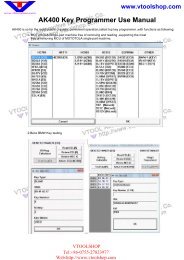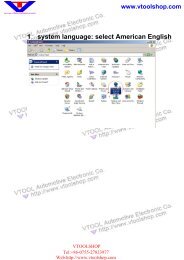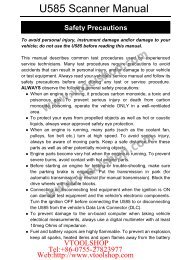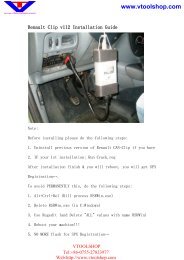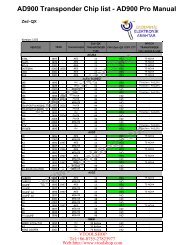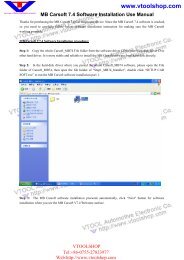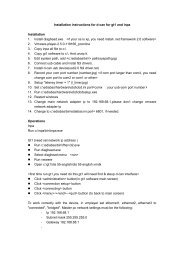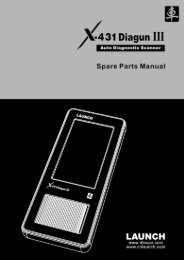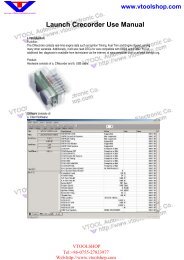GS400 OBDII Scan Tool Manual.pdf - Car diagnostic tool
GS400 OBDII Scan Tool Manual.pdf - Car diagnostic tool
GS400 OBDII Scan Tool Manual.pdf - Car diagnostic tool
Create successful ePaper yourself
Turn your PDF publications into a flip-book with our unique Google optimized e-Paper software.
2) Press the Y button to proceed to the next step and use the<br />
UP/DOWN scroll buttons, as necessary, to select the appropriate<br />
vehicle manufacturer.<br />
Vehicle Manufacturer<br />
►1) GM<br />
2) Ford<br />
3) Chrysler<br />
4) Honda<br />
5) Toyota<br />
6)Nissan<br />
↓<br />
• A scanning record will be identified by the selected vehicle<br />
manufacturer and the number of DTCs retrieved. For example:<br />
Ford:01 means that the vehicle scanned is a Ford with one DTC<br />
detected. If the retrieved DTCs contain any manufacturer specific<br />
codes and so a vehicle manufacturer has to be selected when<br />
viewing DTC definitions, then you won’t be prompted to select a<br />
vehicle manufacturer since the record will be identified by the<br />
same manufacturer you selected.<br />
3) After a message confirming the selected vehicle manufacturer, you<br />
will be prompted to select the save space. Use the UP/DOWN scroll<br />
buttons, as necessary, to select the desired space.<br />
Select Save Space<br />
►1) GM: 05<br />
2) Toyota: 02<br />
3) ----------<br />
4) ----------<br />
5) ----------<br />
6) ----------<br />
↓<br />
• If you want to overwrite a scanning record, a message will ask for<br />
your confirmation. If you want to continue with overwriting, then<br />
select [YES] by pressing the Y button to continue; If not, select [NO]<br />
by pressing the N button.<br />
26