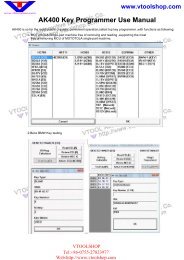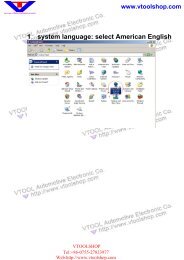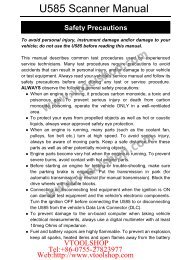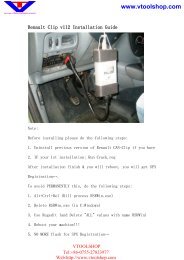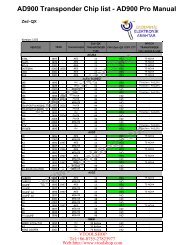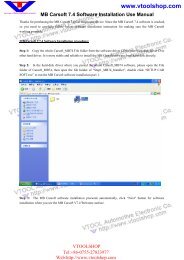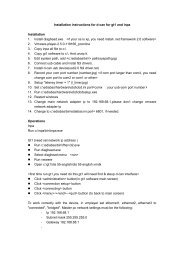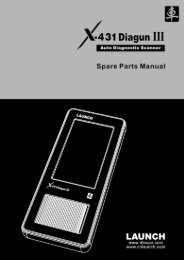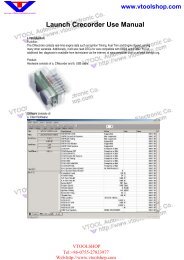GS400 OBDII Scan Tool Manual.pdf - Car diagnostic tool
GS400 OBDII Scan Tool Manual.pdf - Car diagnostic tool
GS400 OBDII Scan Tool Manual.pdf - Car diagnostic tool
You also want an ePaper? Increase the reach of your titles
YUMPU automatically turns print PDFs into web optimized ePapers that Google loves.
• If the scan <strong>tool</strong> is not connected yet, then refer to Reading Codes<br />
from 1 to 6 at Paragraph 4.1.<br />
• If the vehicle does not support this mode, a message will show on<br />
the display confirming that the mode is not supported.<br />
2) Use the UP/DOWN scroll buttons, as necessary, to view any<br />
additional information.<br />
3) Press the N button to return to the Vehicle Diagnosis menu.<br />
4.6 Saving <strong>Scan</strong> Result<br />
This function allows you to store scanning results for off-car review<br />
and analysis. You can store up to 15 scanning events.<br />
1) Use the UP/DOWN scroll buttons to select Save <strong>Scan</strong> Result from<br />
the Vehicle Diagnosis menu and press the Y button.<br />
Vehicle Diagnosis<br />
1) Trouble Codes<br />
2) Erase Codes<br />
3) Freeze Frame<br />
4) I/M Status<br />
5) Vehicle Infor.<br />
►6) Save <strong>Scan</strong> Results<br />
↓<br />
Save <strong>Scan</strong> Results<br />
Select Vehicle<br />
Manufacturer to<br />
identify records!<br />
Press [Y] to continue<br />
[N] to cancel<br />
• If you do not want to save, simply press the N button to cancel. A<br />
confirmation message of the demand will be observed: “Save<br />
Cancelled!”<br />
25