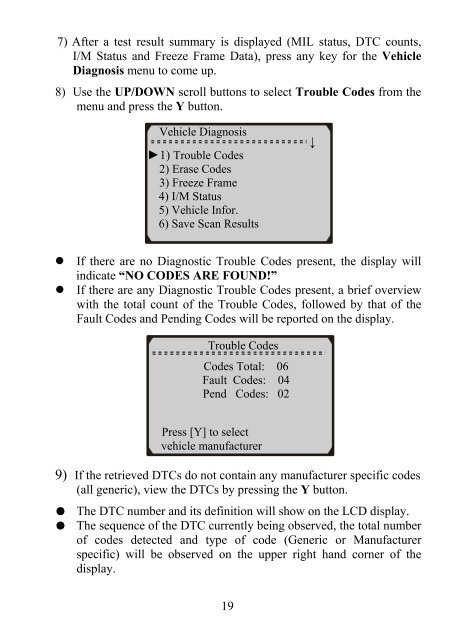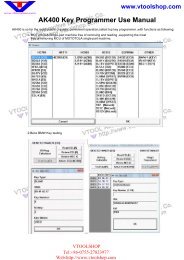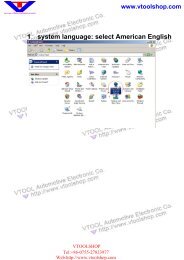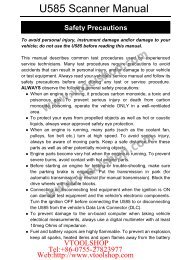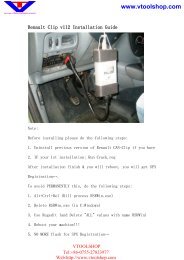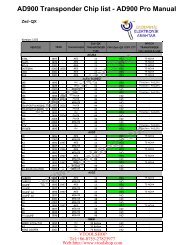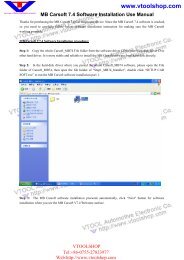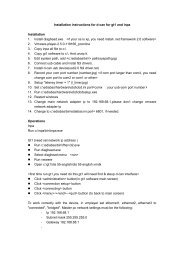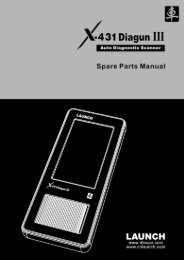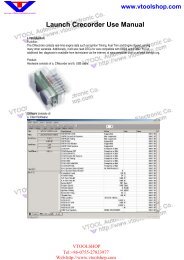GS400 OBDII Scan Tool Manual.pdf - Car diagnostic tool
GS400 OBDII Scan Tool Manual.pdf - Car diagnostic tool
GS400 OBDII Scan Tool Manual.pdf - Car diagnostic tool
Create successful ePaper yourself
Turn your PDF publications into a flip-book with our unique Google optimized e-Paper software.
7) After a test result summary is displayed (MIL status, DTC counts,<br />
I/M Status and Freeze Frame Data), press any key for the Vehicle<br />
Diagnosis menu to come up.<br />
8) Use the UP/DOWN scroll buttons to select Trouble Codes from the<br />
menu and press the Y button.<br />
Vehicle Diagnosis<br />
►1) Trouble Codes<br />
2) Erase Codes<br />
3) Freeze Frame<br />
4) I/M Status<br />
5) Vehicle Infor.<br />
6) Save <strong>Scan</strong> Results<br />
↓<br />
• If there are no Diagnostic Trouble Codes present, the display will<br />
indicate “NO CODES ARE FOUND!”<br />
• If there are any Diagnostic Trouble Codes present, a brief overview<br />
with the total count of the Trouble Codes, followed by that of the<br />
Fault Codes and Pending Codes will be reported on the display.<br />
Trouble Codes<br />
Codes Total: 06<br />
Fault Codes: 04<br />
Pend Codes: 02<br />
Press [Y] to select<br />
vehicle manufacturer<br />
9) If the retrieved DTCs do not contain any manufacturer specific codes<br />
(all generic), view the DTCs by pressing the Y button.<br />
● The DTC number and its definition will show on the LCD display.<br />
● The sequence of the DTC currently being observed, the total number<br />
of codes detected and type of code (Generic or Manufacturer<br />
specific) will be observed on the upper right hand corner of the<br />
display.<br />
19