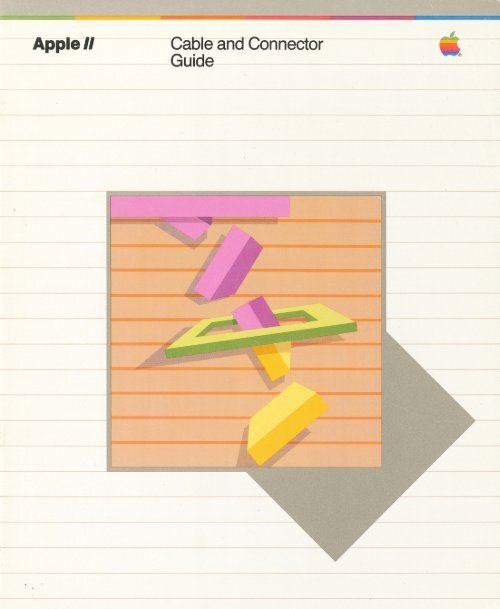apple-ii-cable-and-connector-guide
apple-ii-cable-and-connector-guide
apple-ii-cable-and-connector-guide
Create successful ePaper yourself
Turn your PDF publications into a flip-book with our unique Google optimized e-Paper software.
Apple//<br />
Cable <strong>and</strong> Connector<br />
Guide<br />
t<br />
©
Apple//<br />
Cable <strong>and</strong> Connector<br />
Guide "
Radio <strong>and</strong> Television Interference<br />
The equipment described in this manual generates <strong>and</strong> uses radiofrequency<br />
energy. If it is not installed <strong>and</strong> used properly-that is, in strict<br />
accordance with our instructions-it may cause interference with radio<br />
<strong>and</strong> television reception. This interference sounds like static on a radio<br />
<strong>and</strong> looks like "snow" on a television.<br />
This equipment has been tested <strong>and</strong> complies with the limits for a Class<br />
B computing device in accordance with the specifications in Subpart J,<br />
Part 15, of Federal Communications Commission (FCC) rules. These<br />
rules are designed to provide reasonable protection against such<br />
interference in a residential installation. However, there is no guarantee<br />
that the interference will not occur in a particular installation, especially if<br />
a "rabbit ear" television antenna is used.<br />
You can determine whether your computer is causing interference by<br />
turning it off. If the interference stops, it was probably caused by the<br />
computer. If your computer does cause interference to radio or<br />
television reception, you can try to correct the interference by using one<br />
or more of the following measures:<br />
• Turn the radio or television antenna until the interference stops.<br />
• Move the computer to one side or the other of the radio or<br />
television set.<br />
• Move the computer farther away from the radio or television set.<br />
• Plug the computer into an outlet that is on a different circuit than<br />
the radio or television set. (That is, make certain the computer <strong>and</strong><br />
the radio or television set are on circuits controlled by different<br />
circuit breakers or fuses.)
• Disconnect the peripheral devices <strong>and</strong> their input/output <strong>cable</strong>s<br />
one at a time. If the interference stops, it is either the peripheral<br />
device or its <strong>cable</strong>. These devices usually require shielded <strong>cable</strong>s.<br />
You can obtain correctly-shielded <strong>cable</strong>s for Apple peripheral<br />
devices from your dealer. For non-Apple peripheral devices,<br />
contact the manufacturer or your dealer for assistance.<br />
• Consider installing a rooftop television antenna with coaxial <strong>cable</strong><br />
lead-in to your television set.<br />
If necessary, consult your dealer or an experienced radio/television<br />
technician for additional suggestions. You may find the following booklet,<br />
prepared by the Federal Communications Commission, helpful:<br />
"How to Identify <strong>and</strong> Resolve Radio-TV Interference Problems"<br />
This booklet is available from the U.S. Government Printing Office,<br />
Washington, DC 20402, stock number 004-000-00345-4.
Table of Contents<br />
Preface<br />
Cables, Connectors, <strong>and</strong> Clamps<br />
1 Keeping Your Cables Straight<br />
1 EMI<br />
2 Peripheral Device Clamps<br />
Installing Disk Drive Cable Clamps<br />
6 Apple lie Disk Drive Cable Clamp<br />
7 Apple II Disk Drive Cable Clamp<br />
Installing Graphics Tablet Cable Clamps<br />
10 Apple lie Graphics Tablet Cable Clamp<br />
11 Apple II Graphics Tablet Cable Clamp<br />
Installing Silentype Cable Clamps<br />
14 Apple lie Silentype Cable Clamp<br />
15 Apple II Silentype Cable Clamp<br />
v<strong>ii</strong><br />
1<br />
5<br />
9<br />
13<br />
Installing Super Serial Card <strong>and</strong> Parallel Interlace<br />
Card Cable/Clamps 17<br />
18 Apple lie DB-25 Cable Clamp<br />
19 Apple II DB-25 Cable Clamp<br />
Appendixes<br />
20 A Apple lie Back Panel<br />
21 B Apple II Back Panel<br />
22 C Clamps Packaged With Peripheral Devices<br />
Glossary 23
Preface<br />
This Cable <strong>and</strong> Connector Guide is for you if you have a computer<br />
in the Apple II family, with lots of peripheral devices (<strong>and</strong> therefore<br />
lots of <strong>cable</strong>s) attached to it. It shows you how to anchor those<br />
<strong>cable</strong>s to the back panel of your computer, <strong>and</strong> it illustrates the<br />
importance of using clamps to hold peripheral device <strong>cable</strong>s in<br />
place.<br />
This book covers three models of the Apple II: the original Apple II,<br />
the Apple II Plus <strong>and</strong> the Apple lie. (The Apple II <strong>and</strong> the<br />
Apple II Plus have the same case <strong>and</strong> back panel, so they will be<br />
covered together under the general heading Apple II.) Since <strong>cable</strong><br />
clamps are different for the Apple II <strong>and</strong> Apple lie models, be sure<br />
that you read the section that applies to your computer.<br />
This book is designed for computer novices as well as veterans,<br />
but if you stumble over a computer term or forget the difference<br />
between a box clamp <strong>and</strong> a nut plate, refer to the glossary at the<br />
back of the book.
Cables, Connectors, <strong>and</strong><br />
Clamps<br />
The Apple computer is a versatile machine. You can use it for<br />
programming, word processing, composing, accounting, <strong>and</strong> a<br />
thous<strong>and</strong> other applications. The key to this versatility is the expansion<br />
slots (for peripheral cards) in the case. There are eight of these slots, so<br />
you can hook up a few disk drives, a printer, <strong>and</strong> a modem, <strong>and</strong> still have<br />
room left over for a music synthesizer <strong>and</strong> a graphics tablet.<br />
Keeping Your Cables Straight<br />
In this manual the term Apple II st<strong>and</strong>s for<br />
the Apple II Plus as well as the original<br />
Apple II.<br />
Where there's a peripheral device, there's also a peripheral device<br />
<strong>cable</strong>. This <strong>guide</strong> shows you the most efficient way to anchor <strong>cable</strong>s to<br />
the back panels of Apple II <strong>and</strong> Apple lie computers.<br />
The first few disk drive <strong>cable</strong>s don't pose a problem. It's when you add<br />
the printer <strong>and</strong> the modem <strong>cable</strong>s that you can get your wires crossed.<br />
You won't have that problem if you use the <strong>cable</strong> clamps that come<br />
packed with each peripheral device. These clamps not only enhance the<br />
appearance of the computer's back panel, they reduce the strain on<br />
<strong>cable</strong>s <strong>and</strong> eliminate electromagnetic interference (EMI).<br />
EM/<br />
EMI is an unfortunate by-product of electrical devices <strong>and</strong> appliances. It<br />
shows up as snow on your neighbor's television screen or static on his<br />
radio. You know what it is if you've ever tried to watch TV while someone<br />
was using a hair dryer or an electric drill.<br />
The Apple II <strong>and</strong> Apple lie were engineered to control EMI. Used<br />
properly, the clamps discussed in this <strong>guide</strong> form a bond between the<br />
EMI shielding on the case <strong>and</strong> the shielding on <strong>cable</strong>s.<br />
The type of shielding on the case varies with the model <strong>and</strong> vintage of your<br />
computer. Apple lie back panels are made of metal. Apple II back panels<br />
have a metal insert or a coat of conductive (metal) paint.
Peripheral Device Clamps<br />
Most Apple peripheral devices come packaged with two clamps. One<br />
clamp is designed tor Apple II back panels, the other clamp is designed<br />
tor the new Apple lie back panel.<br />
Figure 1. Apple II back panel.<br />
Figure 2. Apple lie back panel.<br />
Table 1 shows you which clamp goes with which back panel. (You'll<br />
learn how to use the various clamps later on in this <strong>guide</strong>.)<br />
DB-9 <strong>and</strong> DB-25 clamps <strong>and</strong> nut plates are designed tor use with D-style<br />
<strong>connector</strong>s. The numbers 9 <strong>and</strong> 25 refer to the number of circuits in<br />
each <strong>connector</strong>. Notice that the DB-9 nut plate may come in two styles:<br />
C-shaped or D-shaped.<br />
It a peripheral device doesn't include the clamp you need tor your<br />
computer, you can order the clamp separately. See Appendix C tor the<br />
product number of the correct adapter kit.<br />
Don't be alarmed by the number <strong>and</strong> variety of clamps. In the pages that<br />
follow you'll see how easy it is to use these clamps to connect <strong>cable</strong>s to<br />
the back panel of your Apple lie or Apple II.<br />
2
These aren't detailed installation instructions-you'll find step by step<br />
procedures in the appropriate peripheral device manual. Be sure to read<br />
the complete installation instructions before attaching a peripheral<br />
device to your computer.<br />
Warning<br />
Make sure the power switch on the back of your computer is turned OFF<br />
before you install any peripheral device or clamp.<br />
Table 1. Apple II <strong>and</strong> Apple lie clamps.<br />
Disk Drive<br />
Peripheral Device<br />
Apple lie Clamp<br />
U-Shape Clamp<br />
Graphics Tablet<br />
Old tablets (pre 1183)<br />
don't use either clamp.<br />
Silentype<br />
Super Serial Card<br />
Parallel Interface Card
Installing Disk Drive<br />
Cable Clamps<br />
Notice the metal flap on the <strong>cable</strong> attached to your disk drive.<br />
Figure 3. Disk drive <strong>cable</strong>.<br />
disk drive cabl~l·:<br />
.<br />
:·· \<br />
/(BP t'<br />
! '<br />
~- ~'.~- l<br />
·~~~:::::::::::::====--<br />
This metal flap is fastened to metal shielding on the disk drive <strong>cable</strong>.<br />
When the flap is in contact with the back panel of the Apple II, the EMI<br />
shield that surrounds the computer extends to include your disk drive<br />
<strong>cable</strong> as well.
l<br />
The Apple lie Disk Drive Cable Clamp<br />
This is the Apple lie disk drive <strong>cable</strong> clamp.<br />
Notice how the flap fits into the clamp <strong>and</strong> how the clamp attaches to the<br />
Apple lie back panel.<br />
Figure 4. Apple lie disk drive <strong>cable</strong> clamp.<br />
Figure 5. Slide <strong>cable</strong> <strong>and</strong> flap into clamp.<br />
Figure 6. Hold clamp up to opening in<br />
back panel.<br />
Figure 7. Insert <strong>and</strong> tighten screws.<br />
,<br />
6
The Apple II Disk Drive Cable Clamp<br />
This is the Apple II disk drive <strong>cable</strong> clamp .<br />
This clamp can hold up to four disk drive <strong>cable</strong>s. Here's how it works:<br />
Figure 8. Apple II disk drive <strong>cable</strong> clamp.<br />
Figure 9. Insert screw, but don't tighten<br />
yet.<br />
Figure 10. Fit disk drive <strong>cable</strong> flap into<br />
clamp.<br />
Figure 11. Slide clamp into notch in back<br />
panel. Make sure flap is on inside of back<br />
panel.<br />
Figure 12. Tighten screw.<br />
Despite differences in appearance <strong>and</strong> method of installation, the<br />
Apple II <strong>and</strong> Apple lie clamps accomplish the same thing-they form a<br />
bond between the metal shield on the <strong>cable</strong> <strong>and</strong> the metal shield on the<br />
Apple II case.
Installing Graphics Tablet<br />
Cable Clamps<br />
The Graphics Tablet is attached to an interface card inside the computer<br />
by means of two DB-9 <strong>connector</strong>s: one on the graphics pen <strong>cable</strong> <strong>and</strong><br />
one on the graphics tablet <strong>cable</strong>.<br />
Figure 13. Graphics tablet <strong>and</strong> interface<br />
card.<br />
To prevent electromagnetic interference, the metal DB-9 <strong>connector</strong>s on<br />
the internal <strong>cable</strong>s must be clamped to the computer's back panel as<br />
shown.
The Apple lie Graphics Tablet Cable Clamps<br />
These are the clamps that anchor the DB-9 <strong>connector</strong>s to the back<br />
panel. Notice that the metal plates, called nut plates, have a D-shape<br />
cutout in the center <strong>and</strong> a nut on either end. These plates hold the nuts a<br />
fixed distance apart to make it easier to insert the screws that secure the<br />
DB-9 <strong>connector</strong>s to the back panel.<br />
Here's how they work:<br />
Figure 14. DB-9 nut plates.<br />
Figure 15. Fit nut plate over <strong>connector</strong>.<br />
Figure 16. Put <strong>connector</strong> <strong>and</strong> nut plate up Figure 17. Insert <strong>and</strong> tighten screws. Figure 18. Plug in external <strong>cable</strong>.<br />
to back panel.<br />
Repeat this procedure for the other <strong>connector</strong>.<br />
10
The Apple II Graphics Tablet Cable Clamp<br />
This is the clamp that anchors the DB-9 <strong>connector</strong>s to the Apple II back<br />
panel.<br />
This two-piece clamp has one opening for the graphics tablet DB-9<br />
<strong>connector</strong> <strong>and</strong> another opening for the graphics pen DB-9 <strong>connector</strong>.<br />
Once the <strong>connector</strong>s are attached to the clamp, the clamp slides into<br />
one of the large notches on the back panel of the Apple II.<br />
Here's how it works:<br />
Figure 19. DB-9 <strong>cable</strong> clamp.<br />
Figure 20. Thread <strong>cable</strong> <strong>and</strong> <strong>connector</strong><br />
through nut plate <strong>and</strong> opening in clamp.<br />
Figure 21. Attach <strong>connector</strong> to clamp<br />
using the screws <strong>and</strong> nut plate.<br />
Repeat this procedure for the second DB-9 <strong>connector</strong>.<br />
Figure 22. Assemble <strong>cable</strong> clamp.<br />
Figure 23. Slide assembled clamp into<br />
notch in back panel.<br />
Figure 24. Secure clamp to back panel by<br />
tightening screws.<br />
Though the <strong>connector</strong> <strong>and</strong> most of the clamp sit outside the back panel,<br />
one face of the metal clamp is in contact with the shielding on the inside<br />
of the back panel, so the EMI shield remains intact.
j<br />
Installing Silentype<br />
Cable Clamps<br />
The Silentype printer is attached to an interface card inside the computer<br />
by means of a DB-9 <strong>connector</strong>.<br />
Figure 25. Silentype <strong>and</strong> interface card.<br />
To prevent electromagnetic interference, the metal DB-9 <strong>connector</strong> on<br />
the internal <strong>cable</strong> must be clamped to the computer's back panel as<br />
shown.
The Apple lie Silentype Cable Clamp<br />
This is the Apple lie DB-9 clamp. Actually it's just a pair of nuts held in<br />
place by a C-shaped metal plate called a nut plate.<br />
Here's how it works:<br />
Figure 26. C-shaped nut plate.<br />
Figure 27. Fit nut plate over <strong>connector</strong>.<br />
Figure 28. Put <strong>connector</strong> up to back<br />
panel.<br />
Figure 29. Insert screws.<br />
Figure 30. Plug in external <strong>cable</strong>.<br />
14
The Apple II Silentype Cable Clamp<br />
This two-piece clamp, which can hold one or two DB-9 <strong>connector</strong>s,<br />
slides into one of the large notches on the back panel of the Apple II.<br />
Here's how it works:<br />
Figure 31. DB-9 <strong>cable</strong> clamp .<br />
Figure 32. Thread <strong>connector</strong> <strong>and</strong> <strong>cable</strong><br />
through opening in clamp <strong>and</strong> through nut<br />
plate.<br />
Figure 33. Attach <strong>connector</strong> to clamp<br />
using screws <strong>and</strong> nut plate.<br />
Figure 34. Assemble clamp , but don't<br />
tighten screws yet.<br />
Figure 35. Slide clamp into notch in back<br />
panel <strong>and</strong> tighten screws.<br />
Figure 36. Plug in external <strong>cable</strong>.<br />
Notice that the Silentype <strong>connector</strong> occupies only one opening in the<br />
DB-9 <strong>cable</strong> clamp. You can use the other opening to connect another<br />
DB-9 type peripheral device <strong>cable</strong> to the back panel.<br />
Though the <strong>connector</strong> <strong>and</strong> most of the clamp sit outside the back panel,<br />
one face of the metal clamp is in contact with the shielding on the inside<br />
of the back panel, so the EMI shield remains intact.
Installing Super Serial Card<br />
<strong>and</strong> Parallel Interface Card<br />
Cable Clamps<br />
The Super Serial Card <strong>and</strong> the Parallel Interface Card allow your Apple II<br />
to communicate with a wide variety of peripheral devices.<br />
Figure 37. Interface cards.<br />
DB-25 <strong>connector</strong>s on the Super Serial Card <strong>and</strong> the Parallel Interface<br />
Card <strong>cable</strong>s connect the cards to peripheral devices outside the<br />
computer. To prevent electromagnetic interference, the metal DB-25<br />
<strong>connector</strong>s on the interface cards must be clamped to the computer's<br />
back panel as shown.
The Apple lie DB-25 Cable Clamp<br />
This is the Apple lie DB-25 <strong>cable</strong> clamp. Actually it's just a pair of nuts<br />
held in place by a rectangular metal plate called a nut plate.<br />
Here's how it works:<br />
Fig:ure 38. Apple lie DB-25 <strong>cable</strong> clamp.<br />
Figure 39. Fit nut plate over <strong>connector</strong>.<br />
Figure 40. Put <strong>connector</strong> <strong>and</strong> nut plate up Figure 41. Insert <strong>and</strong> tighten screws. Figure 42. Plug in external <strong>cable</strong>.<br />
to back panel.
The Apple II DB-25 Cable Clamp<br />
This is the Apple II DB-25 <strong>cable</strong> clamp.<br />
When assembled, this two-piece box clamp anchors the DB-25<br />
<strong>connector</strong> to the back panel of the Apple II.<br />
Here's how it works:<br />
Figure 43. Apple II 08-25 <strong>cable</strong> clamp.<br />
Figure 44. Thread <strong>connector</strong> <strong>and</strong> <strong>cable</strong><br />
through openings in clamp.<br />
Figure 45. Assemble clamp , but don 't<br />
tighten screws yet.<br />
Figure 46. Slide clamp into notch in back<br />
panel.<br />
Figure 47. Plug in external <strong>cable</strong>.<br />
Though the <strong>connector</strong> <strong>and</strong> most of the clamp sit outside the back panel,<br />
one face of the metal clamp is in contact with the shielding on the inside<br />
of the back panel, so the EMI shield remains intact.
Appendix A: The Apple lie Back Panel<br />
The openings in the Apple lie back panel correspond in size <strong>and</strong> shape<br />
to the D-style <strong>connector</strong>s on Apple peripheral device <strong>cable</strong>s. Table 2<br />
shows you which peripheral device goes with which opening in the back<br />
panel.<br />
Table 2. Apple lie back panel.<br />
DB-25<br />
DB-9<br />
Modem<br />
Printer<br />
20
Appendix B: The Apple II Back Panel<br />
The Apple II back panel has notches for peripheral device clamps <strong>and</strong><br />
<strong>cable</strong>s. It doesn't matter which notch you use for a given peripheral<br />
device <strong>cable</strong>, but it's a good idea to use the notch closest to the<br />
peripheral device interface card inside the computer (assuming that<br />
notch is vacant).<br />
For example, if your disk drive controller card is in slot 6 , you should put<br />
your disk drive <strong>cable</strong> clamp in the first large notch on the left (as you face<br />
the back panel). If your Silentype card is in slot 1 , put your Silentype<br />
<strong>cable</strong> clamp in the first notch on the right. If your Graphics Tablet card is<br />
in slot 5 , put your Graphics Tablet <strong>cable</strong> clamp in the only remaining large<br />
notch-the middle one. (The small notches on the left are for h<strong>and</strong><br />
controls <strong>and</strong> other devices that use thin , round <strong>cable</strong>s.)<br />
Table 3. Apple II back panel.
Appendix C: Clamps Packaged With Peripheral<br />
Devices<br />
Table 4 matches peripheral devices to the clamp or clamps they come<br />
with. Some packages include both the Apple lie <strong>and</strong> the Apple II <strong>cable</strong><br />
clamps. Others contain only the Apple II clamp. Notice that there are<br />
adapter kits for those who want to use an Apple II peripheral device with<br />
an Apple lie computer.<br />
Product<br />
Number<br />
Clamp<br />
Notes<br />
Disk II Disk Drive<br />
(with controller card)<br />
A2M0044<br />
Apple II<br />
Disk II Disk Drive<br />
(without controller card)<br />
A2M0003<br />
Apple II<br />
Disk II Disk Drive<br />
(with controller card)<br />
A2M0044E<br />
Apple II & lie<br />
Disk II Adapter Kit<br />
A2M2006<br />
Apple lie<br />
For an Apple lie <strong>and</strong> an old disk drive.<br />
Graphics Tablet<br />
A2M0029<br />
Apple II<br />
Graphics Tablet<br />
A2M2007<br />
Apple II & lie<br />
Silentype<br />
A2M0036<br />
Apple II<br />
Silentype<br />
A2M2045<br />
Apple II &lie<br />
Silentype Adapter Kit<br />
A2M2009<br />
Apple lie<br />
For an Apple lie <strong>and</strong> an old Silentype.<br />
Super Serial Card<br />
A2B0044<br />
Apple II<br />
Super Serial Card<br />
A2B0044<br />
Apple ll&lle<br />
Sticker on box indicates that there's an Apple lie<br />
<strong>cable</strong> clamp inside.<br />
Parallel Interface Card<br />
A2B0021<br />
Apple II<br />
Parallel Interface Card<br />
A2B0021<br />
Apple II & lie<br />
Sticker on box indicates that there's an Apple lie<br />
<strong>cable</strong> clamp inside.<br />
DB-25 Adapter Kit<br />
A2M2004<br />
Apple lie<br />
For an Apple lie <strong>and</strong> an old Super Serial card or<br />
old Parallel Interface card.<br />
Table 4- Peripheral device clamps.<br />
22
Glossary<br />
back panel The rear face of the computer. The Apple lie has rectangular<br />
openings for peripheral <strong>connector</strong>s, while the Apple II has large<br />
notches.<br />
DB-9 <strong>connector</strong> A 9-pin <strong>connector</strong> in the shape of a D. The Silentype<br />
<strong>and</strong> the Graphics Tablet both use 9-pin <strong>connector</strong>s.<br />
DB-9 box clamp A clamp designed to hold two DB-9 <strong>connector</strong>s to the<br />
back panel of the Apple II.<br />
DB-9 nut plate A clamp designed to hold one DB-9 <strong>connector</strong> to<br />
opening 5, 6, 8, or 9 of the Apple lie back panel.<br />
DB-25 A 25-pin <strong>connector</strong> in the shape of a D. The Super Serial Card<br />
<strong>and</strong> the Parallel Interface Card use DB-25 <strong>connector</strong>s.<br />
DB-25 box clamp A clamp designed to hold a DB-25 <strong>connector</strong> to the<br />
back panel of the Apple II.<br />
DB-25 nut plate A metal plate designed to hold one DB-25 <strong>connector</strong> to<br />
opening 7, 10, 11, or 12 on the back panel of the Apple lie.<br />
Disk II disk drive A model of disk drive made by Apple Computer, Inc.<br />
for use with the Apple II computer. It uses 5 1 /4" floppy disks.<br />
disk drive <strong>cable</strong> The <strong>cable</strong> that connects the disk drive to the disk drive<br />
controller card. The metal flap protruding from the <strong>cable</strong> is a clamp<br />
attached to a metal shield on the disk drive <strong>cable</strong>. When the flap is in<br />
contact with the inside of the Apple II back panel (or in contact with a<br />
metal clamp that is in contact with the back panel), the EMI shield that<br />
protects the computer extends to include the disk drive <strong>cable</strong>.<br />
disk drive clamp (Apple lie) A clamp designed to hold one disk drive<br />
<strong>cable</strong> to opening 1, 2, 3, or 4 on the Apple lie back panel.<br />
disk drive clamp (Apple II) A clamp designed to hold up to four disk<br />
drive <strong>cable</strong>s to the back panel of the Apple II.<br />
disk drive controller card A printed circuit board that connects the disk<br />
drive to the computer <strong>and</strong> controls its operation.
expansion slots Connectors inside the Apple II for peripheral cards.<br />
(Also called peripheral slots.)<br />
graphics tablet An electronic medium for creating computer pictures.<br />
interface card A peripheral card that implements a particular interface<br />
by which the computer can communicate with a peripheral device like a<br />
printer or a modem .<br />
parallel interface An interface in which many bits of information (usually<br />
8) are transmitted simultaneously over different wires or channels.<br />
parallel interface card A card that allows an Apple II to exchange data<br />
with printers <strong>and</strong> other devices in parallel format.<br />
peripheral card A removable printed circuit board that plugs into an<br />
expansion slot inside the computer <strong>and</strong> exp<strong>and</strong>s or modifies the<br />
computer's capabilities by connecting a peripheral device or performing<br />
a peripheral function.<br />
peripheral device A device used with a computer, like a monitor, a disk<br />
drive, a printer, or a modem.<br />
serial interface An interface in which information is transmitted<br />
sequentially, one bit at a time, over a single wire or channel.<br />
Silentype A thermal printer made by Apple Computer, Inc. Thermal<br />
printers print by applying small points of heat to specially treated, heat<br />
sensitive paper.<br />
Super Serial card A card that allows an Apple to exchange data with<br />
other computers, printers or other devices in serial format.
© 1982 Apple Computer Inc.<br />
t<br />
appla computar<br />
®<br />
20525 Mariani Avenue<br />
Cupertino, California 95014<br />
(408) 996-1010<br />
TLX 171-576<br />
A2F2115 11 /82 62M<br />
PRINTED IN U.S.A.