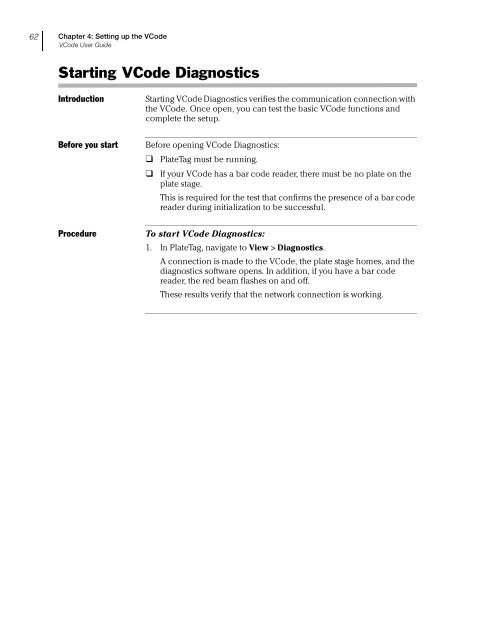Microplate Barcode Labeler User Guide - Agilent Technologies
Microplate Barcode Labeler User Guide - Agilent Technologies
Microplate Barcode Labeler User Guide - Agilent Technologies
Create successful ePaper yourself
Turn your PDF publications into a flip-book with our unique Google optimized e-Paper software.
62<br />
Chapter 4: Setting up the VCode<br />
VCode <strong>User</strong> <strong>Guide</strong><br />
Starting VCode Diagnostics<br />
Introduction<br />
Starting VCode Diagnostics verifies the communication connection with<br />
the VCode. Once open, you can test the basic VCode functions and<br />
complete the setup.<br />
Before you start<br />
Before opening VCode Diagnostics:<br />
❑ PlateTag must be running.<br />
❑ If your VCode has a bar code reader, there must be no plate on the<br />
plate stage.<br />
This is required for the test that confirms the presence of a bar code<br />
reader during initialization to be successful.<br />
Procedure<br />
To start VCode Diagnostics:<br />
1. In PlateTag, navigate to View > Diagnostics.<br />
A connection is made to the VCode, the plate stage homes, and the<br />
diagnostics software opens. In addition, if you have a bar code<br />
reader, the red beam flashes on and off.<br />
These results verify that the network connection is working.