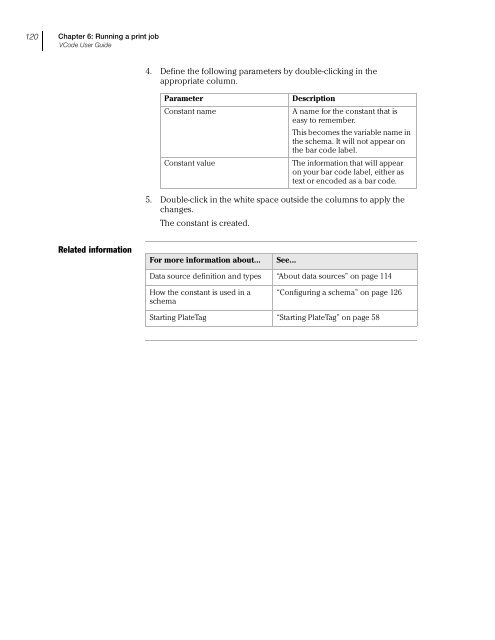Microplate Barcode Labeler User Guide - Agilent Technologies
Microplate Barcode Labeler User Guide - Agilent Technologies
Microplate Barcode Labeler User Guide - Agilent Technologies
Create successful ePaper yourself
Turn your PDF publications into a flip-book with our unique Google optimized e-Paper software.
120<br />
Chapter 6: Running a print job<br />
VCode <strong>User</strong> <strong>Guide</strong><br />
4. Define the following parameters by double-clicking in the<br />
appropriate column.<br />
Parameter<br />
Constant name<br />
Constant value<br />
Description<br />
A name for the constant that is<br />
easy to remember.<br />
This becomes the variable name in<br />
the schema. It will not appear on<br />
the bar code label.<br />
The information that will appear<br />
on your bar code label, either as<br />
text or encoded as a bar code.<br />
5. Double-click in the white space outside the columns to apply the<br />
changes.<br />
The constant is created.<br />
Related information<br />
For more information about...<br />
See...<br />
Data source definition and types “About data sources” on page 114<br />
How the constant is used in a<br />
schema<br />
“Configuring a schema” on page 126<br />
Starting PlateTag “Starting PlateTag” on page 58