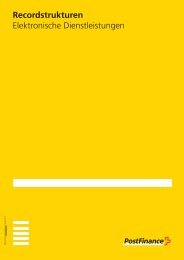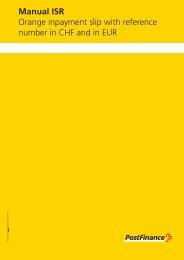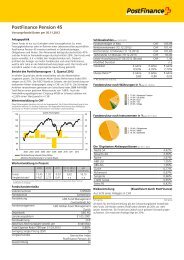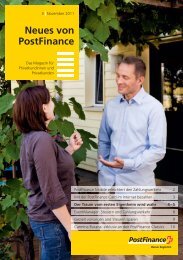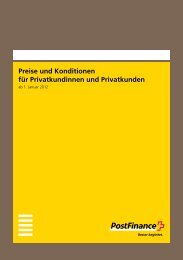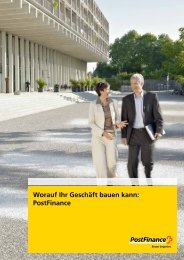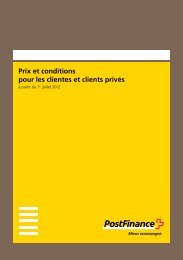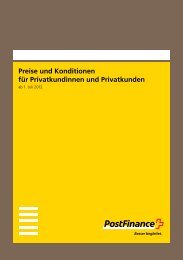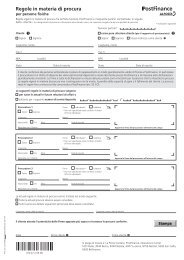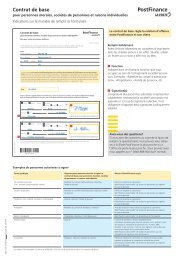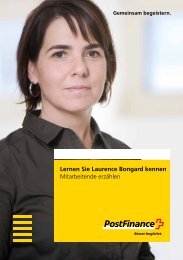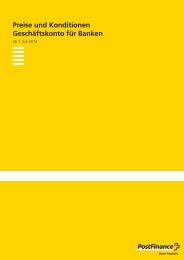Manual E-bill 499.41
Manual E-bill 499.41
Manual E-bill 499.41
You also want an ePaper? Increase the reach of your titles
YUMPU automatically turns print PDFs into web optimized ePapers that Google loves.
13. E-<strong>bill</strong> functions in e-finance<br />
A description follows of the e-<strong>bill</strong> functions available in the<br />
PostFinance e-finance application. A demo version can be viewed at<br />
w ww.postfinance.ch.<br />
In the following, it is always assumed that the <strong>bill</strong> recipient has logged into<br />
e-finance and was successfully identified and authenticated.<br />
13.1 Processes relating to registration and cancellation<br />
13.1.1 E-<strong>bill</strong> registration<br />
The e-<strong>bill</strong> function is usually automatically available to private customers<br />
in e-finance. One subscriber number for e-<strong>bill</strong>ing is available for each holder<br />
of an e-finance subscription. When first registering with a <strong>bill</strong>er, the user<br />
accepts the e-<strong>bill</strong> subscriber conditions on e-finance.<br />
By default, the “e-<strong>bill</strong>” menu option is unavailable for PostFinance business<br />
customers, because electronic <strong>bill</strong>s received via e-finance cannot be used<br />
to claim input VAT deductions. The PostFinance Customer Service will gladly<br />
make this function available to customers who request it.<br />
13.1.2 Cancelling e-<strong>bill</strong> registration<br />
The e-<strong>bill</strong> function can only be cancelled via the PostFinance Customer<br />
Service. It is the user’s responsibility to notify the individual <strong>bill</strong>ers that he<br />
is no longer using the “e-<strong>bill</strong>” payment method (see section 13.1.5).<br />
Bills delivered for a subscriber number already deleted in PostFinance are<br />
returned to <strong>bill</strong>ers as undeliverable (see section 9).<br />
13.1.3 Viewing available <strong>bill</strong>ers<br />
Once registered, the user selects the “Biller” function. This provides him/her<br />
with an overview of the <strong>bill</strong>ers from whom electronic <strong>bill</strong>s can be received.<br />
There is a search function to select individual <strong>bill</strong>ers and/or industries. The user<br />
can register with the <strong>bill</strong>ers of his choice using the respective registration<br />
functions.<br />
13.1.4 Register<br />
In order for the <strong>bill</strong>er to be able to send electronic <strong>bill</strong>s to the recipient,<br />
the recipient first has to be registered with the <strong>bill</strong>er. The user clicks on the<br />
“Register” function beside the <strong>bill</strong>er to open a specific registration form.<br />
Registration can also take place directly from the info text that appears after<br />
manual entry of a payment (direct registration). The user can register with<br />
the corresponding <strong>bill</strong>er with a single mouse click without completing the<br />
registration form (see section 7.1).<br />
13.1.5 Cancelling registration with a <strong>bill</strong>er<br />
Recipients can cancel their registration with individual <strong>bill</strong>ers for the electronic<br />
receipt of <strong>bill</strong>s using the “Cancellation” function.<br />
<strong>Manual</strong> E-<strong>bill</strong> Version October 2010 52/64