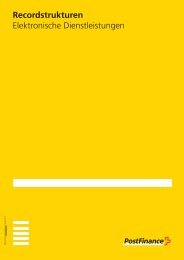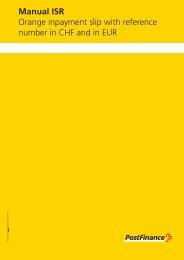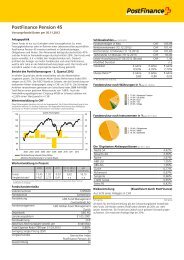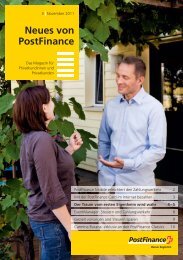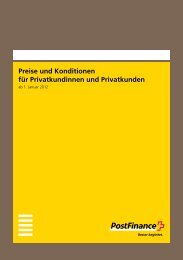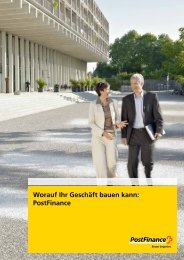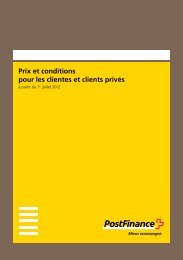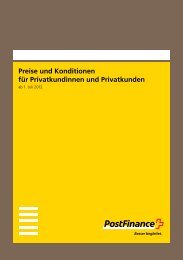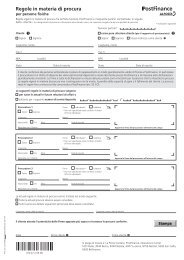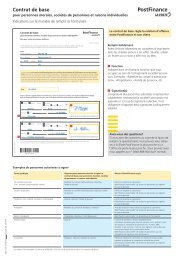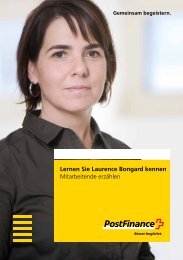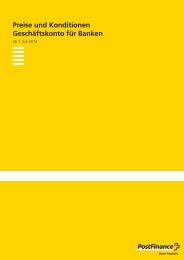Manual E-bill 499.41
Manual E-bill 499.41
Manual E-bill 499.41
Create successful ePaper yourself
Turn your PDF publications into a flip-book with our unique Google optimized e-Paper software.
Combination options for the amount (positive or negative) and the<br />
payment method in the “PaymentData” part from yellow<strong>bill</strong> invoice and<br />
the implications for the status shown to the invoice recipient:<br />
TotalAmount PaymentType<br />
Positive ESR Open<br />
Status in e-finance<br />
Positive DD For information<br />
Positive CREDIT Not possible, displays<br />
➡<br />
error code 17<br />
Positive OTHER For information<br />
Negative or zero ESR For information<br />
Negative or zero DD For information<br />
Negative or zero CREDIT For information<br />
Negative or zero OTHER For information<br />
The <strong>bill</strong>er can attach any information in the “Appendix”. For instance,<br />
the <strong>bill</strong> detail can be integrated directly into the appendix as a PDF (see<br />
section 8.1).<br />
The XML data in yellow<strong>bill</strong> Invoice format must be supplied in the UTF-8<br />
character set (w ww.utf-8.com).<br />
The naming convention of the <strong>bill</strong> data is:<br />
_.XML<br />
One XML file is generated for each <strong>bill</strong>/credit note. The maximum file<br />
size is 2 MB.<br />
The <strong>bill</strong>er must check the contents of the <strong>bill</strong> data before uploading them.<br />
A conformity check against the schema can be performed at any time<br />
at the following web page: http:/ /tools.decisionsoft.com/schemaValidate<br />
For a detailed description of the yellow<strong>bill</strong> Invoice schema see the Annex<br />
to this document.<br />
<strong>Manual</strong> E-<strong>bill</strong> Version October 2010 49/64