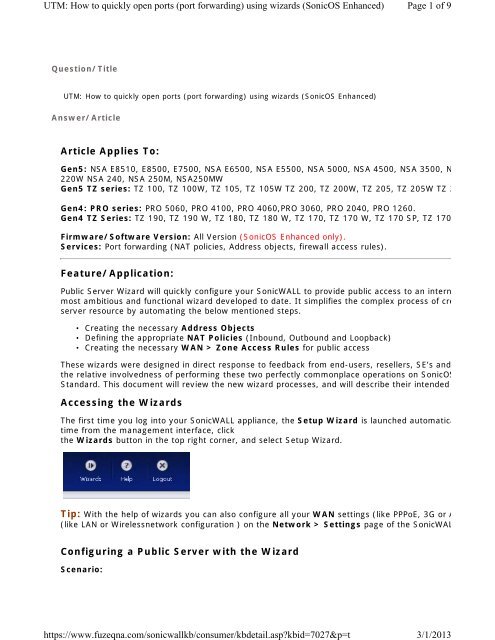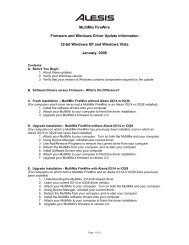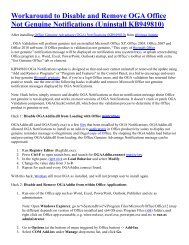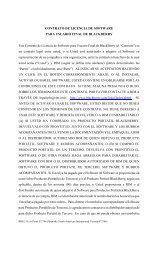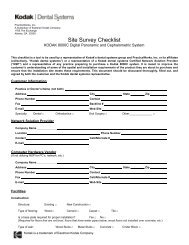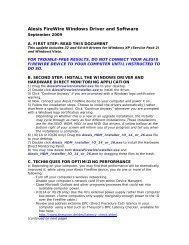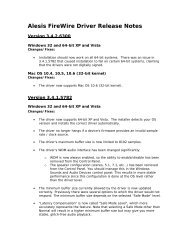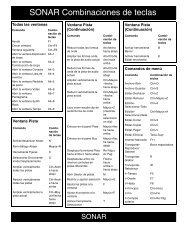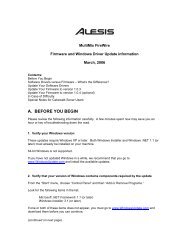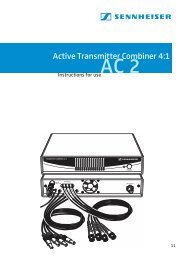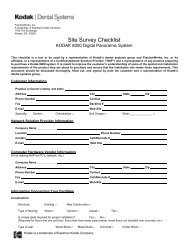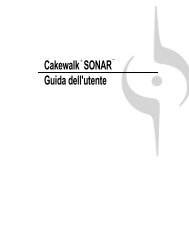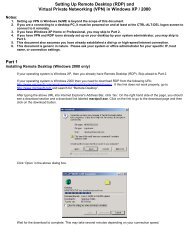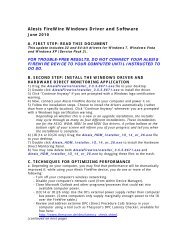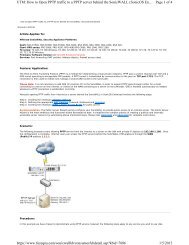(port forwarding) using wizards (SonicOS Enhanced).
(port forwarding) using wizards (SonicOS Enhanced).
(port forwarding) using wizards (SonicOS Enhanced).
Create successful ePaper yourself
Turn your PDF publications into a flip-book with our unique Google optimized e-Paper software.
UTM: How to quickly open <strong>port</strong>s (<strong>port</strong> <strong>forwarding</strong>) <strong>using</strong> <strong>wizards</strong> (<strong>SonicOS</strong> <strong>Enhanced</strong>)<br />
https://www.fuzeqna.com/sonicwallkb/consumer/kbdetail.asp?kbid=7027&p=t<br />
Page 1 of 9<br />
3/1/2013<br />
Question/Title<br />
UTM: How to quickly open <strong>port</strong>s (<strong>port</strong> <strong>forwarding</strong>) <strong>using</strong> <strong>wizards</strong> (<strong>SonicOS</strong> <strong>Enhanced</strong>)<br />
Answer/Article<br />
Article Applies To:<br />
Gen5: NSA E8510, E8500, E7500, NSA E6500, NSA E5500, NSA 5000, NSA 4500, NSA 3500, N<br />
220W NSA 240, NSA 250M, NSA250MW<br />
Gen5 TZ series: TZ 100, TZ 100W, TZ 105, TZ 105W TZ 200, TZ 200W, TZ 205, TZ 205W TZ 2<br />
Gen4: PRO series: PRO 5060, PRO 4100, PRO 4060,PRO 3060, PRO 2040, PRO 1260.<br />
Gen4 TZ Series: TZ 190, TZ 190 W, TZ 180, TZ 180 W, TZ 170, TZ 170 W, TZ 170 SP, TZ 170<br />
Firmware/Software Version: All Version (<strong>SonicOS</strong> <strong>Enhanced</strong> only).<br />
Services: Port <strong>forwarding</strong> (NAT policies, Address objects, firewall access rules).<br />
Feature/Application:<br />
Public Server Wizard will quickly configure your SonicWALL to provide public access to an intern<br />
most ambitious and functional wizard developed to date. It simplifies the complex process of cre<br />
server resource by automating the below mentioned steps.<br />
• Creating the necessary Address Objects<br />
• Defining the appropriate NAT Policies (Inbound, Outbound and Loopback)<br />
• Creating the necessary WAN > Zone Access Rules for public access<br />
These <strong>wizards</strong> were designed in direct response to feedback from end-users, resellers, SE’s and<br />
the relative involvedness of performing these two perfectly commonplace operations on <strong>SonicOS</strong><br />
Standard. This document will review the new wizard processes, and will describe their intended<br />
Accessing the Wizards<br />
The first time you log into your SonicWALL appliance, the Setup Wizard is launched automatica<br />
time from the management interface, click<br />
the Wizards button in the top right corner, and select Setup Wizard.<br />
Tip: With the help of <strong>wizards</strong> you can also configure all your WAN settings (like PPPoE, 3G or A<br />
(like LAN or Wirelessnetwork configuration ) on the Network > Settings page of the SonicWAL<br />
Configuring a Public Server with the Wizard<br />
Scenario:
UTM: How to quickly open <strong>port</strong>s (<strong>port</strong> <strong>forwarding</strong>) <strong>using</strong> <strong>wizards</strong> (<strong>SonicOS</strong> <strong>Enhanced</strong>)<br />
https://www.fuzeqna.com/sonicwallkb/consumer/kbdetail.asp?kbid=7027&p=t<br />
Page 2 of 9<br />
3/1/2013<br />
The following example covers allowing HTTP (webserver) service from the Internet to a server o<br />
192.168.1.100. Once the configuration is complete, Internet users can access the HTTP (webse<br />
appliance through the WAN (Public) IP address 1.1.1.1<br />
Procedure:<br />
Step 1. Click the Wizard button on the top right corner of the <strong>SonicOS</strong> management interface<br />
Step 2. In the Welcome screen, Select Public Server Wizard and click Next.
UTM: How to quickly open <strong>port</strong>s (<strong>port</strong> <strong>forwarding</strong>) <strong>using</strong> <strong>wizards</strong> (<strong>SonicOS</strong> <strong>Enhanced</strong>)<br />
https://www.fuzeqna.com/sonicwallkb/consumer/kbdetail.asp?kbid=7027&p=t<br />
Page 3 of 9<br />
3/1/2013<br />
Step 3. Select the type of server (Webserver) from the Server Type list. Depending on the typ<br />
change. Check the box for the services you are enabling on this server. Click Next
UTM: How to quickly open <strong>port</strong>s (<strong>port</strong> <strong>forwarding</strong>) <strong>using</strong> <strong>wizards</strong> (<strong>SonicOS</strong> <strong>Enhanced</strong>)<br />
https://www.fuzeqna.com/sonicwallkb/consumer/kbdetail.asp?kbid=7027&p=t<br />
Page 4 of 9<br />
3/1/2013<br />
Step 4. Enter the name of the server.<br />
Step 5. Enter the private IP address of the server. Specify an IP address in the range of addres<br />
put this server. The Public Server Wizard will automatically assign the server to the zone in whic<br />
Step 6. Click Next.
UTM: How to quickly open <strong>port</strong>s (<strong>port</strong> <strong>forwarding</strong>) <strong>using</strong> <strong>wizards</strong> (<strong>SonicOS</strong> <strong>Enhanced</strong>)<br />
https://www.fuzeqna.com/sonicwallkb/consumer/kbdetail.asp?kbid=7027&p=t<br />
Page 5 of 9<br />
3/1/2013<br />
Step 7. Enter the public IP address of the server. The default is the WAN public IP address. If y<br />
Wizard will create an address object for that IP address and bind the address object to the WAN
UTM: How to quickly open <strong>port</strong>s (<strong>port</strong> <strong>forwarding</strong>) <strong>using</strong> <strong>wizards</strong> (<strong>SonicOS</strong> <strong>Enhanced</strong>)<br />
https://www.fuzeqna.com/sonicwallkb/consumer/kbdetail.asp?kbid=7027&p=t<br />
Page 6 of 9<br />
3/1/2013<br />
Step 8. Click Next.<br />
Step 9. The Summary page displays a summary of the configuration you selected in the wizard
UTM: How to quickly open <strong>port</strong>s (<strong>port</strong> <strong>forwarding</strong>) <strong>using</strong> <strong>wizards</strong> (<strong>SonicOS</strong> <strong>Enhanced</strong>)<br />
https://www.fuzeqna.com/sonicwallkb/consumer/kbdetail.asp?kbid=7027&p=t<br />
Page 7 of 9<br />
3/1/2013<br />
Step 10. Click Apply in the Public Server Configuration Summary page to complete the wi<br />
SonicWALL.<br />
Tip: The new IP address used to access the new server, internally and externally is displayed in<br />
window.<br />
Step 11. Click Close to close the wizard.<br />
What settings were automatically created by the Wizard?<br />
Wizard will automatically create the following settings on the SonicWALL device:<br />
• Three Nat Policies (Inbound, outbound and Loopback)<br />
• Two Address Objects (Public and Private)<br />
• WAN to LAN (Allow) rule.
UTM: How to quickly open <strong>port</strong>s (<strong>port</strong> <strong>forwarding</strong>) <strong>using</strong> <strong>wizards</strong> (<strong>SonicOS</strong> <strong>Enhanced</strong>)<br />
https://www.fuzeqna.com/sonicwallkb/consumer/kbdetail.asp?kbid=7027&p=t<br />
Page 8 of 9<br />
3/1/2013<br />
Source: <strong>SonicOS</strong> <strong>Enhanced</strong> 5.8 Administrator's Guide<br />
KBID 7027
UTM: How to quickly open <strong>port</strong>s (<strong>port</strong> <strong>forwarding</strong>) <strong>using</strong> <strong>wizards</strong> (<strong>SonicOS</strong> <strong>Enhanced</strong>)<br />
https://www.fuzeqna.com/sonicwallkb/consumer/kbdetail.asp?kbid=7027&p=t<br />
Page 9 of 9<br />
3/1/2013<br />
Date Modified 6/28/2012<br />
Date Created 8/13/2009<br />
Use Alerts to be notified when new<br />
information is added or changed in an<br />
individual answer or topic of information<br />
you care about. All Alert notifications<br />
sent in a single email once each day.<br />
Notify me if this item has activity<br />
Notify me if content in this topic has<br />
activity<br />
or you can subscribe to our RSS feed for<br />
this topic by clicking the link below<br />
Subscribe