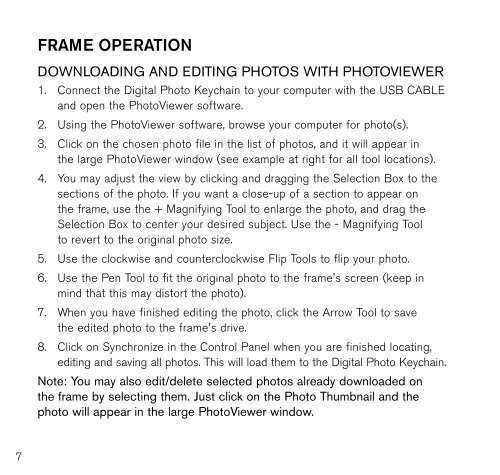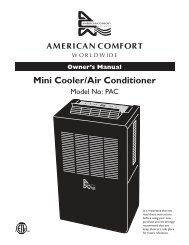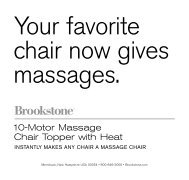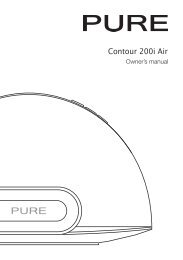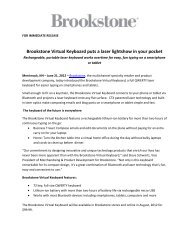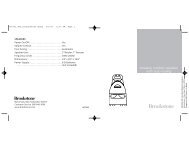Digital Photo Keychain - Brookstone
Digital Photo Keychain - Brookstone
Digital Photo Keychain - Brookstone
You also want an ePaper? Increase the reach of your titles
YUMPU automatically turns print PDFs into web optimized ePapers that Google loves.
7<br />
fRaMe oPeRaTIon<br />
downloAding And editing <strong>Photo</strong>s with <strong>Photo</strong>Viewer<br />
1 . Connect the <strong>Digital</strong> <strong>Photo</strong> <strong>Keychain</strong> to your computer with the USB CABLE<br />
and open the <strong>Photo</strong>Viewer software .<br />
2 . Using the <strong>Photo</strong>Viewer software, browse your computer for photo(s) .<br />
3 . Click on the chosen photo file in the list of photos, and it will appear in<br />
the large <strong>Photo</strong>Viewer window (see example at right for all tool locations) .<br />
4 . You may adjust the view by clicking and dragging the Selection Box to the<br />
sections of the photo . If you want a close-up of a section to appear on<br />
the frame, use the + Magnifying Tool to enlarge the photo, and drag the<br />
Selection Box to center your desired subject . Use the - Magnifying Tool<br />
to revert to the original photo size .<br />
5 . Use the clockwise and counterclockwise Flip Tools to flip your photo .<br />
6 . Use the Pen Tool to fit the original photo to the frame's screen (keep in<br />
mind that this may distort the photo) .<br />
7 . When you have finished editing the photo, click the Arrow Tool to save<br />
the edited photo to the frame's drive .<br />
8 . Click on Synchronize in the Control Panel when you are finished locating,<br />
editing and saving all photos . This will load them to the <strong>Digital</strong> <strong>Photo</strong> <strong>Keychain</strong> .<br />
note: you may also edit/delete selected photos already downloaded on<br />
the frame by selecting them. Just click on the <strong>Photo</strong> thumbnail and the<br />
photo will appear in the large <strong>Photo</strong>Viewer window.