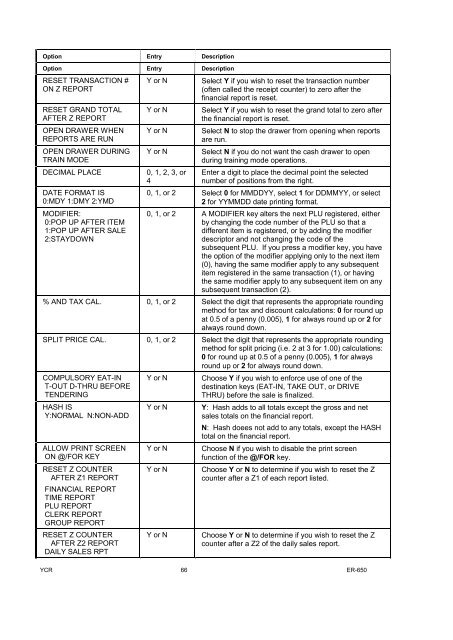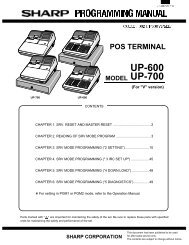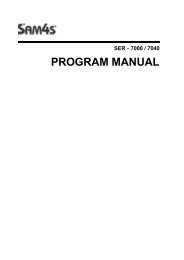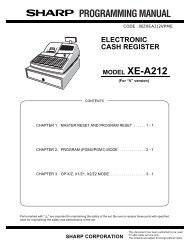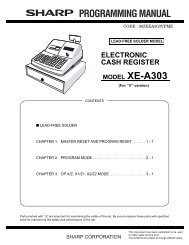Sam4s 650 pgm/user - SALOP CASH REGISTERS WEBSITE
Sam4s 650 pgm/user - SALOP CASH REGISTERS WEBSITE
Sam4s 650 pgm/user - SALOP CASH REGISTERS WEBSITE
Create successful ePaper yourself
Turn your PDF publications into a flip-book with our unique Google optimized e-Paper software.
Option Entry Description<br />
Option Entry Description<br />
RESET TRANSACTION #<br />
ON Z REPORT<br />
RESET GRAND TOTAL<br />
AFTER Z REPORT<br />
OPEN DRAWER WHEN<br />
REPORTS ARE RUN<br />
OPEN DRAWER DURING<br />
TRAIN MODE<br />
DECIMAL PLACE<br />
DATE FORMAT IS<br />
0:MDY 1:DMY 2:YMD<br />
MODIFIER:<br />
0:POP UP AFTER ITEM<br />
1:POP UP AFTER SALE<br />
2:STAYDOWN<br />
Y or N<br />
Y or N<br />
Y or N<br />
Y or N<br />
0, 1, 2, 3, or<br />
4<br />
Select Y if you wish to reset the transaction number<br />
(often called the receipt counter) to zero after the<br />
financial report is reset.<br />
Select Y if you wish to reset the grand total to zero after<br />
the financial report is reset.<br />
Select N to stop the drawer from opening when reports<br />
are run.<br />
Select N if you do not want the cash drawer to open<br />
during training mode operations.<br />
Enter a digit to place the decimal point the selected<br />
number of positions from the right.<br />
0, 1, or 2 Select 0 for MMDDYY, select 1 for DDMMYY, or select<br />
2 for YYMMDD date printing format.<br />
0, 1, or 2 A MODIFIER key alters the next PLU registered, either<br />
by changing the code number of the PLU so that a<br />
different item is registered, or by adding the modifier<br />
descriptor and not changing the code of the<br />
subsequent PLU. If you press a modifier key, you have<br />
the option of the modifier applying only to the next item<br />
(0), having the same modifier apply to any subsequent<br />
item registered in the same transaction (1), or having<br />
the same modifier apply to any subsequent item on any<br />
subsequent transaction (2).<br />
% AND TAX CAL. 0, 1, or 2 Select the digit that represents the appropriate rounding<br />
method for tax and discount calculations: 0 for round up<br />
at 0.5 of a penny (0.005), 1 for always round up or 2 for<br />
always round down.<br />
SPLIT PRICE CAL. 0, 1, or 2 Select the digit that represents the appropriate rounding<br />
method for split pricing (i.e. 2 at 3 for 1.00) calculations:<br />
0 for round up at 0.5 of a penny (0.005), 1 for always<br />
round up or 2 for always round down.<br />
COMPULSORY EAT-IN<br />
T-OUT D-THRU BEFORE<br />
TENDERING<br />
HASH IS<br />
Y:NORMAL N:NON-ADD<br />
ALLOW PRINT SCREEN<br />
ON @/FOR KEY<br />
RESET Z COUNTER<br />
AFTER Z1 REPORT<br />
FINANCIAL REPORT<br />
TIME REPORT<br />
PLU REPORT<br />
CLERK REPORT<br />
GROUP REPORT<br />
RESET Z COUNTER<br />
AFTER Z2 REPORT<br />
DAILY SALES RPT<br />
Y or N<br />
Y or N<br />
Y or N<br />
Y or N<br />
Y or N<br />
Choose Y if you wish to enforce use of one of the<br />
destination keys (EAT-IN, TAKE OUT, or DRIVE<br />
THRU) before the sale is finalized.<br />
Y: Hash adds to all totals except the gross and net<br />
sales totals on the financial report.<br />
N: Hash doees not add to any totals, except the HASH<br />
total on the financial report.<br />
Choose N if you wish to disable the print screen<br />
function of the @/FOR key.<br />
Choose Y or N to determine if you wish to reset the Z<br />
counter after a Z1 of each report listed.<br />
Choose Y or N to determine if you wish to reset the Z<br />
counter after a Z2 of the daily sales report.<br />
YCR 66 ER-<strong>650</strong>