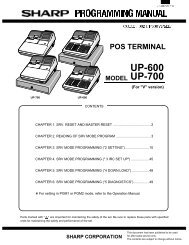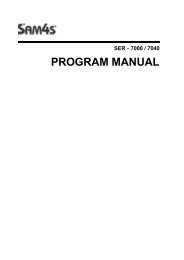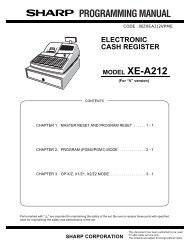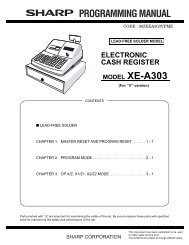- Page 1 and 2:
ER-650 Programming & Operation Manu
- Page 3 and 4:
CONTENTS Introduction 7 Using this
- Page 5 and 6:
Price Level Key ...................
- Page 7 and 8:
INTRODUCTION Congratulations! You h
- Page 9 and 10: BASIC FEATURES AND FUNCTIONS Stand
- Page 11 and 12: • DEFAULT KEYBOARD Sample layout,
- Page 13 and 14: PROGRAMMABLE FUNCTION KEYS Function
- Page 15 and 16: KEY Description MACRO 1-10 Macro ke
- Page 17 and 18: KEY CLERK 1 - 10 INACTIVE Descripti
- Page 19 and 20: FRONT DISPLAY The front display is
- Page 21 and 22: PROGRAM MODE page2 0.CLERK I/O 1.PL
- Page 23 and 24: INITIAL CLEAR CAUTION: Do not share
- Page 25 and 26: SERVICE MODE YCR 25 ER-650
- Page 27 and 28: HARDWARE TEST Various components of
- Page 29 and 30: CLEAR GRAND TOTAL This selection cl
- Page 31 and 32: EPROM INFORMATION This selection di
- Page 33 and 34: FUNCTION KEY ASSIGNMENT Any key loc
- Page 35 and 36: 86 SIX 87 SEVEN 88 EIGHT 89 NINE 90
- Page 37 and 38: IRC OPTIONS This controls inter reg
- Page 39 and 40: 5. Press PAGE DOWN to view the page
- Page 41 and 42: RS232C SETTINGS SCREEN PROGRAM NOTE
- Page 43 and 44: PROGRAM MODE MENU Turn the contro
- Page 45 and 46: ADD/MODIFY PLU Press 0 to add or m
- Page 47 and 48: PLU# 1 P5 PRINT ON CHECK Y PRT PRI
- Page 49 and 50: Option Entry Description GALLONAGE
- Page 51 and 52: DELETE PLU RANGE From the PLU PROG
- Page 53 and 54: Refer to the table below to fill th
- Page 55 and 56: PROGRAMMING AN ADD-ON TAX RATE PERC
- Page 57 and 58: FIRST TAX AMOUNT NON-TAXable AMOUNT
- Page 59: PROGRAMMING A VAT (VALUE ADDED TAX)
- Page 63 and 64: Press PAGE DOWN to view the 10 th P
- Page 65 and 66: SYSTEM OPTIONS - REFERENCE INFORMAT
- Page 67 and 68: Option Entry Description PRINTER PA
- Page 69 and 70: PRINT OPTION PROGRAMMING At the P
- Page 71 and 72: Press PAGE DOWN to view the 9 th Pr
- Page 73 and 74: Option Entry Description PRINT SUBT
- Page 75 and 76: CLERK PROGRAMMING At the PGM cont
- Page 77 and 78: #/NO SALE Press the #/NS key to vi
- Page 79 and 80: %1 -%5 Press the one of the % ke
- Page 81 and 82: %1 -%5 Option Entry Description DES
- Page 83 and 84: ADD CHECK Option Entry Description
- Page 85 and 86: CASH Press the CASH key to view th
- Page 87 and 88: CHARGE 1-8 Press one of the CHARGE
- Page 89 and 90: CHECK CASHING Press the CHECK CASH
- Page 91 and 92: CHEQUE Press the CHEQUE key to vie
- Page 93 and 94: CHECK # Press the CHECK TRACK # ke
- Page 95 and 96: CURRENCY CONVERSION 1-4 Press one
- Page 97 and 98: ERROR CORRECT Press the ERROR CORR
- Page 99 and 100: F/S TEND Option Entry Description D
- Page 101 and 102: ENTER NEW FUNC CODE, PRESS ENTER 0
- Page 103 and 104: MDSE RETURN Press the MDSE RETURN
- Page 105 and 106: MODIFIER 1-5 Option Entry Descripti
- Page 107 and 108: PAID OUT 1-3 Press one of the PAID
- Page 109 and 110: PROMO Press the PROMO key to view
- Page 111 and 112:
SCALE Press the SCALE key to view
- Page 113 and 114:
SERVICE Option Entry Description DE
- Page 115 and 116:
TAX EXEMPT Press the TAX EXEMPT ke
- Page 117 and 118:
TIP Press the TIP key to view the
- Page 119 and 120:
VOID ITEM Press the VOID ITEM key
- Page 121 and 122:
LOGO DESCRIPTOR From the PGM contr
- Page 123 and 124:
POSTAMBLE The postamble is a progra
- Page 125 and 126:
FINANCIAL REPORT The Financial Repo
- Page 127 and 128:
MACRO NAME This is used to program
- Page 129 and 130:
NLU (NUMBER LOOK UP) NLUs are fixed
- Page 131 and 132:
PROGRAM DOWN 0.PLU 1.GROUP 2.SALES
- Page 133 and 134:
PLU STOCK If you designate a PLU as
- Page 135 and 136:
CHECK CHANGE LIMIT Use this program
- Page 137 and 138:
7. 8. Press the first key of the m
- Page 139 and 140:
TRAINING MODE PASSWORD If you wish
- Page 141 and 142:
1.PLU STOCK 2.DRAWER LIMIT 3.CHECK
- Page 143 and 144:
OPERATOR DISPLAY SCREEN The ER-650
- Page 145 and 146:
Note : Currency logo will be not ap
- Page 147 and 148:
CLERK SIGN ON INSTRUCTIONS When a c
- Page 149 and 150:
O 00/00/0000 00:00 I 00/00/0000 00:
- Page 151 and 152:
OPEN KEYBOARD PLU ENTRY Enter an
- Page 153 and 154:
KEYBOARD PLU REPEAT ENTRY Open or p
- Page 155 and 156:
KEYBOARD PLU MULTIPLICATION WITH DE
- Page 157 and 158:
SINGLE ITEM KEYBOARD PLU Single ite
- Page 159 and 160:
PRESET PRICE CODE ENTRY PLU Enter
- Page 161 and 162:
CODE ENTRY PLU MULTIPLICATION WITH
- Page 163 and 164:
PLU PRICE INQUIRY You can check the
- Page 165 and 166:
PRICE LEVEL KEY If you choose to us
- Page 167 and 168:
WASTE The WASTE key allows control
- Page 169 and 170:
SHIFTING TAX (VAT : FOR GERMANY ONL
- Page 171 and 172:
EXEMPTING TAX WITH THE TAX EXEMPT K
- Page 173 and 174:
PRESET PERCENT DISCOUNT ON AN ITEM
- Page 175 and 176:
PERCENT ON SALE TOTAL The percent c
- Page 177 and 178:
COUPON ON ITEM (STORE COUPON) When
- Page 179 and 180:
ERROR CORRECTION (VOID LAST ITEM) T
- Page 181 and 182:
OPEN DRAWER The #/NO SALE key will
- Page 183 and 184:
RECEIVED ON ACCOUNT OPERATIONS You
- Page 185 and 186:
TOTALING AND TENDERING There are te
- Page 187 and 188:
TOTALING A CASH SALE Register t
- Page 189 and 190:
TOTALING A CHARGE SALE Use the char
- Page 191 and 192:
CHEQUE CASHING Check cashing means
- Page 193 and 194:
POST TENDER Post tendering means co
- Page 195 and 196:
CURRENCY CONVERSION If you normally
- Page 197 and 198:
foreign currency tender, Press CASH
- Page 199 and 200:
RECEIPT ON/OFF AND RECEIPT ON REQUE
- Page 201 and 202:
FUNCTION KEYS Although none of the
- Page 203 and 204:
Paying a Check Enter the previous
- Page 205 and 206:
Adding to a Soft Check Enter the n
- Page 207 and 208:
HARD CHECK Opening a Hard Check E
- Page 209 and 210:
Paying a Hard Check Enter the nu
- Page 211 and 212:
PAYING A DRIVE THRU ORDER Press
- Page 213 and 214:
MANUAL WEIGHT ENTRY Operators can m
- Page 215 and 216:
MANAGER MODE Turn the control lock
- Page 217 and 218:
X REPORTS X reports read, but do no
- Page 219 and 220:
DECLARATION Cash declaration is the
- Page 221 and 222:
TRAINING MODE A training mode is av
- Page 223 and 224:
TIME & DATE Use this program to set
- Page 225 and 226:
RESET REPORT MODE Turn the control
- Page 227 and 228:
Z REPORTS From the RESET REPORT
- Page 229 and 230:
RESET ELECTRONIC JOURNAL An electro
- Page 231 and 232:
SAMPLE REPORTS YCR 231 ER-650
- Page 233 and 234:
Total and count for each % function
- Page 235 and 236:
Total number of guests served Total
- Page 237 and 238:
PLU PLU number PLU Descriptor Count
- Page 239 and 240:
INDIVIDUAL CLERK Clerk Name Number
- Page 241 and 242:
CHECK FILE Open check number and ba
- Page 243 and 244:
SPECIAL CHARACTER If you want to pr
- Page 245 and 246:
RS-232C SERIAL INTERFACE Specificat
- Page 247 and 248:
TROUBLE SHOOTING Check the
- Page 249 and 250:
GLOSSARY OF TERMS Activity Count Th
- Page 251 and 252:
Gallonage Gallonage is a status tha
- Page 253 and 254:
Stock PLU Stock PLUs track the quan