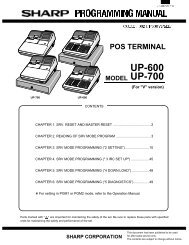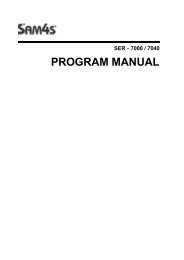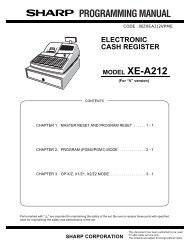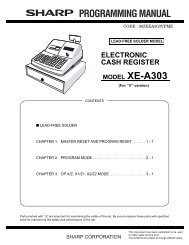Sam4s 650 pgm/user - SALOP CASH REGISTERS WEBSITE
Sam4s 650 pgm/user - SALOP CASH REGISTERS WEBSITE
Sam4s 650 pgm/user - SALOP CASH REGISTERS WEBSITE
Create successful ePaper yourself
Turn your PDF publications into a flip-book with our unique Google optimized e-Paper software.
PROGRAMMABLE FUNCTION KEYS<br />
Functions can be assigned as necessary from the list that follows into any keyboard<br />
location.<br />
KEY<br />
NUMERIC KEYPAD: 0-<br />
9, 00, AND DECIMAL<br />
NLU 1 - NLU 80<br />
#/NS<br />
Description<br />
Use the numeric keypad to enter amounts and other numeric values.<br />
The decimal key is used for decimal multiplication, when setting or<br />
entering fractional percentage discounts, or when programming<br />
fractional tax rates. Do not use the decimal key when making<br />
amount entries into PLUs.<br />
Use any of the 80 NLU keys to categorize merchandise (as you would<br />
with traditional department keys.) NLUs can be programmed to access<br />
any PLU number in the register.<br />
Press to open the cash drawer when you have not already started a<br />
transaction. Also, can be used to print any non-adding number (up to<br />
9 digits) on the printer paper.<br />
%1 -%5 Up to five % keys may be placed on the keyboard. Each % key is set<br />
with a specific function, such as item discount or surcharge, or sale<br />
discount or surcharge. The percent rate may be entered or<br />
preprogrammed, or the percent keys can be programmed with a<br />
negative open or preset price, thus acting as coupon keys.<br />
@/FOR<br />
(PRT SCREEN)<br />
ADD CHECK<br />
CANCEL<br />
<strong>CASH</strong><br />
(ENTER)<br />
CHEQUE<br />
Enter a quantity, then press the @/FOR key to enter multiple items.<br />
Also use to enter “split pricing” items, such as 1 item at 3 for 0.89.<br />
When pressed directly, the @/FOR key will cause the information<br />
displayed on the screen to be printed. (The print screen function is<br />
allowed or disallowed by a system option.)<br />
Use to combine individual trays (in a cafeteria situation) that will be<br />
paid together. Each tray subtotal will advance the consecutive<br />
number.<br />
Press CANCEL to void (or erase) all items entered thus far in any<br />
transaction.<br />
Press to total a transaction paid by cash. Also, if the cash amount<br />
tendered is over the amount purchased, enter the amount of the<br />
tender, then press the <strong>CASH</strong> key. The drawer will open and the cash<br />
change will be computed.<br />
The <strong>CASH</strong> key doubles as an ENTER key. When you are<br />
performing manager functions, or programming, use the ENTER key<br />
to advance to the next item or screen.<br />
Use to finalize cheque sales. Calculates the sale total including tax,<br />
finalizes the sale, and opens the cash drawer. Change computation<br />
may be allowed by entering an amount before pressing the CHEQUE<br />
key. The cash drawer will open only if the amount tendered is equal<br />
to or greater than the total amount of the sale. Change issued will be<br />
subtracted from the cash-in-drawer total.<br />
YCR 13 ER-<strong>650</strong>