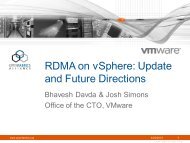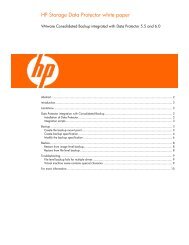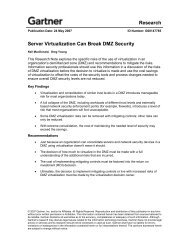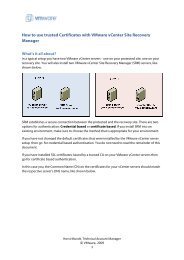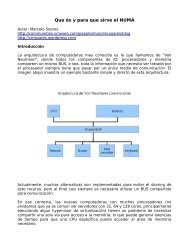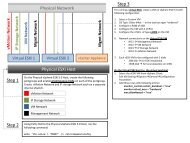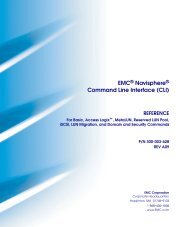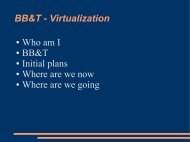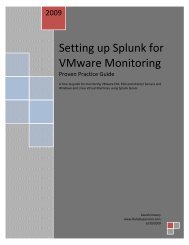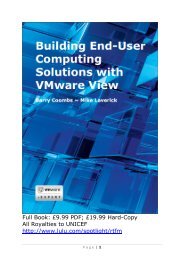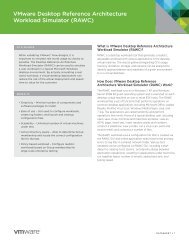PowerShell Basics - 1 PowerShell Basics - 2 VMware PowerCLI 1.5 ...
PowerShell Basics - 1 PowerShell Basics - 2 VMware PowerCLI 1.5 ...
PowerShell Basics - 1 PowerShell Basics - 2 VMware PowerCLI 1.5 ...
Create successful ePaper yourself
Turn your PDF publications into a flip-book with our unique Google optimized e-Paper software.
<strong>PowerShell</strong> <strong>Basics</strong> - 1<br />
Profiles<br />
\profile.ps1 - general Profile file<br />
%userprofile%\\Windows<strong>PowerShell</strong>\profile.ps1 - <strong>PowerShell</strong> User profile<br />
Within the Shell<br />
Commands<br />
# # for commenting lines<br />
; # for multiple commands, i.e.<br />
get-process;get-service;get-vm<br />
F7 for command history<br />
cursor up/cursor down<br />
# walking through commands history<br />
Get-History<br />
# command history<br />
ESC<br />
# clear current line<br />
CTRL + C<br />
# abort Command execution<br />
clear<br />
# clear whole screen<br />
Variables<br />
dir variable:<br />
# show all variables<br />
$? # last error code<br />
$number = 123<br />
[int]$i = 5<br />
$string = “abc”<br />
$_ = current object in pipeline<br />
$myobject = get-process calc<br />
Numbers: [int], [long], [double], [decimal], [float], [single], [byte]<br />
Strings: [string] , [char]<br />
$var1, $var2 = $var2, $var1<br />
# switch variable content<br />
Variable Scope<br />
$global: i = 5; $script: i = 5;$local: i = 5 (Default); $private: I = 5 (within function)<br />
Arrays<br />
$a = 1,2,3 # Array with 3 Elements<br />
$a += , $vm.name # adding Array element<br />
$a = $a -ne “ “ # Remove empty Array elements<br />
$a[2] = $Null<br />
# Remove third Array Element<br />
$a[0] , $a[2] , $a[-1 ]<br />
# getting first, third element of array,<br />
last element of array<br />
$result = @( )<br />
# initializing $result as empty array<br />
object manipulation<br />
(get-process calc).Workingset/1kb<br />
(get-process calc).WaitForExit()<br />
“abc”.ToUpper()<br />
Hashtable<br />
$hash = @{Name1 = “Value1”; Name2 = “Value2”}<br />
# create Hashtable<br />
$hash[”Name1 “, ”Name2“]<br />
# read Hashtable<br />
$hash.Name2 = ”Value2“<br />
# expand Hashtable<br />
$hash.remove(”Name1 “)<br />
# remove Hash Entry<br />
$hash = @{ }<br />
# initializing $hash as empty Hashtable<br />
Calculate<br />
+, -, *, / # basic arithmetic<br />
$i = $i +5 # increase $i by 5<br />
$i += 1 # increase $i by 1<br />
$i -= 1 # decrease $i by 1<br />
$i++ # increase $i by 1<br />
“abc” + “def”<br />
# joining strings to abcdef<br />
5%4.5 = 0,5 # modula<br />
$abc -like ”a*“<br />
# returns $true if $abc begins with “a”<br />
-notlike<br />
$array -contains “VM1“<br />
# returns $true if array contains VM1<br />
“book“-match“ [iou]“<br />
# regular expression filter<br />
-notmatch<br />
-or, -and, -not<br />
# or, and or not statement<br />
“VM-Name1“ -replace“VM“, “Host“ # Replace String<br />
Compare<br />
-eq, -ne, - le, -lt, -ge, -gt<br />
$i –eq 123 # $i equal 123<br />
$i –ne 5 # $i not equal 5<br />
$i --lt 5 # $i less than 5<br />
$i –le 5 # $i less equal 5<br />
$i –ge 5 # $i greater equal 5<br />
<strong>PowerShell</strong> <strong>Basics</strong> - 2<br />
Wildcards<br />
# Get-Help about_Wildcards<br />
* # all chars, no limit<br />
? # all chars, one char<br />
[a-j ]<br />
# chars a, b ... j, one char<br />
[ajz]<br />
# chars a, j, z, one char<br />
boolean<br />
$i = $true # sets $i true<br />
$i = $false # sets $i false<br />
If statements<br />
if (condition) {…}<br />
elseif (condition) {…}<br />
else {…}<br />
if (($i –ge 5) –and ($i –le 7)) {…}<br />
Switch, for multiple statements<br />
switch (expression) {<br />
Value1 {…}<br />
Value2 {…}<br />
default {…} }<br />
Loops<br />
while (expression) {…}<br />
while ($i –le 5) {…}<br />
Do Loop (run while $a >= 10 (9 times)<br />
$a=1<br />
Do {$a; $a++}<br />
While ($a –lt 10)<br />
run until $a >= 10 (10 times)<br />
$a=1<br />
Do {$a; $a++}<br />
Until ($a –gt 10)<br />
For loops<br />
for([initializer]; [condition]; [iterator] ) { …}<br />
for($i = 1 ; $i –le 10; $i++) { …}<br />
Foreach-Object or Foreach or %<br />
foreach(identifier in Collection) {…}<br />
foreach($vm in get-vm) {stop-vm $vm} # Stop all VMs<br />
foreach($host in get-vmhost) {$host.name}<br />
# Show all Host names<br />
get-vm | % {stop-vm $_}<br />
# Stop all VMsFunction<br />
function name ([string]$parameter1, [int]$parameter2, …) {...}<br />
function listvm([string]$vm)<br />
{<br />
$vms = Get-VM $vm<br />
return $vms<br />
}<br />
$vms = listvm(“VMname“)<br />
Piping & Pipeline<br />
<strong>PowerShell</strong> allows to process the object output of one CmdLet to be piped into Input of another<br />
Cmdlet<br />
Get-Cluster “CL1“ | Get-VM | Get-CDDrive<br />
# Shows all CD Drives ofVMs within Cluster CL1<br />
Object Properties<br />
<strong>PowerShell</strong> allows to direct access or iterate Object properties and methods directly<br />
Get-VM | Get-Member<br />
# gets information about object<br />
properties and methods<br />
(Get-VM VM1 ).Guest.OSFullName # retrieves Guest OS Full name ofVM1<br />
To suppress confirmation messages append confirm:$false to command<br />
CmdLet Info<br />
Get-Help [-name] string] [ {-full | -detailed | -examples }<br />
get-help get-vm<br />
Get-Command [-name] string[] ]<br />
get-command get-v*<br />
Get-Command -commandtype CmdLet get*<br />
# show all Get - CmdLets<br />
Get-Command -PSSnapin <strong>VMware</strong>.VimAutomation.Core<br />
# show all VI Toolkit CmdLets<br />
<strong>VMware</strong><br />
<strong>PowerCLI</strong> <strong>1.5</strong> card<br />
by Dennis Zimmer<br />
icomasoft AG, www.icomasoft.com<br />
Version 1.0<br />
<strong>PowerCLI</strong> <strong>1.5</strong><br />
<strong>PowerShell</strong> <strong>Basics</strong> - 3<br />
User Input<br />
Read-Host [[-prompt] Object] [-asSecureString] [CommonParameters]<br />
$myinput = Read-Host $mypass = read-host „Enter a Password:“ -assecurestring<br />
Get-Credential [-credential] PSCredential [CommonParameters]<br />
$cred = Get-Credential<br />
$aduser = Get-Credential domain\aduser<br />
Script Output<br />
$variable<br />
# outputs variable content<br />
$error<br />
# list last errors<br />
> $NULL 2>&1 # suppress output, i. e.<br />
connect-viserver vcserver > $NULL 2>&1<br />
“Output of ` $variable: $variable“ # Escape Char ` to output special<br />
characters<br />
“Today´s date: “ + (get-date)<br />
# merge Text with Cmd-Let<br />
Out-Host [-paging] [-inputObject psobject] [CommonParameters]<br />
get-datastore | out-host -paging # show all datastores one page at a time at console<br />
Out-File [-filePath] string [[-encoding] string] [-append] [-width int] [-inputObject psobject] [-force]<br />
[-noClobber]<br />
get-vm | out-file C: \docs\process.txt # write utput of get-vm overwriting process.txt<br />
Export-Clixml [-path] string -inputObject psobject [-depth int] [-force] [-encoding string] [-noClobber]<br />
Get-VM | Export-CliXML C: \Scripts\Test.xml<br />
# writes XML file<br />
Export-Csv [-path] string -inputObject psobject [Options]<br />
Get-VM | Export-Csv -path c: \vms.csv # stores all VM data within XML file<br />
Out-GridView [-InputObject ] # <strong>PowerShell</strong> 2 CTP3 & .net Framework 3.5 required<br />
Get-VM | Out-GridView<br />
# Displays a Gridview with the input Objects<br />
- limited to 10 columns<br />
Calling external scripts<br />
powershell.exe „. c: \script.ps1“<br />
Calling scripts within <strong>PowerShell</strong><br />
.script.ps1 =script usage with variable scope<br />
&script.ps1 = new scope, variables of calling script not valid<br />
powershell -command “& ‘MyScript.ps1‘ “<br />
# Run <strong>PowerShell</strong> Script with Windows Scheduler<br />
Record Sessions<br />
Start-transcript -path c: \transcript0.txt<br />
Stop-transcript<br />
# Convert Hashtable to Object - very helpful for<br />
custom attribute or adv. config formatting<br />
function ConvertTo-Object {<br />
begin { $object = New-Object Object }<br />
process {<br />
$_.GetEnumerator() | ForEach-Object { Add-Member -inputObject $object -memberType<br />
NoteProperty -name $_.Name -value $_.Value } }<br />
end { $object }<br />
}<br />
$hash1 = @{name=‘cust1 ‚;value=‘123‘}<br />
$hash1 | ConvertTo-Object<br />
# .Net Objects<br />
Returns a <strong>VMware</strong> Infrastructure .Net view object by specified search criteria.<br />
$vm = Get-View -ViewType VirtualMachine -Filter @{„Name“ = „XPVM“}<br />
$hostView = (Get-View -ID $vm.Runtime.Host).Summary.Runtime<br />
# Get VMotion Info<br />
(Get-View (Get-Host ‘ESX1‘ | get-view).ConfigManager.VmotionSystem).SelectVnic(‚vmk0‘)<br />
# Get Portgroup VLAN ID<br />
Get-VM | %{ Write-Host $_.Name `t ($_ | Get-VirtualPortGroup | Select vlanid)}
<strong>PowerCLI</strong> Installation<br />
InstallWindows <strong>PowerShell</strong><br />
Version 1:<br />
http://www.microsoft.com/technet/scriptcenter/topics/msh/download.mspx<br />
Version 2 CTP3:<br />
http://go.microsoft.com/fwlink/?LinkID=131969<br />
Before installing <strong>VMware</strong> <strong>PowerCLI</strong> set lower Security:<br />
Set-ExecutionPolicy RemoteSigned<br />
or registry edit:<br />
HKLM\Software\Microsoft\<strong>PowerShell</strong>\1 \ShellIds\ExecutionPolicy to RemoteSigned<br />
VI Toolkit:<br />
http://www.vmware.com/sdk/vitk_win/index.html<br />
<strong>PowerShell</strong> Editor PowerGUI:<br />
http://www.powergui.org<br />
VI Toolkit for Windows Community Extensions:<br />
http: //www.codeplex.com/vitoolkitextensions<br />
Get-VIToolkitVersion []<br />
# get VI Toolkit version<br />
Set-VIToolkitConfiguration -ProxyPolicy NoProxy -Confirm:$false<br />
# avoid IE proxy<br />
Community Extensions<br />
The VITK Community Extensions is a <strong>PowerShell</strong> Module that contains enhanced<br />
functionality to the official VITK. These extensions are developed by community members.<br />
You need <strong>PowerShell</strong> version 2 (current CTP3) to be able to load the module with<br />
add-module vitoolkitextension.psm1<br />
Most of the Cmdlets are following the syntax verb-TKEnoun – like Get-TKEVMPath for<br />
getting the Path of the VM by given VMX file. Others are non <strong>VMware</strong> specific Locate,<br />
Parse or cast CmdLets.<br />
There is a install.cmd included within the VITKE archive for installing the Toolkit Extension<br />
and loading it within profile.ps1<br />
Some of the Extensions help to:<br />
ESX Maintenance Mode Set-TkeVMHostMaintenanceMode<br />
.Net Objects<br />
Returns a <strong>VMware</strong> Infrastructure .Net view object by specifed search criter<br />
$vm = Get-View -ViewType VirtualMachine -Filter @{„Name“ = „XPVM“}<br />
$hostView = (Get-View -ID $vm.Runtime.Host).Summary.Runtime<br />
Get-VM | Get-View | Get-Member # Show all .net Properties and Methods<br />
of virtual machine objects<br />
Connect VI Server<br />
To use <strong>PowerCLI</strong> you have to be connected to a <strong>VMware</strong> ESX oder <strong>VMware</strong><br />
VirtualCenter Server.<br />
Connect-VIserver [-Server] [-Port ] [-Protocol ] [-Credential<br />
] [-User ] [-Password ] [-Session ] []<br />
Connect-VIServer -Server 10.23.112.235 -Protocol https -User Administrator -Password pass01<br />
$srv = Connect-VIServer 10.23.115.133 -User Admin -Password Pass01<br />
Connect-VIServer 10.23.115.133 -Session $srv.SessionId<br />
You can either connect to one or multiple <strong>VMware</strong> ESX or VirtualCenter Server.<br />
Connect multiple VirtualCenter Server with current user account:<br />
$vcs = @()<br />
$vcs += Connect-VIServer vc1 .network.test<br />
$vcs += Connect-VIServer vc2.network.test<br />
$vcs += Connect-VIServer vc3.network.test<br />
Get All VMs managed by multiple vCenter server<br />
get-vm -server $vcs<br />
Connect VI Server with credentials:<br />
Connect-VIServer –Server vc.network.test –Credential (Get-Credential)<br />
Don´t forget to disconnect your <strong>PowerShell</strong> session to the VI server, to avoid a session overflow.<br />
If no<br />
Server is given, the command disconnects all current <strong>PowerShell</strong> sessions.<br />
Disconnect-VIServer [[-Server] ] [-WhatIf] [-Confirm] []<br />
Disconnect-VIServer -Server $DefaultVIServer<br />
Disconnect-VIServer -Server $DefaultVIServer –confirm:$false -> suppress confirmation message<br />
<strong>VMware</strong> ESX - 1<br />
To list all the <strong>VMware</strong> Infrastructure Servers (VMHost) on the connected<br />
VI Server<br />
Get-VMHost<br />
Get all Hosts member of a Cluster<br />
Get-Cluster Cluster01 | Get-VmHost<br />
To add a new VMHost to inventory (requires connection to vCenter)<br />
Add-VMHost ESX01 -Location (Get-Datacenter Main) -User root -Password MyPass<br />
Add host using different VPXAgent Port and Credential Dialog<br />
Add-VMHost ESX1 -Location (Get-Datacenter myDC) -Port 910 -Credentials (Get-Credential)<br />
To remove a VMHost<br />
Get-VMHost ESX01 | Remove-VmHost<br />
To move a VMHost<br />
Move-VMHost (Get-VMHost ESX01 ) -Destination (Get-Datacenter MyDatacenter)<br />
To change the state of a VMHost<br />
Set-VmHost -VmHost ESX01 -State ”Disconnected“<br />
# Disconnect Host<br />
Set-VmHost -VmHost (Get-VmHost -Name ”ESX01”) -State ”Maintenance“<br />
# Enter Host<br />
Connect Host or Exit Maintenance<br />
Set-VmHost -VmHost (Get-VmHost -Name ”ESX01”) -State ”Connected“<br />
ESX Advanced Configuration<br />
Get-VMHostAdvancedConfiguration -VMHost (Get-VMHost ESX01 ) -Name scsi*Log*<br />
Get-VMHost ESX01 | Set-VmHostAdvancedConfiguration -Name ”Scsi.LogMultiPath“ -Value 1<br />
Read and Configure Host Modules (requires direct ESX connection)<br />
$module = Get-VMHostModule -Name qla2300_707_vmw.o<br />
# Get Infos about QLogic HBAModule<br />
set QLogic HBAModule Option<br />
Set-VMHostModule -HostModule $module -Options“qlport_down_retry=60“<br />
Manage VM StartPolicy of ESX Host<br />
Get-VMHost ESX01 | Set-VMHostStartPolicy -Enabled $true<br />
Get-VMHost | Get-VMHostStartPolicy<br />
Get-VMHost | Get-VMHostStartPolicy | Set-VMHostStartPolicy -StopAction GuestShutDown<br />
ESX Host Accounts (requires direct ESX Host connection)<br />
Get-VMHostAccount -user<br />
New-VMHostAccount -ID user -Password password -UserAccount<br />
New-VMHostAccount -Id normalusers -GroupAccount -AssignUsers user<br />
Get-VMHostAccount - Group -ID user | Remove-VMHostAccount -Confirm<br />
Firewall Policy Configuration<br />
$fwconf = Get-VMHostFirewallDefaultPolicy -VMHost (Get-VMHost ESX01 )<br />
Set-VMHostFirewallDefaultPolicy -Policy $fwconf -AllowOutGoing $true<br />
Get-VMHostFirewallException -VMHost (Get-VMHost -Name ESX01 ) -Enabled $true<br />
$sshfw = Get-VMHostFirewallException -Name ”SSH Client“<br />
$sshfw | Set-VMHostFirewallException -Enabled $true<br />
Service Configuration (requires direct ESX connection)<br />
Get-VMHostService -Refresh<br />
$ntpd = Get-VmHostService -VMHost 192.168.1.10 | ?{$_.key -eq ”ntpd“}<br />
Set-VmHostService -Service $ntpd -Policy „Automatic“<br />
Get-VmHostService -VMHost 192.168.1.10 | ?{$_.key -eq ”vmware-vpxa“} |<br />
Restart-VMHostService<br />
$ntpd | Start-VMHostService<br />
$ntpd | Stop-VMHostService<br />
NTP Server settings<br />
Get-VMHostNtpServer ESX01<br />
Get-VMHost | Sort Name | Select Name, @{N=”NTP”;E={Get-VMHostNtpServer $_} }<br />
Add-VmHostNtpServer -NtpServer ”pool.ntp.org“ -VMHost (Get-VMHost ESX01 )<br />
Set DNS Server - Thanks to Luc Dekens<br />
$dnsServers = („192.168.111.3“,“192.168.111.4“)<br />
Get-VMHost | Get-View | %{<br />
$ns = Get-View -Id $esx.configManager.networkSystem<br />
$dns = $ns.networkConfig.dnsConfig<br />
$dns.Address = @()<br />
foreach($server in $dns.Servers) {<br />
$dns.Address += $server<br />
}<br />
<strong>VMware</strong> ESX - 2<br />
$ns.UpdateDnsConfig($dns)<br />
}<br />
ESX SNMP Configuration (requires direct ESX Host connection)<br />
$hostSNMP = Get-VMHostSNMP<br />
Set-VMHostSNMP $hostSNMP -Enabled:$true -ReadOnlyCommunity ‚public‘<br />
vSphere Hostprofiles<br />
$p = ( Get-VMHostProfile -Name testProfile )[0]<br />
Set-VMHostProfile -Profile $p -Description ”Edited the description?“<br />
Test-VMHostProfileCompliance -VMHost (Get-VmHost ESX01 )<br />
Get-VMHostProfile -Name ”Profile01” | Remove-VMHostProfile -Confirm:$false<br />
Apply-VMHostProfile -Entity (Get-VmHost ESX01 ) -Profile $p -Confirm:$false<br />
New-VMHostProfile MasterProfile -Description ”Profile from ESXMaster“<br />
-ReferenceHost (Get-VmHost ESXMaster)<br />
Export-VMHostProfile -FilePath export.prf -Profile $p -Force<br />
Change License Server (Thanks to Hugo Peeters, www.peetersonline.nl)<br />
$SI = Get-View ServiceInstance<br />
$LicMan = Get-View $SI.Content.LicenseManager<br />
$VMHost = Get-VMHost ESX01<br />
$hostref = ($VMHost | Get-View).MoRef<br />
$LicServer = „27000@LicenseServer.domain.local“<br />
# new license server<br />
$licsrc = New-Object <strong>VMware</strong>.Vim.LicenseServerSource<br />
$licsrc.LicenseServer = $LicServer<br />
$LicMan.ConfigureLicenseSource($hostref,$licsrc)<br />
List Datastores<br />
Get-Datastore<br />
Storage<br />
# List all DataStores with default<br />
properties<br />
# List all Datastores of ESX Host ESX01<br />
Get-VMHost ESX01 | Get-Datastore<br />
Get-Datastore | where {$_.type -eq „NFS“}<br />
# List all NFS Datastores<br />
Create New Datastores<br />
New-Datastore -Nfs -VMHost (Get-VmHost ESX01 ) -Name NFS01 -Path ”/vol/nfs“ -NfsHost<br />
nfs.domain.test<br />
New-Datastore -Vmfs -VMHost (Get-VmHost ESX01 ) -Path ”vmhba1:0:4“ -Name LUN01<br />
Delete Datastores<br />
Remove-Datastore -Datastore (Get-Datastore -Name NFS01 ) -VMHost ESX01 -Confirm:$false<br />
Change Datastore Friendly Name<br />
Get-Datastore -Name ”NFS01” | Set-Datastore -Name oldNFS<br />
Storage Pathing<br />
$scsilun = Get-ScsiLun -VMHost ESX01 -LunType disk<br />
$scsilun | Set-ScsiLun -CommandsToSwitchPath 100<br />
$scsilun | Set-ScsiLun -MultipathPolicy Fixed<br />
$scsipath = Get-ScsiLunPath $scsilun<br />
Set-ScsiLunPath -ScsiLunPath $scsipath -Preferred $true -Active $true<br />
Rescan or Refresh Datastores<br />
Get-VmHostStorage (Get-VmHost ESX01 ) -Refresh<br />
# Refresh Datastores<br />
Get-VmHostStorage (Get-VmHost ESX01 ) -RescanAllHba<br />
# Rescan SAN<br />
Get-VmHostStorage (Get-VmHost ESX01 ) -RescanVmfs<br />
# Rescan VMFS<br />
Get-VMHostStorage | select -expandproperty scsilun | fl *<br />
# Read Storage information<br />
Task Information<br />
To list all tasks for a VI Server and some of their properties<br />
Get-Task -Server (Connect-VIServer -Server 10.23.112.235) -Status Error<br />
To stop a Task (Example stops the task of removing the VM)<br />
Stop-Task -Task (Remove-VM -VM (Get-VM -Name ”MS Win XP SP2“) -Confirm -RunAsync)<br />
To wait until a task is completed before continuing<br />
Wait-Task -Task (Remove-VM -VM (Get-VM -Name ”MS Win XP SP2“) -Confirm -RunAsync)
Logs & Stats Cluster - 2<br />
Log Files<br />
$esxhost = Get-VMHost -State ”Connected“<br />
$log = Get-Logtype -VMHost $esxhost # Get available Log Types<br />
Get-Log -Key $log[0]<br />
# Get first Log file<br />
$esxhost | Get-Log -Key vmkwarning # Get vmkwarning entries<br />
Get-Log –bundle<br />
# Get diagnostic log file bundle aka vm-support<br />
Get all Logfiles with size<br />
Get-LogType $esxhost | % {$logdata = (Get-Log $_.Key $esxhost); $size = $logdata.<br />
LastLineNum -<br />
$logdata.StartLineNum; ”{0} :{1 }” -f $_.key, $size}<br />
Statistics<br />
Get-StatType -Entity (Get-VmHost ESX01 )<br />
# available ESX host statistics<br />
Get-StatType -Entity (Get-VM XPVM) # available Virtual Machine statistics<br />
Get-StatInterval<br />
# Get available Statistics interval<br />
Get-Stat $esxhost -common -maxsamples 1 -realtime<br />
# CPU, disk, memory and network statistics<br />
Get-Stat $esxhost -Memory -maxsamples 3 -realtime<br />
Get-Stat -Entity (Get-VM XPVM ) -Start 1 /2/2008 -Finish 30/4/2009 -Disk -IntervalSecs 300<br />
Network<br />
To list all Virtual Switches attached to a VM and some of their properties<br />
use:<br />
Get-VirtualSwitch -VM (Get-VM -Name ”VM1”)<br />
To create a new Virtual Switch:<br />
New-VirtualSwitch -VMHost (Get-VMHost -Name ESX1 ) -Name vSwitch02<br />
To Remove a Virtual Switch:<br />
$vs = Get-VirtualSwitch -VMHost (Get-VMHost -Name ESX1 ) -Name vSwitch01<br />
Remove-VirtualSwitch -VirtualSwitch $vs<br />
To change the configuration of a Virtual Switch:<br />
$vs = New-VirtualSwitch -Host (Get-VMHost ESX1 ) -Name VirtSwitch<br />
Set-VirtualSwitch -VirtualSwitch $vs -MTU 500<br />
To list all the port groups and some of their properties:<br />
$vs = Get-VirtualSwitch -VMHost (Get-VMHost -Name ESX1 ) -Name vSwitch02<br />
Get-VirtualPortGroup -VirtualSwitch $vs<br />
To add a new port group to a virtual switch:<br />
$vs = Get-VirtualSwitch -VMHost (Get-VMHost -Name ESX1 ) -Name vSwitch02<br />
$vpg = New-VirtualPortGroup -VirtualSwitch $vs -Name VPG1<br />
Remove-PortGroup<br />
Set-PortGroup<br />
ESX Host Network Configuration<br />
$hostnet = Get-VMHostNetwork (Get-VmHost ESX01 )<br />
New-VMHostNetworkAdapter -PortGroupVMKernel -VirtualSwitch $vs -IP 192.168.5.10<br />
-SubnetMask 255.255.255.0<br />
Set-VmHostNetwork -Network $hostnet -VMKernelGateway 192.168.5.254 -DomainName<br />
domain.test -HostName ESX01 -DnsFromDhcp $false<br />
Change Physical Network Settings (100 MBit, Full Duplex)<br />
Get-VMHostNetwork | Select PhysicalNic | Set-VMHostNetworkAdapter -Duplex „Full“<br />
-BitRatePerSecMb 100<br />
Cluster - 1<br />
To list all the Clusters on the connected VI Server and some of there<br />
properties<br />
Get-Cluster<br />
To add a new Cluster<br />
New-Cluster -Name MyCluster -DRSEnabled -DRSMode FullyAutomated<br />
Move a Cluster<br />
Move-Cluster (Get-Cluster MyCluster) -Destination (Get-Folder MyFolder)<br />
Remove a Cluster<br />
Get-Cluster ”CL01” | Remove-Cluster -Confirm:$false<br />
Configure a Cluster<br />
Get-Cluster ”CL01” | Set-Cluster -Name CL02 - -HAEnabled $true<br />
Retrieve a list of DRS rules for the specified clusters<br />
$drsrule = Get-DrsRule -Cluster (Get-Cluster “Production”) -Name ”*Rule99*“<br />
New DRS Rule<br />
Get-Cluster „CL01 „ | New-DrsRule -Name Rule99 -KeepTogether $false -VM $vms<br />
Delete DRS Rule<br />
Remove-DrsRule $drsrule -Confirm:$false<br />
Change DRS Rule<br />
Set-DrsRule -Rule $drsrule -VM $vms -Enabled $true<br />
Reporting<br />
# HTML Basic Report<br />
$a = ”“<br />
$a += ”body { background-color:#EEEEEE; }”<br />
$a += ”body,table,td,th { font-family:Tahoma; color:Black; Font-Size:10pt }”<br />
$a += ”th { font-weight:bold; background-color:#CCCCCC; }”<br />
$a += ”td { background-color:white; }”<br />
$a += ”“<br />
# Export Table Report as HTML File<br />
$report | ConvertTo-Html -head $a | Out-File ”report.htm“<br />
# Send SMTP Mail<br />
$msg = new-object Net.Mail.MailMessage<br />
# optional Attachment<br />
$att = new-object Net.Mail.Attachment(”c: \report.csv“)<br />
$msg.Attachments.Add($att)<br />
# Mailserver, Sender and Receiver<br />
$smtp = new-object Net.Mail.SmtpClient(”smtpserver.domain.test)<br />
$msg.From =“somebody@yourdomain.com“<br />
$msg.To.Add(”somebody@theirdomain.com“)<br />
# Subject & Body Content<br />
$msg.Subject = ”Virtual Infrastructure Report“<br />
$msg.Body = ”Body Text: Please find the VM Report attached“<br />
$smtp.Send($msg)<br />
# Send the Email<br />
if ($att) {$att.dispose()}<br />
# Clear Attachment locking<br />
Virtual Machines - 1<br />
To list VM’s on the connected VI Server and some of there properties<br />
Get-VM<br />
# show all VMs of the currently connected instance<br />
Get-Cluster CL1 | Get-VM<br />
# show all VMs running in Cluster CL1<br />
Get-VmHost ”ESX01” | Get-VM # show all VMs registered on host ESX01<br />
Change the configuration of a VM<br />
Set-VM -VM (Get-VM -Name ”Win XP SP1”) -Name ”Win XP SP2“ -GuestId ”winXPProGuest“<br />
-Description ”My updatedWin XP virtual machine.“<br />
Change VM Power State<br />
Get-VM XPVM | Start-VM<br />
# Start a VM<br />
Get-VM XPVM | Start-VM -runasync # Start a VM asynchron (not waiting for task ending)<br />
Get-VM XPVM | Stop-VM<br />
# Stop a VM<br />
Stop-VM -VM XPVM -confirm:$false # Stop VM without asking<br />
Get-VM | Suspend-VM<br />
# Suspend a VM<br />
Virtual Machines - 2<br />
Guest OS Operations (requires <strong>VMware</strong> Tools installed)<br />
Get-VMGuest -VM XPVM<br />
# Get OS information<br />
Get-VM XPVM | Restart-VMGuest # restart Guest OS<br />
Get-VM XPVM | Suspend-VMGuest # suspend Guest OS<br />
VM Storage and removal medias<br />
Get-HardDisk -VM XPVM<br />
# get virtual disks<br />
Get-VM XPVM | New-HardDisk -CapacityKB 1 0240000<br />
# create 10 GB disk<br />
Get-VM XPVM | Get-HardDisk | Set-HardDisk -Persistence NonPersistent<br />
$flp = Get-FloppyDrive -VM XPVM<br />
New-FloppyDrive -VM XPVM -HostDevice ‚/dev/fd0‘ -StartConnected<br />
Remove-FloppyDrive -Floppy $flp<br />
$flp | Set-FloppyDrive -NoMedia<br />
$cddrive = Get-CDDrive -VM XPVM<br />
New-CDDrive -VM XPVM -ISOPath ”Path_to_ISO\test.iso“<br />
Remove-CDDrive -CD $cddrive<br />
Set-CDDrive -CD $cddrive -Connected $false<br />
Snapshots<br />
Get-VM | Get-Snapshot<br />
# To list all the snapshots for all virtual machines<br />
New-Snapshot -VM(Get-VM -Name ”XP SP2“) -Name Patch1 # snapshot a VM<br />
Get-Snapshot snapshot1 | Remove-Snapshot<br />
# remove specific snapshot<br />
Get-Snapshot snapshot1 | Remove-Snapshot –RemoveChildren<br />
# remove a snapshot with children<br />
Get-VM XPVM | Get-Snapshot | Remove-Snapshot<br />
# remove all snapshots of vm<br />
Change Snapshot<br />
Set-Snapshot -Snapshot snapshot1 -Name ‘AfterPatch1‘ -Description ”After Patch“<br />
Custom Fields<br />
New-CustomField -Entity (Get-VM -Name ”VM1”) -Name CustFieldname -Value 100<br />
Read Custom Field<br />
(Get-VM ”VM1”).CustomFields.get_item(”CustFieldname“)<br />
Set Custom Field<br />
Get-VM ”VM1” | Set-CustomField -Name CustFieldname -Value 10<br />
Remove Custom Field<br />
Remove-CustomField -Entity (Get-VM -Name ”VM1”) -Name CustFieldname<br />
<strong>VMware</strong> Tools<br />
Get-VMGuest XPVM| Update-Tools # Updates <strong>VMware</strong> Tools<br />
Get-VMGuest XPVM| Mount-Tools # mount <strong>VMware</strong> Tools CD-ROM<br />
Get-VMGuest XPVM| DisMount-Tools # unmount <strong>VMware</strong> Tools CD<br />
Update Manager<br />
Important: Because of an incompatibility issue with <strong>PowerCLI</strong> Version<br />
<strong>1.5</strong> you have to use VI Toolkit Version 1.0 at the moment to work with<br />
the Update Manager extension<br />
Choose ”Install <strong>VMware</strong> Update Manager Toolkit“ during installation of<strong>VMware</strong> Update Manager<br />
Plugin from VI Client.<br />
Add-PSSnapIn <strong>VMware</strong>.VumAutomation<br />
# To load the <strong>PowerShell</strong> Snapin for Update Manager<br />
Get-Command -PSSnapIn <strong>VMware</strong>.VumAutomation<br />
# Get all CmdLets ofUpdate Manager<br />
Get not compliant Updates of<strong>VMware</strong> ESX Host<br />
(Get-Compliance (Get-VMHost (Read-Host “ESX Server”))).NotCompliantUpdates<br />
<strong>VMware</strong>.VUMautomation CmdLets<br />
Attach-Baseline, Detach-Baseline, New-Baseline<br />
Download-Update<br />
Get-Baseline, Set-Baseline<br />
Get-Compliance<br />
Get-Update<br />
Get-VumConfig<br />
Set-VumConfig<br />
Remediate-Inventory<br />
Scan-Inventory
Provision VM<br />
To create a new VM<br />
$esxhost = Get-VMHost ”ESXHost01 .mydomain.com“<br />
New-VM -Name XPVM -VMHost $esxhost -DiskMB 4000 -MemoryMB 256<br />
To Remove a VM:<br />
Remove-VM ( Get-VM “myVM” ) –DeleteFromDisk<br />
Templates<br />
$template = Get-Template -Name Templ* -Location (Get-Datacenter DC)<br />
Remove-Template -Template $template<br />
New-Template -VM ( Get-VM XPVM ) -Name Template01 -Location (Get-Datacenter DC)<br />
Set-Template -Template $template -ToVM<br />
# convert Template to VM<br />
Guest Customization Specification<br />
$osspec = Get-OSCustomizationSpec WinXP<br />
# reads Guest Customization Specification object<br />
New-VM -Name MyVM2 -Template Template01 -VMHost ESX01 -OSCustomizationSpec $osspec<br />
other OS Customization CmdLets:<br />
New-OSCustomizationSpec<br />
Set-OSCustomizationSpec<br />
DataCenter<br />
To list all datacenters from a <strong>VMware</strong> Infrastructure server<br />
Get-Datacenter<br />
To add a new datacenter<br />
New-Datacenter -Name DC2<br />
Move a Datacenter<br />
Move-Datacenter (Get-Datacenter MyDatacenter) -Destination (Get-Folder MyFolder)<br />
Remove a DataCenter<br />
Get-Datacenter ”DatacenterDelete“ | Remove-Datacenter<br />
Change DataCenter Name<br />
Get-Datacenter ”DatacenterDelete“ | Set-Datacenter -Name Datacenter-old<br />
Resource Pools<br />
To list all Resource Pool’s on the connected VI Server and some of their<br />
properties<br />
Get-ResourcePool<br />
To create a new resource pool<br />
$clusterRootRP = Get-ResourcePool -Location ( Get-Cluster ResearchAndDevelopmentCluster )<br />
-Name Resources<br />
New-ResourcePool -Location $clusterRootRP -Name DevelopmentResources<br />
-CpuExpandableReservation $true -CpuReservationMhz 500 -CpuSharesLevel high<br />
-MemExpandableReservation $true -MemReservationMB 500 -MemSharesLevel high<br />
Move a Resource Pool<br />
Move-ResourcePool -ResourcePool (Get-ResourcePool RP) -Destination (get-VmHost ESX01 )<br />
Delete a Resource Pool<br />
Remove-ResourcePool -ResourcePool (Get-ResourcePool RP)<br />
Configure Resource Pool<br />
Set-Resourcepool (Get-Resourcepool -Name ”RP“) -NumCpuShares 2048 -MemLimitMB 4096<br />
Filtering<br />
where-object, where or ?<br />
Get-Datastore | where-object {$_.FreeSpaceMB -le 5120}<br />
Get-Datastore | ? {$_.FreeSpaceMB -le 5120}<br />
Sorting<br />
Get-datastore | sort Name<br />
Format-Table or ft<br />
Get-VM | ft *<br />
# show all properties as table<br />
Get-VM | ft -autosize<br />
# optimized output<br />
Format-List or fl<br />
# like Format-Table but shows list view instead<br />
of table view<br />
Get-VM | format-list *<br />
# show all properties as list<br />
Select-Object (or select) and Select-String<br />
Get-VM | Select-Object Name, PowerState<br />
# selects Name and Powerstate out of all properties<br />
ipconfig /all | select-string ”Physical Address“<br />
# Select-String searches for specific string<br />
Get-VM | ?{$_.powerstate -eq ”PoweredOn“} | measure-object<br />
# counts objects<br />
Build report with Hashtable<br />
$report = @()<br />
$hash = @{}<br />
Get-VM | % {<br />
$hash = ”” | select VMName, CPU, Memory<br />
$hash.VMName = $_.Name<br />
$hash.CPU = $_.MemoryMB<br />
$hash.Memory = $_.NumCPU<br />
$report += $hash<br />
}<br />
$report<br />
Sort, Filter & Format<br />
# Report contains Name, Memory and CPU of the<br />
virtual machine<br />
Migration<br />
VMotion<br />
Move-VM [-Destination ] [-Datastore ] [-RunAsync] [-VM]<br />
<br />
VMotion virtual machine<br />
Get-VM myVM | Move-VM -destination (Get-VMHost ESXHost) -confirm:$false<br />
VMotion virtual machine async<br />
Move-VM -VM (Get-VM ”myVM“) -RunAsync -Destination (Get-VMHost ”ESXHost“)<br />
Storage VMotion<br />
Get-VM myVM | Move-VM -datastore (Get-Datastore ”DS-Name“) -confirm:$false<br />
Get-VM | SVMotion-VM -destination (get-datastore TargetDS)<br />
Cold Migration<br />
Get-VM myVM | Stop-VM -confirm:$false<br />
Get-VM myVM | Move-VM -destination (Get-VMHost ESXHost) -confirm:$false<br />
Quick Migration<br />
$vm = Get-VM ”myVM“<br />
# Store VM object in $vm variable<br />
Suspend-VM -VM $vm -confirm:$false<br />
# Suspend VM<br />
$vm | Move-VM -Destination (Get-VMHost ESXHost) -datastore ($vm | get-datastore)<br />
Start-VM -VM $vm<br />
# Resume VM<br />
Invoke - VMScript<br />
<strong>PowerCLI</strong> required <strong>1.5</strong> with VIX API installed<br />
Executes the specified <strong>PowerShell</strong> script in the guest OS of each of the<br />
specified virtual machines.<br />
Level of access<br />
1) Read access to the VM including folder. (you need to be able to run Get-VM after<br />
all)<br />
2) Virtual Machine.Interaction.Console Interaction privilege<br />
3) Windows guest with up-to-date tools and powered on state<br />
4) Windows <strong>PowerShell</strong> installed within the Windows guest<br />
5) Network connectivity to the ESX system hosting the VM on port 902<br />
6) User Credentials of ESX Server and Virtual Machine Guest OS<br />
Invoke-VMScript [-ScriptText] [-VM] [-HostCredential<br />
] [-HostUser ] [-HostPassword ]<br />
[-GuestCredential ] [-GuestUser ] [-GuestPassword ]<br />
[-ToolsWaitSecs ] [-Server]<br />
Example<br />
Invoke-VMScript -VM (Get-VM myVM) -ScriptText ”dir“ -HostUser root -HostPassword mypass<br />
-GuestUser administrator -GuestPassword mypas<br />
VI PowerScripter<br />
Download and install VI PowerScripter Pro:<br />
http: //www.icomasoft.com/powerscripter<br />
no Connect-VIServer or Disconnect-VIServer needed, because handled by PowerScripter.<br />
Import <strong>PowerShell</strong> (.ps1 ) or Texfiles with Wizard or put it into the HostScripts or VMscripts folder:<br />
%programfiles%\“<strong>VMware</strong>\Infrastructure\Virtual Infrastructure Client\Plugins\icomasoft PowerScripter“<br />
parameter within PowerScripter <strong>PowerShell</strong> files, begin with comment<br />
char #, like #--name<br />
#--name = Name for context menu entry<br />
#--hideoutput = no <strong>PowerShell</strong> output window<br />
#--multi = run script once, putting all selected objects (Hosts or VMs) into $multi variable<br />
Variables within PowerScripter Script Files<br />
$_<br />
# (Current Object - script runs for every selected<br />
object)<br />
$multi<br />
# (array of selected objects (Hosts or VMs))<br />
Builtin Reporting CmdLets<br />
Get-VM | Out-GridviewIS<br />
# visualizes all VMs, allowing sorting, filtering,<br />
exporting andconditional formatting<br />
Get-VM | Export-CsvIS -Path c: \vms.csv<br />
# Exports all VMs with properties into CSV File<br />
Get-VM | Export-ExcelIS -Path c: \vms.xls<br />
# Exports all VMs with properties into Excel File<br />
Connect/Disconnect SSH Session<br />
Connect-SSH -Server 192.168.1.201 -User root -Password letmein<br />
# connect to a SSH server<br />
Disconnect-SSH<br />
# Disconnects SSH Session<br />
Run-SSHCmd ”vdf -h“<br />
# Run given command within SSH connection<br />
Run given command after connecting to SSH Server<br />
Run-SSHCmd ”esxcfg-mpath -l“ -Server 192.168.1.201 -user root -password letmein<br />
Copy files using the SSH protocol - existing or new SSH Session can<br />
be used<br />
Run-SCP -Source 192.168.1.201:/etc/vmware/esx.conf -Destination c: ESXhost-config<br />
Run-SCP 192.168.1.201:/etc/vmware/esx.conf c:\ESXhost-config -user root -password letmein<br />
Thanks to:<br />
Alan Renouf, contribution of content<br />
- http://www.virtu-al.net<br />
Forbes Guthrie, sharing his great Reference Design<br />
- http://www.vmreference.com/<br />
And Thanks to:<br />
Urs Stephan Alder, for hosting the test infrastructure<br />
- http://www.d-on-d.com<br />
<strong>VMware</strong> Community<br />
- for awesome work in publishing scripts and scriptlets<br />
© and Design by<br />
www.islogo.de