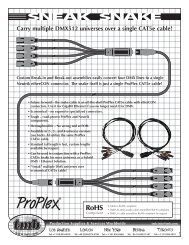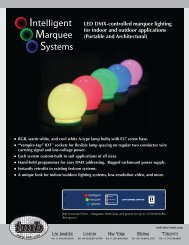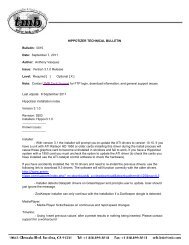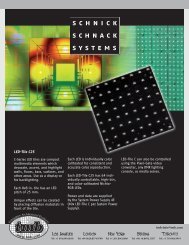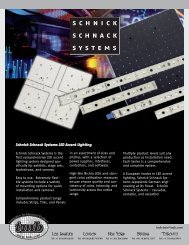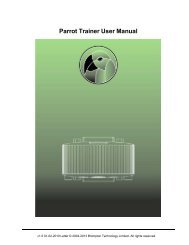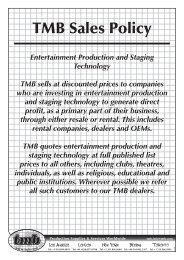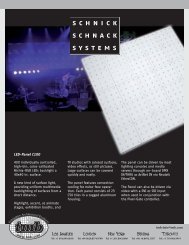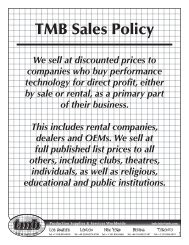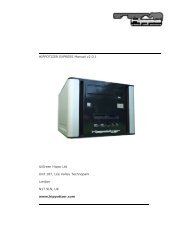Hippotizer V3 QuickGuide
Hippotizer V3 QuickGuide
Hippotizer V3 QuickGuide
Create successful ePaper yourself
Turn your PDF publications into a flip-book with our unique Google optimized e-Paper software.
Green Hippo Ltd <strong>Hippotizer</strong> Version 3 Quick Guide<br />
4 Control Centre<br />
4.1 Starting the Control Centre<br />
Now, double click the “Hippov3 Control Centre” icon and the Control centre<br />
will start.<br />
You should now see a screen like this one:<br />
Fig 1<br />
4.2 Desktops<br />
The Control Centre is organised in Desktops. Drag windows and controls<br />
around to suit your setup and then save this layout. Simply click „Save<br />
Desktop...“ and type in a name and a new entry on the menu bar will<br />
appear. Whenever you press it, the gui will be re-loaded and arranged as you<br />
saved it.<br />
There are also 4 temporary desktops you can switch between. These differ<br />
from saved desktops. Even after a restart they will reload in the last<br />
configuration you used them in without the need to be saved. You can<br />
change between them by clicking the number 1-4 on the menu bar.<br />
By default 2 layouts are included one for 1024x768 resolution screens and<br />
another one for 1280x1024 monitors. It is best to play around with different<br />
layouts and save them according to your needs. More layouts will follow in<br />
subsequent versions.<br />
11.10.2007 Page 9 of 25