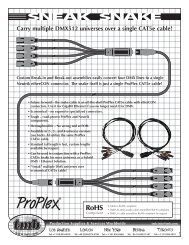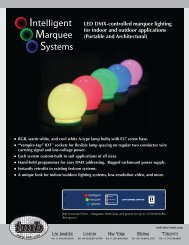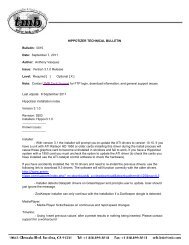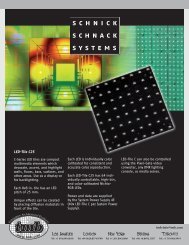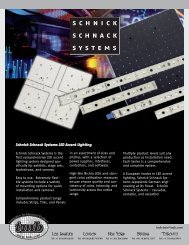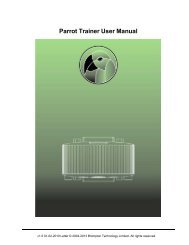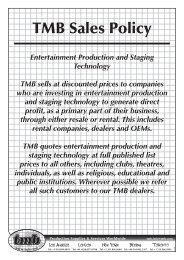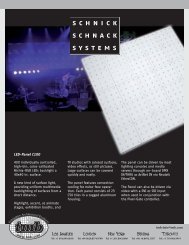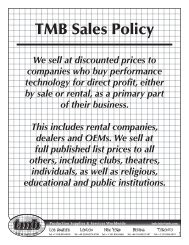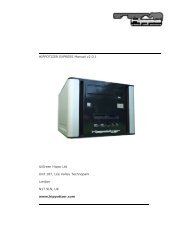Hippotizer V3 QuickGuide
Hippotizer V3 QuickGuide
Hippotizer V3 QuickGuide
You also want an ePaper? Increase the reach of your titles
YUMPU automatically turns print PDFs into web optimized ePapers that Google loves.
Green Hippo Ltd <strong>Hippotizer</strong> Version 3 Quick Guide<br />
Double click the installer to start the installation process. At first the system<br />
will unpack all installation files and then start with the dongle installation<br />
process.<br />
2.4.1 Dongle Driver installation<br />
DO NOT insert the dongle before starting the installation. The installer will<br />
prompt you to do so at the relevant time. Follow the instructions on screen.<br />
The required drivers will be installed, after which you will be asked to insert<br />
the dongle. Follow the steps in the Windows wizard to autodetect the driver<br />
and install it. Your dongle will then be installed and ready to use.<br />
Please note that if you later insert the dongle into another USB port windows<br />
may need to re-install the driver for this new port, however just following the<br />
wizerd should automatically update the driver.<br />
2.4.2 Hardware Key Detection and installation<br />
There are 3 steps in aquiring a valid hardware key<br />
Run the installer to generate a Hardware Information File (*.hwi)<br />
Send this file to Green Hippo<br />
In return we will send a Hardware Key (*.hwk) for this machine<br />
Run the installer to install the Hardware Key by browsing to the file that was<br />
sent.<br />
The installer will guide you throught the necessary steps as required.<br />
2.4.3 System Updates<br />
During the install the installer will scan your system to see what operating<br />
system components need updating. It will update them as necessary so you<br />
should not have to do anything else for the software to work. Install any<br />
items which the installer prompts you for to ensure your <strong>Hippotizer</strong> <strong>V3</strong> Beta<br />
program will run correctly. You don’t need an internet connection for this.<br />
All the files are included in the installer. You may need to reboot the machine<br />
for certain updates to take effect. Please follow the on-screen instructions<br />
and start the installer again<br />
2.4.4 Main Software Installation<br />
If you have a previous version installed you have the choice if you want to<br />
keep current settings or overwrite them. Please remember that is you decide<br />
to overwrite them you will loose all settings for output configuration,<br />
timelines etc. The system will always keep your media.<br />
11.10.2007 Page 7 of 25