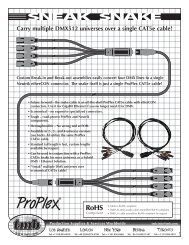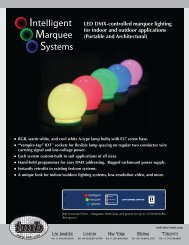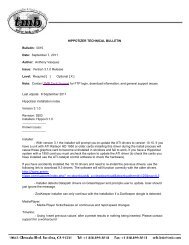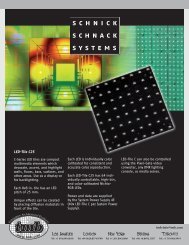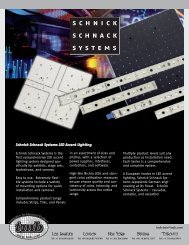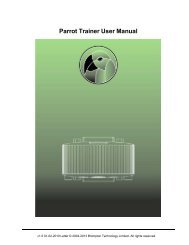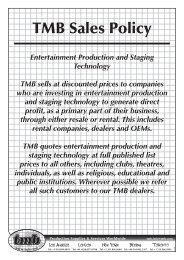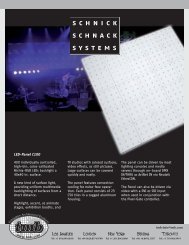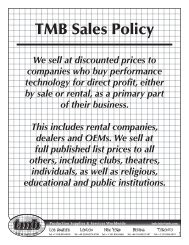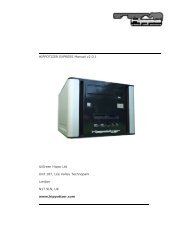Hippotizer V3 QuickGuide
Hippotizer V3 QuickGuide
Hippotizer V3 QuickGuide
You also want an ePaper? Increase the reach of your titles
YUMPU automatically turns print PDFs into web optimized ePapers that Google loves.
Green Hippo Ltd <strong>Hippotizer</strong> Version 3 Quick Guide<br />
Snap allows the user to enter in a time to snap to move to on the timeline.<br />
2: Scale controls the time scale on screen this can be set between 0.5 of a<br />
second and 14 hours.<br />
Snap to start (Home) Play/Pause (Space bar) Stop<br />
Loop<br />
Auto-Scroll will follow the play head and scroll the screen.<br />
Jump on edit jumps to the beginning of a block when it is edited.<br />
Pause on edit will pause the timeline when an edit is made<br />
Important Note:<br />
The length of a timeline is determined by the first and last event/cue on the<br />
timeline. So when starting to work with the timeline it will be very short and<br />
may not play at all as it has no real length.<br />
Create a second event by for example creating a new Clip event on the<br />
source track to extend the time.<br />
6.3.3 Timeline Markers / Commands<br />
To add a marker to a timeline, right click on the yellow title bar at the top of<br />
the timeline window. Commands can be added every two milliseconds.<br />
To edit the command right click on a flag and open the edit command box<br />
You can give the command a name which will appear on the timeline bar.<br />
The stop command will make the timeline halt on the flag until the next press<br />
of the space bar.<br />
Use the jump command to jump to another position on the timeline.<br />
If you simply wish to add a command marker for information only with no<br />
action, select none.<br />
11.10.2007 Page 22 of 25