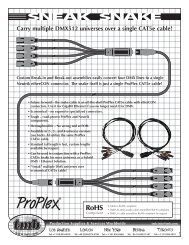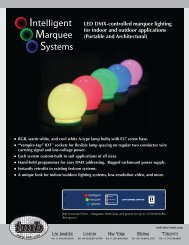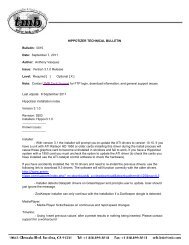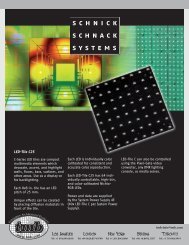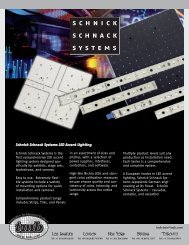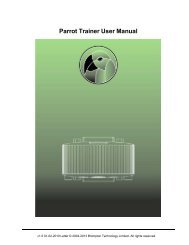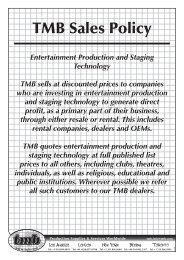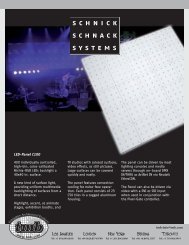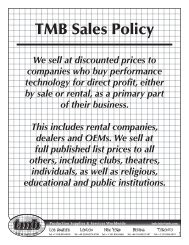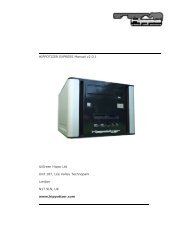Hippotizer V3 QuickGuide
Hippotizer V3 QuickGuide
Hippotizer V3 QuickGuide
You also want an ePaper? Increase the reach of your titles
YUMPU automatically turns print PDFs into web optimized ePapers that Google loves.
Green Hippo Ltd <strong>Hippotizer</strong> Version 3 Quick Guide<br />
Once you have selected an item to control select it by double clicking, then,<br />
when prompted, give it a name. It is recommended to include detail within<br />
the name since you may do this man times.<br />
Double click on the created memory to access the timeline itself. The<br />
horizontal arrows before each category enables the user to expand the tool<br />
to access further controls. The attributes with arrows before there names can<br />
not be altered. By expanding them the user will be able to view attributes<br />
with black circles in front of the names. These represent attributes which can<br />
be renamed.<br />
6.3.1 Adding Media to a Timeline<br />
To add media into the timeline the media needs to be dragged from the<br />
media manager onto a source track in the timeline. You can drop the media<br />
to a specific position in the track or replace a current thumbnail with a<br />
different clip.<br />
An alternative way to change your media reference is by first highlighting a<br />
thumbnail, so it will have a red border around it. Then right click and select<br />
edit properties. This will open the box below.<br />
Clip and play mode can be edited within the box by using the drop down<br />
menus. There is also a speed control.<br />
To delete a highlighted thumbnail right-click and select delete or press delete<br />
on the keyboard.<br />
6.3.2 Timeline GUI Controls<br />
1: controls the height of the rows of the timeline.<br />
11.10.2007 Page 21 of 25