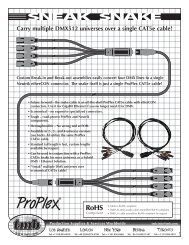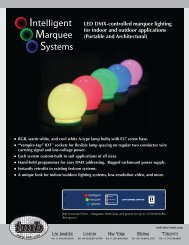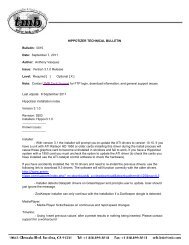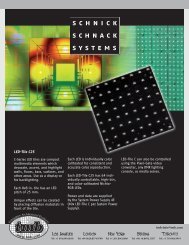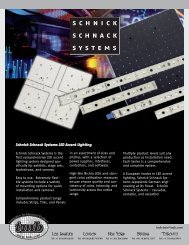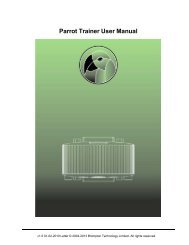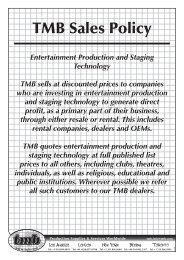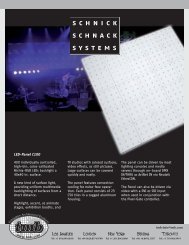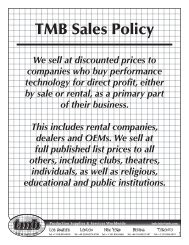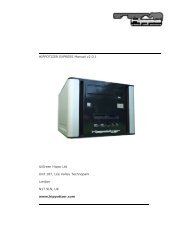Hippotizer V3 QuickGuide
Hippotizer V3 QuickGuide
Hippotizer V3 QuickGuide
Create successful ePaper yourself
Turn your PDF publications into a flip-book with our unique Google optimized e-Paper software.
Green Hippo Ltd <strong>Hippotizer</strong> Version 3 Quick Guide<br />
6 Timeline<br />
It is important to note at this point, that after early testing of the Timeline<br />
and memory functions of the software, we are now in the process of<br />
completely re-writing this part of the program, so the current timeline will<br />
differ greatly from the one that will be released with the full version of<br />
<strong>Hippotizer</strong>, however it is still worth playing with the current one as it<br />
demonstrates principles that will also be present in the final version.<br />
6.1 Create a New Timeline<br />
To open the timeline component click the timer symbol within the <strong>Hippotizer</strong><br />
Overview Frame as shown below. Note: the name of your system may differ<br />
but will still finish with the word timeline)<br />
You will now see the preset, timeline and memory control centre. There are<br />
three tabs to choose from. “Presets” “Memories” & “Timelines”.<br />
6.2 Presets<br />
Presets are created by dragging a control panel of a layer into the black<br />
space below the preset list in the timeline overview window. This will prompt<br />
you to name the preset. You can also create a preset by selecting “New<br />
Preset”<br />
Presets remember all of the attributes of the layer or function but not the<br />
media. So if you want to save the current positioning settings or colour<br />
attributes, you can simply drag it from the layer window to the empty black<br />
zone in the preset window. A preset can then be dragged back from the<br />
preset list into a timeline or composition. A preset can be added to any layer.<br />
Note that to add to a timeline, you must have a timeline open and active.<br />
See below under Compositions/Timelines for more details.<br />
11.10.2007 Page 19 of 25