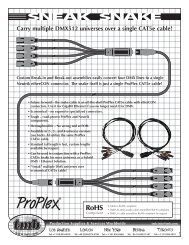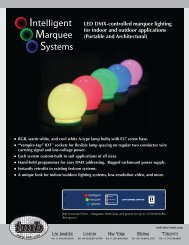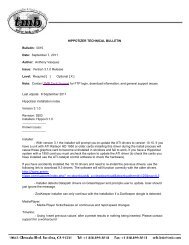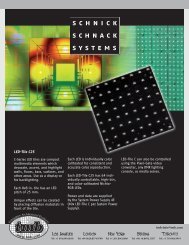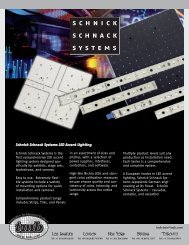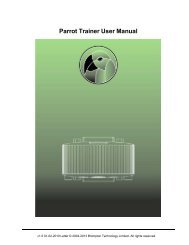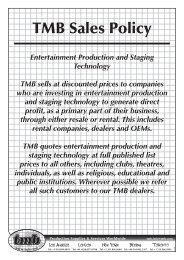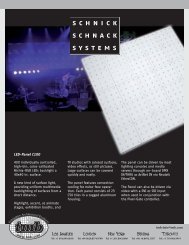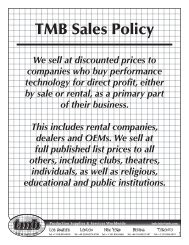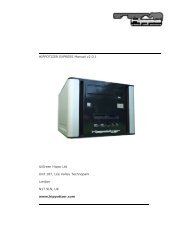Hippotizer V3 QuickGuide
Hippotizer V3 QuickGuide
Hippotizer V3 QuickGuide
You also want an ePaper? Increase the reach of your titles
YUMPU automatically turns print PDFs into web optimized ePapers that Google loves.
Green Hippo Ltd <strong>Hippotizer</strong> Version 3 Quick Guide<br />
window shown in the above diagram) This will bring up access to the<br />
computers hard drives and also any memory sticks or external drives.<br />
Drag files from the explorer window into the area marked “To add media,<br />
drop files here”, and an upload window will open allowing you to see the<br />
progress of the clip uploading and/or encoding.<br />
5.2 Adding media to banks/clips<br />
Once the above process is complete, you will see the media listed in the right<br />
hand window along with any subfolders you have created. This shows that<br />
the media is encoded and present, ready to be allocated to a bank for use<br />
during general <strong>Hippotizer</strong> operation. Media can now be added into banks and<br />
clips by dragging the image out of the media window onto a space in the<br />
clips selector window below. By holding down the shift button and clicking on<br />
the first and last clip, multiple clips can be added. Similarly multiple<br />
selections can be made by holding down the CTRL key. The clips can be<br />
moved from slot to slot in the media selector by holding the clip and<br />
dragging to another slot. Doing this allows you to add media to the system<br />
but decide at any programming stage where you want it to appear when in<br />
general use. You can add the same clip to multiple locations if you wish.<br />
5.3 Delete a Clip<br />
The clip can be deleted by highlighting and pressing delete.<br />
11.10.2007 Page 18 of 25