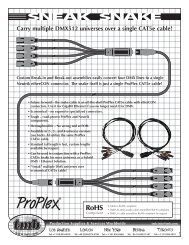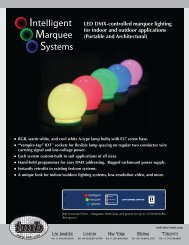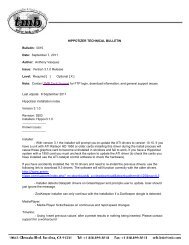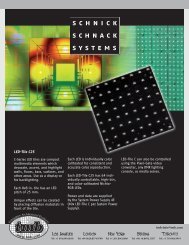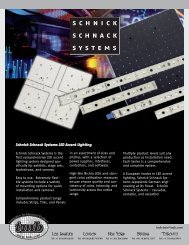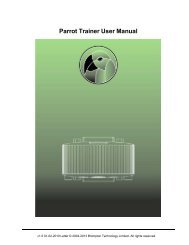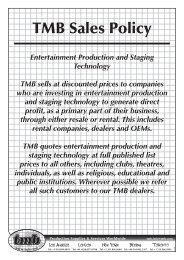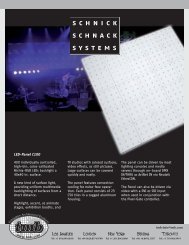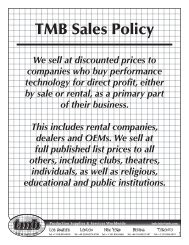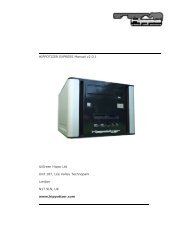Hippotizer V3 QuickGuide
Hippotizer V3 QuickGuide
Hippotizer V3 QuickGuide
You also want an ePaper? Increase the reach of your titles
YUMPU automatically turns print PDFs into web optimized ePapers that Google loves.
Green Hippo Ltd <strong>Hippotizer</strong> Version 3 Quick Guide<br />
5 Media Management<br />
In <strong>V3</strong> <strong>Hippotizer</strong>, media management is done somewhat differently. You can<br />
import media from any drive connected to the system. During the following<br />
process you will arrange your media into banks and clips in the way that you<br />
wish without affecting the layout of your media on the source drives. During<br />
the process of importing the media, the system will encode the media to the<br />
correct format, and link it the location you choose.<br />
Important: The encoder is licensed from Main Concept. In this beta version<br />
it will create a Main Concept watermark in the top left corner of any media it<br />
encodes. If you wish to avoid this, ensure that your media is pre-rendered<br />
as Mpeg2 PAL or NTSC clips, preferably as M2v format. If the media is<br />
correct the encoding process will be skipped and the media will appear<br />
without the watermark.<br />
5.1 How to Import Media<br />
To begin importing media double click the Media Manager icon in the<br />
HippoNet Overview window as shown above. The Media Manager will now<br />
open in a new window.<br />
First begin by right clicking on the root and selecting “create a sub folder”,<br />
for the encoded media to be saved into. Click once on your new folder to<br />
select it.<br />
To import new media click the ‘Open local Explorer’ button on the top left of<br />
the window. Note: (slightly different location on current version than the<br />
11.10.2007 Page 17 of 25