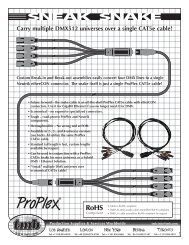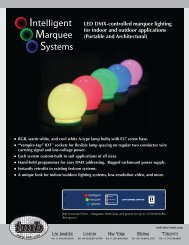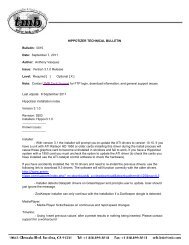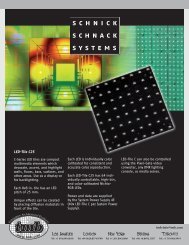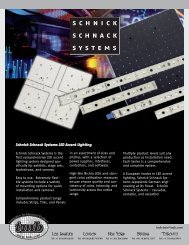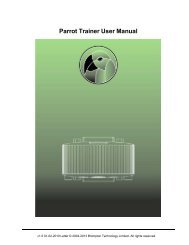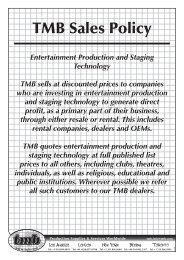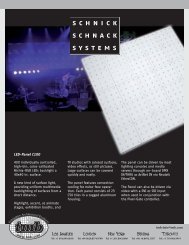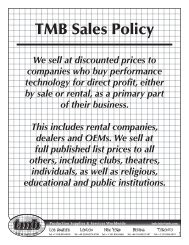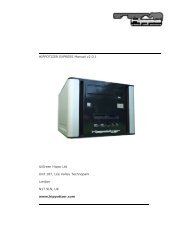Hippotizer V3 QuickGuide
Hippotizer V3 QuickGuide
Hippotizer V3 QuickGuide
Create successful ePaper yourself
Turn your PDF publications into a flip-book with our unique Google optimized e-Paper software.
Green Hippo Ltd <strong>Hippotizer</strong> Version 3 Quick Guide<br />
4.5 The Layer Control Window<br />
Double clicking any layer in the Layer Overview Window (4.4) will open the<br />
Layer control Window.<br />
The layer control window provides advanced controls for adjusting the<br />
parameters of the layer and is divided up into sections, each grouped<br />
according to its function.<br />
Note: Most windows have more than one possible view. You can access the<br />
different views through the small icons in the top right hand corner:<br />
By default the layer window will open in a compact mode however you still<br />
have access to all controls, they are just not as comprehensive. Click on the<br />
rightmost icon to get the view above. You can switch between views<br />
depending on the degree of control you need.<br />
Let’s go through the controls one by one:<br />
4.5.1 (1) Reset Button<br />
This is an overall reset of the layer and will reset the attributes of the layer.<br />
It sets the Media Player back to bank 000 clip 000.<br />
4.5.2 (2) Level and Mix-Mode<br />
You can find the level control of the layer and the mixer mode below. The<br />
black box above the mixer mode lets the user set the level by typing in the<br />
amount of level. For example, typing 0.5 sets the level to 50%.<br />
4.5.3 (3) Layer Preview<br />
The preview of the layer. Media can also be changed by dragging and<br />
dropping into this box or by clicking the media in the media selection<br />
11.10.2007 Page 12 of 25