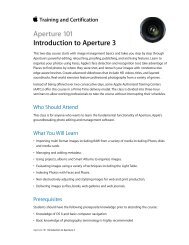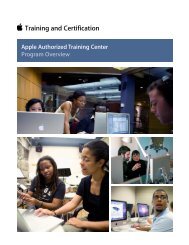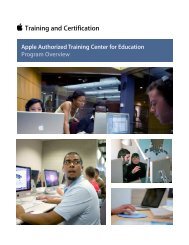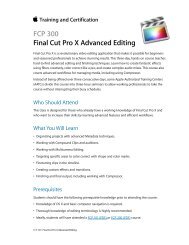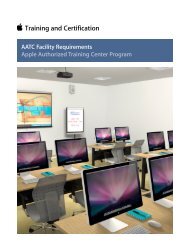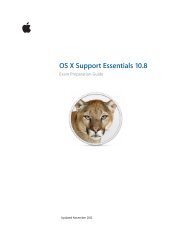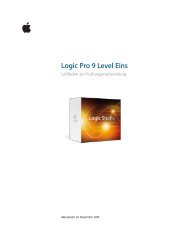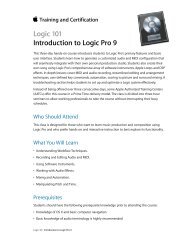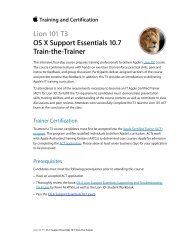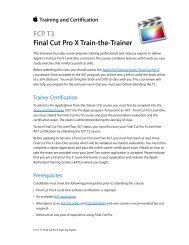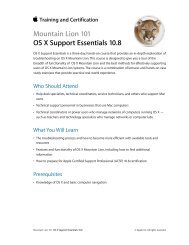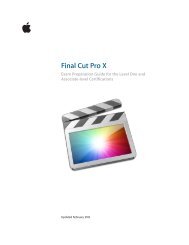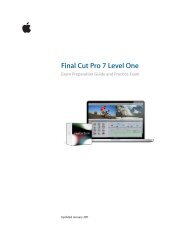Aperture 3 (PDF) - Training - Apple
Aperture 3 (PDF) - Training - Apple
Aperture 3 (PDF) - Training - Apple
You also want an ePaper? Increase the reach of your titles
YUMPU automatically turns print PDFs into web optimized ePapers that Google loves.
<strong>Aperture</strong> 3 Exam Preparation Guide<br />
2. How can keywording help you?<br />
3. How do you let <strong>Aperture</strong> know that you do not want to<br />
import specific images in the Import browser?<br />
4. How would you show only those images in the Browser that<br />
were taken on a specific day, month, and year?<br />
5. What is the difference between albums and Smart Albums?<br />
Answers<br />
1. Time adjustment uses the camera time zone as a starting<br />
point and creates an adjusted time zone based on where a<br />
photo was shot.<br />
2. Keywording can be used in addition to the information that’s<br />
embedded in an image to differentiate between images. This<br />
will allow you to create useful searches that can quickly find<br />
images inside a project or an entire library.<br />
3. In the Image browser, checkboxes are selected to identify<br />
images that will be imported. You can deselect a checkbox on<br />
images that you do not want <strong>Aperture</strong> to import.<br />
4. Use the Filter HUD in the Browser to filter images based on<br />
any IPTC Core or EXIF metadata, including when the image<br />
was taken.<br />
5. Albums are static groupings of images into which you<br />
manually add images. Smart Albums are dynamically updated<br />
with images based on filter criteria.<br />
Lesson Three objectives<br />
Upon completion of Lesson Three, “Comparing and Evaluating Images” in<br />
the <strong>Apple</strong> Pro <strong>Training</strong> Series book “<strong>Aperture</strong> 3,” you should be able to<br />
complete the following tasks. Approximately seven items from this lesson<br />
are included in the pool of exam questions, drawn randomly from the<br />
following objectives:<br />
• Evaluate images in Full Screen view<br />
• Examine detail using the Loupe<br />
• Compare and rate images<br />
• Organize a series of images into stacks<br />
• Arrange photo collections on the Light Table<br />
Lesson Three review questions<br />
After completing Lesson Three, you should be able to answer the following<br />
questions:<br />
1. How does Quick Preview work?