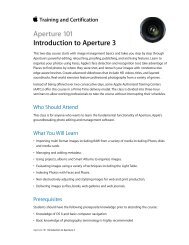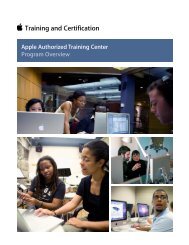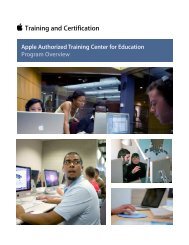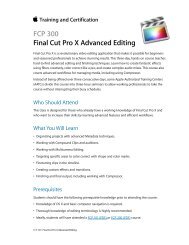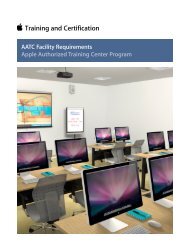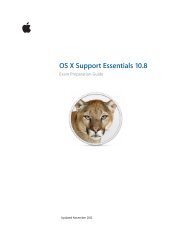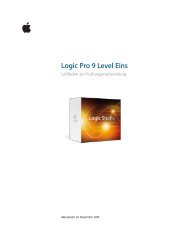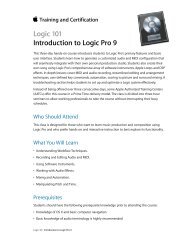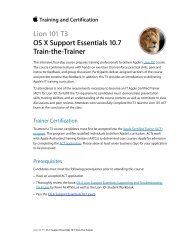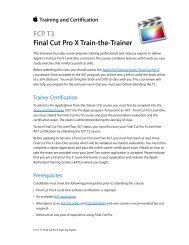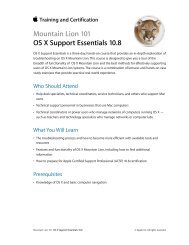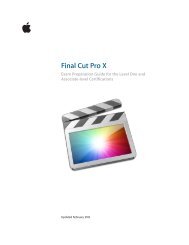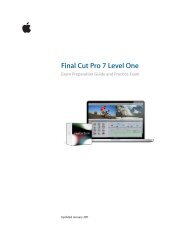Aperture 3 (PDF) - Training - Apple
Aperture 3 (PDF) - Training - Apple
Aperture 3 (PDF) - Training - Apple
You also want an ePaper? Increase the reach of your titles
YUMPU automatically turns print PDFs into web optimized ePapers that Google loves.
<strong>Aperture</strong> 3 Exam Preparation Guide<br />
Lesson Twelve objectives<br />
Upon completion of Lesson Twelve, “Presenting Your Photos on the Web” in<br />
the <strong>Apple</strong> Pro <strong>Training</strong> Series book “<strong>Aperture</strong> 3,” you should be able to<br />
complete the following tasks. Approximately one item from this lesson is<br />
included in the pool of exam questions, drawn randomly from the<br />
following objectives:<br />
• Create a MobileMe album<br />
• Access a MobileMe album from an iPhone or iPod touch<br />
• Post photos to Facebook and Flickr<br />
• Build and customize a web journal to showcase photos<br />
• Publish a web journal<br />
Lesson Twelve review questions<br />
After completing Lesson Twelve, you should be able to answer the<br />
following questions:<br />
1. Of the three photo sharing web services built into the<br />
<strong>Aperture</strong> toolbar (MobileMe, Facebook, and Flickr), which<br />
service allows you to control who can view your photos?<br />
2. If you upload images from iPhoto to a MobileMe gallery<br />
album created by <strong>Aperture</strong>, will <strong>Aperture</strong> download the<br />
images uploaded by iPhoto?<br />
3. How do you first assign a theme to a web journal?<br />
4. How can you place a short descriptive sentence under each<br />
photo?<br />
5. What publishing options are available for web journals?<br />
Answers<br />
1. All three services allow you to set who can view your photos.<br />
2. Yes, <strong>Aperture</strong> can check to see whether new images or<br />
entirely new albums have been uploaded to your gallery from<br />
other sources such as iPhoto, an iPhone, or a web browser. It<br />
can then download the new images or albums to the<br />
MobileMe section of the Library inspector.<br />
3. Choose New > Web Journal to display the Web Journal dialog<br />
with a few setup options, including a list of themes that you<br />
can apply.<br />
4. First, write a descriptive sentence for each image in the<br />
Caption metadata field. Then in the Webpage Editor, select a<br />
metadata view that contains the Caption field.<br />
5. You can publish web journals to your MobileMe account or<br />
export the pages for load- ing to a server of your choice.