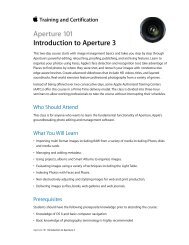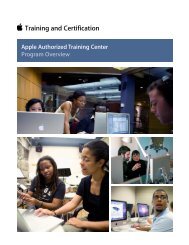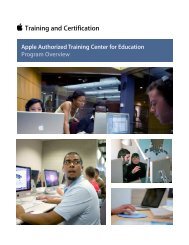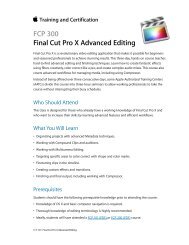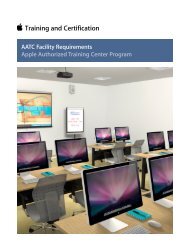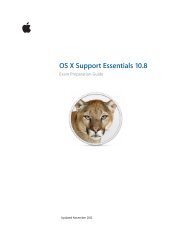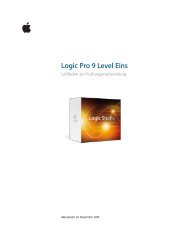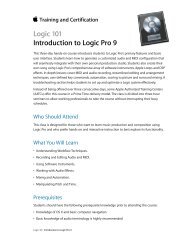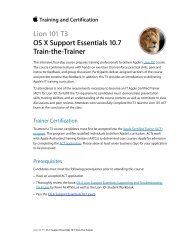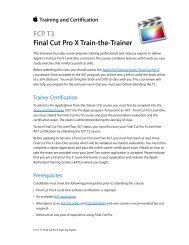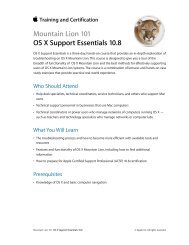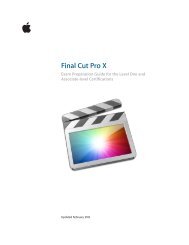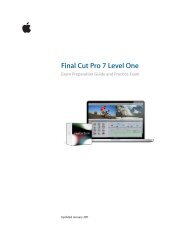Aperture 3 (PDF) - Training - Apple
Aperture 3 (PDF) - Training - Apple
Aperture 3 (PDF) - Training - Apple
You also want an ePaper? Increase the reach of your titles
YUMPU automatically turns print PDFs into web optimized ePapers that Google loves.
<strong>Aperture</strong> 3 Exam Preparation Guide<br />
Lesson Seven review questions<br />
After completing Lesson Seven, you should be able to answer the<br />
following questions:<br />
1. Name two of the three ways you can select another project<br />
while in Full Screen view.<br />
2. How does adjusting the Highlights & Shadows controls affect<br />
an image?<br />
3. How do you adjust just the highlights or shadows without<br />
impacting the midtones, black point, or white point in the<br />
Levels adjustment?<br />
4. True or false: Black-and-white filters from the Presets menu<br />
cannot be changed after they are applied.<br />
5. Are stacks required to use the compare feature?<br />
Answers<br />
1. The three ways to select projects in Full Screen view are using<br />
the Library Path Navigator pop-up menu at the top of the<br />
Browser, from the Library tab in the Inspector HUD, or<br />
selecting Projects in the top left of the Browser to see the<br />
Projects view.<br />
2. If you drag the Highlights slider to the right, the bright areas<br />
of your image will get darker. If you drag the Shadows slider<br />
to the right, the dark areas of your image will get brighter.<br />
3. Enabling the Quarter-Tone controls in the Levels adjustment<br />
will display sliders for highlights and shadows.<br />
4. False. The filters can be adjusted using the Black & White<br />
adjustment brick that is applied when you select a Black &<br />
White filter preset.<br />
5. No, stacks are not required. The compare feature uses a<br />
selected compare image, out- lined in green. The image<br />
immediately to the right in the filmstrip view is then chosen<br />
as the first image you want to examine next to the compare<br />
image.<br />
Lesson Eight objectives<br />
Upon completion of Lesson Eight, “Correcting Color” in the <strong>Apple</strong> Pro<br />
<strong>Training</strong> Series book “<strong>Aperture</strong> 3,” you should be able to complete the<br />
following tasks. Approximately two items from this lesson are included in<br />
the pool of exam questions, drawn randomly from the following objectives:<br />
• Enhance an image using the Saturation and Vibrancy controls<br />
• Adjust individual colors in an image using the Color controls<br />
• Use curves to correct luminance and color