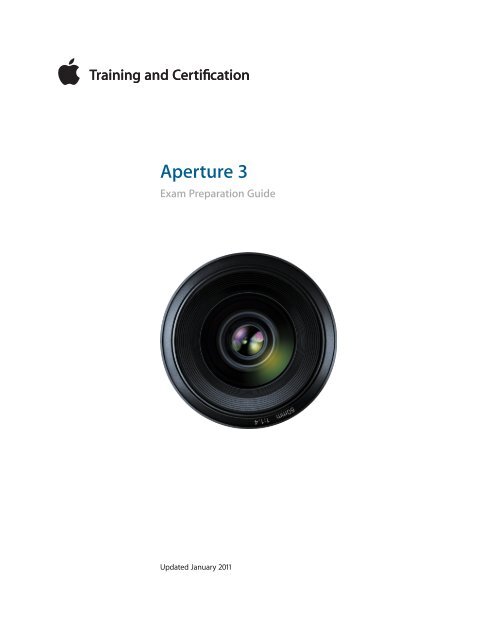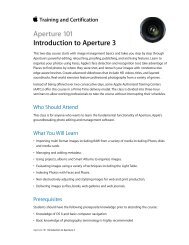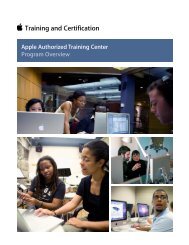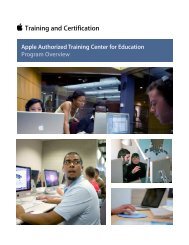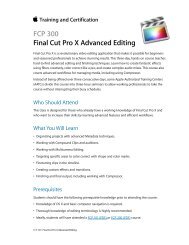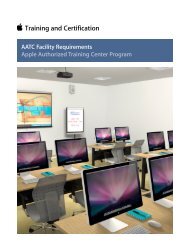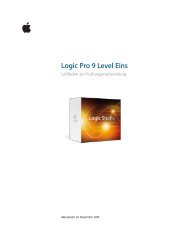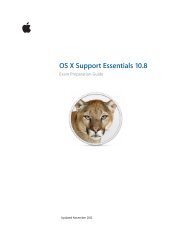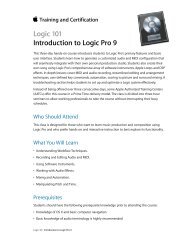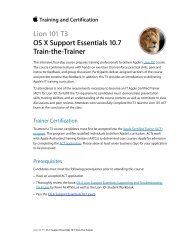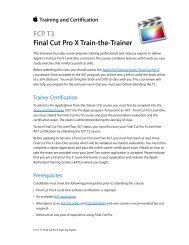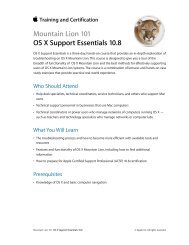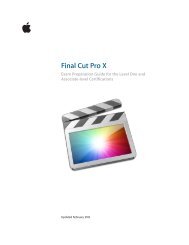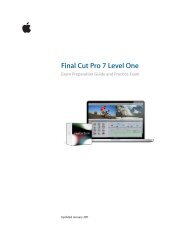Aperture 3 (PDF) - Training - Apple
Aperture 3 (PDF) - Training - Apple
Aperture 3 (PDF) - Training - Apple
You also want an ePaper? Increase the reach of your titles
YUMPU automatically turns print PDFs into web optimized ePapers that Google loves.
<strong>Aperture</strong> 3 Exam Preparation Guide<br />
<strong>Aperture</strong> 3<br />
Exam Preparation Guide<br />
Updated January 2011
<strong>Aperture</strong> 3 Exam Preparation Guide<br />
Contents<br />
About this Guide ............................................................................................................... 3<br />
Becoming an <strong>Apple</strong> Certified Pro ............................................................................... 3<br />
Exam Details ....................................................................................................................... 4<br />
Recommended Exam Preparation ............................................................................. 4<br />
Lesson One objectives .......................................................................................... 6<br />
Lesson Two objectives ........................................................................................... 7<br />
Lesson Three objectives ........................................................................................ 8<br />
Lesson Four objectives .......................................................................................... 9<br />
Lesson Five objectives ........................................................................................... 10<br />
Lesson Six objectives ............................................................................................. 11<br />
Lesson Seven objectives ....................................................................................... 12<br />
Lesson Eight objectives ........................................................................................ 13<br />
Lesson Nine objectives ......................................................................................... 14<br />
Lesson Ten objectives ............................................................................................ 16<br />
Lesson Eleven objectives ...................................................................................... 16<br />
Lesson Twelve objectives ..................................................................................... 18<br />
Lesson Thirteen objectives .................................................................................. 19<br />
Taking the Certification Exam ..................................................................................... 20<br />
Prometric Exam FAQs ...................................................................................................... 21<br />
TM and © 2011 <strong>Apple</strong> Inc. All rights reserved. Other product and company names mentioned herein may be trademarks of<br />
their respective companies. Mention of third-party products is for information purposes only and constitutes neither an<br />
endorsement nor a warranty. <strong>Apple</strong> assumes no responsibility with regard to the selection, performance or use of these<br />
vendors or products.
<strong>Aperture</strong> 3 Exam Preparation Guide<br />
About this Guide<br />
This guide provides all the information that you need to prepare for the<br />
<strong>Aperture</strong> 3 exam to earn <strong>Apple</strong> Certified Pro Level One certification. From<br />
this guide you can:<br />
• Learn about <strong>Apple</strong> Certification.<br />
• Find out how to take the exam.<br />
• Locate resources to help you prepare for the exam.<br />
• Review the range of objectives that the exam may cover.<br />
Becoming an <strong>Apple</strong> Certified Pro<br />
The <strong>Apple</strong> <strong>Training</strong> & Certification program is designed to keep you at the<br />
forefront of <strong>Apple</strong> technology. Certification creates a benchmark to<br />
demonstrate your proficiency in specific <strong>Apple</strong> technologies and gives you<br />
a competitive edge in today’s evolving job market.<br />
What is an <strong>Apple</strong> Certified Pro?<br />
An <strong>Apple</strong> Certified Pro is a user who has reached the highest skill level in<br />
the use and operation of <strong>Apple</strong>’s Pro Applications as attested to by <strong>Apple</strong>.<br />
How do I become an <strong>Apple</strong> Certified Pro?<br />
To become an <strong>Apple</strong> Certified Pro, you must pass an online exam<br />
administered at an <strong>Apple</strong> Authorized <strong>Training</strong> Center (AATC). Some exams,<br />
including <strong>Aperture</strong>, may be taken online by individuals with a promotional<br />
code. Level One exams are administered at the end of specific courses at<br />
the centers. If you prefer to learn on your own or believe you already have<br />
the necessary skills, you may take the <strong>Aperture</strong> exam online for a fee.<br />
Level One certification attests to basic operational knowledge. Level Two<br />
certification attests to a deeper understanding of the application. Level<br />
Two exams can be taken only after Level One certification is earned. Class<br />
attendance is recommended, but not required. Currently, <strong>Aperture</strong> only<br />
offers Level One certification.<br />
What are the benefits of being an <strong>Apple</strong> Certified Pro?<br />
Beside differentiating you as a skilled user of an <strong>Apple</strong> application,<br />
becoming an <strong>Apple</strong> Certified Pro allows you to leverage the power of the<br />
<strong>Apple</strong> brand. When you pass a Certification exam, you receive an email<br />
with a <strong>PDF</strong> copy of your <strong>Apple</strong> certificate, along with instructions on how<br />
to order a printed or a printed and framed certificate. The email includes<br />
LinkedIn, Facebook, and Twitter icons to make it easy for you to share your<br />
certification news with your networks on these sites.<br />
You also receive a login for the <strong>Apple</strong> Certification Records System, where<br />
you can:<br />
• Update your profile information and opt in to display your <strong>Apple</strong><br />
Certification(s) on the <strong>Apple</strong> Certified Professionals Registry.
<strong>Aperture</strong> 3 Exam Preparation Guide<br />
• Review your certification progress.<br />
• Download your certification logo(s) to use on business cards, resumes,<br />
websites, and more.<br />
• Provide access to employers to verify your certifications.<br />
Exam Details<br />
The <strong>Aperture</strong> 3 Level One exam is a computer-based test offered at AATCs<br />
and online to eligible individuals who have a promotional code. A<br />
promotional code appears later in this guide. To find the closest AATC,<br />
please visit training.apple.com/locations.<br />
Many AATCs schedule Certification Exam sessions at training.apple.com/<br />
schedule. If you don't see a session scheduled at your nearest AATC,<br />
contact the AATC and they will often schedule a session. Please note<br />
that all AATCs offer all Mac OS X and Pro Apps exams, even if they<br />
don’t offer the corresponding course.<br />
The <strong>Aperture</strong> 3 Level One exam details:<br />
• Exam number: 9L0-847<br />
• Number of test questions: approximately 54 technical, five<br />
demographic (unscored)<br />
• The exam uses a random pool of multiple-choice, fill-in-the-blank and<br />
interactive-media questions.<br />
• Passing score: 80% (scores are not rounded; you must earn a score of<br />
80% or higher to pass the exam)<br />
• Details on exam scoring appear at training.apple.com/certification/faq<br />
• Exam duration: One hour thirty minutes<br />
• This exam is also available in other languages. For details, please visit<br />
training.apple.com/certification/localized.<br />
The exam timer does not start until you view the first technical question.<br />
You may not access any resources or references during the exam.<br />
Recommended Exam Preparation<br />
We recommend the following exam preparation strategies:<br />
• Gain experience with the application.<br />
• Learn from experts: Introduction to <strong>Aperture</strong> 3 course.<br />
• Study the <strong>Apple</strong> Pro <strong>Training</strong> Series book “<strong>Aperture</strong> 3” by Dion<br />
Scoppettuolo (ISBN 0-321-63527-2).<br />
• Review the optional study materials.<br />
• Review the objectives and sample questions in this guide.
<strong>Aperture</strong> 3 Exam Preparation Guide<br />
Gain Experience with the Application<br />
Nothing can substitute for time spent learning the application first hand.<br />
After you read the book and/or take the class, spend time increasing your<br />
familiarity with the software on your own to ensure your success on the<br />
certification exam.<br />
Learn from Experts<br />
<strong>Apple</strong> Authorized <strong>Training</strong> Centers (AATCs) offer classes where you can<br />
learn hands-on with the technology and benefit from the expertise of<br />
<strong>Apple</strong> Certified Trainers and your peers. Visit the <strong>Apple</strong> <strong>Training</strong> &<br />
Certification website to find course offerings at nearby AATCs.<br />
Study the <strong>Apple</strong> Pro <strong>Training</strong> Series Book<br />
<strong>Apple</strong> Pro <strong>Training</strong> Series books are the basis for the related <strong>Apple</strong><br />
Certification exams. The book for this exam is <strong>Apple</strong> Pro <strong>Training</strong> Series<br />
“<strong>Aperture</strong> 3” by Dion Scoppettuolo (ISBN 0-321-63527-2). You can purchase<br />
the book at peachpit.com (click here for a 30% discount code). Creative<br />
Edge, an on-demand digital library, offers subscription access to the <strong>Apple</strong><br />
<strong>Training</strong> and <strong>Apple</strong> Pro <strong>Training</strong> Series, as well as thousands of other<br />
reference videos and books. If you are an iPad user, an electronic version is<br />
also available on the iBookstore. This book is also available in other<br />
languages. Click here for details.<br />
Review the Optional Study Materials<br />
The following resources may also help you to prepare for your certification<br />
exam, as well as to expand your general knowledge:<br />
• Review the appropriate sections of the documentation, which is<br />
available at: documentation.apple.com. You can also launch the<br />
<strong>Aperture</strong> documentation by choosing Help > <strong>Aperture</strong> Manual or Help<br />
> New Features when <strong>Aperture</strong> is launched.<br />
• Review the <strong>Apple</strong> Pro Video Series “<strong>Aperture</strong> 3” by Damian Allen. This<br />
DVD features over three hours of video tutorials and a printed quickreference<br />
guide.<br />
• If you are new to the Macintosh, you may want to review the tutorials<br />
at: www.apple.com/support/mac101/ and www.apple.com/<br />
findouthow/mac/.<br />
• Many online resources allow you to ask questions and learn tips and<br />
tricks. Access white papers, discussion forums, and other online<br />
materials on the <strong>Aperture</strong> resources page: www.apple.com/<strong>Aperture</strong>/<br />
resources/. You can also download a free trial from this link.<br />
• Watch the tutorials at www.apple.com/aperture/how-to/.<br />
• Take the guided tours at www.apple.com/aperture/whats-new.html.<br />
• Read the late breaking news at www.apple.com/support/manuals/.
<strong>Aperture</strong> 3 Exam Preparation Guide<br />
Review the Objectives and Review Questions<br />
Even if you’re self-taught or have taken courses that do not use the <strong>Apple</strong><br />
Pro <strong>Training</strong> Series curriculum, you can still prepare yourself for the<br />
certification exam by making sure that you can complete all the tasks and<br />
answer all the review questions in the following sections.<br />
The Exam Objectives describe the knowledge domains assessed by the<br />
exam. The Review Questions summarize what you should have learned in<br />
each chapter. Please note that although this guide divides the objectives<br />
into lessons or knowledge areas, questions are presented randomly during<br />
the exam.<br />
The number of test questions drawn from each knowledge area is<br />
indicated for each of the following lessons. Please note that although this<br />
guide divides the objectives into 13 lessons or knowledge areas, questions<br />
are presented randomly during the exam. The <strong>Apple</strong> Pro <strong>Training</strong> Series<br />
“<strong>Aperture</strong> 3 “ book includes 13 lessons plus two Appendices. However, only<br />
Lessons 1 through 13 are included on the end user exam.<br />
Lesson One objectives<br />
Upon completion of Lesson One, “A Quick Tour of <strong>Aperture</strong>” in the <strong>Apple</strong><br />
Pro <strong>Training</strong> Series book “<strong>Aperture</strong> 3,” you should be able to complete the<br />
following tasks. Approximately 12 items from this lesson are included in the<br />
pool of exam questions, drawn randomly from the following objectives:<br />
• Import images from a memory card<br />
• Navigate the Browser<br />
• Delete images<br />
• Straighten, rotate, and crop images<br />
• Apply ratings to images<br />
• Send images via email<br />
Lesson One review questions<br />
After completing Lesson One, you should be able to answer the following<br />
questions:<br />
1. What is the function of the <strong>Aperture</strong> library?<br />
2. Identify the three main window layouts, along with the<br />
keyboard shortcut used to cycle through these layouts.<br />
3. How can you completely remove an image from the <strong>Aperture</strong><br />
library and the Mac’s hard drive?<br />
4. How do you enable and disable a flag attached to an image?<br />
5. What happens when you choose ***** from the pop-up<br />
menu in the <strong>Aperture</strong> Search field?<br />
6. Where will you find the <strong>Aperture</strong> adjustment controls?
<strong>Aperture</strong> 3 Exam Preparation Guide<br />
Answers<br />
1. The <strong>Aperture</strong> library is a container where your images are<br />
stored and every project, album, image, and adjustment is<br />
tracked. The Library inspector displays your organizational<br />
hierarchy. It can contain projects, albums, folders, books, web<br />
galleries, and web journals.<br />
2. The Browser, Viewer, and Split View are the three main<br />
window layouts. The V key can be used to cycle through the<br />
three views.<br />
3. To completely remove an image from the <strong>Aperture</strong> library<br />
and Mac hard drive, you must press Command-Delete in<br />
<strong>Aperture</strong> and then choose Empty Trash from the <strong>Aperture</strong><br />
menu. You must then empty the Mac’s Trash.<br />
4. To enable or disable a flag attached to an image, click in the<br />
upper-right corner of the image’s thumbnail.<br />
5. <strong>Aperture</strong> sifts the Browser to show you only the images in<br />
your library that you’ve given five-star ratings.<br />
6. The adjustment controls are found in the Adjustment<br />
inspector and the Adjustments pane of the Inspector HUD.<br />
Lesson Two objectives<br />
Upon completion of Lesson Two, “Adding and Managing Metadata” in the<br />
<strong>Apple</strong> Pro <strong>Training</strong> Series book “<strong>Aperture</strong> 3,” you should be able to<br />
complete the following tasks. Approximately four items from this lesson are<br />
included in the pool of exam questions, drawn randomly from the<br />
following objectives:<br />
• Import images from the Finder<br />
• Rename both versions and master file names<br />
• Adjust time zone during importing<br />
• Add IPTC metadata<br />
• Define and organize keywords<br />
• Perform batch changes on metadata<br />
• Modify metadata views<br />
• Auto-fill metadata fields using metadata presets<br />
• Create albums and Smart Albums<br />
Lesson Two review questions<br />
After completing Lesson Two, you should be able to answer the following<br />
questions:<br />
1. How does time adjustment work?
<strong>Aperture</strong> 3 Exam Preparation Guide<br />
2. How can keywording help you?<br />
3. How do you let <strong>Aperture</strong> know that you do not want to<br />
import specific images in the Import browser?<br />
4. How would you show only those images in the Browser that<br />
were taken on a specific day, month, and year?<br />
5. What is the difference between albums and Smart Albums?<br />
Answers<br />
1. Time adjustment uses the camera time zone as a starting<br />
point and creates an adjusted time zone based on where a<br />
photo was shot.<br />
2. Keywording can be used in addition to the information that’s<br />
embedded in an image to differentiate between images. This<br />
will allow you to create useful searches that can quickly find<br />
images inside a project or an entire library.<br />
3. In the Image browser, checkboxes are selected to identify<br />
images that will be imported. You can deselect a checkbox on<br />
images that you do not want <strong>Aperture</strong> to import.<br />
4. Use the Filter HUD in the Browser to filter images based on<br />
any IPTC Core or EXIF metadata, including when the image<br />
was taken.<br />
5. Albums are static groupings of images into which you<br />
manually add images. Smart Albums are dynamically updated<br />
with images based on filter criteria.<br />
Lesson Three objectives<br />
Upon completion of Lesson Three, “Comparing and Evaluating Images” in<br />
the <strong>Apple</strong> Pro <strong>Training</strong> Series book “<strong>Aperture</strong> 3,” you should be able to<br />
complete the following tasks. Approximately seven items from this lesson<br />
are included in the pool of exam questions, drawn randomly from the<br />
following objectives:<br />
• Evaluate images in Full Screen view<br />
• Examine detail using the Loupe<br />
• Compare and rate images<br />
• Organize a series of images into stacks<br />
• Arrange photo collections on the Light Table<br />
Lesson Three review questions<br />
After completing Lesson Three, you should be able to answer the following<br />
questions:<br />
1. How does Quick Preview work?
<strong>Aperture</strong> 3 Exam Preparation Guide<br />
2. What is stacking?<br />
3. What information does auto-stacking use?<br />
4. What is the pick of a stack?<br />
5. True or false: Rejecting an image adds it to the <strong>Aperture</strong> Trash.<br />
Answers<br />
1. Quick Preview uses smaller image previews rather than<br />
decoding the original image files. If the generated preview<br />
isn’t available, <strong>Aperture</strong> will use the embedded JPEG, if<br />
available.<br />
2. Stacking is a way to organize a series of similar images. You<br />
can auto-stack images or stack them manually. Stacking<br />
groups your images for viewing purposes; it doesn’t change<br />
where they’re stored within your <strong>Aperture</strong> library.<br />
3. Auto-stacking uses the timestamp metadata.<br />
4. The first image in a stack is the pick of the stack.<br />
5. False. Rejecting an image is just part of the rating system and<br />
does not move images into the Trash.<br />
Lesson Four objectives<br />
Upon completion of Lesson Four, “Indexing Photos Using Faces and Places”<br />
in the <strong>Apple</strong> Pro <strong>Training</strong> Series book “<strong>Aperture</strong> 3,” you should be able to<br />
complete the following tasks. Approximately five items from this lesson are<br />
included in the pool of exam questions, drawn randomly from the<br />
following objectives:<br />
• Import photos from the iPhoto Browser<br />
• View a photo’s location on a map<br />
• Assign a location to a photo and project<br />
• Import a GPS track log<br />
• Name detected faces in a project<br />
• Assign missing faces<br />
• Create Smart Albums of specific people<br />
Lesson Four review questions<br />
After completing Lesson Four, you should be able to answer the following<br />
questions:<br />
1. How do you import a single photo from your iPhoto library<br />
into <strong>Aperture</strong>?<br />
2. What is GPX?<br />
3. How do you view a map only for photos of a certain project?
<strong>Aperture</strong> 3 Exam Preparation Guide<br />
4. Where do you find the menu to create a new Smart Album<br />
based on the Places view?<br />
5. How do you add a name to a face that has not been located<br />
by <strong>Aperture</strong>?<br />
Answers<br />
1. Choose File > Import > iPhoto Browser. The iPhoto Browser<br />
appears and allows you to view and select individual photos<br />
in iPhoto. Choosing Import > iPhoto Library imports the<br />
entire iPhoto library.<br />
2. GPX is one of the GPS track log file types that <strong>Aperture</strong> can<br />
import. The other sup- ported format is NMEA.<br />
3. Select the project, and then click the Places button in the<br />
toolbar. Selecting the Places view in the Library inspector will<br />
show you the locations for all projects.<br />
4. The “New Smart Album from View” is found in the Places<br />
Action pop-up menu in the tool strip.<br />
5. Select an image to display in the Viewer. In the toolbar, click<br />
the Name button, and in the dialog click the Add Missing<br />
Face button. Finally, type a name in the label.<br />
Lesson Five objectives<br />
Upon completion of Lesson Five, “Managing Projects and the Library” in the<br />
<strong>Apple</strong> Pro <strong>Training</strong> Series book “<strong>Aperture</strong> 3,” you should be able to<br />
complete the following tasks. Approximately three items from this lesson<br />
are included in the pool of exam questions, drawn randomly from the<br />
following objectives:<br />
• Import referenced files<br />
• Create a backup during import<br />
• Manage images and referenced files<br />
• Create folders and move images between projects<br />
• Work with multiple libraries<br />
• Move projects between portable and desktop Macs<br />
• Back up and restore images using vaults<br />
Lesson Five review questions<br />
After completing Lesson Five, you should be able to answer the following<br />
questions:<br />
1. Describe the difference between a managed library and a<br />
referenced library.
<strong>Aperture</strong> 3 Exam Preparation Guide<br />
2. Which backup method backs up your master images and all<br />
the projects, metadata, and adjustments you’ve applied in the<br />
<strong>Aperture</strong> library and which backs up only your master<br />
images?<br />
3. How do you select a new location for your <strong>Aperture</strong> library?<br />
4. What is the difference between using the Consolidate Masters<br />
and Relocate Masters options?<br />
5. What happens to referenced files when you back up using a<br />
vault?<br />
Answers<br />
1. A managed library stores all your master images in the<br />
<strong>Aperture</strong> library. A referenced library can store master files<br />
anywhere.<br />
2. The vault backs up your entire <strong>Aperture</strong> library and all its<br />
items. A backup created in the import settings backs up only<br />
master images.<br />
3. Choose <strong>Aperture</strong> > Preferences and indicate where you<br />
moved the library file or where you would like to store the<br />
new library.<br />
4. Consolidate Masters is used to move referenced files into the<br />
<strong>Aperture</strong> library. Relocate Masters is used to move referenced<br />
files to a new location on your hard disk. If you use Relocate<br />
Masters on a file that is stored within the <strong>Aperture</strong> library,<br />
that file becomes a referenced file.<br />
5. Nothing. Referenced files are not included in vaults. Only<br />
managed files, projects, and other library items, metadata,<br />
and adjustments are included in the vault.<br />
Lesson Six objectives<br />
Upon completion of Lesson Six, “Performing Nondestructive Editing” in the<br />
<strong>Apple</strong> Pro <strong>Training</strong> Series book “<strong>Aperture</strong> 3,” you should be able to<br />
complete the following tasks. Approximately six items from this lesson are<br />
included in the pool of exam questions, drawn randomly from the<br />
following objectives:<br />
• Add and remove adjustments<br />
• Read a histogram display<br />
• Correct overexposed images<br />
• View hot and cold areas<br />
• Adjust contrast and definition<br />
• Create new versions<br />
• Apply adjustments using Lift and Stamp tool
<strong>Aperture</strong> 3 Exam Preparation Guide<br />
Lesson Six review questions<br />
After completing Lesson Six, you should be able to answer the following<br />
questions:<br />
1. How do you reset the entire Adjustments inspector after<br />
applying a preset?<br />
2. If a graph is cut off at the right edge of the histogram, what<br />
does this indicate?<br />
3. Where would you adjust the exact pixel width and height for<br />
the Crop tool?<br />
4. True or false: Adjusting the black point will also adjust your<br />
highlights.<br />
5. True or false: Exposure controls can be used to recover<br />
highlights in an image<br />
Answers<br />
1. From the Adjustment Action pop-up menu, choose Reset All<br />
Adjustments.<br />
2. Highlights are being clipped and causing a loss of detail.<br />
3. The Adjustments inspector provides numeric control over the<br />
precise width and height of the Crop tool.<br />
4. False, the Black Point slider adjusts only your shadows, leaving<br />
your highlights unaltered.<br />
5. True. Although you would more commonly use the Recover<br />
parameter controls, the Exposure parameter controls also<br />
lower your white point, thereby recovering clipped highlights.<br />
Lesson Seven objectives<br />
Upon completion of Lesson Seven, “Correcting Tone” in the <strong>Apple</strong> Pro<br />
<strong>Training</strong> Series book “<strong>Aperture</strong> 3,” you should be able to complete the<br />
following tasks. Approximately two items from this lesson is included in the<br />
pool of exam questions, drawn randomly from the following objectives:<br />
• Adjust images in Full Screen view<br />
• Apply contrast and definition<br />
• Recover highlights and shadows<br />
• Adjust levels with the Quarter-Tone Levels controls<br />
• Convert color images to black and white<br />
• Examine versions using the compare feature
<strong>Aperture</strong> 3 Exam Preparation Guide<br />
Lesson Seven review questions<br />
After completing Lesson Seven, you should be able to answer the<br />
following questions:<br />
1. Name two of the three ways you can select another project<br />
while in Full Screen view.<br />
2. How does adjusting the Highlights & Shadows controls affect<br />
an image?<br />
3. How do you adjust just the highlights or shadows without<br />
impacting the midtones, black point, or white point in the<br />
Levels adjustment?<br />
4. True or false: Black-and-white filters from the Presets menu<br />
cannot be changed after they are applied.<br />
5. Are stacks required to use the compare feature?<br />
Answers<br />
1. The three ways to select projects in Full Screen view are using<br />
the Library Path Navigator pop-up menu at the top of the<br />
Browser, from the Library tab in the Inspector HUD, or<br />
selecting Projects in the top left of the Browser to see the<br />
Projects view.<br />
2. If you drag the Highlights slider to the right, the bright areas<br />
of your image will get darker. If you drag the Shadows slider<br />
to the right, the dark areas of your image will get brighter.<br />
3. Enabling the Quarter-Tone controls in the Levels adjustment<br />
will display sliders for highlights and shadows.<br />
4. False. The filters can be adjusted using the Black & White<br />
adjustment brick that is applied when you select a Black &<br />
White filter preset.<br />
5. No, stacks are not required. The compare feature uses a<br />
selected compare image, out- lined in green. The image<br />
immediately to the right in the filmstrip view is then chosen<br />
as the first image you want to examine next to the compare<br />
image.<br />
Lesson Eight objectives<br />
Upon completion of Lesson Eight, “Correcting Color” in the <strong>Apple</strong> Pro<br />
<strong>Training</strong> Series book “<strong>Aperture</strong> 3,” you should be able to complete the<br />
following tasks. Approximately two items from this lesson are included in<br />
the pool of exam questions, drawn randomly from the following objectives:<br />
• Enhance an image using the Saturation and Vibrancy controls<br />
• Adjust individual colors in an image using the Color controls<br />
• Use curves to correct luminance and color
<strong>Aperture</strong> 3 Exam Preparation Guide<br />
• Correct chromatic aberration<br />
• Specify and use an external editor<br />
Lesson Eight review questions<br />
After completing Lesson Eight, you should be able to answer the following<br />
questions:<br />
1. When editing with an external editor, what file does <strong>Aperture</strong><br />
send to the external application?<br />
2. What does the Add Point button do in the Curves<br />
adjustment?<br />
3. What’s the functional difference between the White Balance<br />
and Tint controls?<br />
4. Can curves be used to correct white balance issues?<br />
5. True or false: It’s impossible to adjust the hue, saturation, and<br />
luminance of a color that does not appear in the Color<br />
controls.<br />
Answers<br />
1. <strong>Aperture</strong> creates a new master file, which is sent to the<br />
external application. You can choose to create a PSD or TIFF<br />
format file in 8- or 16-bit resolution.<br />
2. The Add Point button can be used to select a point on the<br />
image, which is then mapped to the curve editor to place a<br />
curve point.<br />
3. The White Balance control makes uniform adjustments to all<br />
tonal values in an image. The Tint Controls can selectively<br />
neutralize color casts that affect only the shadows, midtones,<br />
or highlights.<br />
4. Curves can adjust both luminance and color. Because it can<br />
adjust individual RGB color channels, you could use it to<br />
correct white balance issues.<br />
5. False. You can use the Color eyedropper to identify any image<br />
hue that needs adjusting.<br />
Lesson Nine objectives<br />
Upon completion of Lesson Nine, “Making Local Adjustments with<br />
Brushes” in the <strong>Apple</strong> Pro <strong>Training</strong> Series book “<strong>Aperture</strong> 3,” you should be<br />
able to complete the following tasks. Approximately two items from this<br />
lesson are included in the pool of exam questions, drawn randomly from<br />
the following objectives:<br />
• Use Quick Brushes to correct problematic areas.<br />
• Add blur to simulate shallow depth of field.
<strong>Aperture</strong> 3 Exam Preparation Guide<br />
• Smooth skin imperfections.<br />
• Darken shadows and midtones with the Polarize brush.<br />
• Repair images with the Retouch tool.<br />
• Remove purple fringing artifacts.<br />
• Create a brush from an adjustment.<br />
• Use multiple instances of an adjustment.<br />
Lesson Nine review questions<br />
After completing Lesson Nine, you should be able to answer the following<br />
questions:<br />
1. Name two of the three places you can access Quick Brushes.<br />
2. What is the major difference between the Repair brush and<br />
the Clone brush?<br />
3. What two brushes does <strong>Aperture</strong> offer for cleaning up brush<br />
strokes?<br />
4. If you wanted to darken your image but retain the highlights,<br />
is Polarize or Burn the better Quick Brush to use? Explain your<br />
answer.<br />
5. True or false: Only brushes created from the Adjustments<br />
inspector are nondestructive. Quick Brushes create new 16-bit<br />
TIFF or PSD format master files.<br />
Answers<br />
1. You can access Quick Brushes in the Adjustments Inspector’s<br />
Adjustments pop-up menu, from the Quick Brush pop-up<br />
menu in the tool strip, and from the toolbar in Full Screen<br />
view.<br />
2. The Repair brush copies pixels from one area (the source) and<br />
paints it over the destination area. The Repair Brush then<br />
performs an additional step, attempting to blend the tones<br />
and colors of the copied area to match the destination area,<br />
while preserving the original source texture. The Clone brush<br />
is a straight copy/paste from one area of an image onto<br />
another area. Unlike the Repair brush, the Clone brush does<br />
not blend pixels in the area surrounding the brush stroke.<br />
3. <strong>Aperture</strong> has two tools for cleaning up brush strokes: The<br />
Eraser tool is used to remove stray or errant strokes; the<br />
Feather tool is used to create gentler blends along the edges<br />
of a stroke.<br />
4. Polarize would be the better Quick Brush to use. The Polarize<br />
brush darkens the shadows and midtones, making the color<br />
in those areas much richer. It leaves highlights unaltered. Burn<br />
darkens the highlights, midtones, and shadows of an image.
<strong>Aperture</strong> 3 Exam Preparation Guide<br />
5. False. All adjustments and brushes in <strong>Aperture</strong> are<br />
nondestructive. Master files are created only when you use an<br />
external editor.<br />
Lesson Ten objectives<br />
Upon completion of Lesson Ten, “Working with RAW Images” in the <strong>Apple</strong><br />
Pro <strong>Training</strong> Series book “<strong>Aperture</strong> 3,” you should be able to complete the<br />
following tasks. Approximately two items from this lesson are included in<br />
the pool of exam questions, drawn randomly from the following objectives:<br />
• Update RAW decoding method<br />
• Refine the RAW decoding process using the Fine Tuning controls<br />
• Work with DNG files<br />
Lesson Ten review questions<br />
After completing Lesson Ten, you should be able to answer the following<br />
questions:<br />
1. What is the benefit of working with a RAW file compared to a<br />
JPEG file?<br />
2. If you were using a JPEG file, where would you access the<br />
Edge Sharpening controls?<br />
3. True or false? RAW files are the same size as JPEG files, but<br />
RAW files provide more detail in the highlights and shadows.<br />
4. If you find that all RAW images from the same camera need<br />
the same adjustments, how can you apply the adjustments<br />
you made to a single image to all RAW images from that<br />
camera?<br />
Answers<br />
1. RAW files retain more detail and dynamic range and offer<br />
more flexibility for image editing than JPEG files.<br />
2. Edge Sharpening for JPEG files can be applied only by using<br />
the Edge Sharpening adjustment from the Adjustments<br />
menu.<br />
3. False, RAW files do provide more detail in the highlights and<br />
shadows, but they are much larger than JPEG files.<br />
4. When you complete your adjustments, choose Save As<br />
Camera Default.<br />
Lesson Eleven objectives<br />
Upon completion of Lesson Eleven, “Creating Dynamic Slideshows” in the<br />
<strong>Apple</strong> Pro <strong>Training</strong> Series book “<strong>Aperture</strong> 3,” you should be able to<br />
complete the following tasks. Approximately seven items from this lesson
<strong>Aperture</strong> 3 Exam Preparation Guide<br />
are included in the pool of exam questions, drawn randomly from the<br />
following objectives:<br />
• Navigate slideshow presets<br />
• Customize slideshow albums<br />
• Add titles, transitions, and photo effects<br />
• Mix main and secondary audio tracks<br />
• Edit a slideshow to a musical beat<br />
• Share to MobileMe and YouTube<br />
Lesson Eleven review questions<br />
After completing Lesson Eleven, you should be able to answer the<br />
following questions:<br />
1. Why would you choose to use a slideshow preset over a<br />
slideshow album?<br />
2. What two themes could you choose if you wanted to<br />
customize the transitions between slides?<br />
3. What is the difference between changing the Transition type<br />
in the Default Settings pane and changing the Transition type<br />
in the Selected Slides pane?<br />
4. What happens when you drag an audio file directly onto a<br />
slide?<br />
5. True or false: Slideshows that are exported to YouTube from<br />
<strong>Aperture</strong> are uploaded directly to the website.<br />
Answers<br />
1. Slideshow presets are a perfect solution to quickly create a<br />
slideshow that you don’t need to save or export for later use,<br />
or when you want to manually change slides; for instance,<br />
when using slides as talking points during a presentation.<br />
2. The Classic theme and the Ken Burns theme have the most<br />
options. They are the only two themes that allow you to<br />
modify transitions.<br />
3. The Default Settings are global settings that affect every slide<br />
in the slideshow. Selected Slides settings affect only the slides<br />
that are selected in the Browser.<br />
4. Dragging an audio file to a slide in the Browser adds a<br />
secondary audio track. Dragging an audio file to the gray area<br />
of the Browser adds it as the main audio track.<br />
5. False. Slideshow movies exported from <strong>Aperture</strong> are placed in<br />
the <strong>Aperture</strong> Slideshows folder, in the Pictures folder. The files<br />
are not uploaded automatically. You must upload the movie<br />
files using QuickTime or directly to the YouTube website.
<strong>Aperture</strong> 3 Exam Preparation Guide<br />
Lesson Twelve objectives<br />
Upon completion of Lesson Twelve, “Presenting Your Photos on the Web” in<br />
the <strong>Apple</strong> Pro <strong>Training</strong> Series book “<strong>Aperture</strong> 3,” you should be able to<br />
complete the following tasks. Approximately one item from this lesson is<br />
included in the pool of exam questions, drawn randomly from the<br />
following objectives:<br />
• Create a MobileMe album<br />
• Access a MobileMe album from an iPhone or iPod touch<br />
• Post photos to Facebook and Flickr<br />
• Build and customize a web journal to showcase photos<br />
• Publish a web journal<br />
Lesson Twelve review questions<br />
After completing Lesson Twelve, you should be able to answer the<br />
following questions:<br />
1. Of the three photo sharing web services built into the<br />
<strong>Aperture</strong> toolbar (MobileMe, Facebook, and Flickr), which<br />
service allows you to control who can view your photos?<br />
2. If you upload images from iPhoto to a MobileMe gallery<br />
album created by <strong>Aperture</strong>, will <strong>Aperture</strong> download the<br />
images uploaded by iPhoto?<br />
3. How do you first assign a theme to a web journal?<br />
4. How can you place a short descriptive sentence under each<br />
photo?<br />
5. What publishing options are available for web journals?<br />
Answers<br />
1. All three services allow you to set who can view your photos.<br />
2. Yes, <strong>Aperture</strong> can check to see whether new images or<br />
entirely new albums have been uploaded to your gallery from<br />
other sources such as iPhoto, an iPhone, or a web browser. It<br />
can then download the new images or albums to the<br />
MobileMe section of the Library inspector.<br />
3. Choose New > Web Journal to display the Web Journal dialog<br />
with a few setup options, including a list of themes that you<br />
can apply.<br />
4. First, write a descriptive sentence for each image in the<br />
Caption metadata field. Then in the Webpage Editor, select a<br />
metadata view that contains the Caption field.<br />
5. You can publish web journals to your MobileMe account or<br />
export the pages for load- ing to a server of your choice.
<strong>Aperture</strong> 3 Exam Preparation Guide<br />
Lesson Thirteen objectives<br />
Upon completion of Lesson Thirteen, “Delivering Final Images as Books,<br />
Prints and Files” in the <strong>Apple</strong> Pro <strong>Training</strong> Series book “<strong>Aperture</strong> 3,” you<br />
should be able to complete the following tasks. Approximately two items<br />
from this lesson are included in the pool of exam questions, drawn<br />
randomly from the following objectives:<br />
• Compose, proof, and purchase a finished book<br />
• Prepare and order printed images<br />
• Export masters and versions<br />
Lesson Thirteen review questions<br />
After completing Lesson Thirteen, you should be able to answer the<br />
following questions:<br />
1. Describe two ways autoflow works to place images on pages.<br />
2. Can keywords be embedded into a master image?<br />
3. How can you tell how many times an image appears in a<br />
book?<br />
4. True or false: An exported master contains all the edits and<br />
adjustments you’ve made to an image in <strong>Aperture</strong>.<br />
Answers<br />
1. The Autoflow feature can very quickly place all the images, or<br />
just the images you select, from the Browser into the empty<br />
photo boxes of your book.<br />
2. Yes, any IPTC metadata you’ve prepared in <strong>Aperture</strong> can be<br />
written into the masters you deliver by choosing Metadata ><br />
Include IPTC in the Export window. You can also write IPTC<br />
metadata into the original master images by choosing<br />
Metadata > Write IPTC Metadata to Masters.<br />
3. In the Browser you’ll see that every picture placed in a book<br />
has a red badge in the upper right containing a number to<br />
indicate how many times the image appears in the book.<br />
4. False. Exported masters are virtually identical copies of the<br />
images you originally imported into <strong>Aperture</strong>, which means<br />
that they contain none of the changes you may have made<br />
using the various image manipulation tools.<br />
Appendix A and Appendix B<br />
The <strong>Apple</strong> Pro <strong>Training</strong> Series “<strong>Aperture</strong> 3 “ book includes 13 lessons plus<br />
two appendices. However, only Lessons 1 through 13 are included on the<br />
end user exam. Please note that if you are an <strong>Apple</strong> Certified Trainer, all<br />
Lessons are included on the trainer exam.
<strong>Aperture</strong> 3 Exam Preparation Guide<br />
Taking the Certification Exam<br />
As a special offer, owners of the <strong>Apple</strong> Pro <strong>Training</strong> Series book “<strong>Aperture</strong><br />
3” are eligible to take the <strong>Aperture</strong> Level One certification exam online for<br />
$75.00 USD. Normally you must pay $150.00 USD to take the exam in a<br />
proctored setting. If you do not have an exam code from this book, you<br />
can use the code in the following instructions to take the exam online.<br />
Taking the exam<br />
If you do not pass the exam on the first try, retake instructions are included<br />
in the results email, so do not discard this email. Retakes are $75. You can<br />
only take the exam once per week, so please plan accordingly.<br />
Please note that you may not use any study materials, including the book,<br />
or open the <strong>Aperture</strong> 3 application while taking your exam.<br />
1. Go to ibt.prometric.com/apple on a system that meets the<br />
minimum system requirements: Mac OS X 10.5 or higher,<br />
Safari 3.2.2 or higher (other browsers are not fully supported)<br />
and a Cable / DSL / broadband connection. If your system<br />
does not meet the requirements, you are not eligible to take<br />
the exam online and will need to take it at an <strong>Apple</strong><br />
Authorized <strong>Training</strong> Center (AATC). You can find the closest<br />
AATC at training.apple.com/locations.<br />
2. Click Secure Sign-In (uses SSL encryption) and log in with<br />
your Prometric Prime ID and password. If you don’t already<br />
have an ID, click First-Time Registration and follow the<br />
instructions to create a Prometric Prime ID and password.<br />
3. Click Continue to access the Candidate Menu page.<br />
4. Click Change Domain on the left and set the Domain<br />
to IT&ProApps (skip to the next step if you do not see a<br />
Change Domain link).<br />
5. In the Candidate Menu page, click Take Test.<br />
6. Enter APT3EUEP in the Private Tests box and click Submit.<br />
The code is case sensitive and is only valid for one use.<br />
7. Click Take This Test.<br />
8. Read and Agree/Accept the Certification Program Agreement.<br />
9. Click Continue to skip the voucher then enter your credit<br />
card information to pay the $75 USD fee.<br />
10. Click Begin Test at the bottom of the page.<br />
11. When you finish all the questions, click End Test.<br />
12. When you finish, click End Test. If you do not pass the exam,<br />
retake instructions are included in the results email from<br />
Prometric. You have to wait seven days before you can take<br />
the exam again, so please plan accordingly.
<strong>Aperture</strong> 3 Exam Preparation Guide<br />
Prometric Exam FAQs<br />
Please visit training.apple.com/certification/faq for a list of Frequently<br />
Asked Questions. If you do not find the answer to your question, then<br />
email us. Please allow at least two business days for a response.