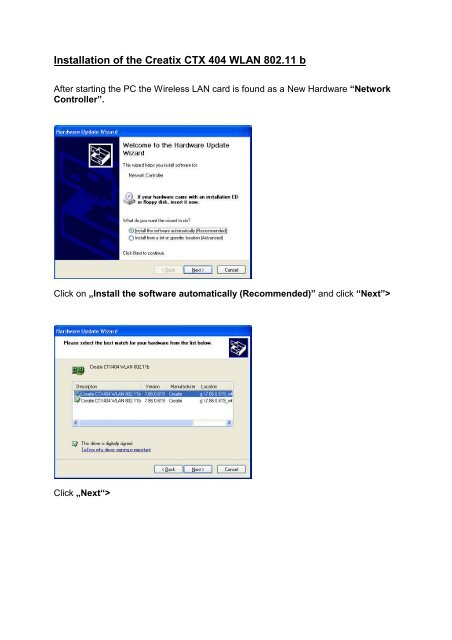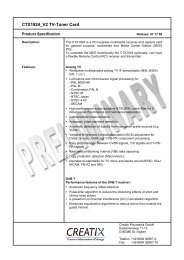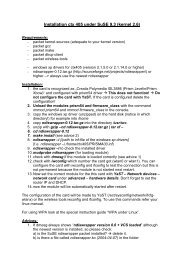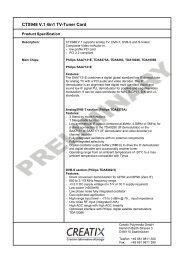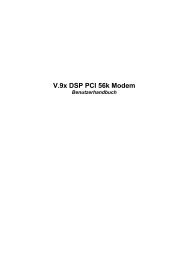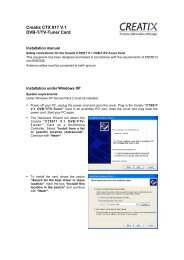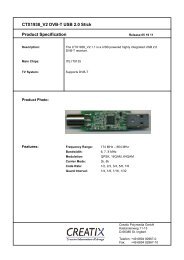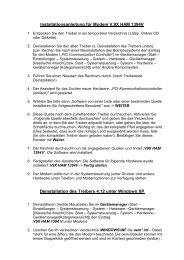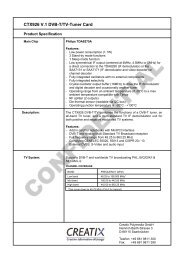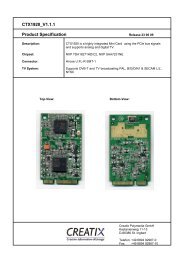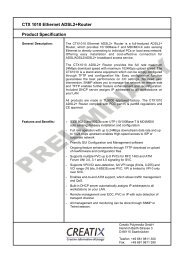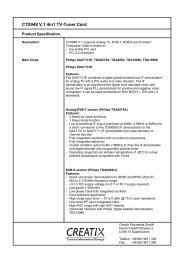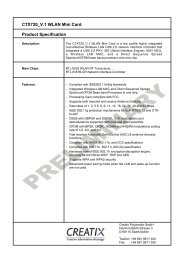Installation of the Creatix CTX 404 WLAN 802.11 b
Installation of the Creatix CTX 404 WLAN 802.11 b
Installation of the Creatix CTX 404 WLAN 802.11 b
You also want an ePaper? Increase the reach of your titles
YUMPU automatically turns print PDFs into web optimized ePapers that Google loves.
<strong>Installation</strong> <strong>of</strong> <strong>the</strong> <strong>Creatix</strong> <strong>CTX</strong> <strong>404</strong> <strong>WLAN</strong> <strong>802.11</strong> b<br />
After starting <strong>the</strong> PC <strong>the</strong> Wireless LAN card is found as a New Hardware “Network<br />
Controller”.<br />
Click on „Install <strong>the</strong> s<strong>of</strong>tware automatically (Recommended)” and click “Next”><br />
Click „Next“>
Finish <strong>the</strong> driver installation with a click on <strong>the</strong> “Finish“ button.<br />
Configuration <strong>of</strong> <strong>the</strong> Wireless LAN Card:<br />
To configure <strong>the</strong> <strong>WLAN</strong> Card go to <strong>the</strong> “Network Connections”< start –control<br />
panel > and click on <strong>the</strong> connection <strong>of</strong> <strong>the</strong> “<strong>Creatix</strong> <strong>CTX</strong> <strong>404</strong> Wireless LAN<br />
<strong>802.11</strong>b” with <strong>the</strong> right mouse button to go to <strong>the</strong> context menu <br />
Go to “Wireless Network”<br />
Uninstall <strong>the</strong> device <strong>Creatix</strong> <strong>CTX</strong> <strong>404</strong> <strong>WLAN</strong> <strong>802.11</strong> b<br />
Go to <strong>the</strong> Control Panel < System – Hardware – Device Manager>
Click with <strong>the</strong> right mouse button to <strong>the</strong> <strong>Creatix</strong> <strong>CTX</strong><strong>404</strong><strong>WLAN</strong> <strong>802.11</strong>b and click<br />
uninstall.<br />
Go into <strong>the</strong> hidden directory \ Windows \ Inf<br />
Check all “oem.inf“ files (<strong>the</strong>y can be opened by a double click) to find <strong>the</strong> oem.inf<br />
file “Copyright 2002, Agere System Inc”<br />
Delete this file.<br />
After deleting <strong>the</strong> file shut down your PC to remove <strong>the</strong> card or restart to install a new<br />
update for <strong>the</strong> driver.