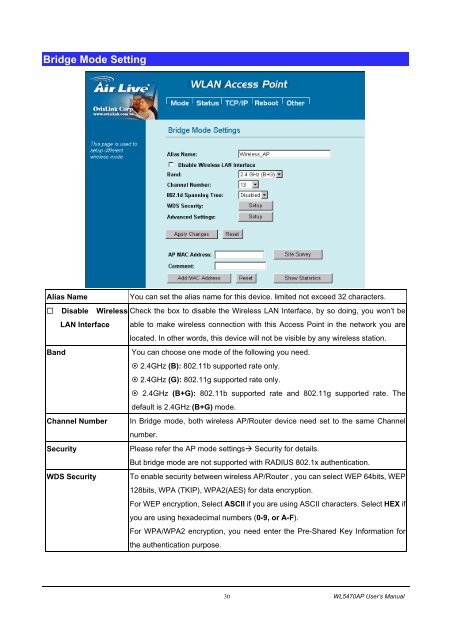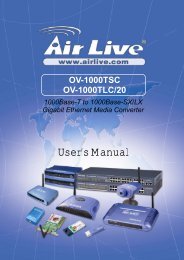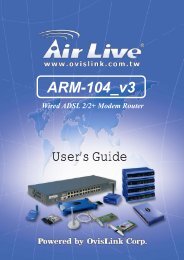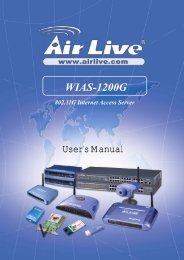Create successful ePaper yourself
Turn your PDF publications into a flip-book with our unique Google optimized e-Paper software.
Bridge Mode Setting<br />
Alias Name<br />
You can set the alias name for this device. limited not exceed 32 characters.<br />
Disable Wireless Check the box to disable the Wireless LAN Interface, by so doing, you won’t be<br />
LAN Interface able to make wireless connection with this Access Point in the network you are<br />
located. In other words, this device will not be visible by any wireless station.<br />
Band<br />
You can choose one mode of the following you need.<br />
2.4GHz (B): 802.11b supported rate only.<br />
2.4GHz (G): 802.11g supported rate only.<br />
2.4GHz (B+G): 802.11b supported rate and 802.11g supported rate. The<br />
default is 2.4GHz (B+G) mode.<br />
Channel Number In Bridge mode, both wireless AP/Router device need set to the same Channel<br />
number.<br />
Security<br />
Please refer the AP mode settings Security for details.<br />
But bridge mode are not supported with RADIUS 802.1x authentication.<br />
WDS Security To enable security between wireless AP/Router , you can select WEP 64bits, WEP<br />
128bits, WPA (TKIP), WPA2(AES) for data encryption.<br />
For WEP encryption, Select ASCII if you are using ASCII characters. Select HEX if<br />
you are using hexadecimal numbers (0-9, or A-F).<br />
For WPA/WPA2 encryption, you need enter the Pre-Shared Key Information for<br />
the authentication purpose.<br />
30 <strong>WL</strong><strong>5470AP</strong> <strong>User</strong>’s <strong>Manual</strong>