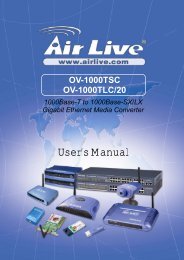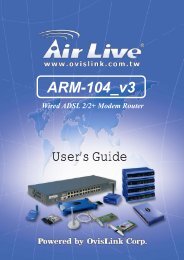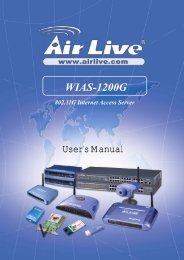Create successful ePaper yourself
Turn your PDF publications into a flip-book with our unique Google optimized e-Paper software.
Hardware Connection<br />
Note: Before you starting hardware connection, you are advised to find an appropriate location to place the<br />
Access Point. Usually, the best place for the Access Point is at the center of your wireless network, with line<br />
of straight to all your wireless stations. Also, remember to adjust the antenna; usually the higher the antenna<br />
is placed the better will be the performance.<br />
1. Connect to your local area network: connect an Ethernet cable to one of the Ethernet port.<br />
2. (LAN1 to LAN4) of this Wireless Access Point, and the other end to a hub, switch, router, or another<br />
wireless access point.<br />
3. Power on the device: connect the included AC power adapter to the Wireless Access Point’s power port<br />
and the other end to a wall outlet.<br />
.Check the LED:<br />
The Power and LAN # LED should be ON. LAN# LED will even blink if there is traffic.<br />
The Link/Act LED will be on in static when associated with a station and blink whenever this AP receives data<br />
packets in the air.<br />
If the Status LED glows after self-test, it means the Wireless Access Point fails on self test. Please ask your<br />
dealer for technical support.<br />
4. Please make sure your computer IP is in the same subnet as the AP (i.e. 192.168.100.x).<br />
5. please make sure your computer has wireless network adapter installed.<br />
6. Open the web browser and enter http://192.168.100.252/.<br />
6 <strong>WL</strong><strong>5470AP</strong> <strong>User</strong>’s <strong>Manual</strong>