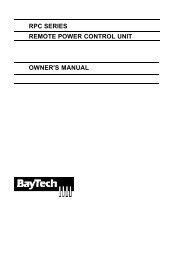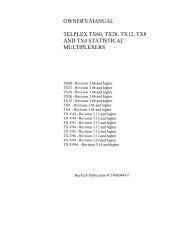MRP Manual.pdf - BayTech
MRP Manual.pdf - BayTech
MRP Manual.pdf - BayTech
Create successful ePaper yourself
Turn your PDF publications into a flip-book with our unique Google optimized e-Paper software.
2012<br />
Modular Remote Power (<strong>MRP</strong>)<br />
Copyright 2012<br />
Bay Technical Associates, Inc<br />
12/1/2012
Table of Contents<br />
COMPLIANCE STANDARD .............................................................................................................................................................. 5<br />
CONNECTION DESCRIPTION ........................................................................................................................................................... 6<br />
EIA‐232 SERIAL CONNECTION ..................................................................................................................................................................... 6<br />
10/100 BASE‐T NETWORK PORT CONNECTION .............................................................................................................................................. 6<br />
MODEM COMMUNICATIONS ........................................................................................................................................................................ 6<br />
INSTALLATION ............................................................................................................................................................................... 7<br />
UNPACKING .............................................................................................................................................................................................. 7<br />
PREPARING THE INSTALLATION SITE ............................................................................................................................................................... 7<br />
POWER .................................................................................................................................................................................................... 7<br />
CIRCUIT BREAKER ....................................................................................................................................................................................... 9<br />
UNIT PROCESSORS ..................................................................................................................................................................................... 9<br />
CABLING ...................................................................................................................................................................................... 10<br />
RJ‐45 CABLE ........................................................................................................................................................................................... 10<br />
ADAPTERS .............................................................................................................................................................................................. 11<br />
RACK MOUNT HARDWARE .......................................................................................................................................................... 12<br />
SERIAL SETUP .............................................................................................................................................................................. 13<br />
OPERATION IMPORTANT: ........................................................................................................................................................................... 13<br />
OUTLET STATUS ....................................................................................................................................................................................... 13<br />
QUICK START: <strong>MRP</strong> SERIES .......................................................................................................................................................... 14<br />
OUTLET CONTROL CONFIGURATION: ............................................................................................................................................................ 14<br />
ETHERNET CONFIGURATION: ...................................................................................................................................................................... 15<br />
NETWORK MENU ........................................................................................................................................................................ 21<br />
OUTLET CONTROLLER STATUS SCREEN ......................................................................................................................................... 22<br />
OUTLET HELP OPTIONS ................................................................................................................................................................ 23<br />
RECEPTACLE CONTROLS ............................................................................................................................................................................. 23<br />
ON, OFF, REBOOT, LOCK, AND UNLOCK ....................................................................................................................................................... 23<br />
STATUS ................................................................................................................................................................................................ 24<br />
OUTLET CONTROL CONFIGURATION MENU ................................................................................................................................................... 25<br />
Manage Users ................................................................................................................................................................................ 25<br />
Change Outlet Name ...................................................................................................................................................................... 28<br />
Enable/Disable Confirmation ......................................................................................................................................................... 28<br />
Enable/Disable Status Menu .......................................................................................................................................................... 29<br />
Change Unit ID................................................................................................................................................................................ 29<br />
Change Alarm Threshold ................................................................................................................................................................ 29<br />
Change Display Orientation ............................................................................................................................................................ 30<br />
DISPLAY CURRENT ELECTRICAL CHARACTERISTICS: .......................................................................................................................................... 30<br />
LOGGING OUT ......................................................................................................................................................................................... 31<br />
CURRENT USER PASSWORD: ....................................................................................................................................................................... 31<br />
IDENTIFY CURRENT USER ........................................................................................................................................................................... 31<br />
UNIT IDENTIFICATION ................................................................................................................................................................................ 31<br />
STATUS MENU ............................................................................................................................................................................. 32<br />
OVERALL SYSTEM STATUS .......................................................................................................................................................................... 32<br />
NETWORK STATUS .................................................................................................................................................................................... 32<br />
LOGGED USERS ........................................................................................................................................................................................ 32<br />
MEMORY USAGE ..................................................................................................................................................................................... 32<br />
CURRENT ROUTING CACHE ........................................................................................................................................................................ 33<br />
ROUTE SETUP .......................................................................................................................................................................................... 33<br />
Page2
PROCESSES ............................................................................................................................................................................................. 33<br />
UNITINFO DATABASE ................................................................................................................................................................................ 33<br />
NETWORK CONFIGURATION MENU: ............................................................................................................................................ 34<br />
STATUS .................................................................................................................................................................................................. 34<br />
SERIAL PORT CONFIGURATION .................................................................................................................................................................... 35<br />
Handshaking ................................................................................................................................................................................... 35<br />
Baud Rate ....................................................................................................................................................................................... 36<br />
Word Size ........................................................................................................................................................................................ 36<br />
Stop Bits .......................................................................................................................................................................................... 37<br />
Parity .............................................................................................................................................................................................. 37<br />
RTS/DTR Line Driver Inactivity State ............................................................................................................................................... 37<br />
SERIAL PORT DEVICE NAME ....................................................................................................................................................................... 38<br />
ATTENTION CHARACTER ............................................................................................................................................................................ 38<br />
DISCONNECT TIMEGUARD .......................................................................................................................................................................... 38<br />
CONNECT PORT ID ECHO ........................................................................................................................................................................... 38<br />
LOGIN SETUP MENU ................................................................................................................................................................................. 39<br />
Access Control ................................................................................................................................................................................ 39<br />
Manage Users ................................................................................................................................................................................ 39<br />
Radius Configuration ...................................................................................................................................................................... 41<br />
TACACS Configuration .................................................................................................................................................................... 42<br />
NETWORK PORT CONFIGURATION ............................................................................................................................................................... 44<br />
IP Address ....................................................................................................................................................................................... 44<br />
Subnet Mask ................................................................................................................................................................................... 44<br />
Gateway Address ............................................................................................................................................................................ 45<br />
Inactivity Timeout ........................................................................................................................................................................... 45<br />
Carriage Return Translation ........................................................................................................................................................... 45<br />
Break Length ................................................................................................................................................................................... 45<br />
DHCP Enable/Disable ...................................................................................................................................................................... 45<br />
Telnet Enable/Disable ..................................................................................................................................................................... 45<br />
SSH Enable/Disable ......................................................................................................................................................................... 46<br />
SSH Host Key Generation ................................................................................................................................................................ 46<br />
IP Filter Configuration ..................................................................................................................................................................... 46<br />
SNMP Configuration ....................................................................................................................................................................... 47<br />
Web Server Configuration .............................................................................................................................................................. 48<br />
MODULE NAME ....................................................................................................................................................................................... 49<br />
RPC MANAGEMENT ................................................................................................................................................................................. 49<br />
Temperature Alarm Threshold ....................................................................................................................................................... 49<br />
Under Voltage Alarm Threshold ..................................................................................................................................................... 50<br />
Over Voltage Alarm Threshold ....................................................................................................................................................... 50<br />
Low Current Alarm Threshold ......................................................................................................................................................... 50<br />
Environmental Sensors ................................................................................................................................................................... 50<br />
Outlet Groups ................................................................................................................................................................................. 51<br />
Temperature Units (degrees C/F) ................................................................................................................................................... 53<br />
RPC Cascade Mode ......................................................................................................................................................................... 53<br />
Power Factor Threshold Menu ....................................................................................................................................................... 55<br />
FIRMWARE/CONFIG DOWNLOAD ................................................................................................................................................................ 58<br />
Enable Firmware Upgrade .............................................................................................................................................................. 58<br />
Enable SSL Cert Upload ................................................................................................................................................................... 58<br />
Enable Configuration File Upload ................................................................................................................................................... 59<br />
Restore Configuration Defaults ...................................................................................................................................................... 59<br />
Get Current Configuration File ........................................................................................................................................................ 60<br />
Display Configuration Error Log ..................................................................................................................................................... 60<br />
Enable Rel Ctl. Firmware Upgrade .................................................................................................................................................. 60<br />
UNIT RESET ................................................................................................................................................................................. 61<br />
LOGOUT ...................................................................................................................................................................................... 61<br />
Page3
BAYTECH PRODUCT WARRANTY .................................................................................................................................................. 62<br />
EXCEPTIONS ............................................................................................................................................................................................ 62<br />
BAYTECH EXTENDED WARRANTY ................................................................................................................................................................ 62<br />
TECHNICAL SUPPORT ................................................................................................................................................................................ 63<br />
REPAIR POLICY......................................................................................................................................................................................... 63<br />
RETURN AUTHORIZATION PROCESS: ............................................................................................................................................................. 64<br />
APPENDIX: TACACS CONNECTION SCENERIOS .............................................................................................................................. 65<br />
APPENDIX: LCD DISPLAY DESCRIPTION ......................................................................................................................................... 66<br />
APPENDIX: LED DISPLAY DESCRIPTION ......................................................................................................................................... 67<br />
APPENDIX: TROUBLESHOOTING................................................................................................................................................... 67<br />
Serial 1: Port Pin out Table ____________________________________________________________________________________ 10<br />
Serial 2: RJ08X007 Pin out ____________________________________________________________________________________ 11<br />
Serial 3: RJ45 Receptacle & Plug _______________________________________________________________________________ 11<br />
Serial 4: 9FRJ45PC Cisco Adapter Pin Out ________________________________________________________________________ 11<br />
Serial 5: 9FRJ45PC‐1 Adapter Pin out ____________________________________________________________________________ 11<br />
Figure 1: Outlet Status _______________________________________________________________________________________ 16<br />
Figure 2: Outlet Help ________________________________________________________________________________________ 16<br />
Figure 3: Outlet Password ____________________________________________________________________________________ 17<br />
Figure 4: Outlet Configuration _________________________________________________________________________________ 17<br />
Figure 5: Outlet Manage User _________________________________________________________________________________ 17<br />
Figure 6: Outlet Assignment ___________________________________________________________________________________ 18<br />
Figure 7: Network Menu ______________________________________________________________________________________ 19<br />
Figure 8: Network Configuration _______________________________________________________________________________ 19<br />
Figure 9: Network Login Setup _________________________________________________________________________________ 19<br />
Figure 10: Network Access Control _____________________________________________________________________________ 19<br />
Figure 11: Network Login Prompt ______________________________________________________________________________ 19<br />
Figure 12: Network Manage Users _____________________________________________________________________________ 20<br />
Figure 13: Network Port Configuration __________________________________________________________________________ 20<br />
Outlet 1: Outlet Control Help __________________________________________________________________________________ 23<br />
Outlet 2: Outlet Configuration _________________________________________________________________________________ 25<br />
Outlet 3: Outlet Manage Users ________________________________________________________________________________ 25<br />
Status Menu 1: Network Status ________________________________________________________________________________ 32<br />
Menu 1: Network Configuration _______________________________________________________________________________ 34<br />
Menu 2: Serial Port Configuration ______________________________________________________________________________ 35<br />
Menu 3: Network Login ______________________________________________________________________________________ 39<br />
Menu 4: Network Manage User ________________________________________________________________________________ 39<br />
Menu 5: Network Radius Configuration __________________________________________________________________________ 41<br />
Menu 6: Network TACACS Configuration _________________________________________________________________________ 42<br />
Menu 7: Network Port Configuration ____________________________________________________________________________ 44<br />
Menu 8: Network IP Filter Configuration _________________________________________________________________________ 46<br />
Menu 9: Network SNMP Configuration __________________________________________________________________________ 47<br />
Menu 10: Web Server Configuration ____________________________________________________________________________ 48<br />
Menu 11: Network RPC Management ___________________________________________________________________________ 49<br />
Menu 12: Network RPC Cascade Mode __________________________________________________________________________ 53<br />
Menu 13: Network Firmware/Config Download ___________________________________________________________________ 58<br />
Page4
ABOUT THIS <strong>MRP</strong> OWNER’S MANUAL<br />
This document provides information required for installing and operating your Bay Tech equipment. It<br />
should allow the user to connect to, power up, and access an applications menu where peripheral<br />
equipment can be controlled. We recommend reading this manual carefully, while placing special<br />
emphasis on correct cabling and configuration. If you have any problems with your installation, please<br />
contact a <strong>BayTech</strong> Applications Engineer at 228-563-7334, or toll free from anywhere in the United<br />
States using 1-800-523-2702 or contact us at our Web Site, www.baytech.net.<br />
<strong>BayTech</strong> manufactures many remote site management power products and data switches. If you would<br />
like information on any of these products, please contact <strong>BayTech</strong> Customer Service at the above<br />
numbers or visit our web site.<br />
Conventions used in this manual include:<br />
CAUTION: This term is used to denote any condition that could possibly result in physical<br />
harm to personnel or damage to equipment.<br />
IMPORTANT: This term is used to denote conditions that could result in the loss of<br />
communications or to highlight the proper functioning of equipment.<br />
NOTE: This term is used to denote items of interest to the user.<br />
: Carriage Return or ENTER<br />
The information in this document is subject to change without notice. The statements, configurations,<br />
technical data, and recommendations in this document are believed to be accurate and reliable, but are<br />
presented without express or implied warranty. Users must take full responsibility for their applications<br />
of any products specified in this document. The information in this document is proprietary to Bay<br />
Technical Associates, Inc.<br />
In the interest of improving internal design, operational function, and/or reliability, Bay Technical<br />
Associates, Inc reserves the right to make changes to the products described in this document without<br />
notice.<br />
Bay Technical Associates, Inc does not assume any liability that may occur due to the use or application<br />
of the product(s) or circuit layout(s) described herein.<br />
COMPLIANCE STANDARD<br />
<strong>BayTech</strong> units are in accordance with the general requirements of Standard for Information Technology<br />
Equipment (ETL listed, conforms to ANSI/UL 60950-1 2 nd Edition and CAN/CSA C22.2 No. 60950-00.<br />
CE conforms to IEC 60950.) Equipment installations are to be in accordance with the Canadian<br />
Electrical Code, Part I, CSA C22.1-02; General Requirements – Canadian Electrical, Part II, CSA<br />
C22.2 No 0-M91; the National Electrical Code, NFPA 70-2005; and the National Electrical Safety<br />
Code, NFPA, IEEE C2-2002.<br />
Page5
MDP =Modular Distribution Power. This is the plain power strip. No metering, no communications or<br />
environmental port.<br />
MMP = Modular Metered Power. This unit measures RMS voltage, and current. Calculates power in<br />
watts and power factor efficiency per circuit. Also measures these factors for each outlet and has<br />
Environmental Sensor, RS232 and/or Direct IP ports. Control and Non-Controllable Outlets<br />
<strong>MRP</strong> = Modular Remote Power. This unit measures RMS voltage, and current. Calculates power in<br />
watts and power factor efficiency per circuit and has Environmental Sensor, RS232 and/or Direct IP<br />
ports. Controllable Outlets<br />
MSP = Modular Sensor Power. This unit measures Input and circuit RMS current. Unit may have<br />
Environmental Sensor, RS232 and/or Direct IP ports. Non-Controllable Outlets<br />
Model number description: <strong>MRP</strong>10.01.328.324BL-XX<br />
<strong>MRP</strong>10 = base unit <strong>MRP</strong>10 group includes Dual Circuit Breaker (6ea); 01 = Controller Module; LCD<br />
Display, No Networking, Outlet Control; 3 = Quantity; 28 = Receptacle Module; 3 = Quantity; 24BL =<br />
Receptacle Module; XX = Power plug type<br />
We welcome any comments you may have about our products, and we hope that you will continue to<br />
look to <strong>BayTech</strong> for your remote management needs.<br />
CONNECTION DESCRIPTION<br />
<strong>BayTech</strong>'s Modular Series unit provides a Serial EIA232 interface that controls user access and outlet<br />
controls to the power strip.<br />
CAUTION: All power should be removed from the <strong>BayTech</strong> unit prior to removing or installing<br />
cables and /or adapters.<br />
EIA232 Serial Connection<br />
The RPC has an RJ-45 port which uses an 8-pin crossed modular cable to connect to a local EIA-232<br />
device such as a computer terminal or external modem. Most serial computers do not have RJ-45<br />
connections; therefore an adapter is provided with this unit to convert from a DE-9 connector to an RJ-<br />
45 connector (Bay Tech Part No. 9FRJ45PC-4). An adapter to convert from a DB-25 connector to an<br />
RJ-45 connector is also available from Bay Tech, upon request (Bay Tech Part No. 25FRJ45PC-4). The<br />
8-pin crossed modular cable is configured to operate with these adapters.<br />
NOTE: Custom cables are available to connect a device to this unit’s serial port. These custom<br />
cables are one-way cables labeled with Baytech on one end and a device name on the other end.<br />
10/100 BaseT Network Port Connection<br />
Using a straight 10/100 Base-T cable, connect the RJ-45 port labeled ETHERNET on the HOST module<br />
to an RJ-45 port on the network hub. The LINK (link integrity) LED, located on the front panel of the<br />
HOST, illuminates when a good connection is established between the HOST and the hub.<br />
Modem Communications<br />
A modem can be connected to the EIA-232 serial port by using a 25-pin to RJ45 adapter (Bay Tech Part<br />
No. 25MRJ45MD-8). Several types of modem adapters are available from <strong>BayTech</strong>. Contact an<br />
applications engineer for help in choosing the correct adapter.<br />
Page6
INSTALLATION<br />
Unpacking<br />
Compare the unit and serial number of the equipment you received to the packing slip located on the<br />
outside of the box. Inspect equipment carefully for damage that may have occurred in shipment. If there is<br />
damage to the equipment or if materials are missing, contact <strong>BayTech</strong> Customer Support at 228-563-7334<br />
or call toll free inside the United States at 800-523-2702. At a minimum, you should receive the<br />
following:<br />
Preparing the Installation Site<br />
Power<br />
1. The <strong>MRP</strong> unit.<br />
2. Paper insert referencing <strong>BayTech</strong>’s website a www.baytech.net/support/ftp_series.php.<br />
3. 1 ea. DE-9 (9 pin) PC com port adapter -- 9FRJ45PC (with Cisco Interface) or 9FRJ45PC-1.<br />
4. 1 ea. RJ-45 Roll over cable -- RJ08X007.<br />
5. 1 set of either Vertical or Horizontal Brackets -- M140C138, M140R114, M140R115<br />
NOTE: Keep the shipping container and packing material in the event future shipment is required.<br />
The installation area should be clean and free of extreme temperatures and humidity. Allow sufficient<br />
space behind the <strong>MRP</strong>/MMP/MSP/MDP unit for cabling and receptacle connections. Access to installation<br />
site should be restricted to authorized personnel. Installation of these units should be limited to ITE and<br />
Telco server environments.<br />
PRÉPARATION DE L'EMPLACEMENT D'INSTALLATION<br />
Le secteur d'installation devrait être propre et exempt des températures et de l'humidité extrêmes.<br />
Permettez le suffisamment d'espace derrière l'unité de <strong>MRP</strong>/MMP/MSP/MDP pour des raccordements de<br />
câblage et de réceptacle. L'accès à l'emplacement d'installation devrait être limité au personnel autorisé.<br />
L'installation de ces unités devrait être limitée à ITE et à environnements de serveur de Telco.<br />
<br />
<br />
<br />
<br />
208V 3øY VAC Model: Internal 120/208 VAC, 3Ø, 50/60 Hz<br />
(16, 20, 30, 32, 50 or 60 Amps Maximum Load).<br />
400V 3øY VAC Model: Internal 230/400 VAC, 3Ø, 50/60 Hz<br />
(16, 20, 30, 32, 50, or 60 Amps Maximum Load)<br />
208V VAC Model: Internal 120/208 VAC 50/60 Hz<br />
(10, 15, 16, 20, 30, 32, 50, or 60 Amps Maximum Load).<br />
120V VAC Model: Internal 120 VAC 50/60 Hz<br />
(15, 20, 30, 50, or 60 Amps Maximum Load).<br />
Page7
CAUTION: This unit is intended for indoor use only. Do not install near water or expose this unit<br />
to moisture. To prevent heat buildup, do not coil the power cord when in use. Do not use extension<br />
cords. Do not attempt to make any internal changes to the power source. Do not attempt to modify<br />
any portion or component of an <strong>MRP</strong>/MMP/MSP/MDP Series Unit unless specifically directed to<br />
by <strong>BayTech</strong> personnel. <strong>BayTech</strong> must perform any internal operations.<br />
ATTENTION: Cette unité est prévue pour l'usage d'intérieur seulement. N'installez pas près de<br />
l'eau ou n'exposez pas cette unité à l'humidité. Pour empêcher l'habillage de la chaleur, ne lovez pas<br />
le cordon de secteur en service. N'employez pas les cordes de prolongation. N'essayez pas de<br />
n'apporter aucune modification interne à la source d'énergie. N'essayez pas de ne modifier aucune<br />
partie ou composant d'une unité de série de <strong>MRP</strong>/MMP/MSP/MDP à moins qu'ait spécifiquement<br />
dirigé vers par le personnel de <strong>BayTech</strong>. <strong>BayTech</strong> doit effectuer toutes les opérations internes.<br />
CAUTION: High-voltage surges and spikes can damage this equipment. To protect from such<br />
power surges and spikes, this unit must have a good earth ground or good power surge protection.<br />
ATTENTION: Les montées subites et les transitoires à haute tension peuvent endommager cet<br />
équipement. Pour se protéger contre de telles montées subites et transitoires de puissance, cette unité<br />
doit avoir une bonne protection rectifiée ou bonne de la terre de puissance de montée subite.<br />
CAUTION: Do not exceed the AC current rating for the selected model.<br />
ATTENTION: Ne dépassez pas l'estimation courante à C.A. pour le modèle choisi.<br />
CAUTION: In order to be absolutely removed from the power supply, the power cord must be<br />
unplugged from the power source.<br />
ATTENTION: Afin d'être absolument enlevé de l'alimentation d'énergie, le cordon de secteur doit<br />
être débranché de la source d'énergie.<br />
CAUTION: For PERMANENTLY CONNECTED EQUIPMENT, a readily accessible disconnect<br />
device (Circuit Breaker rated not to exceed the amperage rating of the unit) shall be incorporated in<br />
the fixed wiring between the power source and the Baytech unit. For PLUGGABLE EQUIPMENT,<br />
the socket-outlet shall be installed near the equipment and easily accessible. The outlets providing<br />
power to the unit shall be protected against over current, short circuit and earth fault by suitable<br />
rated protective devices.<br />
ATTENTION: Pour l'ÉQUIPEMENT DE MANIÈRE PERMANENTE RELIÉ, un dispositif<br />
aisément accessible de débranchement (disjoncteur évalué pour ne pas dépasser l'estimation<br />
d'ampérage de l'unité) sera incorporé dans le câblage fixe entre la source d'énergie et l'unité de<br />
<strong>BayTech</strong>. Pour l'ÉQUIPEMENT QUE L'ON PEUT BRANCHER, la douille-sortie sera installée<br />
près de l'équipement et facilement accessible. Les sorties fournissant la puissance à l'unité seront<br />
protégées contre le courant, le court-circuit et le défaut de terre finis par les dispositifs protecteurs<br />
évalués appropriés.<br />
Applying power illuminates a green LED on the front panel of the <strong>MRP</strong>/MMP/MSP/MDP. When the<br />
power switch is off, devices connected to the unit are not receiving power.<br />
Mettre sous tension illumine une LED verte pour la puissance sur le panneau avant de la<br />
<strong>MRP</strong>/MMP/MSP/MDP. Quand le commutateur électrique est éteint, les dispositifs reliés à l'unité ne<br />
reçoivent pas la puissance.<br />
Page8
Circuit Breaker<br />
Depending on if the unit has circuit breakers, in the case of power overload, the circuit breaker<br />
automatically trips. Determine the cause of the tripped circuit breaker, correct the problem then reset the<br />
circuit breaker by depressing the circuit breaker switch. If an overload condition occurs, the<br />
<strong>MRP</strong>/MMP/MSP/MDP status menu is still accessible. If all circuits are closed, the circuit breaker status<br />
menu will indicate “On.” If the circuit breaker is tripped, the circuit breaker status will indicate “Off.” If<br />
no power cord is attached to the “IN” receptacle, the circuit breaker status will indicate “Off”, indicating<br />
there is no power available to the “OUT” receptacle.<br />
208V/48A Rated Model:<br />
(60A Maximum Over current protection Device).<br />
208V/40A Rated Model:<br />
(50A Maximum Over current protection Device).<br />
208V/24A Rated Model:<br />
(30A Maximum Over current protection Device).<br />
208V/16A Rated Model:<br />
(20A Maximum Over current protection Device)<br />
208V/12A Rated Model:<br />
(15A Maximum Over current protection Device)<br />
400V/16A Rated Model:<br />
(20A Maximum Over current protection Device)<br />
120V/24A Rated Model:<br />
(30A Maximum Over current protection Device)<br />
120V/16A Rated Model:<br />
(20A Maximum Over current protection Device)<br />
Unit Processors<br />
The unit controller has two processors, Ethernet and Outlet processors. Both processors are flash<br />
upgradable via Ethernet port. Power strips with only a Serial port must be connected to a Master unit or<br />
Baytech Data Switch to upgrade the Outlet Controller. You may contact Baytech Technical Support for the<br />
latest firmware.<br />
Each Outlet Modules has a processor that communicates with the Outlet Controller. This processor cannot<br />
be upgraded in the field. If an upgrade is needed, Baytech Technical Support will be contacted you.<br />
Page9
CABLING<br />
RJ45 Cable<br />
Control Module RJ-45 pin Signals<br />
EIA<br />
232<br />
Signal<br />
Signal<br />
Directio<br />
n<br />
Description<br />
Pin<br />
1 DTR Out +10V when activated by DCD. Toggles on logout for modem disconnect.<br />
2 GND Signal Ground<br />
3 RTS Out +10 V when power is applied. Not used as a handshake line.<br />
4 TX Out Transmit (Data Out)<br />
5 RX In Receive (Data In)<br />
6 N/C In No Connection.<br />
7 GND Signal Ground<br />
8 DCD In DCD into the <strong>MRP</strong>.<br />
Adapter signals<br />
Listed are the pin specifications for the <strong>BayTech</strong> cable and adapters and the terminal COM ports:<br />
Serial 1: Port Pin out Table<br />
Signal<br />
RS-232<br />
Port (DS)<br />
RS-232<br />
Port<br />
(<strong>MRP</strong>)<br />
COM Port<br />
DE-9 Pin<br />
COM Port<br />
DB-25 Pin<br />
Signal<br />
DTR 1 1 4 20 DSR<br />
GND 2 2 1 GND<br />
RTS 3 3 7 5 CTS<br />
TXD 4 4 3 2 RXD<br />
RXD 5 5 2 3 TXD<br />
DSR 6 N/C 6 6 DTR<br />
GND 7 7 5 7 GND<br />
CTS 8 8 4 RTS<br />
DTR 4 DCD<br />
DCD 8 1 8 DTR<br />
RI 9 22<br />
Page10
RJ08X007 Standard Rollover Cable – RJ45 to RJ45<br />
Serial 2: RJ08X007 Pin out<br />
Serial 3: RJ45 Receptacle & Plug<br />
Adapters<br />
Serial 4: 9FRJ45PC Cisco Adapter Pin Out<br />
Serial 5: 9FRJ45PC-1 Adapter Pin out<br />
(Use with RJ08X007 Cable<br />
And B/C switch in “C”)<br />
(Use with RJ08X007 Cable<br />
And B/C switch in B”)<br />
Page11
Rack Mount Hardware<br />
Tool Less hardware installed on back of unit. If hardware is not needed, remove with<br />
Phillips screwdriver.<br />
Instructions to install M140C138 brackets to the Baytech vertical power strip.<br />
In each unit locate the small bubble wrapped brackets containing two brackets and four screws. See<br />
figure 1 and 2.<br />
Figure1<br />
Figure2<br />
Line up the bracket holes to the holes on the unit. Figure 3.<br />
Figure 3<br />
Screw in two screws. Figures 4, 5, & 6 show the bracket mounted in three different positions.<br />
Figure 4 Figure 5<br />
Figure 6<br />
Page12
SERIAL SETUP<br />
<br />
<br />
<br />
Operation Important:<br />
Outlet Status<br />
Connect the 9FRJ45PC-1 adapter to the user’s computer<br />
Connect the RPC EIA-232 port to the adapter via the RJ08X007 rolled flat ribbon cable.<br />
Use terminal emulation software to access the unit, 9600 bps, 8 data bits, 1stop bit, no parity,<br />
no flow control, and B/C switch set to ‘B’.<br />
NOTE: At any time during the session you need to go to another menu, use the Attention<br />
Character = semi-colon (;). Press the attention character key 5-times to get back to the<br />
main status menu.<br />
IMPORTANT: If a device, other than a PC, is used to connect to the serial EIA232 port, a<br />
custom cable is needed; see Serial 1 figure above, for serial port pin out.<br />
IMPORTANT: Do not connect both ends of the 8” serial cable until after the MASTER<br />
unit has been configured.<br />
When operating remotely, do not send the command to turn “off” a receptacle that has a host terminal<br />
or modem attached. Doing so will result in the host terminal or modem being powered down creating<br />
a “locked-out” condition. You will not be able to reestablish a connection until the receptacle has<br />
been turned “on” through the serial port.<br />
IMPORTANT: If you send the command to “reboot” a receptacle with a host terminal or<br />
modem attached, active connection to that terminal or modem is lost and will have to be<br />
reestablished.<br />
IMPORTANT: An assigned user is allowed one active session. The admin user is allowed<br />
four sessions running concurrently.<br />
The green LED’s correspond to the unit’s receptacles. An illuminated LED signifies the<br />
corresponding outlet has power turned on, thus the attached equipment has power to it. No lit LED<br />
signifies no power to the receptacle.<br />
The Modular Series are multi-user units, supporting one admin user and up to Thirty-two outlet users.<br />
The admin user has access to all outlets, user and system configuration options, unit status, and unit<br />
reset capabilities. The outlet user’s status menu displays only those outlets assigned to the user’s<br />
outlet list, as set by the admin user.<br />
NOTE: The Modular Series supports one admin user. The admin user may have four sessions<br />
running concurrently. Default user name is ‘root’. User names are case sensitive.<br />
NOTE: Each session has an inactivity timeout of ten minutes, if there is no option to set the<br />
timeout. After ten minutes of no activity elapses, the session terminates.<br />
NOTE: The Modular Series menu is used for demonstration throughout this manual. There will<br />
be some differences in the menus dependent on the firmware revision and the number of outlets<br />
on your unit.<br />
Page13
QUICK START: <strong>MRP</strong> SERIES<br />
For those Administrators who have requested the bare minimum for this type of equipment, follow these<br />
steps exactly. If this is a new unit shipped directly from Baytech, follow the steps. If this is a previously<br />
own unit, perform a factory reset to clear out any users and passwords still in the unit.<br />
Outlet Control Configuration:<br />
1. Connect the 9FRJ45PC-4 or 9FRJ45PC-1 adapter to your PC.<br />
2. Connect the supplied rollover flat cable RJ08X007 to the adapter and to the EIA232 serial port<br />
on the Baytech <strong>MRP</strong> device.<br />
3. Use terminal emulation software to access the unit, (i.e. Microsoft Hyper-terminal). Set the PC<br />
serial port configuration to the following: 9600 bps, 8 data bits, 1stop bit and no parity. If<br />
your device has a B/C switch near the EIA232 port, set it to ‘B’.<br />
4. If you get only a blinking cursor Press ‘Enter’. If still only a blinking cursor, Type 5 semicolons<br />
(;), there is a one second delay before the menu is displayed.<br />
5. You should get the Outlet Status menu (Figure 1). This is the outlet controller circuits. If you<br />
get the Network Menu (Figure 7), select option 1, Outlet Control or Unit (<strong>MRP</strong> 10 (2, 1) . . .<br />
1) to get to the Outlet Status menu.<br />
6. At prompt type ‘config’ and press ‘Enter’. You should see a menu similar to (Figure 4).<br />
7. Select number for the Manage Users option. You should see a menu similar to (Figure 5).<br />
8. IMPORTANT NOTE: the first user added will be the ADMIN user. Type “A” and press<br />
‘Enter’. Type the name of the admin user. The name is case sensitive.<br />
9. Select the user number. You should see the user in the menu similar to (Figure 6).<br />
10. Select ‘Add Outlet(s)’ to add a few outlets (i.e. 1, 2, 4) and press ‘Enter’ or select ‘Add All<br />
Outlet’. A “Y” signifies the outlet has been assigned to the user.<br />
11. Press ‘Enter’ you should see a menu similar to (Figure 5) with the user name. Repeat steps 7<br />
thru 10 to add other users.<br />
12. Once you have added the users press ‘Enter’ until you get back to the Outlet Status menu,<br />
(Figure 1). Type “Exit”. With (Microsoft Hyper-terminal) pressing ‘Enter’ will reconnect to<br />
the unit outlet controller and it will ask for a use name. If this does not happen close the<br />
terminal emulator session and open it again.<br />
13. Type the name of a user to log in. You should see a menu similar to (Figure 1). The user will<br />
see only the outlets assigned to them.<br />
14. At the prompt type ‘password’ and press ‘Enter’. You should see prompts similar to<br />
(Figure 3).<br />
15. Enter the password for the user. Repeat steps 12 thru 14 to add or change the password of the<br />
user.<br />
At this point you have enough Outlet Control Configurations to operate this Baytech Device.<br />
Continue to the Ethernet Controller Configuration if your unit has an Ethernet port.<br />
Page14
This is the bare minimum for Ethernet Control. If this is a new unit shipped directly from Baytech, follow<br />
the steps. If this is a previously own unit, perform a factory reset to clear out any users and passwords still<br />
in the unit. The System Administrator should tell you to use DHCP or provide you an IP Address, Subnet<br />
Mask, and Gateway Address. NOTE: default IP Address is 0.0.0.0<br />
Ethernet Configuration:<br />
Before continuing your System Administrator needs to tell you to use DHCP or give you an IP<br />
Address, Subnet Address, and Gateway Address.<br />
1. If this Baytech device has an Ethernet port, at the prompt of any menu type five Attention<br />
Characters (factory default is the semi-colon, {;}). The Attention Character will not echo on<br />
the screen. You should see a menu similar to (Figure 7).<br />
2. Select ‘C’ for the configuration menu. You should see a menu similar to (Figure 8).<br />
3. Select the number for ‘Login Setup’ option. You should see a menu similar to (Figure 9).<br />
4. Select the number for ‘Manage Users’ option. You should see a menu similar to (Figure 12).<br />
5. NOTE: The ‘root’ user can not be deleted.<br />
6. Select ‘A’ to add user. Type the name and password at the prompts.<br />
7. Press ‘Enter’ until get to the ‘Login Setup Menu’ (Figure 9).<br />
8. Select ‘Access Control’ to enable or disable the Tenet and Serial Login Prompt (Figure 10).<br />
9. Press ‘Enter’ until you get the Configuration menu (Figure 8).<br />
10. Select ‘Network Port Configuration’ option. You should see a menu similar to (Figure 13).<br />
11. If your System Administrator requires you to use DHCP, then select ‘DHCP Enable/Disable’<br />
and type “Y” to enable DHCP. If you wish to assign a static IP address to this unit, Disable<br />
the DHCP and go to step 15.<br />
12. Press ‘Enter’ until you are asked to ‘Accept Changes’. Type “Y” to accept changes or “N” to<br />
decline changes.<br />
13. After Accepting or Declining Changes you should get the Network Access Menu (Figure 7).<br />
14. Select ‘Unit reset’ to update the external connections. Once the reset is completed (1 minute)<br />
connect the Baytech device to your network using an Ethernet cable.<br />
15. If you disabled the DHCP in step 11, you should see a menu similar to (Figure 13).<br />
16. Select the ‘IP Address’ option and type the assigned IP address and press ‘Enter’.<br />
17. Select the ‘Subnet Mask’ option and type the assigned subnet mask address and press ‘Enter’.<br />
18. Select the ‘Gateway Address’ option and type the assigned Gateway address and press ‘Enter’.<br />
19. Press ‘Enter’ until you are asked to ‘Accept Changes’. Type “Y” to accept changes.<br />
20. Select ‘Unit reset’ to update the external connections. Once the reset is completed (1 minute)<br />
connect the Baytech device to your network using an Ethernet cable.<br />
21. You should be prompted for a user name and password, similar to (Figure 11)<br />
At this point you have enough basic configurations needed to operate this Baytech unit.<br />
Page15
Status Screen: Once the serial connection is made using the terminal software, the screen will display<br />
the inherent state of the outlets, the Average Power, RMS voltage, Current and Maximum Detected<br />
Current both in Amps, circuit breaker, Internal temperature of the unit, and external temperature<br />
sensors if connected. The number of outlets displayed depends on the <strong>MRP</strong> model.<br />
Figure 1: Outlet Status<br />
Total kW-h: 0<br />
-------------------------------------------------------------------------------<br />
| Circuit | True RMS | Peak RMS | True RMS | Average | Volt- |<br />
| Group | Current | Current | Voltage | Power | Amps |<br />
-------------------------------------------------------------------------------<br />
| Circuit C1 | 0.0 Amps | 0.0 Amps | 209.5 Volts | 0 Watts | 4 VA |<br />
| Circuit C2 | 0.0 Amps | 0.0 Amps | 209.5 Volts | 0 Watts | 4 VA |<br />
| Circuit C3 | 0.0 Amps | 0.0 Amps | 209.5 Volts | 1 Watts | 4 VA |<br />
| Circuit C4 | 0.0 Amps | 0.0 Amps | 207.3 Volts | 0 Watts | 4 VA |<br />
| Circuit C5 | 0.0 Amps | 0.0 Amps | 208.3 Volts | 1 Watts | 4 VA |<br />
| Circuit C6 | 0.0 Amps | 0.0 Amps | 209.6 Volts | 0 Watts | 4 VA |<br />
-------------------------------------------------------------------------------<br />
Int. Temp: 77.9 F<br />
Switch 1: Open 2: Open<br />
1)...CKT 1 Outlet 1 : On<br />
3)...CKT 1 Outlet 3 : On<br />
5)...CKT 2 Outlet 1 : On<br />
7)...CKT 2 Outlet 3 : On<br />
9)...CKT 3 Outlet 1 : On<br />
11)...CKT 3 Outlet 3 : On<br />
13)...CKT 4 Outlet 1 : On<br />
15)...CKT 4 Outlet 3 : On<br />
17)...CKT 5 Outlet 1 : On<br />
19)...CKT 5 Outlet 3 : On<br />
2)...CKT 1 Outlet 2 : On<br />
4)...CKT 1 Outlet 4 : On<br />
6)...CKT 2 Outlet 2 : On<br />
8)...CKT 2 Outlet 4 : On<br />
10)...CKT 3 Outlet 2 : On<br />
12)...CKT 3 Outlet 4 : On<br />
14)...CKT 4 Outlet 2 : On<br />
16)...CKT 4 Outlet 4 : On<br />
18)...CKT 5 Outlet 2 : On<br />
20)...CKT 5 Outlet 4 : On<br />
Type Help for a list of commands<br />
<strong>MRP</strong>-20><br />
Help Menu: Type Help followed by a to view the line commands for the <strong>MRP</strong> outlet control.<br />
Figure 2: Outlet Help<br />
<strong>MRP</strong>-20>help<br />
On n --Turn on an Outlet, n=0,1...36,all<br />
Off n --Turn off an Outlet, n=0,1...36,all<br />
Reboot n --Reboot an Outlet, n=0,1...36,all<br />
Status --<strong>MRP</strong>-10 Status<br />
Config --Enter configuration mode<br />
Lock n --Locks Outlet(s) state, n=0,1...36,all<br />
Unlock n --Unlock Outlet(s) state, n=0,1...36,all<br />
Current --Display True RMS Current<br />
Voltage --Display True RMS Voltage<br />
Power --Display Average Power<br />
Clear --Reset the maximum detected current<br />
Temp --Read current temperature<br />
Logout --Logoff<br />
Logoff --Logoff<br />
Exit --Logoff<br />
Password --Changes the current user password<br />
Whoami --Displays the current user name<br />
Unitid --Displays the unit ID<br />
Type Help for a list of commands<br />
<strong>MRP</strong>-20><br />
Page16
Password setting: Once you have logged out and log back in as a user or as the<br />
administrator, you can then set the password to gain access. Type “Password”<br />
Figure 3: Outlet Password<br />
<strong>MRP</strong>>password<br />
Enter new Password: *****<br />
Re-Enter new Password: *****<br />
Type Help for a list of commands<br />
<strong>MRP</strong>><br />
Power Controller Configuration Menu: To select the configuration menu, type ‘config’ at<br />
the prompt.<br />
NOTE: If the unit display with the following message, “Configuration mode in use”<br />
A user in the other port is in the “Configuration” menu.<br />
Figure 4: Outlet Configuration<br />
<strong>MRP</strong>>config<br />
Unit ID: <strong>MRP</strong>20<br />
1)...Manage Users<br />
2)...Change Outlet Name<br />
3)...Enable/Disable Confirmation<br />
4)...Enable/Disable Status Menu<br />
5)...Change Unit ID<br />
6)...Change Alarm Threshold<br />
7)...Change Display Orientation<br />
X)...Exit<br />
Add/Delete/Rename, assign outlets<br />
Select an outlet to change its name<br />
Confirmation (Y/N)<br />
Opening status of outlets<br />
As written<br />
As written<br />
Flip Display<br />
Manage User<br />
The User Menu allows the admin user to add and delete users, change passwords, and change the outlet<br />
list that displays a user’s access to prescribed outlets. Select “Manage Users,” from the configuration<br />
menu and the following menu appears if the unit has been reset or initial setup:<br />
Figure 5: Outlet Manage User<br />
-------------------------------------------<br />
| User | Assigned Outlets |<br />
| | C1,1| C1,2| C1,3| C1,4|<br />
-------------------------------------------<br />
-------------------------------------------<br />
A)...Add User<br />
D)...Delete User<br />
R)...Rename User<br />
C)...Change Circuit Group<br />
Enter user number to assign Outlets, A, D, C or R.<br />
Enter Request:<br />
NOTE: User in position (1) will be the ‘admin user’ for the outlets. Older units will not display<br />
the ‘delete’ option until a user is added.<br />
Add a User:<br />
Select A), “Add user,” from the User Management Menu.<br />
Enter the name of the user to be added, followed by .<br />
NOTE: User name is<br />
case sensitive.<br />
Page17
Assigned Outlets<br />
Select a user number from the User Management Menu, the <strong>MRP</strong> unit will display the Assign Outlet<br />
Menu:<br />
Figure 6: Outlet Assignment<br />
-------------------------------------------<br />
| User | Assigned Outlets |<br />
| | C1,1| C1,2| C1,3| C1,4|<br />
-------------------------------------------<br />
1) engineer | N | N | N | N |<br />
-------------------------------------------<br />
1)...Add Outlet(s) Add individual Outlets (X, X, X, X)<br />
2)...Remove Outlet(s) Remove individual Outlets<br />
3)...Add All Outlets Add all outlets to above user<br />
4)...Remove All Outlets Remove all Outlets from the above user<br />
C)...Change Circuit Group Display next Circuit group of outlets<br />
Enter Request:<br />
NOTE: If an outlet user’s list is changed while the user is logged in, their outlet list changes<br />
dynamically. If enabled, an updated outlet status report will be issued. “Y” means the outlet is<br />
assigned to the user. “N” means the outlet is NOT assigned to the user.<br />
Change Outlet Name: Allows the administrator to change the name of the outlets.<br />
Enable/Disable Confirmation: Enables/Disables the confirmation of choices. Example, “Turn off all<br />
outlets [Y/N]?”<br />
Enable/Disable Status Menu; Enables/Disables whether outlet status menu is displayed.<br />
Change Unit ID: Allows the user to change the name of the unit. The defaulted is something similar<br />
to <strong>MRP</strong>1. Allows the user to personalize or customize name or location, up to 31 alphanumeric<br />
characters.<br />
Change Alarm Threshold: The Alarm Threshold is the value set that sounds the amperage alarm<br />
when it reaches or exceeds the amperage value indicated.<br />
Change Circuit Group: Allows user to flip the display for units with cords going out the top of<br />
cabinets.<br />
Universal Ethernet Controller Configuration:<br />
Access Menu: The Access Menu screen, allows for Outlet Operations, Network Configuration, or<br />
Disconnection. To access the Network Configuration Screen, type five Attention Characters.<br />
NOTE: For initial network access, the IP address, subnet mask, and gateway must be<br />
configured from the serial port. Default setting is 0.0.0.0.<br />
Page18
Figure 7: Network Menu<br />
Module: 1<br />
Attention Character: ;<br />
<strong>MRP</strong>20 (2 ,1).........1<br />
Status..........................S<br />
Configure.......................C<br />
Unit Reset......................RU<br />
Logout..........................T<br />
Unit Status<br />
Unit Configuration menu<br />
Terminates external connections,<br />
does not affect outlet states.<br />
Enter Request :s<br />
Figure 8: Network Configuration<br />
Copyright(C) Bay Technical Associates 2008<br />
URPC Ethernet Host Module<br />
Revision F 2.25.06 Module 1<br />
Hardware 1.00 Serial number 22222 colilo version 1.05.01<br />
Status..........................1<br />
Serial Port Configuration.......2<br />
Serial Port Device Name.........3<br />
Attention Character.............4<br />
Disconnect Timeguard............5<br />
Connect Port ID Echo............6<br />
Login Setup.....................7<br />
Network Port Configuration......8<br />
Module Name.....................9<br />
<strong>MRP</strong> Management.................10<br />
Firmware / Config Download.....11<br />
Exit.........................X,CR<br />
Enter Request :<br />
Status of all network options<br />
Setup the Serial port EIA232<br />
Change the EIA232 port name<br />
Type 5 times to access Network Main menu.<br />
Data received within the delay period,<br />
is data, not attention character; thereby<br />
preventing unwanted port disconnection<br />
Echo port name or module# & port#<br />
Login Menu Serial/Telnet/Radius/TACACS<br />
access control, manage users<br />
Network Port IP Address<br />
Change name of module<br />
Set up Voltage/Current/Sensor threshold<br />
Update Firmware, SSL, Configuration files<br />
Login Setup Menu<br />
Figure 9: Network Login Setup<br />
Access Control..................1<br />
Manage Users....................2<br />
Radius Configuration............3<br />
TACACS Configuration............4<br />
Exit............................X,CR<br />
Access Control<br />
Enable or disable usernames and passwords for both network and serial port access. If either login has<br />
been enabled you will get a prompt similar to the following:<br />
Figure 10: Network Access Control<br />
Telnet Login Prompt Enable/Disable..1<br />
Serial Login Prompt Enable/Disable..2<br />
Figure 11: Network Login Prompt<br />
Universal RPC login:<br />
Password:<br />
The default user and password is “root/baytech”, all lower case.<br />
Page19
Manage Users<br />
Add/delete users and change their passwords. Usernames and passwords are case sensitive and<br />
alphanumeric. The root user can not be removed.<br />
Figure 12: Network Manage Users<br />
User Management Menu<br />
To change user password or port access, enter number of user.<br />
To add/delete user, select appropriate menu choice.<br />
SNMP V3 requires passwords that are between 8 and 31 characters long<br />
Enter request, CR to exit menus.<br />
A)...Add user<br />
1)...root<br />
Network Port Configuration<br />
For network access, you must configure the IP addresses, Subnet Mask, and Gateway Address, or<br />
enable the DHCP. The Changes must be saved and the module reset for network changes to take effect.<br />
Figure 13: Network Port Configuration<br />
Network setup :<br />
Ethernet Address................ 00:C0:48:00:01:FD<br />
IP Address...................... 70.150.140.89<br />
Subnet Mask..................... 255.255.255.224<br />
Default Gateway................. 70.150.140.65<br />
Connection Inactivity Timeout (mins): Disabled<br />
Carriage Return Translation: Enabled<br />
Break Length (msecs): 350<br />
DHCP is Disabled Telnet is Enabled SSH is Enabled<br />
SSH host keys are set to factory default<br />
IP Address........................1<br />
Subnet Mask.......................2<br />
Gateway Address...................3<br />
Inactivity Timeout................4<br />
Carriage Return Translation.......5<br />
Break Length......................6<br />
DHCP Enable/Disable...............7<br />
Telnet Enable/Disable.............8<br />
SSH Enable/Disable................9<br />
SSH Host Key Generation...........10<br />
IP Filter Configuration...........11<br />
SNMP Configuration................12<br />
Web Server Configuration..........13<br />
Exit..............................X,CR<br />
Enter Request :<br />
Page20
Detail Operations and Configurations<br />
After logging into the unit, the unit will display<br />
additional hardware information:<br />
Outlet controller firmware, F1.11<br />
Options installed Voltage and Current sensors and<br />
Internal Temperature Sensor.<br />
(Opening access to internal RPC) signifies the<br />
processor is checking to see what is installed.<br />
“Enter user name:” will appear if a user has been<br />
assigned to the Outlet Controller<br />
Universal RPC login: root<br />
Password:<br />
BAYTECH<br />
For further information check:<br />
http://www.baytech.net/<br />
opening access to internal RPC<br />
<strong>MRP</strong>-27 Series<br />
(C) 2008 <strong>BayTech</strong><br />
F1.11<br />
Option(s) Installed:<br />
True RMS Voltage<br />
True RMS Current<br />
Internal Temperature<br />
Enter user name:<br />
NETWORK MENU<br />
The Network menu can be accessed through the<br />
Ethernet or Console (EIA232) port.<br />
1), opens the Outlet Controller Menu, Ethernet unit.<br />
2), opens the Outlet Controller Menu, Non-Ethernet<br />
unit.<br />
O), opens the Cascade Outlet Controller Menu.<br />
S), opens the Ethernet data Status.<br />
C), opens the Network Configuration Menu.<br />
RU), opens the reset decision.<br />
T), close session<br />
NOTE: Option (2) and option (O) are for units set<br />
for Cascade operations.<br />
Single Unit Menu<br />
Module: 1<br />
Attention Character: ;<br />
<strong>MRP</strong>27 (2 ,1).........1<br />
Status..........................S<br />
Configure.......................C<br />
Unit Reset......................RU<br />
Logout..........................T<br />
Enter Request :<br />
CASCADE ENABLED Menu<br />
Module: 1<br />
Attention Character:<br />
<strong>MRP</strong>27 (2 ,1).........1<br />
<strong>MRP</strong>27 (2 ,2).........2<br />
Outlet Group Control............O<br />
Status..........................S<br />
Configure.......................C<br />
Unit Reset......................RU<br />
Logout..........................T<br />
Enter Request :s<br />
Page21
OUTLET CONTROLLER STATUS SCREEN<br />
The Outlet Controller displays the measured circuit True RMS and Peak RMS current values; True RMS<br />
Voltage; Average Power, Voltage/Amps; Internal and External temperature and Humidity with attached<br />
probes; along with Open/Close external Switch probes. Also displays the outlet status. At the prompt type<br />
“Help” for outlet command and other menus.<br />
<strong>MRP</strong>-10 Series<br />
(C) 2008 <strong>BayTech</strong><br />
F1.12<br />
True RMS Voltage<br />
True RMS Current<br />
Internal Temperature<br />
Unit ID: <strong>MRP</strong>-10<br />
Total kW-h: 8731<br />
-------------------------------------------------------------------------------<br />
| Circuit | True RMS | Peak RMS | True RMS | Average | Volt- |<br />
| Group | Current | Current | Voltage | Power | Amps |<br />
-------------------------------------------------------------------------------<br />
| Circuit M1 | 0.0 Amps | 0.0 Amps | 196.7 Volts | 0 Watts | 4 VA |<br />
| Circuit M2 | 0.0 Amps | 0.0 Amps | 200.8 Volts | 0 Watts | 4 VA |<br />
| Circuit M3 | 0.0 Amps | 0.0 Amps | 200.3 Volts | 0 Watts | 4 VA |<br />
| Circuit M4 | 0.0 Amps | 0.0 Amps | 199.4 Volts | 0 Watts | 4 VA |<br />
| Circuit M5 | 0.0 Amps | 0.0 Amps | 198.6 Volts | 0 Watts | 4 VA |<br />
| Circuit M6 | 0.0 Amps | 0.0 Amps | 199.6 Volts | 0 Watts | 4 VA |<br />
-------------------------------------------------------------------------------<br />
Int. Temp: 115.7 F Ext. 1: 74.7 F : 52.7% RH Ext. 2: 72.0 F<br />
1)...MOD 1 Outlet 1 : On<br />
2)...MOD 1 Outlet 2 : On<br />
3)...MOD 1 Outlet 3 : On<br />
4)...MOD 1 Outlet 4 : On<br />
5)...MOD 2 Outlet 1 : On<br />
6)...MOD 2 Outlet 2 : On<br />
7)...MOD 2 Outlet 3 : On<br />
8)...MOD 2 Outlet 4 : On<br />
9)...MOD 3 Outlet 1 : On<br />
10)...MOD 3 Outlet 2 : On<br />
11)...MOD 3 Outlet 3 : On<br />
12)...MOD 3 Outlet 4 : On<br />
13)...MOD 4 Outlet 1 : On<br />
14)...MOD 4 Outlet 2 : On<br />
15)...MOD 4 Outlet 3 : On<br />
16)...MOD 4 Outlet 4 : On<br />
17)...MOD 5 Outlet 1 : On<br />
18)...MOD 5 Outlet 2 : On<br />
19)...MOD 5 Outlet 3 : On<br />
20)...MOD 5 Outlet 4 : On<br />
21)...MOD 6 Outlet 1 : On<br />
22)...MOD 6 Outlet 2 : On<br />
23)...MOD 6 Outlet 3 : On<br />
24)...MOD 6 Outlet 4 : On<br />
Type Help for a list of commands<br />
<strong>MRP</strong>-10><br />
NOTE: Int. Temp = unit internal temperature. Ext = external temperature probe. Two<br />
environmental ports are available. Temperature reads in Fahrenheit or Celsius.<br />
RH = Relative humidity.<br />
NOTE: The user will see only those outlets assigned to them by the admin user.<br />
NOTE: The first three letters in the prompt designate a class of units with a sub-class<br />
of numbers. Classes = (MDP, MMP, <strong>MRP</strong>, MSP); i.e. <strong>MRP</strong>10 is the model number.<br />
Type “Help” at the prompt to display a list of commands to change the outlet state, outlet<br />
configuration, and internal sensor measurements.<br />
Page22
OUTLET HELP OPTIONS<br />
Outlet 1: Outlet Control Help<br />
On n --Turn on an Outlet, n=0,1...24,all<br />
Off n --Turn off an Outlet, n=0,1...24,all<br />
Reboot n --Reboot an Outlet, n=0,1...24,all<br />
Status --<strong>MRP</strong>-10 Status<br />
Config --Enter configuration mode<br />
Lock n --Locks Outlet(s) state, n=0,1...24,all<br />
Unlock n --Unlock Outlet(s) state, n=0,1...24,all<br />
Current --Display True RMS Current<br />
Voltage --Display True RMS Voltage<br />
Power --Display Average Power<br />
Clear --Reset the maximum detected current<br />
Temp --Read current temperature<br />
Logout --Logoff<br />
Logoff --Logoff<br />
Exit --Logoff<br />
Password --Changes the current user password<br />
Whoami --Displays the current user name<br />
Unitid --Displays the unit ID<br />
Receptacle Controls<br />
On, Off, Reboot, Lock, and Unlock<br />
These commands are to control the individual outlets. From the (<strong>MRP</strong> >) prompt, enter one of the<br />
following commands: ON n, OFF n, REBOOT n, LOCK n, UNLOCK n, where “n” is the outlet<br />
number you want to command.<br />
Example: To turn “On” Outlet 3, type ON 3 from the <strong>MRP</strong> prompt. If the<br />
confirmation option is turned on, the UNIT will display the following:<br />
Turn On Outlet 3 (Y/N)?<br />
Type “Y” for yes or “N” for no. Likewise, typing “ON ALL”, “ON 0”, or “ON” at the <strong>MRP</strong> ><br />
prompt and responding “Y” for yes, turns ‘On’ all outlets. The OFF n command work similarly as the<br />
ON n command.<br />
The REBOOT n command will reboot or reset equipment attached to corresponding receptacle(s).<br />
When the command to REBOOT (n) is sent from the <strong>MRP</strong> > prompt, the <strong>MRP</strong> powers ‘Off’ the<br />
corresponding outlet(s) for approximately 10 seconds, then powers them ‘On’ in sequence.<br />
This command only works on outlets which were ‘On’ prior to receiving the reboot command.<br />
The LOCK n command is an admin user only command. This command<br />
allows the admin user to lock an outlet in its current state. The user assigned to<br />
the outlet will not be able to change the outlet’s state.<br />
Example: To lock Outlet 1, type lock 1 at the <strong>MRP</strong> prompt.<br />
<strong>MRP</strong>10>lock 1,<br />
Lock Outlet 1 (Y/N)? y<br />
Type “Y” for yes or “N” for no. The status of Outlet 1 will be changed to ‘Locked’. Likewise, typing<br />
“LOCK ALL”, “LOCK 0”, or “LOCK” at the <strong>MRP</strong> > prompt and responding “Y” for yes, ‘Locks’<br />
all outlets. The UNLOCK n command works similarly as the LOCK n command.<br />
Page23
STATUS<br />
This shows the current status<br />
of all circuit to the circuit<br />
breaker level. It shows Circuit<br />
Groups, True RMS Current,<br />
Peak RMS Current, True RMS<br />
Voltage, Average Power, and<br />
Volt-Amps. Status also shows<br />
whether the outlets are on, off,<br />
or locked.<br />
Unit ID: <strong>MRP</strong>10<br />
Total kW-h: 0<br />
-------------------------------------------------------------------------------<br />
| Circuit | True RMS | Peak RMS | True RMS | Average | Volt- |<br />
| Group | Current | Current | Voltage | Power | Amps |<br />
-------------------------------------------------------------------------------<br />
| Circuit C1 | 0.0 Amps | 0.7 Amps | 202.2 Volts | 0 Watts | 4 VA |<br />
| Circuit C2 | 0.0 Amps | 0.0 Amps | 204.1 Volts | 0 Watts | 4 VA |<br />
| Circuit C3 | 0.2 Amps | 0.5 Amps | 202.9 Volts | 0 Watts | 52 VA |<br />
| Circuit C4 | 0.6 Amps | 0.9 Amps | 202.3 Volts | 50 Watts | 123 VA |<br />
| Circuit C5 | 1.3 Amps | 1.8 Amps | 203.7 Volts | 92 Watts | 265 VA |<br />
| Circuit C6 | 0.9 Amps | 1.4 Amps | 206.0 Volts | 74 Watts | 199 VA |<br />
-------------------------------------------------------------------------------<br />
Int. Temp: 95.9 F Ext. 1: 72.3 F : 31.5% RH Ext. 2: 71.1 F<br />
1)...Outlet 1 : On 2)...Outlet 2 : On<br />
3)...Outlet 3 : On 4)...Outlet 4 : On<br />
5)...(RIGHT) Outlet : On 6)...Outlet 6 : On<br />
7)...Outlet 7 : On 8)...Outlet 8 : On<br />
9)...Outlet 9 : On 10)...Outlet 10 : On<br />
11)...Outlet 11 : On 12)...(LEFT) Outlet 1 : On<br />
13)...Outlet 13 : On 14)...Outlet 14 : On<br />
15)...Outlet 15 : On 16)...Outlet 16 : On<br />
17)...Outlet 17 : On 18)...Outlet 18 : On<br />
19)...Outlet 19 : On 20)...Outlet 20 : On<br />
21)...Outlet 21 : On 22)...Outlet 22 : On<br />
23)...Outlet 23 : On 24)...Outlet 24 : On<br />
25)...Outlet 25 : On 26)...Outlet 26 : On<br />
27)...Outlet 27 : On 28)...Outlet 28 : On<br />
29)...Outlet 29 : On 30)...Outlet 30 : On<br />
A unit with less than (6)<br />
circuit breakers will show the<br />
current status of the breakers<br />
and all circuit module level. It<br />
shows Circuit Groups, True<br />
RMS Current, Peak RMS<br />
Current, True RMS Voltage,<br />
Average Power, and Volt-<br />
Amps. Status also shows<br />
whether the outlets are on, off,<br />
or locked<br />
Total kW-h: 10<br />
------------------------------------------<br />
| Circuit | True RMS | Peak RMS |<br />
| Breaker | Current | Current |<br />
------------------------------------------<br />
| CKT1 | 0.3 Amps | 0.6 Amps |<br />
| CKT2 | 0.6 Amps | 0.7 Amps |<br />
-------------------------------------------------------------------------------<br />
| Circuit | True RMS | Peak RMS | True RMS | Average | Volt- |<br />
| Group | Current | Current | Voltage | Power | Amps |<br />
-------------------------------------------------------------------------------<br />
| Circuit M1 | 0.2 Amps | 0.3 Amps | 128.2 Volts | 10 Watts | 27 VA |<br />
| Circuit M2 | 0.0 Amps | 0.1 Amps | 218.9 Volts | 0 Watts | 3 VA |<br />
| Circuit M3 | 0.1 Amps | 0.1 Amps | 219.6 Volts | 0 Watts | 31 VA |<br />
| Circuit M4 | 0.2 Amps | 0.2 Amps | 221.7 Volts | 0 Watts | 44 VA |<br />
| Circuit M5 | 0.2 Amps | 0.2 Amps | 223.0 Volts | 0 Watts | 53 VA |<br />
| Circuit M6 | 0.2 Amps | 0.2 Amps | 222.7 Volts | 0 Watts | 52 VA |<br />
-------------------------------------------------------------------------------<br />
Int. Temp: 89.6 F<br />
Switch 1: Open 2: Open<br />
1)...MOD 1 Outlet 1 : On<br />
3)...MOD 1 Outlet 3 : On<br />
5)...MOD 1 Outlet 5 : On<br />
7)...MOD 2 Outlet 1 : On<br />
9)...MOD 2 Outlet 3 : On<br />
11)...MOD 2 Outlet 5 : On<br />
13)...MOD 3 Outlet 2 : On<br />
15)...MOD 3 Outlet 4 : On<br />
17)...MOD 3 Outlet 6 : On<br />
19)...MOD 4 Outlet 2 : On<br />
21)...MOD 4 Outlet 4 : On<br />
23)...MOD 5 Outlet 1 : On<br />
25)...MOD 5 Outlet 3 : On<br />
27)...MOD 5 Outlet 5 : On<br />
29)...MOD 6 Outlet 1 : On<br />
31)...MOD 6 Outlet 3 : On<br />
33)...MOD 6 Outlet 5 : On<br />
2)...MOD 1 Outlet 2 : On<br />
4)...MOD 1 Outlet 4 : On<br />
6)...MOD 1 Outlet 6 : On<br />
8)...MOD 2 Outlet 2 : On<br />
10)...MOD 2 Outlet 4 : On<br />
12)...MOD 3 Outlet 1 : On<br />
14)...MOD 3 Outlet 3 : On<br />
16)...MOD 3 Outlet 5 : On<br />
18)...MOD 4 Outlet 1 : On<br />
20)...MOD 4 Outlet 3 : On<br />
22)...MOD 4 Outlet 5 : On<br />
24)...MOD 5 Outlet 2 : On<br />
26)...MOD 5 Outlet 4 : On<br />
28)...MOD 5 Outlet 6 : On<br />
30)...MOD 6 Outlet 2 : On<br />
32)...MOD 6 Outlet 4 : On<br />
Page24
Outlet Control Configuration Menu<br />
To select the configuration menu, type ‘config’ at the prompt.<br />
NOTE: If the unit display with the following message, “Configuration mode in use”<br />
Another user is in the other port in the “Configuration” menu.<br />
Outlet 2: Outlet Configuration<br />
Unit ID: <strong>MRP</strong> Power-20<br />
1)...Manage Users<br />
Add/Delete/Rename, assign outlets<br />
2)...Change Outlet Name<br />
Select an outlet to change its name<br />
3)...Enable/Disable Confirmation Confirmation (Y/N)<br />
4)...Enable/Disable Status Menu<br />
Opening status of outlets<br />
5)...Change Unit ID<br />
As written<br />
6)...Change Alarm Threshold<br />
As written<br />
7) Change Display orientation As written<br />
X)...Exit<br />
Manage Users<br />
Select 1), from the Outlet Control Menu<br />
allows the admin user to add and delete users,<br />
change passwords, and change the outlet list<br />
that displays a user’s access to prescribed<br />
outlets. Select “Manage Users,” from the<br />
configuration menu and the following menu<br />
appears if the unit has been reset or initial<br />
setup:<br />
Outlet 3: Outlet Manage Users<br />
--------------------------------------------------<br />
| User | Assigned Outlets |<br />
| | C1,1| C1,2| C1,3| C1,4|<br />
--------------------------------------------------<br />
--------------------------------------------------<br />
A)...Add User<br />
D)...Delete User<br />
R)...Rename User<br />
C)...Change Circuit Group<br />
Enter user number to assign Outlets, A, D, C or R.<br />
Enter Request:<br />
Add a User:<br />
NOTE: If the “Add user” option is NOT<br />
present than the maximum number of<br />
users have been assigned. You will get a<br />
message saying ‘No more users can be<br />
added’.<br />
Select A), adds a user. The unit will<br />
prompt for a user name:<br />
Type the user name followed by .<br />
NOTE: User name is case sensitive. The<br />
unit will display the User Menu with the<br />
added user name.<br />
NOTE: the first assigned user will be the<br />
‘admin user’ for the outlets. Older units<br />
will not display the ‘delete’ option unit a<br />
user is added.<br />
Enter user name:<br />
--------------------------------------------<br />
| User | Assigned Outlets |<br />
| | C1,1| C1,2| C1,3| C1,4|<br />
--------------------------------------------<br />
1...Engineer | N | Y | N | Y |<br />
--------------------------------------------<br />
A)...Add User<br />
D)...Delete User<br />
R)...Rename User<br />
C)...Change Circuit Group<br />
Enter user number to assign Outlets, A, D, C or R.<br />
Enter Request:<br />
Page25
Delete a User:<br />
Select D), deletes a user. The unit will prompt for the user number:<br />
Enter number for user to delete:<br />
Type the number of the user to be deleted, followed by . The unit will display the User Menu<br />
minus the deleted user.<br />
NOTE: If an outlet user is deleted and is logged in at the time, the outlet user will be disconnected.<br />
If you delete the user in the first position, the UNIT will display the following:<br />
You are deleting the current admin user. The next user will become the admin user,<br />
do you want to continue. (Y/N)?<br />
IMPORTANT: If the unit has not had a power cycle or unit reset command performed recently,<br />
before you delete the user in the first position, perform a unit reset command from the main menu.<br />
This action will prevent the unit from having NO Admin user assigned even though the first position<br />
user was deleted and there is a second user assigned. If the NO Admin condition occurs, reset the<br />
unit to factory defaults.<br />
Rename a User:<br />
Select R), changes the name of a user. The unit prompts for the user<br />
number.<br />
Type the number of the user to be renamed, followed by . The unit<br />
will prompt for the new name:<br />
Once accepted the unit displays the User Menu with new name<br />
Enter user number to rename:<br />
Enter user name:<br />
Change Circuit Group:<br />
The group is based on outlets to circuit<br />
breaker, i.e. one breaker unit will displays<br />
all outlets. Two breaker units have two<br />
groups of outlets, but will displayed one<br />
group at a time.<br />
--------------------------------------------<br />
| User | Assigned Outlets |<br />
| | C1,1| C1,2| C1,3| C1,4|<br />
--------------------------------------------<br />
--------------------------------------------<br />
A)...Add User<br />
D)...Delete User<br />
R)...Rename User<br />
C)...Change Circuit Group<br />
Enter user number to assign Outlets, A, D, C or R.<br />
Enter Request: c<br />
Select C), selects the next outlet group, the<br />
unit displays the following:<br />
--------------------------------------------<br />
| User | Assigned Outlets |<br />
| | C2,1| C2,2| C2,3| C2,4|<br />
--------------------------------------------<br />
--------------------------------------------<br />
Page26
Assigned Outlets<br />
The Assigned Outlet Menu displays the outlets<br />
a user can access.<br />
Select a user number from the Managed User<br />
Menu, the unit will display the Assign Outlet<br />
Menu:<br />
--------------------------------------------<br />
| User | Assigned Outlets |<br />
| | C1,1| C1,2| C1,3| C1,4|<br />
--------------------------------------------<br />
1) Engineer | N | Y | N | N |<br />
--------------------------------------------<br />
A)...Add User<br />
D)...Delete User<br />
R)...Rename User<br />
C)...Change Circuit Group<br />
Enter user number to assign Outlets, A, D, C or R.<br />
NOTE: If an outlet user’s list is changed while<br />
the user is logged in, their outlet list changes<br />
dynamically. If enabled, an updated outlet<br />
status report will be issued. “Y” means the<br />
outlet is assigned to the user. “N” means the<br />
outlet is NOT assigned to the user.<br />
--------------------------------------------<br />
| User | Assigned Outlets |<br />
| | C1,1| C1,2| C1,3| C1,4|<br />
--------------------------------------------<br />
1) Engineer | N | Y | N | N |<br />
--------------------------------------------<br />
1)...Add Outlet(s)<br />
2)...Remove Outlet(s)<br />
3)...Add All Outlets<br />
4)...Remove All Outlets<br />
C)...Change Circuit Group<br />
Select 1), assigns an outlet to a user. The unit will prompt for outlet number:<br />
Enter Outlet number(s):<br />
Type the number of the outlet to be assign. For<br />
example, if you want engineer to have access to<br />
Outlet (C1,2), enter the number 2, followed by<br />
. If you want engineer to have access to<br />
Outlets (C1,2), (C1,3), and (C1,4) enter the<br />
numbers 2, 3, and 4 separated by commas<br />
followed by .<br />
The unit redisplays the Assigned Outlet Menu of<br />
the user with a “Y” for the assigned outlets.<br />
--------------------------------------------<br />
| User | Assigned Outlets |<br />
| | C1,1| C1,2| C1,3| C1,4|<br />
--------------------------------------------<br />
1) Engineer | N | Y | N | N |<br />
--------------------------------------------<br />
1)...Add Outlet(s)<br />
2)...Remove Outlet(s)<br />
3)...Add All Outlets<br />
4)...Remove All Outlets<br />
C)...Change Circuit Group<br />
Select 2), removes individual outlets from a user. The unit will prompt for<br />
outlet number<br />
Enter Outlet number(s):<br />
Type the number of the outlet to be removed from<br />
the user’s access. For example, if you want to<br />
remove Outlet (C1,2), enter the number 2,<br />
followed by . If you want engineer to have<br />
access to Outlets (C1,2), (C1,3), and (C1,4) enter<br />
the numbers 2, 3, and 4 separated by commas<br />
followed by .The unit redisplays the<br />
Assigned Outlet Menu of the user with an “N” for<br />
the outlets NOT assigned.<br />
--------------------------------------------<br />
| User | Assigned Outlets |<br />
| | C1,1| C1,2| C1,3| C1,4|<br />
--------------------------------------------<br />
1) Engineer | N | Y | N | N |<br />
--------------------------------------------<br />
1)...Add Outlet(s)<br />
2)...Remove Outlet(s)<br />
3)...Add All Outlets<br />
4)...Remove All Outlets<br />
Page27
Select 3), adds all outlets to user access. The unit<br />
will display “Y” for all outlets<br />
--------------------------------------------<br />
| User | Assigned Outlets |<br />
| | C1,1| C1,2| C1,3| C1,4|<br />
--------------------------------------------<br />
1) Engineer | Y | Y | Y | Y |<br />
--------------------------------------------<br />
1)...Add Outlet(s)<br />
2)...Remove Outlet(s)<br />
3)...Add All Outlets<br />
4)...Remove All Outlets<br />
Select 4), removes all outlets from user access.<br />
The unit will display “N” for all outlets<br />
--------------------------------------------<br />
| User | Assigned Outlets |<br />
| | C1,1| C1,2| C1,3| C1,4|<br />
--------------------------------------------<br />
1) Engineer | N | N | N | N |<br />
--------------------------------------------<br />
1)...Add Outlet(s)<br />
2)...Remove Outlet(s)<br />
3)...Add All Outlets<br />
4)...Remove All Outlets<br />
Change Outlet Name<br />
Select 2), from the Outlet Control Menu allows the admin user to change the<br />
names of the outlets. Select this option and the unit displays all of the outlet<br />
names.<br />
1)...Outlet 1<br />
2)...Outlet 2<br />
3)...Outlet 3<br />
4)...Outlet 4<br />
5)...Outlet 5<br />
6)...Outlet 6<br />
7)...Outlet 7<br />
8)...Outlet 8<br />
Enter Request: 1<br />
Type the number of the outlet to be changed. For example to change the<br />
name of Outlet 4, type the number “4” at the “Enter Request” prompt,<br />
followed by . The unit will ask if you want to modify the current name.<br />
Type “N” to keep the same name, or type “Y” to change the name. “Y” will<br />
cause the unit to prompt for a new name.<br />
Type a new receptacle name (maximum 16 characters), followed by . For<br />
example, change the name of Outlet 4 to Router 1 by typing Router 1 at the<br />
“Enter Request” prompt, followed by . The unit redisplays the outlet menu<br />
with the new name to Outlet 4.<br />
Current Outlet: Outlet 4<br />
Modify (Y/N)? y<br />
Enter :<br />
1)...Outlet 1<br />
2)...Outlet 2<br />
3)...Outlet 3<br />
4)...Router 1<br />
5)...Outlet 5<br />
6)...Outlet 6<br />
7)...Outlet 7<br />
8)...Outlet 8<br />
Enter Request: 1<br />
Enable/Disable Confirmation<br />
Select 3), from the Outlet Control Menu enables a command<br />
confirmation. Prior to executing a command the unit will ask if what to<br />
execute the command, Y/N.. The will display the following: Default<br />
setting is Enabled.<br />
Enable Confirmation (Y/N)? y<br />
Page28
Type “Y” to enable the confirmation option, or type “N” to disable. If the<br />
confirmation feature is enabled and a command is sent to TURN ON, TURN<br />
OFF, OR REBOOT a receptacle, the unit will ask to confirm the command.<br />
For example, the command “ON 3” is sent, and the unit will display the<br />
following:<br />
If this feature is disabled, the unit will perform the command and redisplay<br />
the previous menu.<br />
Turn On Outlet 3? (Y/N)<br />
Enable/Disable Status Menu<br />
Select 4), from the Outlet Control Menu enables<br />
the Status menu. The unit will display the option to<br />
change the current status: Default setting is<br />
Enabled.<br />
If this feature is disabled, only the prompt appears,<br />
else the following status menu appears.<br />
Enable Status Menu (Y/N)? y<br />
Unit ID: <strong>MRP</strong><br />
------------------------------------------<br />
| Outlet | True RMS | Peak RMS |<br />
| Group | Current | Current |<br />
------------------------------------------<br />
| Outlet 1-8 | 0.2 Amps | 0.2 Amps |<br />
------------------------------------------<br />
Internal Temperature: 73.4 F<br />
Switch 1: Open 2: Open<br />
1)...Outlet 1<br />
2)...Outlet 2<br />
3)...Outlet 3<br />
4)...Outlet 4<br />
5)...Outlet 5<br />
6)...Outlet 6<br />
7)...Outlet 7<br />
8)...Outlet 8<br />
: On<br />
: On<br />
: On<br />
: On<br />
: On<br />
: On<br />
: On<br />
: On<br />
Type Help for a list of commands<br />
<strong>MRP</strong>><br />
Change Unit ID<br />
Select 5), from the Outlet Control Menu changes the Unit ID.<br />
The unit will display the following:<br />
The default ID is the unit’s number, in this case <strong>MRP</strong>20<br />
Current Unit ID: <strong>MRP</strong>20<br />
Modify (Y/N)? y<br />
Enter New Unit ID: Cab7_Rack1 <strong>MRP</strong>20<br />
Change Alarm Threshold<br />
Select 6), from the Outlet Control Menu allows the user to set the current level for the internal alarm<br />
to sound. This setting is only available on units with current monitoring circuitry.<br />
If the number of circuit breakers equals the number of<br />
modules, the unit will display the following:<br />
Type “N” to keep the current value or type “Y” to change the<br />
value and enter the new value, followed by ‘Enter’ and the<br />
unit will display next circuit group.<br />
Circuit C1buzzer alarm value : 12.0 Amps<br />
Modify (Y/N)? y<br />
Enter: 2.0<br />
Circuit C2 buzzer alarm value : 7.0 Amps<br />
Modify (Y/N)? n<br />
If the number of circuit breakers DOES NOT equals the<br />
number of modules, the unit will display the following:<br />
1)...Circuit Breaker Alarms<br />
2)...Module/Group Circuit Breaker Alarms<br />
Page29
Select 1), Circuit Breaker Alarms, changes the<br />
alarm level per circuit breaker.<br />
Circuit breaker 1 buzzer alarm value : 12.0 Amps<br />
Modify (Y/N)? y<br />
Enter: 15<br />
Circuit breaker 2 buzzer alarm value : 12.0 Amps<br />
Modify (Y/N)? y<br />
Select 2), Module/Group Circuit Breaker<br />
Alarms changes the alarm level per module.<br />
Type “N” to keep the current value or type “Y” to<br />
change the value and enter the new value, press<br />
“Enter’ and the unit will display next circuit group.<br />
Circuit M1 buzzer alarm value : 12.0 Amps<br />
Modify (Y/N)? y<br />
Enter: 10<br />
Circuit M2 buzzer alarm value : 12.0 Amps<br />
Modify (Y/N)? y<br />
Enter: 10<br />
Default setting is 12.0 Amps.<br />
Change Display Orientation<br />
Select 7), from the Outlet Control Menu flips the data displayed in the<br />
LCD/LED screen on the unit controller.<br />
The unit will display either of the following:<br />
Flip Display (Y/N)? y<br />
Or<br />
Normal Display (Y/N)? y<br />
Display Current Electrical Characteristics:<br />
Type “current” at the prompt to show the unit’s True<br />
RMS Current and Peak RMS Current, and the unit will<br />
display the following:<br />
------------------------------------------<br />
| Circuit | True RMS | Peak RMS |<br />
| Group | Current | Current |<br />
------------------------------------------<br />
| Circuit C1 | 0.0 Amps | 0.7 Amps |<br />
| Circuit C2 | 0.0 Amps | 0.0 Amps |<br />
| Circuit C3 | 0.1 Amps | 0.5 Amps |<br />
| Circuit C4 | 0.0 Amps | 0.9 Amps |<br />
| Circuit C5 | 1.2 Amps | 1.8 Amps |<br />
| Circuit C6 | 0.9 Amps | 1.4 Amps |<br />
------------------------------------------<br />
Type “clear” at the prompt to reset the Peak RMS Current, the unit will redisplay the status menu with<br />
the new maximum detected current.<br />
Type “Voltage” at the prompt to display the unit’s True RMS<br />
Voltage, and the unit will display the following.<br />
--------------------------------<br />
| Circuit | True RMS |<br />
| Group | Voltage |<br />
--------------------------------<br />
| Circuit C1 | 201.9 Volts |<br />
| Circuit C2 | 204.3 Volts |<br />
| Circuit C3 | 202.4 Volts |<br />
| Circuit C4 | 202.1 Volts |<br />
| Circuit C5 | 204.5 Volts |<br />
| Circuit C6 | 205.8 Volts |<br />
Page30
Type “Power” at the prompt to show the unit’s Average<br />
Power and the unit will display the following.<br />
Total kW-h: 0<br />
----------------------------------------<br />
| Circuit | Average | Volt- |<br />
| Group | Power | Amps |<br />
----------------------------------------<br />
| Circuit M1 | 0 Watts | 4 VA |<br />
| Circuit M2 | 0 Watts | 4 VA |<br />
| Circuit M3 | 0 Watts | 4 VA |<br />
| Circuit M4 | 0 Watts | 4 VA |<br />
| Circuit M5 | 0 Watts | 4 VA |<br />
| Circuit M6 | 0 Watts | 4 VA |<br />
Type “temp” at the prompt to show the unit’s<br />
current temperature, the units will display the<br />
following:<br />
Int. Temp: 95.9 F Ext. 1: 72.1 F : 31.5% RH<br />
Ext. 2: 70.9 F<br />
NOTE: Units with external sensor ports will be displayed as Ext 1 and/or Ext 2.<br />
Logging Out<br />
Type “Logout”, “Logoff”, or “Exit” at the prompt to logoff from the unit. This will close the Outlet<br />
Control session. Press “Enter” to open the Outlet Controller session. A login prompt may appear if a user<br />
has been assign to an outlet. Newer firmware may go to the network menu.<br />
Current User Password:<br />
Type “Password” at the prompt to change the current user’s password<br />
and the unit will display the following:<br />
If the current user already has a password the unit will display the<br />
following:<br />
Enter new Password:<br />
Re-Enter new Password:<br />
Enter old Password:<br />
Enter new Password:<br />
Re-Enter new Password:<br />
NOTE: If you do not have the user’s current password, delete the user. Reinstall user. Select<br />
option to change password and the unit will respond asking for a new password<br />
Identify Current User<br />
Type “Whoami” at the prompt to determine the current user, the unit displays the<br />
following:<br />
To change the user, logout of the unit and log back in using the new user name.<br />
Current User: root<br />
Unit Identification<br />
Type “unitid” at the prompt to determine the Unit ID, the <strong>MRP</strong> displays the<br />
following:<br />
To change the unit ID, go the Outlet Configuration menu and select ‘Change Unit ID’<br />
option. The maximum field length is 32 or 16 for older units.<br />
Unit ID: <strong>MRP</strong>10<br />
Page31
STATUS MENU<br />
Status Menu 1: Network Status<br />
URPC Status Menu.<br />
Enter selection, CR to exit.<br />
Overall System Status.............1<br />
Network Status....................2<br />
Logged Users......................3<br />
Memory Usage......................4<br />
Current Routing Cache.............5<br />
Route Setup.......................6<br />
Processes.........................7<br />
UnitInfo Database.................8<br />
Enter Request :<br />
Available memory, System up time<br />
IP address, MAC, packets<br />
Active users, admin terminates users<br />
Memory statuses<br />
Current routing caches<br />
Routing table<br />
Processes in memory<br />
Data collection<br />
Overall System Status<br />
Select 1), System Status provides information about the<br />
local memory, how many TCP sockets are in use, and the<br />
time the unit has been operating since the last unit reset<br />
or power up.<br />
Network Status<br />
Select 2), Network Status contains the<br />
MAC address, IP address, Mask, TX/RX<br />
packets and their status.<br />
eth0<br />
System Status:<br />
Available local memory: 7598080<br />
TCP sockets in use: 0<br />
System up time (dd:hh:mm:ss): 0:00:50:10<br />
Press ENTER to continue<br />
Link encap:Ethernet HWaddr 00:C0:48:00:01:FD<br />
inet addr:192.168.2.136 Bcast:192.168.2.255 Mask:255.255.255.0<br />
UP BROADCAST RUNNING MULTICAST MTU:1500 Metric:1<br />
RX packets:0 errors:0 dropped:0 overruns:0 frame:0<br />
TX packets:0 errors:0 dropped:0 overruns:0 carrier:0<br />
collisions:0 txqueuelen:100<br />
Base address:0x840<br />
lo<br />
Link encap:Local Loopback<br />
inet addr:127.0.0.1 Mask:255.0.0.0<br />
UP LOOPBACK RUNNING MTU:16436 Metric:1<br />
RX packets:0 errors:0 dropped:0 overruns:0 frame:0<br />
TX packets:0 errors:0 dropped:0 overruns:0 carrier:0<br />
collisions:0 txqueuelen:0<br />
Logged Users<br />
Select 3), shows the name of the user account,<br />
the type of interface (serial or network) and<br />
the status of the active sessions<br />
Press ENTER to continue<br />
C=configuration user *=current process<br />
Active Users:<br />
# USER FROM INTERNAL CONN STATUS PID<br />
1 root localhost Normal 23<br />
C 2 root 70.150.140.69 Normal 490<br />
* 3 root 70.150.140.66 Normal 492<br />
Strike T, CR to terminate a connection/process, CR to continue :<br />
Terminate a session by typing “T” at the prompt. The<br />
unit will display the following:<br />
Memory Usage<br />
Select 4), shows your<br />
memory being utilized.<br />
Enter number of connection to terminate, CR :<br />
total: used: free: shared: buffers: cached:<br />
Mem: 11735040 4136960 7598080 0 380928 458752<br />
Swap: 0 0 0<br />
Press ENTER to continue<br />
Page32
Current Routing Cache<br />
Select 5), displays the IP Data<br />
currently held in cache or none<br />
upon power cycle.<br />
Kernel IP routing cache<br />
Source Destination Gateway Flags Metric Ref Use Iface<br />
66.186.36.195 70.150.140.86 70.150.140.86 l 0 0 1 lo<br />
70.150.140.86 66.186.36.195 70.150.140.65 0 0 0 eth0<br />
70.150.140.69 70.150.140.86 70.150.140.86 il 0 0 154 lo<br />
207.206.133.250 70.150.140.86 70.150.140.86 l 0 0 76 lo<br />
Press ENTER to continue<br />
Route Setup<br />
Select 6), Every TCP/IP client machine, regardless of operating system, needs to make decisions about<br />
where to send a packet after it has been addressed. The route table is the network map that tells your<br />
Baytech product how to deliver the packet to its network addressee.<br />
Destination is a list of routes. “0” represents any number.<br />
Gateway is the network gateway for the route. The connection point to your company network.<br />
Genmask defines how closely an address must match the network destination, octet by octet, to<br />
use the route.<br />
Iface interface used to reach the network gateway, in this case Baytech network card.<br />
Kernel IP routing table<br />
Destination Gateway Genmask Flags Metric Ref Use Iface<br />
192.168.2.0 * 255.255.255.0 U 0 0 0 eth0<br />
127.0.0.0 * 255.0.0.0 U 0 0 0 lo<br />
default 192.168.2.1 0.0.0.0 UG 0 0 0 eth0<br />
Press ENTER to continue<br />
Processes<br />
Select 7), displays a list of Process<br />
commands used by the firmware to operate.<br />
IMPORTANT: If a process is<br />
terminated, the functionality of the unit<br />
maybe interrupted. To reestablish the<br />
unit’s functionality, power the unit off<br />
than on.<br />
PID PORT STAT SIZE SHARED %CPU COMMAND<br />
1 S 133K 0K 0.2 init<br />
2 S 0K 0K 0.0 keventd<br />
6 S 0K 0K 0.0 kupdated<br />
11 R 43K 0K 99.3 baytechd<br />
12 S 13K 0K 0.1 mdmautologind<br />
13 S0 S 13K 0K 0.1 /bin/autologind<br />
14 S 14K 0K 0.0 /bin/inetd<br />
17 S 133K 0K 0.1 rpccmdd<br />
18 S 13K 0K 0.0 snmppolld<br />
19 S 1833K 0K 0.0 snmpd<br />
25 S0 R 71K 0K 1.0 ds62<br />
Strike T, CR to terminate a connection/process,<br />
CR to continue :<br />
Type “T”, and the unit will prompt for a PID number to terminate:<br />
Enter PID process to terminate, CR:<br />
UnitInfo Database<br />
unitInfo->portUser 0<br />
unitInfo->cfgUser 0<br />
unitInfo->connState 0<br />
unitInfo->connPid 0<br />
unitInfo->buildUserTableFlag 0<br />
unitInfo->kill_poller 0<br />
unitInfo->background_polling=0<br />
bcTable->connAttempt=0<br />
Page33
NETWORK CONFIGURATION MENU:<br />
NOTE: The following message, “Configuration mode in use”, signifies a user in the other port is<br />
in the “Configuration” menu.<br />
Menu 1: Network Configuration<br />
Copyright(C) Bay Technical Associates 2009<br />
URPC Ethernet Host Module<br />
Revision F 2.25.06 Module 1<br />
Hardware 1.01 Serial number 25920003 colilo version 1.05.01<br />
Status..........................1<br />
Serial Port Configuration.......2<br />
Serial Port Device Name.........3<br />
Attention Character.............4<br />
Disconnect Timeguard............5<br />
Connect Port ID Echo............6<br />
Login Setup.....................7<br />
Network Port Configuration......8<br />
Module Name.....................9<br />
RPC Management.................10<br />
Firmware / Config Download....11<br />
Exit.........................X,CR<br />
Enter Request :<br />
Status of all network options<br />
Setup the Serial port EIA232<br />
Change the EIA232 port name<br />
Type 5 times to access Network Main menu.<br />
Data received within the delay period,<br />
is data, not attention character; thereby<br />
preventing unwanted port disconnection<br />
Echo port name or module# & port#<br />
Login Menu Serial/Telnet/Radius/TACACS<br />
access control, manage users<br />
Network Port IP Address<br />
Change name of module<br />
Set up Voltage/Current/Sensor threshold<br />
Upload FTP firmware, upload and download<br />
unit configuration<br />
Status<br />
Select 1), displays the current<br />
configuration of the unit network<br />
information.<br />
Installed Modules :01<br />
Attention Character is ......... ;<br />
Disconnect Time Guard is........ Disabled<br />
Port ID Echo is................. Disabled<br />
Module Name is.................. Universal RPC<br />
Network Connectivity & Login Configuration:<br />
Ethernet Address................ 00:C0:48:35:DD:40<br />
IP Address...................... 192.168.2.214<br />
Subnet Mask..................... 255.255.255.0<br />
Default Gateway................. 192.168.2.1<br />
Inactivity Timeout (mins)....... Disabled<br />
Break Length (msecs)............ 350<br />
Telnet.......................... Enabled<br />
SSH............................. Enabled<br />
DHCP............................ Disabled<br />
Telnet login prompt is.......... Enabled<br />
Serial login prompt is.......... Disabled<br />
RPC Cascade Mode is............. Disabled<br />
SNMP & Web Configuration:<br />
SNMP Agent is................... Enabled<br />
SNMP Trap Host 1 Address........ 0.0.0.0<br />
SNMP Trap Host 2 Address........ 0.0.0.0<br />
SNMP Trap Host 3 Address........ 0.0.0.0<br />
SNMP Trap Host 4 Address........ 0.0.0.0<br />
SNMP Read-Only Community........ public<br />
SNMP Read-Write Community....... private<br />
Page34
Status continued.<br />
Web Server is................... Enabled<br />
Web Login is.................... Disabled<br />
Web Secure Connection is........ Disabled<br />
Web Activity Timeout is......... Disabled<br />
Radius Setup:<br />
Radius Logins are............... Disabled<br />
Radius Primary Server Address... 0.0.0.0<br />
Radius Backup Server Address.... 0.0.0.0<br />
Radius Secret................... HardlyASecret<br />
Radius Login Timeout............ 5<br />
URPC Usernames as Backup is.... Disabled<br />
TACACS Setup:<br />
TACACS Logins are............... Disabled<br />
TACACS Server Address............ 0.0.0.0<br />
TACACS Server Address............ 0.0.0.0<br />
TACACS Secret................... HardlyASecret<br />
TACACS encryption is............ Enabled<br />
URPC Usernames as Backup is.... Disabled<br />
TACACS Server Port is........... 49<br />
TACACS DS62 privilege level is.. Disabled<br />
TACACS DS62 privilege level..... 15<br />
Serial Port Configuration<br />
Select 2), from the Network Configuration Menu configures Handshaking, Baud Rate, Word Size,<br />
Stop Bits, and Parity through either the serial or Ethernet ports using the menus. RTS and DTR Line<br />
Drivers can only be configured through the phone line via a modem. The default settings are<br />
9600bps, 8 data bits, no parity, one stop bit, RTS and DTR High.<br />
IMPORTANT: Communications with the terminal computer connected to the port will be lost<br />
until the serial port configuration of the terminal computer matches the unit’s serial port.<br />
Menu 2: Serial Port Configuration<br />
+----+------+-----------------+------+------+------+------+---------+----+----+<br />
|Port|Device| Device | Baud | Word | Stop |Parity|Handshake|LineDrive|<br />
| | Type | Name | Rate | Size | Bits | | |DTR |RTS |<br />
+----+------+-----------------+------+------+------+------+---------+----+----+<br />
| 1 | RS232| EIA-RS232 | 9600 | 8 | 1 | None | None | HI | HI |<br />
+----+------+-----------------+------+------+------+------+---------+----+----+<br />
Handshaking......................1<br />
Baud Rate........................2<br />
Word Size........................3<br />
Stop Bits........................4<br />
Parity...........................5<br />
RTS Line Driver Inactive State...6<br />
DTR Line Driver Inactive State...7<br />
Enter Request :1<br />
Handshaking<br />
For a simple communication between modems three connected lines are needed: TX, Rx, and Ground.<br />
For the data to be transmitted, both sides have to be clocking the data at the same baud rate. While this<br />
method is sufficient for most applications, it is limited in being able to respond to problems such as the<br />
receiver getting overloaded. This is where serial handshaking can help.<br />
Page35
Select 1), from the Serial Port Configuration Menu for<br />
the Handshaking menu, Default is None<br />
Select handshaking:<br />
1 For None<br />
2 For Software Handshaking<br />
3 For Hardware Handshaking<br />
Enter Request :<br />
Software Handshaking: This style uses actual data bytes as control characters. The lines necessary<br />
are TX, Rx, and ground since the control characters are sent over the transmission line like regular<br />
data. The two control characters, XON and XOFF are characters sent by the receiver of the data to halt<br />
the transmitter during communication.<br />
NOTE: A drawback to this method is also the most important fact to keep in mind. In ASCII<br />
transmissions these character values are non-character values; however, data being transmitted via<br />
binary, it is very likely that these values could be transmitted as data and the transmission would<br />
fail.<br />
Hardware Handshaking: This style uses actual hardware lines. Like the TX and Rx lines, the<br />
RTS/CTS and DTR/DSR lines work together. When a receiver is ready for data, it will assert the RTS<br />
(Request to Send) line. This is then read by the sender at the CTS (Clear to Send) input, indicating it is<br />
clear to send the data. DTR (Data Terminal Ready) and DSR (Data Set Ready) allow the serial port<br />
and the modem to communicate their status. When the modem is ready for data to be sent, it will<br />
assert the DTR line indicating that a connection has been made across the phone line. This is read in<br />
through the DSR line and the modem can begin to send data. The general rule of thumb is that the<br />
DTR/DSR lines are used to indicate that the system is ready for communication where the RTS/CTS<br />
lines are used for individual packets of data.<br />
Baud Rate<br />
Select 2), from the Serial Port Configuration Menu changes the<br />
transfer rate of Data bits per second for the serial port, Default is 9600<br />
Word Size<br />
Select baud rate:<br />
1 For 300<br />
2 For 600<br />
3 For 1200<br />
4 For 2400<br />
5 For 4800<br />
6 For 9600<br />
7 For 19200<br />
8 For 38400<br />
9 For 57.6K<br />
A For 115.2K<br />
Enter Request :<br />
The word size is the measurement of the actual data bits in a transmission. Which setting you choose<br />
depends on what information you are transferring. For example, standard ASCII has values from 0 to<br />
127 (7 bits). Extended ASCII uses 0 to 255 (8 bits). If the data being transferred is simple text<br />
(standard ASCII), sending 7 bits of data per packet is sufficient for communication. A packet refers<br />
to a single byte transfer, including start/stop bits, data bits, and parity.<br />
Select 3), from the Serial Port Configuration Menu changes the<br />
Word Size, Default is 8<br />
Select word size:<br />
1 For 5<br />
2 For 6<br />
3 For 7<br />
4 For 8<br />
Enter Request :<br />
Page36
Stop Bits<br />
The Stop Bits are used to signal the end of communication for a single packet. Since the data is<br />
clocked across the lines and each device has its own clock, it is possible for the two devices to<br />
become slightly out of sync. Therefore, the stop bits not only indicate the end of transmission but<br />
also give the computers some room for error in the clock speeds. The more bits that are used for stop<br />
bits, the greater the lenience in synchronizing the different clocks, but the slower the data<br />
transmission rate.<br />
Select 4), from the Serial Port Configuration Menu changes the<br />
Stop Bits, Default is 1<br />
Select stop bits:<br />
1 For 1<br />
2 For 1.5<br />
3 For 2<br />
Enter Request :<br />
Parity<br />
Parity is a simple form of error checking used in serial communication. For even and odd parity, the<br />
serial port will set the parity bit (the last bit after the data bits) to a value to ensure that the<br />
transmission has an even or odd number of logic high bits. For example, if the data was 011, then for<br />
even parity, the parity bit would be 0 to keep the number of logic high bits even. If the parity was odd,<br />
then the parity bit would be 1, resulting in 3 logic high bits. This allows the receiving device to know<br />
the state of a bit so as to enable the device to determine if noise is corrupting the data or if the<br />
transmitting and receiving devices' clocks are out of sync.<br />
With no parity selected, it's assumed that there are other forms of checking that will detect any errors<br />
in transmission. No parity also usually means that the parity bit can be used for data, speeding up<br />
transmission. In modem-to-modem communication, the type of parity is coordinated by the sending<br />
and receiving modems before the transmission takes place.<br />
Select 5), from the Serial Port Configuration Menu selects the<br />
Parity, Default is None<br />
Select parity:<br />
1 For None<br />
2 For Even<br />
3 For Odd<br />
Enter Request :<br />
RTS/DTR Line Driver Inactivity State<br />
RTS (Request to Send)/ DTR (Data Terminal Ready) is normally used in conjunction with an external<br />
modem. With no modem the RTS and DTS default state is High.<br />
Select 6), from the Serial Port Configuration<br />
Menu changes the RTS driver state, Default is<br />
“High”<br />
RTS Line Driver Inactive State is: High<br />
High ? (Y/N, CR for no change):<br />
Select 7), from the Serial Port Configuration<br />
Menu changes the DTR driver state, Default is<br />
“High”<br />
DTR Line Driver Inactive State is: High<br />
High ? (Y/N, CR for no change):<br />
Type “Y” for YES or “N” for NO and press ‘Enter’.<br />
Page37
Serial Port Device Name<br />
Select 3), from the Network<br />
Configuration Menu allows the serial<br />
port to be renamed. Type the new port<br />
name and press ‘Enter’.<br />
Attention Character<br />
Pressing the Attention Character 5 consecutive times will access the<br />
network main menu. Select 4, from the Network Configuration<br />
Menu, to change the attention character. The unit displays the<br />
following: The Default is a semi-colon (;).<br />
Disconnect Timeguard<br />
Connect Port ID Echo<br />
Current device name: EIA-RS232<br />
Enter device name for serial port ((1 - 16 char., CR to end) :<br />
Port ID Echo is...................Disabled<br />
Connect Port ID Echo Menu<br />
Attention Character is........... ;<br />
Enter Attention Character :<br />
Select 5), from the Network Configuration Menu, ensures reliable binary data transmission by<br />
providing a one-second “Timeguard” after the unit receives the attention character. If more data is<br />
received within the delay period, the unit treats the character as data, not an attention character; thereby<br />
preventing unwanted port disconnection. Select 5, from the<br />
network menu. The Default setting is Disabled.<br />
Select 6), from the Network Configuration<br />
Menu, sets the port identification. The unit<br />
displays the Port ID Echo Menu.<br />
Disconnect Time Guard is.......... Disabled<br />
Enable ? (Y/N), CR for no change) :<br />
Disable Port ID Echo..............1<br />
Use Module, Port Number...........2<br />
Use Device Name...................3<br />
Exit..............................X,CR<br />
Enter Request :<br />
Select 1), disables the echo. The Default setting is Disabled.<br />
The unit displays: (blank)<br />
Select 2), echoes the module and port number.<br />
Select 3), echoes the device name.<br />
The unit displays:<br />
BAYTECH<br />
For further information check:<br />
http://www.baytech.net/<br />
02,1<br />
The unit displays:<br />
BAYTECH<br />
For further information check:<br />
http://www.baytech.net/<br />
<strong>MRP</strong>10<br />
Page38
Login Setup Menu<br />
Select 7), from the Network Configuration Menu,<br />
allows the admin user to enable or disable the<br />
Access Control, Manage Users, Radius, and<br />
TACACS configuration. Depending on the firmware<br />
installed the Login Setup menu may be slightly<br />
different than what is shown.<br />
Access Control<br />
Select 1), from the Login Setup Menu, this<br />
security feature allows the admin to enable or<br />
disable usernames and passwords for both network<br />
and serial port access.<br />
Select 1), for Telnet login<br />
Type “Y” to enable Login Prompt,<br />
Type “N” to disable prompt.<br />
Press “Enter” to keep same setting<br />
Select 2), for Serial login<br />
Type “Y” to enable Login Prompt,<br />
Type “N” to disable prompt.<br />
Press “Enter” to keep same setting<br />
If the login has been enabled you will get a prompt<br />
similar to the following:<br />
Menu 3: Network Login<br />
Access Control..................1<br />
Manage Users....................2<br />
Radius Configuration............3<br />
TACACS Configuration............4<br />
Exit............................X,CR<br />
Telnet Login Prompt Enable/Disable..1<br />
Serial Login Prompt Enable/Disable..2<br />
Login prompt for telnet is........Enabled<br />
Enable ? (Y/N), CR for no change) :<br />
Login prompt for serial is........Disabled<br />
Enable ? (Y/N), CR for no change) :<br />
Universal RPC login: root<br />
Password:<br />
The default user and password is root and baytech,<br />
all lower case.<br />
Manage Users<br />
Select 2), from the Login setup Menu, allows the administrator to add/delete users and change<br />
their passwords for multiple users. Usernames and passwords are case sensitive and alphanumeric.<br />
The root user can not be removed. Select Manage User and the unit displays the following:<br />
NOTE: The port access mentioned in the User Management Menu below is not used in the<br />
<strong>MRP</strong> series.<br />
Menu 4: Network Manage User<br />
User Management Menu<br />
To change user password or port access, enter number of user.<br />
To add/delete user, select appropriate menu choice.<br />
SNMP V3 requires passwords that are between 8 and 31 characters long<br />
Enter request, CR to exit menus.<br />
A)...Add user<br />
1)...root<br />
Type “A” and press ‘Enter’ to Add user and their<br />
password, the unit displays the following:<br />
Enter username (user1<br />
Enter new password (******<br />
Confirm by re-entering new password>******<br />
Password change successful.<br />
Page39
NOTE: If you forget your password, the administrator has to delete the user then add them<br />
back in.<br />
IMPORTANT: You can change the admin password. If you forget, resetting the unit back to<br />
factory default is the only way to get the admin password back.<br />
User Management Menu<br />
To change user password or port access, enter number of user.<br />
To add/delete user, select appropriate menu choice.<br />
SNMP V3 requires passwords that are between 8 and 31 characters long<br />
Enter request, CR to exit menus.<br />
A)...Add user<br />
D)...Delete user<br />
1)...user1<br />
2)...root<br />
Enter Request :2<br />
Select a user number, the unit displays the following menu:<br />
Change Password.............1<br />
Exit........................X<br />
Enter Request : 1<br />
Select 1), to change a user’s password The unit displays<br />
the following menu:<br />
If the user does not have a password the RPC will<br />
respond for a new password and a confirmation to reenter<br />
the new password:<br />
User name: root<br />
Enter old password (CR if none)>*******<br />
Enter new password (*******<br />
Confirm by re-entering new password>*******<br />
Password change successful.<br />
Select D), Delete user:<br />
The unit re-displays the “User<br />
Menu” minus the deleted user<br />
A)...Add user<br />
D)...Delete user<br />
1)...Engineer<br />
2)...root<br />
Enter Request :d<br />
From menu above, enter number for user to delete>1<br />
User Management Menu<br />
To change user password or port access, enter number of user.<br />
To add/delete user, select appropriate menu choice.<br />
SNMP V3 requires passwords that are between 8 and 31 characters long<br />
Enter request, CR to exit menus.<br />
A)...Add user<br />
1)...root<br />
Enter Request :<br />
Page40
Radius Configuration<br />
Select 3), from the Log In Menu, Radius is used to<br />
authenticate logins for the serial and the network ports<br />
if passwords and user names are enabled in the unit. If<br />
the Radius server rejects either the username or<br />
password or does not respond, the unit will display<br />
“Invalid Password”.<br />
Menu 5: Network Radius Configuration<br />
Radius Enable....................1<br />
Radius Server Address............2<br />
Radius Backup Server Address.....3<br />
Radius Secret....................4<br />
Enable URPC usernames as backup..5<br />
Radius Login Timeout.............6<br />
Radius Server Port...............7<br />
Exit.............................X,CR<br />
Select 1), Radius Enable enables radius<br />
authentication. If enabled, the primary radius<br />
server address must be specified<br />
Select 2), Radius Server Address specifies the<br />
radius server IP addresses<br />
Select 3), Radius Backup Server Address<br />
specifies the backup server IP addresses<br />
Select 4), Radius Secret sets the shared radius<br />
secret. A secret can be up to 16 characters and<br />
must be exactly the same as the secret stored on<br />
the server.<br />
Select 5), Enable URPC usernames as backup<br />
enables URPC usernames as backup login allows<br />
an unsecured access until` the RADIUS server<br />
becomes available.<br />
Select 6), Radius Login Timeout sets the amount<br />
of time the unit will wait for a response from the<br />
radius server after sending the login message to the<br />
radius server. A timeout on a radius response is<br />
treated, per RFC specifications, as a rejection from<br />
the radius server<br />
Select 7), Radius Server Port enables the unit to<br />
communicate with Radius Server. If you type a<br />
port number less than 1024 the Host Module<br />
responds with the same screen until a valid entry is<br />
typed.<br />
Radius login is...................Disabled<br />
Enable ? (Y/N), CR for no change) :<br />
Radius Server IP Address is: 0.0.0.0<br />
Enter radius server address in dotted decimal form :<br />
Radius Backup IP Address is: 0.0.0.0<br />
Enter radius server address in dotted decimal form :<br />
Radius secret is: HardlyASecret<br />
Enter radius secret (16 chars max).<br />
:<br />
URPC usernames as backup login is Disabled<br />
Enable ? (Y/N), CR for no change) :<br />
Radius response timeout is 5 seconds<br />
Enter timeout, in seconds ( >=5 and = 1024, D for default 1812):<br />
Page41
TACACS Configuration<br />
TACACS can be used to authenticate logins for the serial port, the network port, modem or all three. When<br />
a telnet / SSH session (or RS232 session) is started the Host module will prompt for the username then a<br />
password. The Host will send the username and password to the TACACS server. If the server verifies<br />
the username and password, the Host will display the menus. If the server rejects the username and<br />
password or does not respond the Host will display the reason the login failed.<br />
Setting up TACACS<br />
To enable TACACS for logins do the following:<br />
Enable TACACS from the TACACS configuration menu.<br />
Enter the IP address of the TACACS server<br />
Enter the IP address of the backup TACACS server if any.<br />
Enable local logins as a backup to the TACACS server if needed.<br />
Secret word must match the secret word in the TACACS server configuration.<br />
Enable URPC Privilege Level and set levels.<br />
Enable usernames and passwords for the network and serial port via the logins setup access control<br />
menu.<br />
Select 4) from the Login<br />
Setup Menu displays the<br />
TACACS Configuration<br />
menu<br />
Menu 6: Network TACACS Configuration<br />
TACACS Enable....................1 Enable/Disable TACACS<br />
TACACS Server Address............2 TACACS server IP address 0.0.0.0<br />
TACACS Backup Server Address.....3 Backup TACACS server IP address<br />
TACACS Secret....................4 TACACS secret key (16 char max)<br />
Enable URPC usernames as backup..5 As written<br />
TACACS Encryption Enable.........6 Enable/Disable encryption<br />
TACACS login Timeout.............7 Sets Time units waits for response<br />
TACACS Server Port...............8 Assign secure TCP port<br />
URPC Privilege Level Enable......9 Enable/Disable TACACS privilege<br />
URPC Privilege Level.............10 Set Privilege Level 1-15<br />
Exit.............................X, CR<br />
Select 1), TACACS Enable sends the login information to the TACACS server for authentication. If<br />
enabled, the primary TACACS server<br />
TACACS login is...................Disabled<br />
addresses must be specified.<br />
Enable ? (Y/N), CR for no change) :<br />
Select 2), TACACS Server Address<br />
assigns a specific TACACS server IP<br />
addresses.<br />
TACACS Server IP Address is: 0.0.0.0<br />
Enter TACACS server address in dotted decimal form :<br />
Select 3), TACACS Backup Server<br />
Address assigns a specific Backup<br />
Server IP addresses.<br />
TACACS Backup IP Address is: 0.0.0.0<br />
Enter TACACS server address in dotted decimal form :<br />
Select 4), TACACS Secret assigns a secret word shared<br />
between the TACACS server and this unit. A secret<br />
can be up to 16 characters and must be exactly the same<br />
as the secret stored on the server.<br />
TACACS secret is: HardlyASecret<br />
Enter TACACS secret (16 chars max).<br />
:<br />
Select 5), Enable URPC usernames as<br />
backup allows an unsecured access in case all<br />
specified radius servers are unavailable.<br />
URPC usernames as backup login is Disabled<br />
Enable ? (Y/N), CR for no change) :<br />
Page42
Select 6), TACACS Encryption Enable sets<br />
the TACACS+ encryption to off or on.<br />
Sending unencrypted TACACS packets is<br />
useful for troubleshooting but should not be<br />
used under normal operations.<br />
TACACS encryption is..............Enabled<br />
Enable ? (Y/N), CR for no change) :<br />
Select 7), TACACS Login Timeout<br />
sets the amount of time the unit will<br />
wait for a response from the TACACS<br />
server.<br />
TACACS response timeout is 10 seconds<br />
Enter timeout, in seconds ( >=0 and = 1024, D for default 49): 12<br />
TACACS User Privilege Feature<br />
Important: The TACACS admin user must perform the following before the TACACS Privilege level to<br />
operate: Open the tacacs.conf file and add the following entry for each user: (service = exec {priv-lvl =<br />
n}). Where “n” is a number from 1 to 15, inclusive. 15 is root privilege level, 1 is lowest level user.<br />
“priv-lvl” must be spelled exactly as shown, including case. Restart the daemon after making changes.<br />
Select 9), URPC Privilege Level<br />
Enable enables the unit to send a<br />
privilege level to the TACACS server.<br />
Default is Disabled<br />
TACACS Privilege Level is.........Disabled<br />
Enable ? (Y/N), CR for no change) :<br />
Select 10), URPC Privilege Level<br />
assigns privilege levels. 1 is the<br />
minimum user privilege and 15 is the<br />
root/admin privilege level.<br />
Default is 15<br />
URPC Privilege Level is: 15<br />
Enter Privilege Level for root access:<br />
Example of operation: Privilege Level enabled, set to “10”. In tacacs.conf file on daemon, user1 is<br />
configured for exec priv-lvl = 9, user2 is configured for exec priv-lvl = 10, and user3 is configured for<br />
exec priv-lvl = 11. In this scenario, user1 will get only user-level access to the power strip, user2 & user3<br />
will get root access.<br />
See Appendix: TACACS Connection: for troubleshooting connection problems with TACACS servers.<br />
Page43
Network Port Configuration<br />
Select 8), from the Network Configuration<br />
Menu, this menu is used to change the<br />
network configuration options such as the IP<br />
Address, Subnet Mask, Gateway, DHCP,<br />
and Telnet; all of which are necessary during<br />
initial startup. The Connection Inactivity<br />
Timeout allows you to enable/disable<br />
whether the firmware will end your session<br />
or “times out.” The default is 1 hour, but<br />
when disabled there is no set time out.<br />
Disabling the Carriage Return Translation<br />
allows you to bypass all unnecessary<br />
carriage returns, and it will send you straight<br />
to the next “end of line.” The DHCP,<br />
Telnet, SSH, options is to enable or disable<br />
these functions. SSH host key Generator<br />
allows the user to generate a host key which<br />
is used in the SSH encryption process. IP<br />
Filter allows or blocks specific IP<br />
IP Address<br />
Menu 7: Network Port Configuration<br />
Network setup :<br />
Ethernet Address................ 00:C0:48:00:01:FD<br />
IP Address...................... 70.150.140.89<br />
Subnet Mask..................... 255.255.255.224<br />
Default Gateway................. 70.150.140.65<br />
Connection Inactivity Timeout (mins): Disabled<br />
Carriage Return Translation: Enabled<br />
Break Length (msecs): 350<br />
DHCP is Disabled Telnet is Enabled SSH is Enabled<br />
SSH host keys are set to factory default<br />
IP Address........................1<br />
Subnet Mask.......................2<br />
Gateway Address...................3<br />
Inactivity Timeout................4<br />
Carriage Return Translation.......5<br />
Break Length......................6<br />
DHCP Enable/Disable...............7<br />
Telnet Enable/Disable.............8<br />
SSH Enable/Disable................9<br />
SSH Host Key Generation...........10<br />
IP Filter Configuration...........11<br />
SNMP Configuration................12<br />
Web Server Configuration..........13<br />
Exit..............................X,CR<br />
Enter Request :<br />
Addresses, SNMP provides a message format for communication between a computer and your devices,<br />
and Web Server Configuration allows web access and sets up options for each.<br />
IMPORTANT: For network access, you must configure the IP addresses, Subnet Mask, and<br />
Gateway Address. A unit reset must be performed for network changes to take effect.<br />
The IP address is the network address assigned by your network manager for your network. The IP<br />
Address consists of four bytes, each byte ranging from 0 to 255. This parameter must be programmed<br />
before the <strong>MRP</strong> can be accessible via the network.<br />
Select 1), enters the IP Address. Failure to enter the address in the decimal form causes the unit to<br />
display the following until it is entered correctly.<br />
Enter IP address in dotted decimal form :<br />
Default Module IP Address is 0.0.0.0.<br />
NOTE: There should be no active connections while configuring the <strong>MRP</strong>. The unit should be<br />
reset upon completion of configuration.<br />
Subnet Mask<br />
The Subnet Mask is a bit mask that identifies the network portion of the IP address, allowing the RPC to<br />
determine whether to send a packet directly to the client or to a gateway. The Subnet Mask consists of<br />
four bytes, each byte ranging from 0 to 255. This parameter must be programmed before the <strong>MRP</strong><br />
can be accessed through the network.<br />
Select 2), enters the Subnet Mask followed by . Failure to enter the address in the decimal form<br />
causes the unit to display the following until it is<br />
entered correctly. Default Subnet Mask is 0.0.0.0. Enter Subnet Mask in dotted decimal form :<br />
Page44
Gateway Address<br />
The Gateway is the address of a router to connect to other parts of a network. The Gateway address<br />
consists of four bytes, each byte ranging from 0 to 255. If your network uses gateways, this<br />
parameter must be programmed before the <strong>MRP</strong> can be accessed through the network.<br />
Select 3), changes the Gateway address. Failure to enter the address in the decimal form causes the unit<br />
to display the following until it is entered correctly.<br />
Enter Gateway address in dotted decimal form :<br />
Default Gateway address is 0.0.0.0.<br />
Inactivity Timeout<br />
Select 4), from Network Port Configuration Menu sets the amount of time the unit will wait before<br />
disconnecting if there is no activity. The enabling input Connection Inactivity Timeout is 0 minutes<br />
can be from 1 to 120 minutes. Default is 0 (DISABLED) Enter timeout, in minutes (
SSH Enable/Disable<br />
Select 9), from Network Port Configuration Menu enables or disables the SSH feature. Secure Shell<br />
(SSH), sometimes known as Secure Socket Shell, is a Unix-based command interface and protocol for<br />
securely getting access to a remote computer. It is widely used by<br />
network administrators to control Web and other kinds of servers<br />
remotely. Default setting is ENABLED.<br />
IMPORTANT: changing this setting will logout all SSH and Telnet sessions<br />
SSH is............................Enabled<br />
Enable ? (Y/N), CR for no change) :<br />
SSH Host Key Generation<br />
Select 10), from Network Port Configuration Menu allows the user to generate a unique SSH host<br />
key for the RPC unit. This key is part of the SSH encryption process. Each RPC leaving Baytech is<br />
shipped with same default SSH host key. It is important that the user generate a<br />
new SSH host key if SSH communications will be used.<br />
Generate ? (Y/N)<br />
NOTE: It can take the unit up to 10 minutes to generate a new host key.<br />
IP Filter Configuration<br />
Select 11), from Network Port<br />
Configuration Menu the IP Filter<br />
Management Menu allows the admin<br />
user to pass or block certain IP<br />
Addresses. If you have no rules defined<br />
the unit may display only options (A, E,<br />
C).<br />
Menu 8: Network IP Filter Configuration<br />
Filter Management Menu<br />
Enter request or CR,X to exit menu.<br />
A)...Add Rule<br />
E)...Enable IP Filtering<br />
D)...Delete Rule<br />
V)...View Rules<br />
F)...Flush Rules<br />
C)...Set Default Target<br />
Enter Request :a<br />
Select A) to Add Rule. Type an IP<br />
address, select whether to drop or accept<br />
the address.<br />
Selecting either DROP or ACCEPT<br />
the packets and the RPC will assign<br />
filter the next rule number:<br />
Please enter a single ip address filter<br />
or an ip address block in ip/ notation.<br />
: 70.150.140.95<br />
Select a target option for this filter:<br />
DROP the packet..................1<br />
ACCEPT the packet................2<br />
Exit.............................X,CR<br />
Enter Request :1<br />
Filter added as Rule 1.<br />
Select E), Enable IP Filtering<br />
enables or disables the filtering<br />
function.<br />
IP Filtering is ENABLED.<br />
Enable? (Y/N): y<br />
Page46
Select V), View Rules displays any IP<br />
filtering. NOTE: At least one rule must be<br />
defined for this option to be available.<br />
Rule Num Ip Address Target<br />
1 70.150.140.95 DROP<br />
2 70.150.140.96 ACCEPT<br />
Strike ENTER to continue<br />
Select C), Set Default Target sets ALL IP<br />
Addresses to accept or drop all<br />
Select F), Flush Rules deletes all rules. The unit<br />
will respond with all filters deleted.<br />
The default target is............ACCEPT<br />
DROP ? (Y/N), CR for no change) :y<br />
Are you sure you want to delete all filters? (Y/N)<br />
Enter Request :y<br />
All filers have been deleted.<br />
Select D), Delete Rule deletes a specific rule.<br />
The unit will respond with the Filter Rule<br />
number deleted.<br />
Delete Filter Menu<br />
Enter rule number to delete rule, 'M' to view<br />
more rules, or 'X' to exit menu.<br />
Rule Num Ip Address Target<br />
1 70.150.140.95 DROP<br />
2 70.150.140.96 ACCEPT<br />
3 70.150.140.99 ACCEPT<br />
Enter Request :2<br />
SNMP Configuration<br />
Select 12), from the Network Port<br />
Configuration Menu. This allows the admin<br />
to control whether or not a user has Read/Write<br />
access or Read access only. It also allows the<br />
admin to control which IP addresses are<br />
allowed to receive a host trap, and simply<br />
whether to enable or disable the entire SNMP<br />
function.<br />
Menu 9: Network SNMP Configuration<br />
SNMP Trap Host 1 Address..........1<br />
SNMP Trap Host 2 Address..........2<br />
SNMP Trap Host 3 Address..........3<br />
SNMP Trap Host 4 Address..........4<br />
SNMP Read-Only Community..........5<br />
SNMP Read-Write Community.........6<br />
SNMP Enable.......................7<br />
SNMP v3 Only Enable...............8<br />
SNMP Authentication Traps Enable..9<br />
Exit..............................X,CR<br />
IMPORTANT: You will need some knowledge of SNMP protocols in order to get the Baytech<br />
device to work with your SNMP program. Information provided is for the SNMP Agent only.<br />
Baytech Support will assist with the Agent part only. For SNMP Manger assistance refer to the<br />
vender manual or contact the vender of the SNMP software you are using.<br />
NOTE: There are a number of shareware MIB Browsers that can be downloaded from the internet<br />
to make changes and receive traps for a quick verification test.<br />
NOTE: To use the SNMP functions you need to download the MIB from Baytech’s web site,<br />
www.baytech.net. Look under Tech Support, Docs and Downloads.<br />
IMPORTANT: Changes do not take effect until they are saved<br />
when you leave the configuration menu. The unit will display:<br />
Accept changes ? (Y/N) :<br />
Page47
SNMP Trap Host IP Address is a trap management<br />
station that receives and processes traps. Traps are<br />
system alerts that the Baytech device generates when<br />
certain events occur. By default, no trap manager is<br />
defined, and no traps are issued. Up to four SNMP<br />
Trap Hosts maybe assigned to receive traps. Select a<br />
SNMP Trap Host 1, 2, 3, 4, the unit will display the<br />
following, Default address is (0.0.0.0) for all Hosts.<br />
SNMP Trap Host 1 IP Address: 220.225.36.212<br />
Enter new Trap Host IP Address:<br />
SNMP Trap Host 2 IP Address: 70.154.96.10<br />
Enter new Trap Host IP Address:<br />
SNMP Trap Host 3 IP Address: 192.168.1.102<br />
Enter new Trap Host IP Address:<br />
SNMP Trap Host 4 IP Address: 192.168.2.136<br />
Enter new Trap Host IP Address:<br />
Community String:<br />
SNMP community strings authenticate access to MIB objects and function as embedded passwords.<br />
In order for your SNMP script/software to access the Baytech SNMP, the community string<br />
definitions on your SNMP script/software must match the Baytech SNMP string definitions.<br />
‘Read’—Gives read access to authorized management stations to all objects in the MIB except the<br />
community strings, but does not allow write access.<br />
‘Write’—Gives read and write access to authorized management stations to all objects in the MIB,<br />
but does not allow access to the community strings<br />
Select 5), ‘SNMP Read Only Community’ enters a Read<br />
Community string, the unit displays the current setting,<br />
Default is public.<br />
Select 6), ‘SNMP ReadWrite Community’ enters a<br />
Write Community string, the unit displays the current<br />
setting, Default is private.<br />
Select 7), ‘SNMP Enable’ option to enable the SNMP<br />
function, the unit displays, Default is Enabled.<br />
SNMP Read Community name: public<br />
Enter Read Community Name:<br />
SNMP Write Community name: private<br />
Enter Write Community Name:<br />
SNMP is ENABLED. Enable? (Y/N):<br />
Select 8), SNMPv3 only Enable, is for SNMPv3 software, only the newer firmware will have this<br />
option. Default is Disabled. Caution: The user password has to be 8-31 characters, including<br />
the “root” user. The client software will<br />
SNMPv3 only is DISABLED. Enable? (Y/N):<br />
need the same password.<br />
Select 9), SNMP Authentication Traps Enabled, enables a SNMP trap to be sent if an<br />
authentication attempt failed, the unit displays,<br />
Default is Disabled.<br />
SNMP Authentication traps are DISABLED. Enable? (Y/N):<br />
Web Server Configuration<br />
Select 13), from the Network Port<br />
Configuration Menu for the Web Server<br />
Configuration menu:<br />
Menu 10: Web Server Configuration<br />
Web Enable........................1<br />
Web Login Enable..................2<br />
Web Secure Login Enable...........3<br />
Web Login Activity Timeout........4<br />
Exit..............................X<br />
NOTE: For this feature to operate the network port must have an IP Address assigned.<br />
Type the unit’s IP Address on a web browser to get the unit web page, i.e.<br />
http://70.150.140.95<br />
Page48
NOTE: The web page is a quick test to see if SNMP protocol is working in the unit, if SNMP has<br />
been enabled.<br />
IMPORTANCE: Currently, all users who access the unit through the web page have administrator<br />
privilege, unless a TACACS server and privilege levels are used for authentication.<br />
Select 1), Web Enable, enables or disables<br />
the web page feature, Default is Enabled:<br />
Select 2), Web Login Enable, enables or<br />
disables the login window to the web page,<br />
Default is Enabled<br />
Select 3), Web Secure Login Enable,<br />
enables or disables a secure web connection to<br />
the web page, Default is Disabled:<br />
Select 4), Web Login Inactivity Timeout,<br />
sets the Inactivity timeout to the web page,<br />
Default is zero minutes:<br />
Web is ENABLED. Enable? (Y/N):<br />
Web Login is DISABLED. Enable? (Y/N):<br />
Web secure SSL connection is DISABLED. Enable? (Y/N):<br />
Web Connection Inactivity Timeout is 0 minutes<br />
Enter timeout, in minutes (
Under Voltage Alarm Threshold<br />
Select 2), changes the alarm for Low Voltage: Enter the<br />
Selection (Sel) Number and press Enter. Type a value in<br />
tenths of a volt, i.e 900 = 90.0 volts.<br />
Sel M/P Identifier Lo V Lvl<br />
1 2/1 <strong>MRP</strong>10 900<br />
Enter voltage threshold value in<br />
tenths of a volt:<br />
Over Voltage Alarm Threshold<br />
Select 3), changes the alarm for over voltage: Enter the<br />
Selection (Sel) Number and press Enter. Type a value in<br />
tenths of a volt, i.e 1300 =130.0 volts.<br />
Sel M/P Identifier Hi V Lvl<br />
1 2/1 <strong>MRP</strong>10 1300<br />
Enter voltage threshold value in<br />
tenths of a volt:<br />
Low Current Alarm Threshold<br />
Select 4), changes the alarm for low current: Enter the<br />
Selection (Sel) Number and press Enter. Type a value in<br />
tenths of a volt, i.e 100 =10.0 amps<br />
Sel M/P Identifier Low Curr<br />
1 2/1 <strong>MRP</strong>10 0<br />
Enter low current threshold value in<br />
tenths of an amp:<br />
NOTE: M/P = Module number and Port number; Identifier = this unit’s<br />
model number; Tmp Lvl = temperature level, Lo V Lvl = low voltage level,<br />
Hi V Lvl = High voltage level, low Curr = Low Current.<br />
Environmental Sensors<br />
Select 5), changes the alarm limits for the Environmental probes:<br />
If the unit does not have a sensor probe connected, the unit will display the following.<br />
None of the installed devices support this option (no temperature probes installed).<br />
Strike ENTER to continue<br />
Individual Sensors<br />
Select 1), changes the limits of<br />
individual probes<br />
Select either 1 or 2 (Sel) probe.<br />
(Hi/En) = Hi limit Enabled, (Lo/En) =<br />
Low limit Enabled, (St/En) = Sensor<br />
Trap enable<br />
Environmental Sensor Configuration Menu<br />
Sel M/P Identifier<br />
1 2/1 <strong>MRP</strong>10<br />
2 All Sensors<br />
Enter Request :1<br />
Sel Type Name Hi/En Lo/En St/En<br />
1 Contact External Sensor1 N/A N/A Ds<br />
2 Temperature External Sensor2 0/Ds 0/Ds N/A<br />
Enter Request :2<br />
Second line identifies the probe name<br />
and type. Option 1 and 3 sets the<br />
temperature levels to the tenth of a<br />
degree. Option 2 and 4 enable the<br />
SNMP traps to be sent if the<br />
corresponding threshold had been<br />
exceeded<br />
RPC/RPS External Environmental Sensor Configuration Menu<br />
Sensor Number: 2 Name: External Sensor2 Type: Temperature<br />
1...High Threshold (tenths of meas. unit): 0<br />
2...High Threshold Trap Enable: Disabled<br />
3...Low Threshold (tenths of meas. unit): 0<br />
4...Low Threshold Trap Enable: Disabled<br />
Enter Request :1<br />
Page50
All Sensors<br />
Select 2), sets parameters for the<br />
different probe types. This feature is<br />
useful for standardization and the<br />
probe type is known.<br />
NOTE: The type ‘Contact’<br />
signifies the unit does not<br />
recognize or detect a probe, but<br />
still be able to send SNMP Traps.<br />
Environmental Sensor Configuration Menu<br />
Sel M/P Identifier<br />
1 2/1 <strong>MRP</strong>10<br />
2 All Sensors<br />
Enter Request :2<br />
For configuration of all sensors of selected type in system with a<br />
single user-supplied value.<br />
1...Contact<br />
2...Temperature<br />
3...Humidity<br />
4...Air Flow<br />
Enter Request :1<br />
Option 1 and 3 sets the temperature<br />
levels to the tenth of a degree. Option<br />
2 and 4 enable the SNMP traps to be<br />
sent if the corresponding threshold had<br />
been exceeded.<br />
NOTE: NP = No Probe detected.<br />
RPC/RPS External Environmental Sensor Configuration Menu<br />
Sensor Number: All Name: all RPCs/RPSs<br />
Type: Temperature/Humidity/Air Flow<br />
1...High Threshold (tenths of meas. unit): NP<br />
2...High Threshold Trap Enable: NP<br />
3...Low Threshold (tenths of meas. unit): NP<br />
4...Low Threshold Trap Enable: NP<br />
Enter Request :<br />
Enter threshold value in tenths of unit measurement (degrees,%%,etc.):<br />
Outlet Groups<br />
Select 6), from the RPC Management<br />
Menu, allows user to combine outlets<br />
from different modules and ports. One<br />
SNMP command is used to turn off/on or<br />
reboot the group<br />
List Outlet Groups<br />
Select 1), lists any outlet groups:<br />
Add Group<br />
Select 2), adds a new outlet group:<br />
Each outlet is represented by<br />
Mod.Port.Outlet. i.e. Mod 2 dot port<br />
dot outlet number 1 =2.1.1<br />
Outlet Group Configuration:<br />
List Outlet Groups...............1<br />
Add Group........................2<br />
Delete Group.....................3<br />
Rename Group.....................4<br />
Modify Outlets in a Group........5<br />
Delete All Outlet Groups.........6<br />
Enter Request :1<br />
# Group Name Outlets<br />
1 Router GP-A 2.1.1,2.1.2,2.1.3,2.1.4<br />
2 Server Row 2.1.5,2.1.6,2.1.7,2.1.8<br />
3 Radius 2.1.9,2.1.10,2.1.11,2.1.12<br />
4 Server backup 2.1.13,2.1.14,2.1.15,2.1.16<br />
List up to four outlets in the following form<br />
mod.port.outlet,mod.port.outlet<br />
2.1.1,2.1.2,2.1.3,2.1.4<br />
NOTE: Mod 2.Port 1.Outlet.# is for the MASTER unit and Mod 2 .Port 2. Outlet # is for<br />
the Slave unit<br />
Page51
The unit displays the following and<br />
asks for a name for the new Group:<br />
Outlet group is currently defineded as:<br />
# Group Name Outlets<br />
1 2.1.1,2.1.2,2.1.3,2.1.4<br />
Enter name for outlet group (max 23 characters): Router GP-A<br />
NOTE: Get the Group number from the List Outlet Groups<br />
Delete Group<br />
Select 3), deletes a specific outlet<br />
group, select the number of the group<br />
to be deleted. The unit will display<br />
Group Deleted.<br />
Enter group number to be deleted: 3<br />
Group deleted<br />
NOTE: Get the Group number from the List Outlet Groups<br />
Rename Group<br />
Select 4), renames an outlet group’s<br />
name, select the number of the group<br />
to be renamed. The unit displays the<br />
selected group and prompts for a new<br />
name:<br />
Enter number of group to be renamed: 3<br />
Outlet group is currently defined as:<br />
# Group Name Outlets<br />
3 2.1.9,2.1.10,2.1.11,2.1.12<br />
Enter name for outlet group (max 23 characters): Radius<br />
NOTE: Get the Group number from the List Outlet Groups<br />
Modify Outlets in a Group<br />
Select 5), modifies outlets in a group,<br />
select the number of the group to be<br />
modified. The unit displays the<br />
selected group and prompts for new<br />
group of outlets:<br />
Delete All Outlet Groups<br />
Select 6), deletes all groups<br />
Enter number of group to be modified: 4<br />
Outlet group is currently defined as:<br />
# Group Name Outlets<br />
4 Server backup 2.1.13,2.1.14,2.1.15,2.1.16<br />
List up to four outlets in the following form<br />
mod.port.outlet,mod.port.outlet<br />
Delete ALL outlet groups? (Y/N): y<br />
Note: There will be no confirmation the groups have been deleted. Select List Outlet Groups to<br />
verify all outlet groups were deleted.<br />
Page52
Temperature Units (degrees C/F)<br />
Select 7), from the RPC<br />
Management Menu, allows a user<br />
to change the reported degrees in<br />
Celsius or Fahrenheit<br />
The unit display either of the<br />
following:<br />
Current temperature reported in degrees Celsius.<br />
Change to report in degrees Fahrenheit (Y/N): y<br />
Converting temp min/max thresholds...done<br />
Current temperature reported in degrees Fahrenheit.<br />
Change to report in degrees Celsius (Y/N): y<br />
Converting temp min/max thresholds...done<br />
RPC Cascade Mode<br />
Select 8), from the RPC Management Menu,<br />
allow a user to connect to a non-Ethernet Baytech<br />
power strip to control outlets of both units from<br />
one menu.<br />
Cascade Mode Enable<br />
Select 1), enables the Cascade feature<br />
Menu 12: Network RPC Cascade Mode<br />
Mode Menu<br />
Cascade mode: Enabled<br />
Outlet Status Display: Enabled<br />
Command Confirmation: Enabled<br />
Cascade Mode Enable..............1<br />
Cascade Mode Status Display......2<br />
Command Confirmation.............3<br />
NOTE: Read the instruction carefully for the feature to operate properly.<br />
RPC Cascade Mode is.............. Enabled<br />
Enabling this feature will allow access and management of a <strong>BayTech</strong> Remote<br />
Power Device through the console (EIA-232) port via telnet/ssh/SNMP/http.<br />
In RPC Cascade Mode, normal console port terminal service will operate only<br />
when the network cable is disconnected.<br />
When Cascade Mode is changed, URPC module will *RESET* upon acceptance of<br />
configuration changes, at which time, cascade device should be connected<br />
to or disconnected from the EIA-232 port as appropriate.<br />
Enable ? (Y/N), CR for no change) :<br />
Cascade Mode Status Display<br />
Select 2), enables this unit to display both the<br />
Master/Slave outlets:<br />
Command Confirmation<br />
Select 3), enables the unit to ask for<br />
confirmation before executing the command<br />
Enter Request :2<br />
RPC Outlet Status Display is..... Enabled<br />
Enable ? (Y/N), CR for no change) :<br />
Enter Request :3<br />
Command Confirmation is.......... Enabled<br />
Enable ? (Y/N), CR for no change) :<br />
Page53
With Cascade enabled and the unit resets, two options are added to the Network Menu, Option “2”<br />
for the slave unit and option “O” for Outlet Group Control. Option “2” gains access to the slave<br />
unit through the RS232 port.<br />
Module: 1<br />
Attention Character:<br />
<strong>MRP</strong>05 (2 ,1).........1 Master Unit Outlet Controller<br />
<strong>MRP</strong>05 (2 ,2).........2 Slave Unit Outlet Controller<br />
Outlet Group Control............O Combined Master Slave Outlet Control<br />
Status..........................S Unit network Status<br />
Configure.......................C Unit Configuration menu<br />
Unit Reset......................RU Terminates external connections,<br />
does not affect outlet states.<br />
Logout..........................T Terminates terminal session to unit<br />
Enter Request :s<br />
Option “O”, NOT Zero but the Letter “O”, connects the outlet controls of both units into one<br />
menu. The “Outlet Operations Menu” is a limited menu to allow the user to turn on, turn off, or<br />
reboots the outlets. The user may group up to (10) outlets to perform one command. To return to<br />
the Network menu, type the Attention Character 5-times, default is semi-colon, (;).<br />
Outlet Operations Menu.<br />
Status: 0 - Off | 1 - On | 3 - Locked On | 4 - Locked Off<br />
CMDs: ON, OFF, REBOOT, followed by outlet menu numbers separated by commas.<br />
Maximum of 10 outlet numbers allowed in command.<br />
CMD followed by carriage return performs command on ALL outlets<br />
Master Unit Outlets<br />
1) 3 MOD 1 Outlet 1 2) 3 MOD 1 Outlet 2 3) 3 MOD 1 Outlet 3<br />
4) 3 MOD 1 Outlet 4 5) 3 MOD 2 Outlet 1 6) 3 MOD 2 Outlet 2<br />
7) 3 MOD 2 Outlet 3 8) 3 MOD 2 Outlet 4 9) 3 MOD 3 Outlet 1<br />
10) 3 MOD 3 Outlet 2 11) 3 MOD 3 Outlet 3 12) 3 MOD 3 Outlet 4<br />
13) 3 MOD 4 Outlet 1 14) 3 MOD 4 Outlet 2 15) 3 MOD 4 Outlet 3<br />
16) 3 MOD 4 Outlet 4<br />
Slave Unit Outlets<br />
17) 3 MOD 1 Outlet 1 18) 3 MOD 1 Outlet 2 19) 3 MOD 1 Outlet 3<br />
20) 3 MOD 1 Outlet 4 21) 3 MOD 2 Outlet 1 22) 3 MOD 2 Outlet 2<br />
23) 3 MOD 2 Outlet 3 24) 3 MOD 2 Outlet 4 25) 3 MOD 3 Outlet 1<br />
26) 3 MOD 3 Outlet 2 26) 3 MOD 3 Outlet 3 28) 3 MOD 3 Outlet 4<br />
29) 3 MOD 4 Outlet 1 30) 3 MOD 4 Outlet 2 31) 3 MOD 4 Outlet 3<br />
32) 3 MOD 4 Outlet 4<br />
CMD><br />
NOTE: If connecting to the Master unit serial port and the menu is scrolling or the<br />
smiley face and heart is displayed. See Appendix: Troubleshooting for resolutions.<br />
Page54
Power Factor Threshold Menu<br />
Select 9), from the RPC Management Menu, displays the unit’s power efficiency on the web<br />
page and through SNMP. The user sets a minimum power level that will send an SNMP trap to the<br />
SNMP Manager. The smaller the power factor, less than (1), more current is needed (wasted) to do<br />
the same amount work<br />
Individual Units<br />
Select 1), displays current Power<br />
Factor (PF) and Power Threshold<br />
settings for each individual unit<br />
circuit.<br />
M/P = Module port,<br />
Identifier = Unit Id,<br />
Circuits = number of circuits on unit.<br />
Outlets = number of unit outlets.<br />
Parameters to control generation of SNMP traps based on<br />
circuit Power/VA power factor and minimum power level<br />
Sel M/P Identifier Circuits Outlets<br />
1 2/1 <strong>MRP</strong>27 6 24<br />
2 All Circuits/Outlets - Power Factor Threshold<br />
3 All Circuits/Outlets - Power Threshold<br />
Enter Request :1<br />
Select 1), displays either Circuit or<br />
Outlet Power Factor (PF)<br />
Unit displays breaker list of circuits.<br />
Select the Circuit number to change<br />
the threshold values<br />
Circuit Power Factor Thresholds....1<br />
Outlet Power Factor Thresholds.....2<br />
Enter Request :1<br />
Breaker List for device 1, <strong>MRP</strong>-27<br />
Ckt PF Threshold (%) Pwr Threshold (W)<br />
1 100 10<br />
2 100 10<br />
3 100 10<br />
4 100 10<br />
5 100 10<br />
6 100 10<br />
Enter Request :1<br />
Unit displays the Breaker Circuit<br />
Threshold Menu with circuit breaker<br />
number and current values.<br />
Select 1), changes the Power Factor<br />
Threshold level. Enter a per cent value<br />
(%). Factory Default is (0%).<br />
Breaker Circuit Threshold Menu<br />
Device 1, Breaker Circuit 1<br />
Efficiency Threshold: 100, Power Threshold: 10<br />
Power/VA Power Factor Threshold....1<br />
Minimum Power Threshold............2<br />
Enter Request :1<br />
Power/VA ratio threshold as a percent, between 0 and 100,<br />
inclusive. Power factors below this value will generate an SNMP<br />
trap, if enabled and power is above minimum power threshold. A<br />
value of 0 disables threshold.<br />
Enter threshold value:<br />
NOTE: The Power Factor Threshold SNMP alarm is sent only if both respective values drop<br />
below the Power Factor Threshold and Power Threshold at the same time.<br />
Page55
Unit displays the Breaker Circuit<br />
Threshold Menu with current values.<br />
Select 2), changes the Minimum<br />
Power Threshold level. Enter a value.<br />
Factory Default is (50w).<br />
Breaker Circuit Threshold Menu<br />
Device 1, Breaker Circuit 1<br />
Efficiency Threshold: 100, Power Threshold: 10<br />
Power/VA Power Factor Threshold....1<br />
Minimum Power Threshold............2<br />
Enter Request :2<br />
Minimum power required to generate an SNMP power factor<br />
trap if power factor is below threshold.<br />
Enter threshold value:<br />
Select 2), displays Outlet Power<br />
Factor (PF) Threshold.<br />
Circuit Power Factor Thresholds....1<br />
Outlet Power Factor Thresholds.....2<br />
Enter Request :1<br />
The unit displays the number of<br />
outlets on the unit. Select an outlet<br />
number to change the values for<br />
Power Factor (PF) Threshold and<br />
Power Threshold.<br />
Outlet Thresholds for device 1, <strong>MRP</strong>-27<br />
Threshold values listed next to outlet number.<br />
Enter outlet number to change associated thresholds.<br />
Outlet PF (%) Pwr (W) | Outlet PF (%) Pwr(W)<br />
1 100 10 | 13 100 10<br />
2 100 10 | 14 100 10<br />
3 100 10 | 15 100 10<br />
4 100 10 | 16 100 10<br />
5 100 10 | 17 100 10<br />
6 100 10 | 18 100 10<br />
7 100 10 | 19 100 10<br />
8 100 10 | 20 100 10<br />
9 100 10 | 21 100 10<br />
10 100 10 | 22 100 10<br />
11 100 10 | 23 100 10<br />
12 100 10 | 24 100 10<br />
Enter Request :1<br />
Unit displays the Outlet Circuit<br />
Threshold Menu with Device Outlet<br />
number and current values.<br />
Select 1) changes the Power Factor<br />
Threshold level. Enter a per cent value<br />
(%). Factory Default is (0%).<br />
Outlet Circuit Threshold Menu<br />
Device 1, Outlet 1<br />
Efficiency Threshold: 100, Power Threshold: 10<br />
Power/VA Power Factor Threshold....1<br />
Minimum Power Threshold............2<br />
Enter Request :<br />
Power/VA ratio threshold as a percent, between 0 and 100, inclusive.<br />
Power factors below this value will generate an SNMP trap, if<br />
enabled and power is above minimum power threshold. A value of 0<br />
disables threshold.<br />
Enter threshold value:<br />
NOTE: The Power Factor Threshold SNMP alarm is sent only if both respective values drop<br />
below the Power Factor Threshold and Power Threshold at the same time.<br />
Page56
Unit displays the Outlet Circuit<br />
Threshold Menu with Device Outlet<br />
number and current values.<br />
Select 2), changes the Minimum Power<br />
Threshold level. Enter a value. Factory<br />
Default is (50w).<br />
Outlet Circuit Threshold Menu<br />
Device 1, Outlet 1<br />
Efficiency Threshold: 100, Power Threshold: 10<br />
Power/VA Power Factor Threshold....1<br />
Minimum Power Threshold............2<br />
Enter Request :<br />
Minimum power required to generate an SNMP power factor<br />
trap if power factor is below threshold.<br />
Enter threshold value:<br />
All Circuits/Outlets Power Factor Threshold<br />
This option allows user to set all circuits and outlets to the same Power Factor Threshold levels.<br />
(MMX) refers to the metered-outlet modular- series. Default Value = (0%)<br />
Power/VA ratio threshold as a percent, between 0 and 100, inclusive.<br />
Power factors below this value will generate an SNMP trap, if enabled and<br />
power is above minimum power threshold. A value of 0 disables threshold.<br />
Value will be applied to all circuits and outlets (MMX units).<br />
Enter threshold value:<br />
Setting all Power/VA Efficiency Thresholds to 80%<br />
The unit responds with<br />
message stating the<br />
Thresholds were set to<br />
the new value and<br />
displays the Menu.<br />
Power Factor Threshold Menu<br />
Parameters to control generation of SNMP traps based on<br />
circuit Power/VA power factor and minimum power level<br />
Sel M/P Identifier Cks #Outs<br />
1 2/1 <strong>MRP</strong>-27 6 24<br />
2 All Circuits/Outlets - Power Factor Threshold<br />
3 All Circuits/Outlets - Power Threshold<br />
Enter Request :<br />
All Circuits/Outlets Power Threshold<br />
This option allows user to set all circuits and outlets to the same Power Threshold levels. (MMX) refers<br />
to the metered-outlet modular series. Default Value = (50w)<br />
Minimum power required to generate an SNMP power factor<br />
trap if power factor is below threshold.<br />
Value will be applied to all circuits and outlets (MMX units).<br />
Enter threshold value:<br />
Page57
The unit responds with<br />
message stating the<br />
Thresholds were set to<br />
the new value and<br />
displays the Menu.<br />
Setting all minimum Power Threshold levels to 10 Watts<br />
Power Factor Threshold Menu<br />
Parameters to control generation of SNMP traps based on<br />
circuit Power/VA power factor and minimum power level<br />
Sel M/P Identifier Cks #Outs<br />
1 2/1 <strong>MRP</strong>-27 6 24<br />
2 All Circuits/Outlets - Power Factor Threshold<br />
3 All Circuits/Outlets - Power Threshold<br />
Enter Request :<br />
Firmware/Config Download<br />
Select 11), from the Network<br />
Configuration Menu, upgrades the firmware<br />
for IP Network, Outlet controller, Uploaded<br />
SSL Certificates, and Configuration file.<br />
Menu 13: Network Firmware/Config Download<br />
Enable Firmware Upgrade...........1<br />
Enable SSL Cert Upload............2<br />
Enable Configuration File Upload..3<br />
Restore Configuration Defaults....4<br />
Get Current Configuration File....5<br />
Display Configuration Error Log...6<br />
Enable Rel Ctl. Firmware Upgrade..7<br />
Exit..............................X,CR<br />
Enable Firmware Upgrade<br />
Select 1), enables the upgrade of the<br />
firmware via FTP. The unit will display the<br />
following, Default is Disabled:<br />
Enabling this will allow the firmware to be updated via ftp<br />
Enable Firmware Upgrade ? (Y/N)<br />
IMPORTANT: Do not type “Y” unless you have received the instructions and firmware from<br />
Baytech’s Technical Support. If you typed “Y” and see the following below, turn power off<br />
than back on to the unit to close the firmware upgrade.<br />
Selecting “Y” for yes the unit will<br />
display the following as it waits<br />
for the firmware file,<br />
Waiting to receive compressed image file<br />
------------------------------------------------<br />
----------------------------<br />
At this point follow the FTP program instruction to transfer the firmware<br />
into the unit.<br />
Enable SSL Cert Upload<br />
Select 2), allows the admin to upload an SSL Certificate to the unit via FTP. The filename of the<br />
certificate must be (ssl.pem). An SSL certificate is used by the unit to create secure web connections.<br />
The unit is shipped with a default SSL certificate. This certificate should be replaced with one that<br />
better suits the user’s environment. The file format is checked after download to insure that the<br />
certificate is valid.<br />
The unit will display the following:<br />
Enabling this will allow the SSL Certificate to be updated via ftp<br />
Enable SSL Certificate Upload? (Y/N)<br />
Page58
IMPORTANT: If you type “Y”, the unit will display the following. To stop this function<br />
power-cycle the unit to close the SSL Certification Upload.<br />
Selecting “Y” for yes the unit will<br />
display the following as it waits for<br />
the certificate.<br />
Waiting to receive ssl.pem SSL certificate file<br />
--------------<br />
At this point follow the FTP instruction to transfer the ssl.pem file into the module.<br />
Enable Configuration File Upload<br />
Select 3), allows the admin to upload<br />
a configuration file from a computer<br />
to the power unit. The unit will<br />
display the following:<br />
Enabling this will allow the system configuration to be updated via ftp<br />
THE UNIT WILL RESET AFTER CONFIGURATION IS COMPLETE<br />
Enable Configuration File Upload? (Y/N)<br />
IMPORTANT: If you type “Y”, the unit displays the following below. To stop this function<br />
power-cycle the unit to close the Configuration File Upload.<br />
Waiting to receive configuration file<br />
----------------------------------------------------------------------------<br />
----------------------------------------------------------------<br />
At this point FTP the file into the unit. A<br />
successful file upload and the unit will display:<br />
configuration file valid<br />
updating ds62 configuration<br />
***<br />
ds62 host configuration complete<br />
polling rpcs<br />
Found RPC at mod 2 port 1<br />
rpc polling complete<br />
configuring rpcs<br />
Unsuccessful file upload and<br />
the unit will display:<br />
***error in config upload file or transfer operation***<br />
NOTE: This part of the program is derived from the DS62 module program, thus the DS62 reference.<br />
Restore Configuration Defaults<br />
Select 4), allows the admin to restore the<br />
unit configuration to factory defaults.<br />
NOTE: The network default IP<br />
Address, Subnet, and Gateway is<br />
0.0.0.0<br />
The unit will display the following:<br />
ENABLING THIS WILL ERASE ALL CONFIGURATION BACK<br />
TO FACTORY DEFAULTS AND RESET THE UNIT<br />
Set Configuration to Factory Defaults? (Y/N)<br />
Page59
A YES response and the unit will display:<br />
SETTING DEFAULT CONFIGURATION<br />
set default password file<br />
USING DEFAULT SSL CERTIFICATE<br />
System reset in progress...<br />
This board is a Universal RPC Controller<br />
..........Uncompressing...done.<br />
Get Current Configuration File<br />
Select 5), allows the admin to get a copy of<br />
the current unit configuration file from the<br />
unit and FTP’s it to a computer. The<br />
configuration file to be uploaded is named<br />
“confupload”. The file may be opened with<br />
any ASCII or text file editor.<br />
NOTE: Save a copy of the “confupload” file under<br />
a different name, just in case a mistake is made that<br />
prevents the unit from operating properly. If the<br />
unit appears to not respond, power-cycle the unit<br />
and type semi-colon five times. If it appears the<br />
unit is still not responding, follow the reset<br />
procedures to reset the module.<br />
Select Get Current Configuration<br />
File and the unit will display.<br />
A YES response and the unit will<br />
display the following:<br />
Enabling this will allow the system configuration<br />
file to be retrieved via ftp<br />
Enable Configuration File Retrieval? (Y/N)<br />
/var/confupload file created and ready for ftp<br />
retrieval<br />
Waiting to send configuration file<br />
-----------------------------------------------------<br />
-----------------------------------<br />
At this point FTP the file to your computer. A<br />
Successful file retrieval and the unit displays:<br />
get of configuration file complete<br />
Unsuccessful file retrieval and the<br />
unit displays:<br />
***error in config upload file or transfer operation***<br />
Display Configuration Error Log<br />
Select 6), lists any errors in uploading or<br />
downloading the configuration file, the<br />
unit will display either:<br />
no errors<br />
Press CR to continue<br />
or<br />
1. No communication with rpc at mod 3 port 1 (<strong>MRP</strong>:5)<br />
Press CR to continue<br />
Enable Rel Ctl. Firmware Upgrade<br />
Select 7), upgrades the outlet controller firmware, the unit<br />
will display the available controllers:<br />
RPC Firmware Upgrade Menu<br />
<strong>MRP</strong>105 (2 ,1).........1<br />
<strong>MRP</strong>105 (2 ,2).........2<br />
Enter Request :<br />
Page60
Select the controller to be upgraded and the unit will ask if this is the correct controller to enable<br />
firmware upgrade. It will also tell you which port you are connected which will determine which<br />
method to upload the firmware.<br />
If the unit displays the<br />
following, type “Y” at<br />
the prompt. The unit<br />
will wait for the ASCII<br />
file to be transfer. An<br />
error will occur if the<br />
terminal program<br />
Upgrading RC firmware on RPC at module 2, port 1.<br />
Enable update of Relay Controller firmware via Console (RS232) port.<br />
Enabling will reset Ethernet Module when Configuration is exited<br />
Enable Firmware Upgrade ? (Y/N) y<br />
Send RC firmware file using ASCII file transfer option<br />
on your Terminal program.<br />
Waiting for RC firmware.<br />
-------------------------------<br />
CAUTION: The unit may not read the data correctly if the terminal program<br />
tries to upload the file as a modem file, i.e. ZModem. Verify the file transfer is<br />
ASCII.<br />
If the unit displays the<br />
following, type “Y” at the<br />
prompt. The unit will wait<br />
for the ASCII file to be<br />
transfer via FTP.<br />
Upgrading RC firmware on RPC at module 2, port 1.<br />
Enable update of Relay Controller firmware via Console FTP.<br />
Enabling will reset Ethernet Module when Configuration is exited<br />
Enable Firmware Upgrade ? (Y/N) y<br />
Send file in ASCII file mode.<br />
Waiting for RC firmware.<br />
-------------------------------<br />
UNIT RESET<br />
Select RU), resets the unit to the current configurations, the unit will display:<br />
Reset Unit? (Y/N)<br />
NOTE: A Unit Reset takes approximately 20 seconds for the unit to reset. It will not affect the<br />
state the energized outlets. It will not reset the unit to “Factory Default”, but it will terminate<br />
all external communications.<br />
LOGOUT<br />
Select T), will close the session to the unit, but may not close the terminal emulator session.<br />
Page61
BAYTECH PRODUCT WARRANTY<br />
Bay Technical Associates (<strong>BayTech</strong>) warrants that its products will be free from defects in materials and<br />
workmanship under normal use for a period of two years from date of purchase (or from date of shipment<br />
from <strong>BayTech</strong> if proof of purchase is not provided).<br />
During this warranty period, <strong>BayTech</strong> shall, at its discretion, either repair or exchange any defective<br />
product at no charge for labor and materials, or refund the amount paid for the product, less shipping and<br />
handling charges. Any replacement and/or repaired products are warranted for the remainder of the<br />
original warranty.<br />
The customer is responsible for properly packaging the product and for shipping costs for returns. The<br />
customer is liable for loss or damage to the product during shipping, as well as any other fees or charges<br />
associated with transporting the product back to <strong>BayTech</strong>. <strong>BayTech</strong> will pay return costs for delivery<br />
within the Continental United States.<br />
All repair and return shipments must be approved by <strong>BayTech</strong> and must be accompanied by an RA<br />
(return authorization) number. Please refer to our Repair and Return Policy below.<br />
For the initial 30 days from the original date of shipment, any unopened product may be returned to<br />
<strong>BayTech</strong>, accompanied by an RA number. Full purchase price will be refunded, provided that the product<br />
is in excellent condition. A product may not be returned after 30 days from the original date of shipment<br />
unless approved by <strong>BayTech</strong> management.<br />
For additional information or more specific warranty issues, contact <strong>BayTech</strong>’s Technical Support or<br />
Customer Service Departments at (800) 523-2702 or (228) 563-7334.<br />
Exceptions<br />
This warranty does not cover misuse or minor imperfections that fall within design specifications or that<br />
do not materially alter functionality. <strong>BayTech</strong> does not warrant and is not responsible for damages<br />
incurred in shipping and handling or caused by disasters (such as fire, flood, wind, earthquake, lightning,<br />
power surges or water).<br />
The warranty will be voided regarding products that have been neglected, altered, abused, misused, or<br />
used for purposes other than those for which it was designed.<br />
Under no circumstances shall <strong>BayTech</strong> be liable for any special, incidental, or consequential damages<br />
based upon breach of warranty, breach of contract, negligence, strict liability, or any other legal theory.<br />
Such damages include (but are not limited to) loss of profits, loss of the product or associated equipment,<br />
cost of capital, cost of substitute or replacement equipment, facilities or services, down time, purchaser’s<br />
time, the claims of third parties, including customers, and injury to property.<br />
<strong>BayTech</strong> Extended Warranty<br />
Extended warranties and but only at the time of product purchase. The extended warranty cost will not<br />
exceed 7% per year of the product list price unless otherwise stated in the customer contract or approved<br />
by <strong>BayTech</strong> management. Contact <strong>BayTech</strong> for further details on this.<br />
Page62
Technical Support<br />
<strong>BayTech</strong> offers Tech Support for the lifetime of the product. A staff of Applications Engineers is on<br />
duty to assist with installation, set up or operation issues. Support is available from 8:00 a.m. to 5 p.m.<br />
(CST or CDT), Monday through Friday at the phone numbers or website provided below.<br />
Please have the following information available to help the Applications Engineers answer questions<br />
efficiently:<br />
<br />
<br />
<br />
<br />
<br />
<br />
<br />
<strong>BayTech</strong> model type<br />
Unit serial number<br />
Firmware version (if accessible)<br />
A list of devices connected to the <strong>BayTech</strong> unit<br />
A general description of the application being used and the intended outcome<br />
Information about cables and adapters being used (type, length, place of purchase)<br />
The name of the software emulation program being used<br />
Printout of the configuration status (if possible)<br />
Bay Technical Associates, Inc.<br />
5239 A Avenue<br />
Long Beach Industrial Park<br />
Long Beach, MS 39560<br />
Telephone: 800-523-2702 or 228.563.7334<br />
FAX: 228.563.7335<br />
Email: support@baytech.net<br />
Website: www.baytech.net<br />
Repair Policy<br />
(Return policy refers to <strong>BayTech</strong> products purchased and returned for credit or repair.)<br />
A Return Authorization (RA) number must be obtained in all cases before returning the <strong>BayTech</strong><br />
product. Have the serial number and reason for the return or description of the problem handy.<br />
Customers in the Continental U.S. can call 1-800-523-2702 or international customers can call<br />
228.563.7334 to obtain an RA number.<br />
Before dismantling equipment or returning the unit for any reason, always contact <strong>BayTech</strong>. Attempting<br />
to repair a product without <strong>BayTech</strong> authorization may result in voiding the warranty.<br />
Cost and Time:<br />
The cost of repair for units no longer under warranty will be $50.00 per hour plus cost of materials and<br />
shipping. Typical turnaround times for repairs are 3 days for domestic requests and 5 days for<br />
international.<br />
Follow the instructions below for repackaging and shipping. NOTE: Power should be disconnected<br />
from the power source before servicing or dismantling.<br />
Page63
Return Authorization Process:<br />
a. Contact <strong>BayTech</strong> via Phone, Fax, or Email to get a Return Authorization (RA) Number.<br />
IMPORTANT: <strong>BayTech</strong> will not accept any returns without an RA number.<br />
b. Package the unit carefully in its original packaging or similar packaging. The warranty does not<br />
cover damage sustained during shipment. Enclose a letter with name, address, RA number,<br />
daytime phone number and description of the problem.<br />
c. Mark the RA number clearly on the outside of the package.<br />
d. Ship the unit by insured, prepaid carrier to the following address:<br />
Bay Technical Associates<br />
5239 A Avenue<br />
Long Beach Industrial Park<br />
Long Beach, MS 39560<br />
RA #: 140-xxxxx<br />
Page64
APPENDIX: TACACS CONNECTION SCENERIOS<br />
Parameters to determine if user should be able to log in:<br />
TACACS enabled/disabled<br />
Good/Bad TACACS connection<br />
“Enable URPC usernames as backup” enabled/disabled<br />
Username/password on TACACS and power strip are same/different<br />
Same username and password in TACATCS+ and URPC<br />
Case 1: TACACS+ enabled, TACACS contact good, “Enable URPC usernames as backup” = enabled,<br />
user Log in OK. Log in is validated by the TACACS server.<br />
Case 2: TACACS+ enabled, TACACS contact good, “Enable URPC usernames as backup” = disabled,<br />
user Log in OK. Log in is validated by the TACACS server.<br />
Case 3: TACACS+ disabled, or TACACS+ contact loss, “Enable URPC usernames as backup” = enabled,<br />
user Log in OK. URPC validates the user.<br />
Case 4: TACACS+ disabled, or TACACS+ contact loss, “Enable URPC usernames as backup” = disabled,<br />
user Log in FAIL. Neither TACACS+ nor the URPC can validate the user.<br />
Different username and password in TACACS+ and power strip: TACACS+ username Login<br />
Case 1: TACACS+ enabled, TACACS+ contact good, “Enable URPC usernames as backup” = disabled,<br />
TACACS username Log in OK. Log in validated by the TACACS+ server.<br />
Case 2: TACACS+ enabled, TACACS contact good, “Enable URPC usernames as backup” = enabled,<br />
TACACS username Log in OK. Log in validated by the TACACS+ server.<br />
Case 3: TACACS+ disabled or TACACS+ contact lost, “Enable URPC usernames as backup” = disabled,<br />
TACACS username Log in FAIL. TACACS+ not validate the user.<br />
Case 4: TACACS+ disabled or TACACS+ contact loss, “Enable URPC usernames as backup” = enabled,<br />
TACACS username Log in FAIL. TACACS+ not validate the user.<br />
Different username and password in TACACS+ and power strip: Power Strip username Login<br />
Case 1: TACACS+ enabled, TACACS+ contact good, “Enable URPC usernames as backup” = enabled,<br />
Power Strip username Log in OK. Power strip validates the user.<br />
Case 2: TACACS+ disabled or TACACS+ contact loss, “Enable URPC usernames as backup” = enabled,<br />
Power Strip username Log in OK. Power strip validates the user.<br />
Case 3: TACACS+ enabled, TACACS+ contact good, “Enable URPC usernames as backup” = disabled,<br />
Power Strip username Log in FAIL. Power strip not validate the user.<br />
Case 4: TACACS+ disabled or TACACS+ contact loss, “Enable URPC usernames as backup” = disabled,<br />
Power Strip username Log in FAIL. Power strip not validate the user.<br />
Page65
APPENDIX: LCD DISPLAY DESCRIPTION<br />
PWR 1 W = Power for circuit #1 in Watts, Units with multiple circuit<br />
breakers will display PWR 2W, PWR 3W, PWR 4W, PWR 5W, PWR<br />
6W<br />
=========================================================================<br />
VAC 1 V = Voltage AC for circuit #1 in Volts, Units with multiple<br />
circuit breakers will display VAC 2V, VAC 3V,VAC 4V, VAC 5V,<br />
VAC 6V<br />
=========================================================================<br />
Int T1 ºF 77.0 = 77.0 Degree Internal Temperature<br />
Ext T1 & T2 ºF will be displayed if external probes connected to unit.<br />
Ext T1 67.0 ºF: 30.2% RH, Celsius and Fahrenheit is selectable. ºC =<br />
Celsius Degree; ºF = Fahrenheit Degree; %RH = Relative Humidity.<br />
=========================================================================<br />
Tot kW-h = Total kilo-Watts - hour for the unit as a whole. This is a<br />
running total since the last factory defaulted, kilowatt - hour is unit of<br />
measurement<br />
=========================================================================<br />
CUR 1 A = Current for circuit #1 in Amps, Units with multiple circuit<br />
breakers will display CUR 2A, CUR 3A, CUR 4A,<br />
CUR 5A, CUR 6A<br />
=========================================================================<br />
The Power LED, PURPLE arrow, is lighted when power is applied to unit.<br />
Current Alarm LED, ORANGE arrow, lights when breaker current exceeds set threshold. Default is 12 amps.<br />
B/C switch set for “B” to function with Baytech supplied cable and adaptor. “C” works with Cisco console<br />
cable.<br />
Page66
APPENDIX: LED DISPLAY DESCRIPTION<br />
Basic (3) LED display controller, CM03 and CM04 will display the current.<br />
The number of circuit breakers and outlet phase connections will determine the artwork on the module to<br />
identify what the readings are measuring.<br />
The above picture displays the following:<br />
When the first LED, RED arrow, is lit, the (3) LEDs display the load current for breakers 1, 2, & 3.<br />
When the second LED, BLUE arrow, is lit, the (3) LEDs display the load current for breakers 4, 5, & 6.<br />
When the third LED, GREEN arrow, is lit, the (3) LEDs display the total current of each input phase.<br />
The Power LED, PURPLE arrow, is lighted when power is applied to unit.<br />
The Current Alarm LED, ORANGE arrow, lights when the current exceeds the breaker set threshold. Default is<br />
12 amps.<br />
CM03 = RS232 serial port only<br />
CM04 = RS232 serial port and Ethernet port<br />
APPENDIX: TROUBLESHOOTING<br />
SCROLLING MENU: This may occur in a Master/Slave setup, due to the Master unit being power-up after<br />
the Slave unit and the 8” data cable connecting the serial ports of the Master and Slave together.<br />
CORRECTIVE ACTION: Type “Ctrl+C” then press ’Enter’ to refresh the menu. The keyboard<br />
“Alt+Break” may also work in some programs. The terminal program may have a break command that may<br />
also stop the scrolling. The three break commands work in MS-Hyper-Terminal, Putty, and Reflections.<br />
SMILEY FACE and HEART Symbols (☻♥): Connecting to the EAI232 serial port, the cursor is jumping<br />
back and forth from the Face to the space to the right of the Heart. If these two symbols are displayed, the<br />
Master unit has the Cascade feature enabled and the Ethernet cable is connected. Some terminal programs<br />
will have the cursor do a line-feed and the program appears not to respond.<br />
CORRECTIVE ACTION: Disconnect the Ethernet cable and wait about 10 seconds for the serial port to<br />
revert back to the normal operations with the menu.<br />
Page67