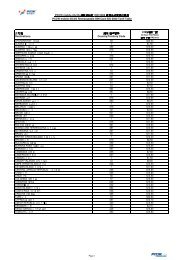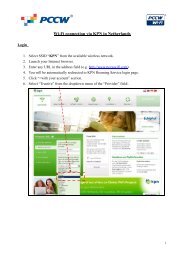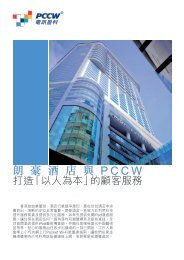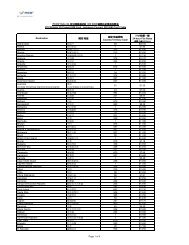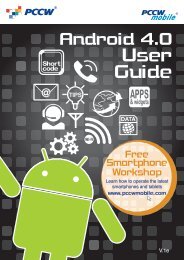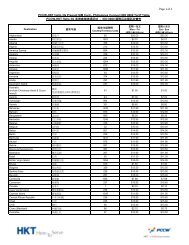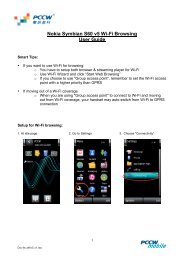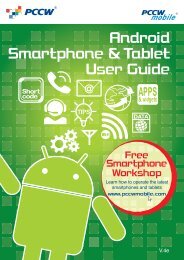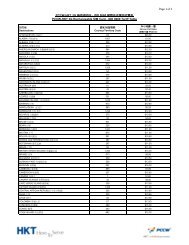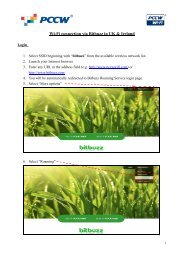Phone 8 User Guide - PCCW - PCCW Mobile
Phone 8 User Guide - PCCW - PCCW Mobile
Phone 8 User Guide - PCCW - PCCW Mobile
Create successful ePaper yourself
Turn your PDF publications into a flip-book with our unique Google optimized e-Paper software.
<strong>Phone</strong> 8 <strong>User</strong> <strong>Guide</strong><br />
Weather<br />
Free<br />
Smartphone<br />
Workshop<br />
Learn how to operate the latest<br />
smartphones and tablets<br />
www.pccwmobile.com<br />
Mon2<br />
V.2e<br />
V.1e
1. <strong>Mobile</strong> Data Setting<br />
Simply follow the steps below to activate your Windows <strong>Phone</strong> mobile data function:<br />
1<br />
2<br />
Enter “Settings” > “System” ><br />
“Cellular” > “add internet apn”<br />
APN: Enter “pccw”<br />
When the above settings have been made, you can enter http://m.pccwmobile.com via Internet Explorer<br />
for <strong>PCCW</strong> mobile Channel content, or enter URLs for other websites.<br />
MMS Setting:<br />
1<br />
2<br />
Enter “Settings” > “System”<br />
> “Cellular” > “edit mms apn”<br />
Enter the following information:<br />
WAP gateway (URL): 10.140.14.10<br />
WAP gateway port: 8080<br />
MMSC: http://3gmms.pccwmobile.com:8080/was<br />
MMSC port: 8080
2. Wi-Fi Setting<br />
a. <strong>PCCW</strong> Wi-Fi<br />
<strong>PCCW</strong> Wi-Fi hotspots 1 can be found at convenience stores, coffee shops, key MTR stations, Airport Express<br />
stations and trains, shopping malls, <strong>PCCW</strong> phone kiosks, universities and other institutions of tertiary education.<br />
<strong>PCCW</strong> mobile’s exclusive Auto Connect feature saves you time and provides an enjoyable high-speed surfing<br />
experience. After simple one-time setup, your device will automatically switch from mobile data to Wi-Fi<br />
whenever <strong>PCCW</strong> Wi-Fi is detected – without having to login every time 2 .<br />
1<br />
2<br />
3<br />
While within <strong>PCCW</strong> Wi-Fi<br />
coverage, go to “Settings” ><br />
“System” > “WiFi”, then turn<br />
on “WiFi networking” and press<br />
“advanced”.<br />
Tick “Automatically connect<br />
to Wi-Fi hotspots”.<br />
Select the “<strong>PCCW</strong>1x” SSID and<br />
you will be connected to the Wi-Fi<br />
network automatically.<br />
If your Windows <strong>Phone</strong> does not support the “Automatically connect to Wi-Fi hotspots” feature,<br />
please follow the steps below.<br />
1<br />
2<br />
3<br />
While within <strong>PCCW</strong> Wi-Fi<br />
coverage, go to “Settings” ><br />
“System” > “WiFi”, then turn ON<br />
“WiFi networking” and choose<br />
“<strong>PCCW</strong>1x”.<br />
Enter your mobile number,<br />
followed by @peap.<br />
pccwmobile.com as the<br />
username and password 3 .<br />
Then, click “Done”.<br />
<strong>PCCW</strong>1x is “connected” and<br />
the Wi-Fi symbol appears.<br />
Remarks: 1. You can find Wi-Fi hotspot locations at www.pccwwifi.com. 2. If you move outside Wi-Fi coverage, your handset will<br />
connect to mobile data. 3. If you have not changed your password, the default password will be the first 6 digits of your HKID/<br />
passport/BR number. If you’ve forgotten the password, please dial 1 1 1 # to reset password.
. NETVIGATOR Home Wireless<br />
If you subscribe to NETVIGATOR Home Wireless service, you can follow the steps below to set up Wi-Fi<br />
at home.<br />
1 2<br />
Default.<br />
Default<br />
Go to “Settings” > “System” ><br />
“WiFi”, then turn ON “WiFi<br />
networking” and select<br />
“NETVIGATOR Home Wireless”<br />
(Default), or your own Wi-Fi router.<br />
Enter your password, if you have<br />
enabled Wi-Fi security, then<br />
click “Done”.<br />
Remarks: This service is applicable only to NETVIGATOR Home Wireless service subscribers.<br />
3. Internet Sharing Setting<br />
This enables you to share your mobile data connection via Wi-Fi with other devices.<br />
1 2<br />
Go to “Settings” > “System” ><br />
“Internet Sharing”, then turn<br />
ON “Sharing” and click “Setup”.<br />
You can set the broadcast name<br />
and password, then select<br />
“password required (WPA2)”<br />
for security type. Then click “4”<br />
Remarks: • Internet Sharing is applicable to certain devices with designated tariff plans. Other tariff plans will be charged according<br />
to mobile data usage. • Procedures and options may vary according to handset design. • Only designated Windows <strong>Phone</strong> 8<br />
models have an “Internet Sharing” feature. For details, please refer to the handset manual or handset manufacturer. • Activating<br />
“Internet Sharing” will consume more power. • If a designated smartphone or tablet is out of the data connection coverage of<br />
the sharing device, it will connect to a mobile network and incur mobile data usage charges.
4. Email Setting<br />
If you need to set up other email accounts, such as Hotmail and Yahoo! mail, please follow<br />
the steps below.<br />
1<br />
2<br />
Go to “Settings” > “System” ><br />
“email + accounts” > “add an account”.<br />
Select the service provider.<br />
3<br />
4<br />
Enter your email address and<br />
password, then press Sign in.<br />
Your account will be set up.
5. Network timezone setting<br />
Timezone ensures the clock shows an accurate local time whether you are in Hong Kong or overseas.<br />
1<br />
2<br />
Go to “Settings” > “System” ><br />
“date + time”.<br />
Switch on “Set automatically”.<br />
Hong Kong time will be shown while in Hong Kong.<br />
Local time will be shown while overseas.<br />
6. Disabling Local <strong>Mobile</strong> Data Function<br />
You can disable the local mobile data function on your device by following the steps below:<br />
1<br />
2<br />
Enter “Settings” > “System” ><br />
“<strong>Mobile</strong> Network”<br />
Data connection ON: Enables<br />
local mobile data<br />
Data connection OFF: Disables<br />
local mobile data
7. Short Codes<br />
a. Call Forwarding<br />
To activate<br />
To cancel<br />
All call forwarding 2 1 phone number/mobile secretarial<br />
service number/voice mail number #<br />
Busy call forwarding 6 7 phone number/mobile secretarial<br />
service number/voice mail number #<br />
No reply call forwarding 6 1 phone number/mobile secretarial<br />
service number/voice mail number #<br />
# # 2 1 #<br />
# # 6 7 #<br />
# # 6 1 #<br />
Unreachable call<br />
forwarding<br />
Call forward cancellation<br />
6 2 phone number/mobile secretarial<br />
service number/voice mail number #<br />
# # 0 0 2 #<br />
# # 6 2 #<br />
Remote Call Forward • Call our customer service hotline 1000<br />
• Logon to www.pccwmobile.com > My Account > Service Setting ><br />
Remote Call Forward<br />
• The premium mobile secretarial service call-forwarding number is the same as your personal secretarial number<br />
• The mobile secretarial service call-forwarding number: 6 4 4 6 0 0 0 2 (English) /<br />
6 4 4 6 0 0 0 0 (Chinese)<br />
• Voice mail number: 6 3 8 8 0 0 0 0<br />
b. Call Waiting<br />
Activate<br />
c. Voice Mail<br />
Cancel<br />
4 3 # # 4 3 #<br />
Using handset<br />
1. Press 9 2 to access<br />
the voice mail menu directly<br />
2. Press 9 0 to listen to<br />
your message directly<br />
Using any touch-tone phone<br />
6 3 8 8 0 0 0 0<br />
* Voice mail service retains unread messages for seven days and already read messages for three days.<br />
d. Unbilled Airtime & <strong>Mobile</strong> Data Usage Inquiries<br />
(1) Press 1 3 8 # (Chinese) / 1 3 9 # (English) to receive usage SMS<br />
(2) Use handset to login to <strong>PCCW</strong> mobile channel > “My Account Check” to check unbilled usage<br />
(3) Use “My Account Check” apps to check account details and unbilled usage<br />
(4) You can also go to <strong>PCCW</strong> mobile Channel (www.pccwmobile.com) to check the last three month’s bills<br />
e. Reset password*<br />
Press<br />
1 1 1 #<br />
Remarks: *Change of password is applicable to voicemail, <strong>PCCW</strong> Wi-Fi,<br />
Roaming Wi-Fi, CS hotline and“My Account Check”. If you are a 2G<br />
customer, please dial *92 to change voicemail password.
8. Roaming Service and Useful Tips<br />
a. All-in-one Roaming Passport (Day Pass)<br />
This enables you to enjoy roaming data and roaming Wi-Fi service. <strong>User</strong>s can also benefit from a special<br />
rate of $1.9^ per minute for standard voice roaming calls in mainland China.<br />
Subscription methods:<br />
1. Call our 24-hour Customer Hotline<br />
2. Press the following short codes on your handset: - 1 2 0 1 # for $88 Day Pass<br />
- 1 2 0 2 # for $168 Day Pass<br />
Remarks:<br />
^ Applicable only to customers subscribing to the All-in-One Roaming Passport (Day Pass) from June 26, 2012 onwards.<br />
• Only applicable to designated service plan and you are required to register for IDD and International/China Roaming service to<br />
enjoy this offer.<br />
• For coverage information, charge details and terms and conditions, please visit www.pccwmobile.com/rp.<br />
b. Making Voice Calls while Overseas<br />
While abroad, you can use your mobile phone to make roaming and local calls with the utmost<br />
convenience.<br />
• Making calls to Hong Kong: Press + 852 Hong Kong call number<br />
• Making local calls: Enter local call number<br />
• Making calls to other countries: Press + country code regional call number<br />
Remarks: Normal basis voice roaming charges apply.<br />
c. Connecting to local networks while roaming<br />
When overseas, your handset will automatically select a local roaming network. If no network is<br />
detected, you can select one manually.<br />
1 2<br />
China Unicom<br />
China <strong>Mobile</strong><br />
Go to “Settings” > “System” > “cellular” ><br />
“network selection”, then press “tap to select”.<br />
The phone will list available operators and<br />
you can select your preference<br />
Remarks: Procedures and options may vary between handset models. For details, please refer to the handset manual.<br />
d. Roaming Mailbox Services<br />
• When you want to access your voice mailbox from overseas, please press<br />
+ 8 5 2 6 3 8 8 0 0 0 0 . Once you are connected, follow the instructions to enter your<br />
mobile phone number and password to listen to voice messages (the procedure is the same as when<br />
you access the voice mailbox from your fixed-line phone in Hong Kong).<br />
• To ensure you can access voice messages, please call 9 2 to set up your voice mailbox password<br />
before departure. You only need to set the password once.<br />
Remarks: Normal voice roaming charges apply when accessing voice mailbox from overseas.
e. Listening to voice messages while overseas:<br />
• Via handset – you need to pay roaming charges when calling back to Hong Kong.<br />
• Via a local fixed-line phone – you will be charged an IDD fee. Charges depend on the service provider involved.<br />
• No additional voice mailbox charge is incurred by receiving SMS while roaming.<br />
f. Calling Hong Kong or Other Countries while Overseas<br />
When roaming overseas, you can only use international long-distance telephone services provided by<br />
overseas network providers and not Hong Kong-based international long-distance telephone services<br />
(e.g. 001 or 0060).<br />
Remarks: Normal roaming voice charges apply.<br />
g. Use Secretarial Service while Roaming<br />
If you are a subscriber of Secretarial Service, you can continue to use Secretarial Service while roaming<br />
overseas without additional fees*. To ensure your Secretarial Service is still in use while roaming, please<br />
note the following:<br />
• Make sure you have set call forwarding to the Secretarial Service number in Hong Kong.<br />
• If you have not set call forwarding to the Secretarial Service number, all missed calls will be routed<br />
to your voice mailbox while roaming.<br />
• No additional charge is incurred by receiving SMS from Secretarial Service while roaming.<br />
Remarks: * Not applicable to 2G customers. 2G customers need to pay two-way roaming charges.<br />
h. Pay Attention to <strong>Mobile</strong> Data and Wi-Fi Signals<br />
• When using Wi-Fi overseas, please pay attention to whether a Wi-Fi network is available or not. If the<br />
Wi-Fi signal is weak , your handset may switch to mobile data automatically and data roaming<br />
charges will be incurred.<br />
• The Wi-Fi icon is displayed, meaning you are connected to Wi-Fi.<br />
• The icon is displayed, meaning you are connected to mobile data.<br />
Remarks: The location and design of the Wi-Fi and mobile data icons may vary according to each handset design.<br />
i. How to Avoid Unnecessary Roaming Charges<br />
• Cancel call-forwarding features by pressing # # 0 0 2 # before departure in order to avoid<br />
paying two-way roaming charges.<br />
• Activate the keypad lock function to avoid accidentally hitting the answer key and incurring unnecessary<br />
roaming charges (for details, please see handset instructions).<br />
• Browsing <strong>PCCW</strong> mobile Channels or other websites overseas will incur roaming data service charges<br />
and payment will be based on the amount of data usage. For details, please visit www.pccwmobile.com<br />
• To avoid unnecessary data roaming charges, customers are advised to turn off automatic connection to<br />
mobile data capabilities before departure. Please take the following steps:<br />
1 2<br />
“Settings”>“System”><br />
“mobile network”<br />
Turn OFF “Data Connection” and choose “don’t roam”<br />
for data roaming options to disable the data<br />
roaming feature.
Customer Service<br />
Customer Service Center<br />
Our Customer Service Center offers convenient and comprehensive one-stop service to customers<br />
who would like to receive face-to-face customer service.<br />
Address: Hong Kong: Causeway Bay: 10/F East Exchange Tower, 38 Leighton Road, Causeway Bay, Hong Kong<br />
Wan Chai: Basement, Lockhart Exchange, 3 Hennessy Road, Wan Chai, Hong Kong<br />
Sheung Wan (for personal customers only): 24/F West Exchange Tower, 322 Des Voeux<br />
Road Central, Sheung Wan, Hong Kong<br />
Kowloon: Mong Kok: 9/F, Mongkok Exchange, 37 Bute Street, Mong Kok, Kowloon, Hong Kong<br />
Lai Chi Kok (for personal customers only): G/F Lai Chi Kok Exchange, 2 Yuet Lun Street,<br />
Lai Chi Kok, Kowloon, Hong Kong<br />
Tsim Sha Tsui (for personal customers only): 3/F Hermes House, 10 Middle Road,<br />
Tsimshatsui, Kowloon, Hong Kong<br />
Kwun Tong (for personal customers only): Suite E, 12/F Legend Tower, 7 Shing Yip<br />
Street, Kwun Tong, Kowloon, Hong Kong<br />
New Territories: Tsuen Wan: G/F, Tsuen Wan Exchange, 303 Castle Peak Road, Tsuen Wan, NT,<br />
Hong Kong<br />
Yuen Long (for personal customers only): G/F Yuen Long Exchange, 3 Tai Yuk Road,<br />
Yuen Long, NT, Hong Kong<br />
Shatin (for personal customers only): Unit 1720-21, Level 17 Tower II, Grand Central<br />
Plaza, Shatin, NT, Hong Kong<br />
Hours:<br />
Mondays to Saturdays: 08:30 – 20:00 (for both personal and business customers)<br />
Sundays and Public Holidays: 12:00 – 19:00 (for personal customers only)<br />
Service Scope: • Bill inquiries • Contract and Tariff plan inquiries<br />
• Smartphone workshop<br />
• Lost phone/SIM replacement<br />
• Service reconnect<br />
Technical Support:<br />
• “Ultimate Data Safe” <strong>Mobile</strong> Device Data Transfer Service (Please call 2888 4496 for reservation)<br />
• Handset setting support/demo • Handset troubleshooting<br />
Hotline<br />
24-hour <strong>PCCW</strong> Consumer Service Hotline : 1000<br />
24-hour <strong>PCCW</strong> Business Customer Hotline : 10088<br />
For account and customer service inquiries<br />
Sales hotline: 2888 0008 (press 4)<br />
For general sales inquiries relating to <strong>PCCW</strong> mobile services and products<br />
Online inquiries<br />
Consumer Service Email Address : cs@pccwmobile.com<br />
Business Customer Email Address : bizmobile@pccw.com<br />
<strong>PCCW</strong> Customer Services (official) on Facebook<br />
<strong>User</strong> <strong>Guide</strong>_Window <strong>Phone</strong>8 (Eng)_11/12_V1